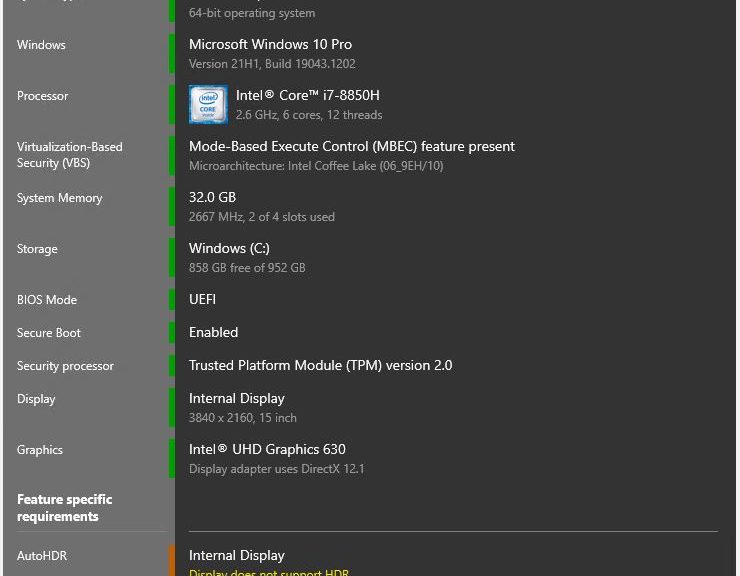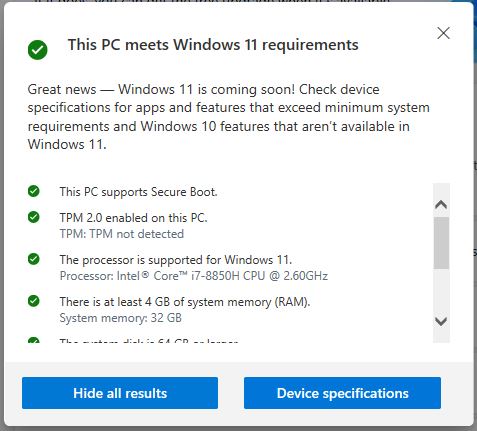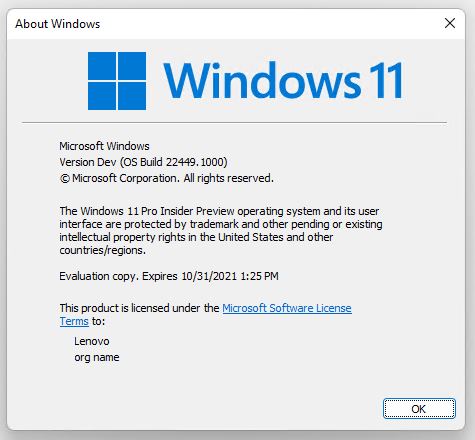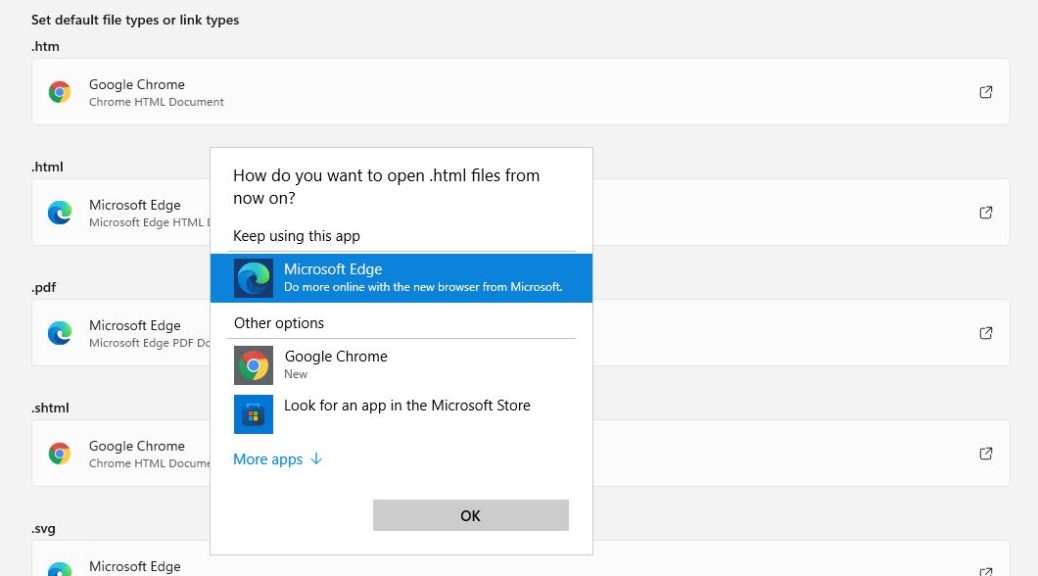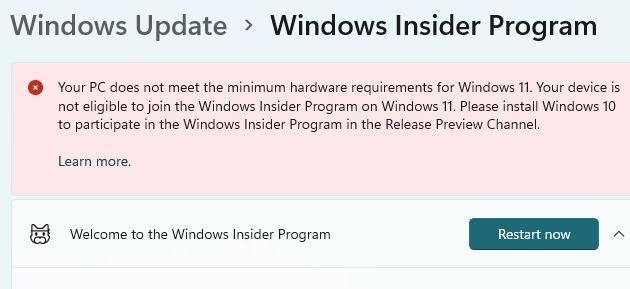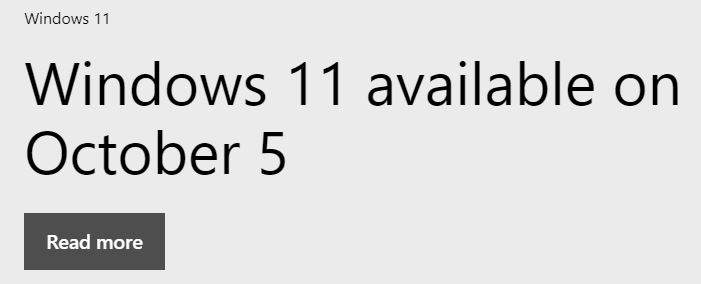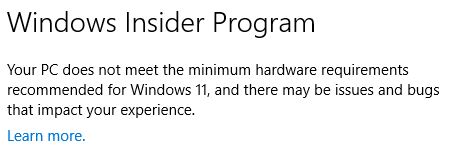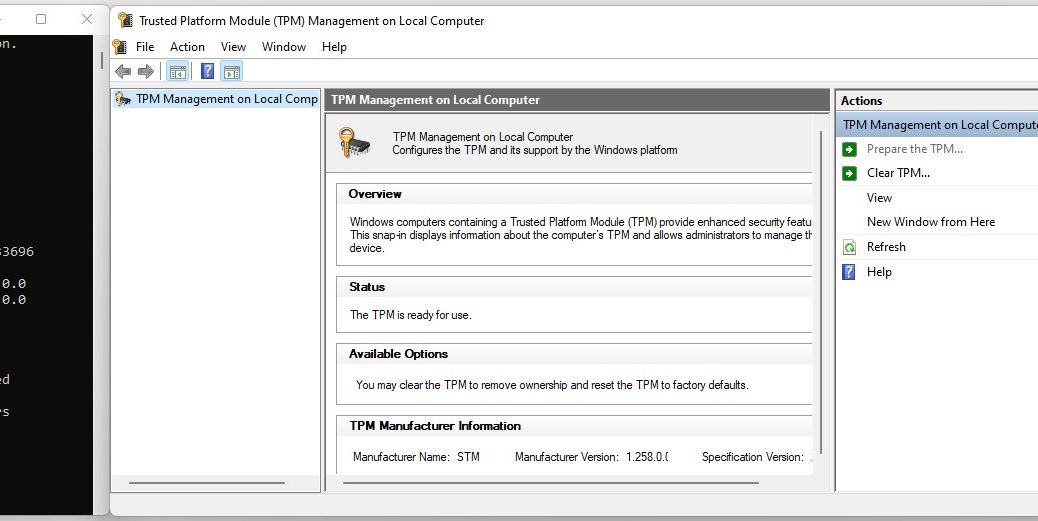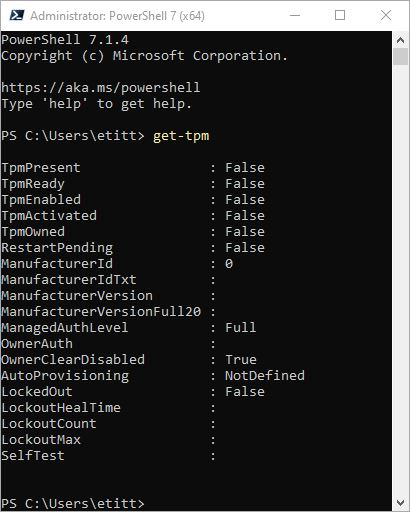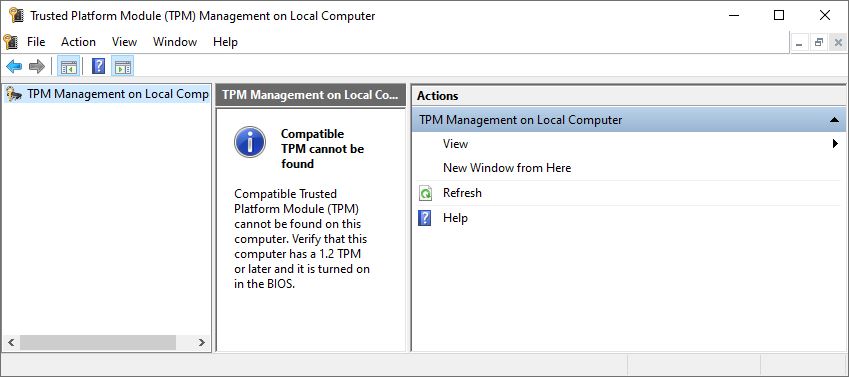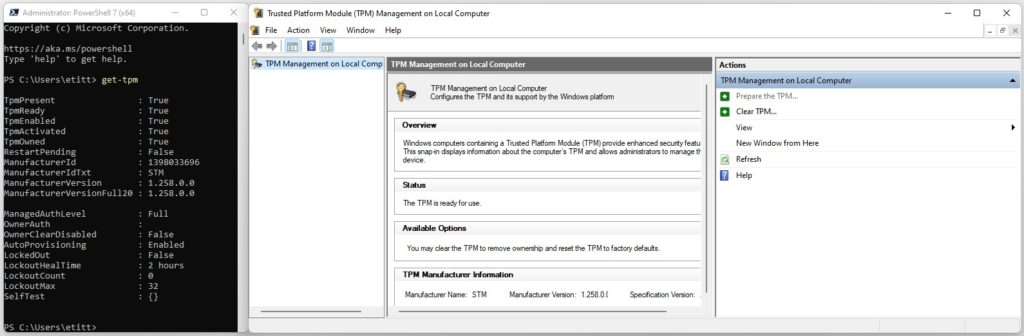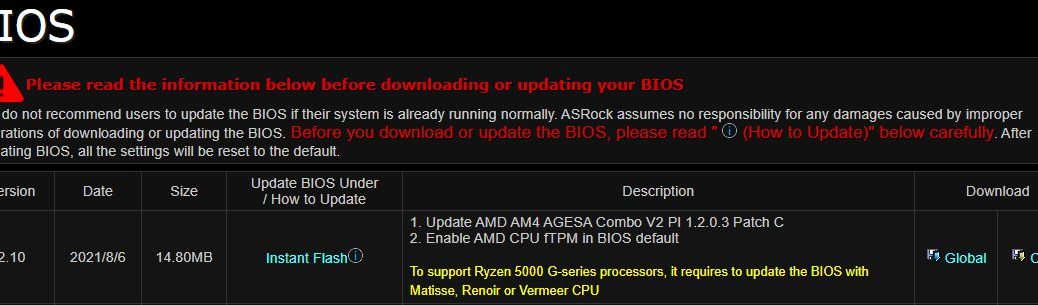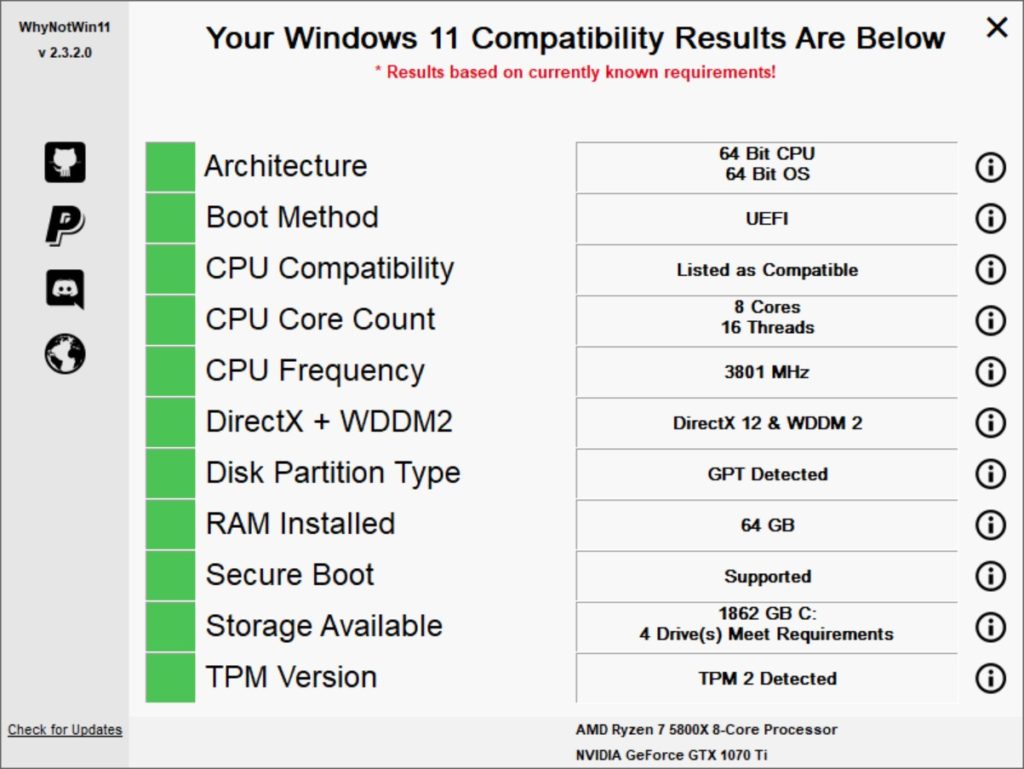It’s not just “yet another Windows 11 requirements check tool.” Prosaically enough that’s how it’s named, though. But with this new Windows 11 Requirements Check Tool available, curious PC users can get more insight into their upgrade situations. The tool is available from ByteJams.com a site/author I hadn’t run into before. But thanks to Martin Brinkmann at Ghacks.net I’m reasonably comfortable using — and recommending — this tool.
Where Is New Windows 11 Requirements Check Tool Available?
Looks like the site is based in Europe, possibily in the Netherlands (see this NSlookup output). The home page includes reasonably complete Release Notes (bottom of page) that show 9 releases in the period from July 21 through September 8 (that’s today, as I write this item). That latest version is numbered v.1.1.0 at present.
The tool resides in a standalone executable file named Win11RCT.exe. It is 647 KB in size (File Explorer value). It runs extremely quickly and is easy to use (no installation required). I like it more than any of the three such tools I covered yesterday — namely, Microsoft’s PC Health Check Tool, JB Carreon’s Win11CompChk.bat script, and the GitHub WhyNotWin11 project. I’d put the MS tool and WhyNotWin11 tied for second place now.
What Win11RCT v1.1.0 Has to Say
The tool goes through all of the Windows 11 hardware requirements. It reports on minimum requirements (upper portion of output, as shown in lead-in graphic), and on feature specific requirements (lower portion of display). Among other things, the tool informed me that the Samsung NMVe driver is not Windows 11 compatible, and that the generic MS “Standard NMVe Express Controller” must be present to support DirectStorage (I was unaware of this, as some readers here may also be likewise unaware).
Interestingly, I also observed one downside for running the tool via RDP. It reports on display characteristics for the RDP output rather than the built-in or primary device monitor. That said, it does mention the built-in display as you can see under the minimum reqs “Display” field as “3840×2160, 15 inch” (which does meets HDR requirements, FWIW).
At the moment, I’d recommend Win11RCT.exe as the best of the bunch. Be sure to check it out. Thanks, Martin!