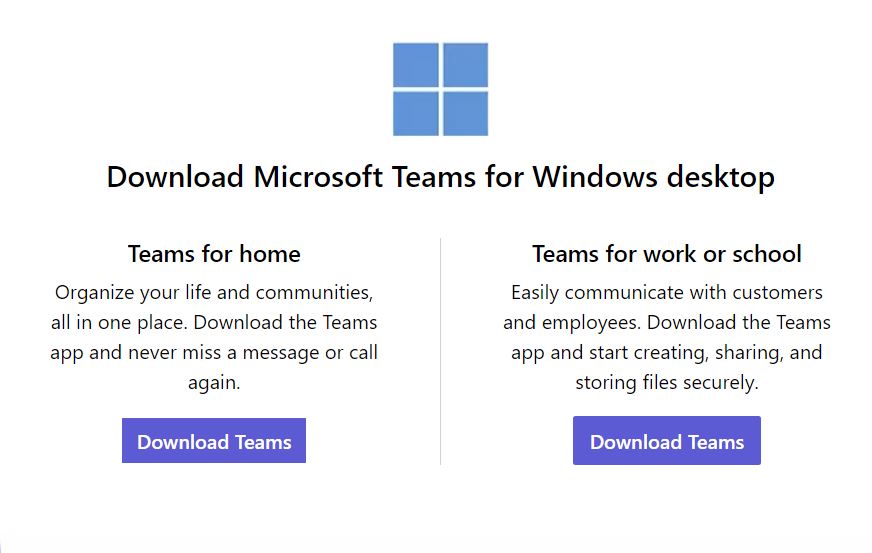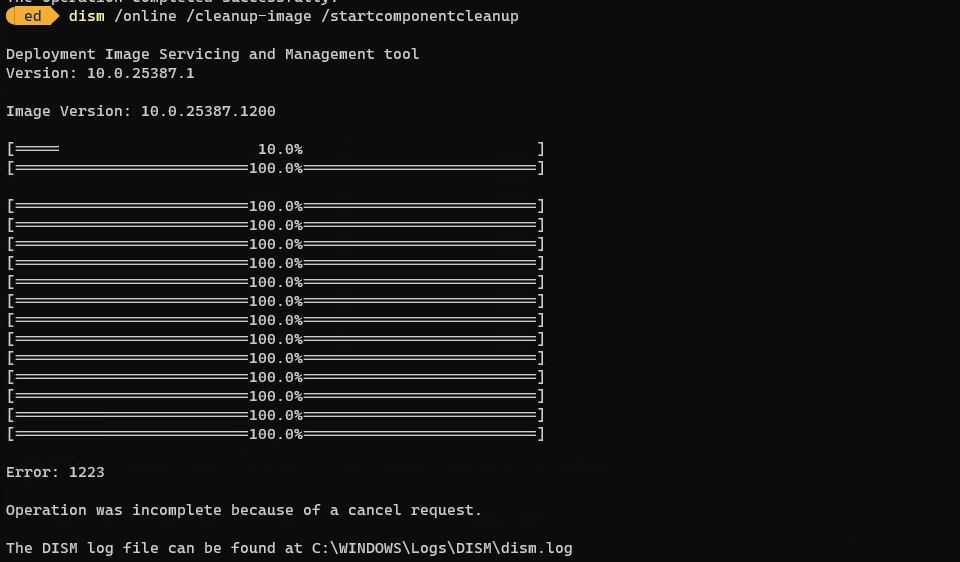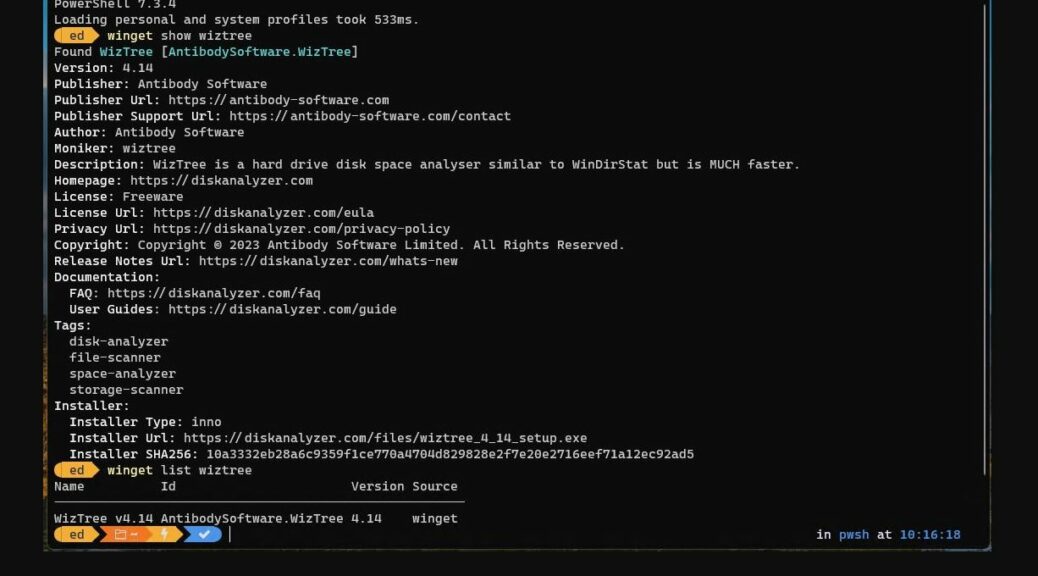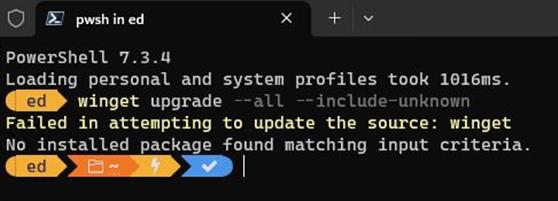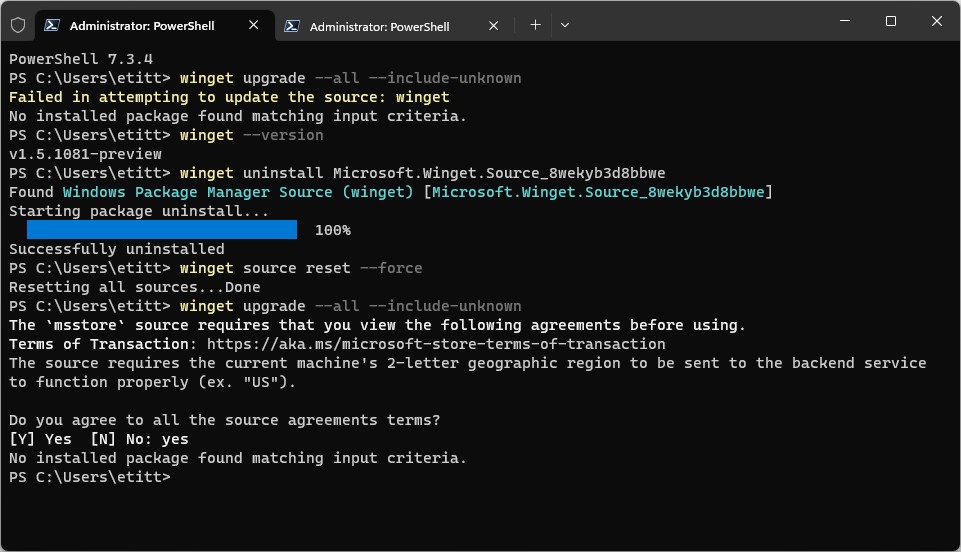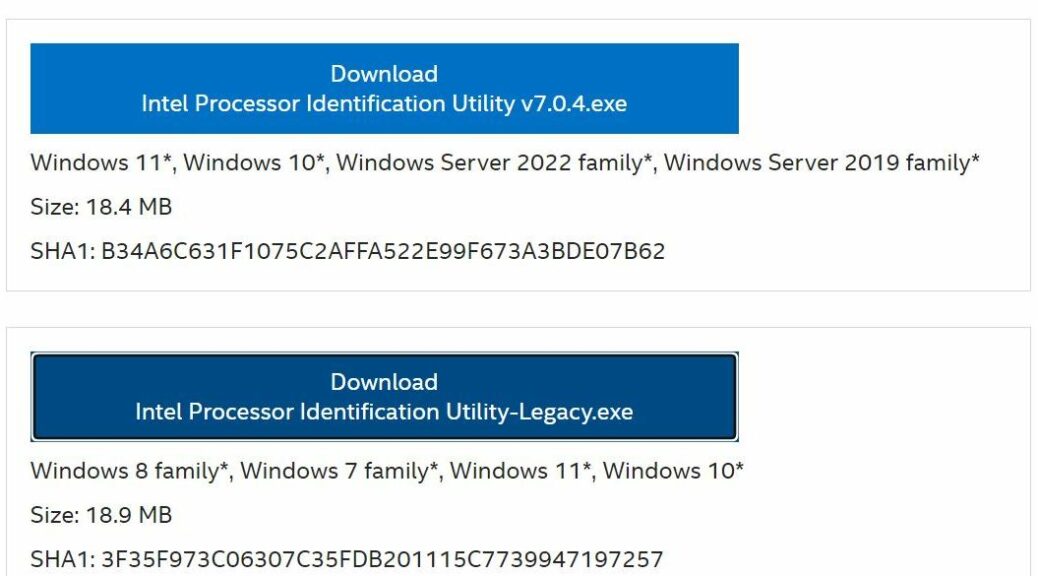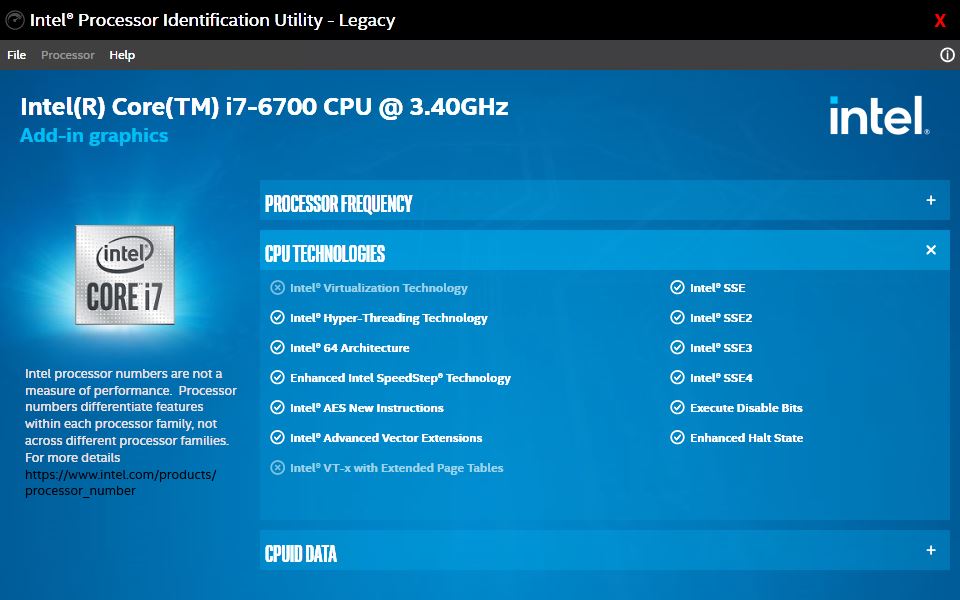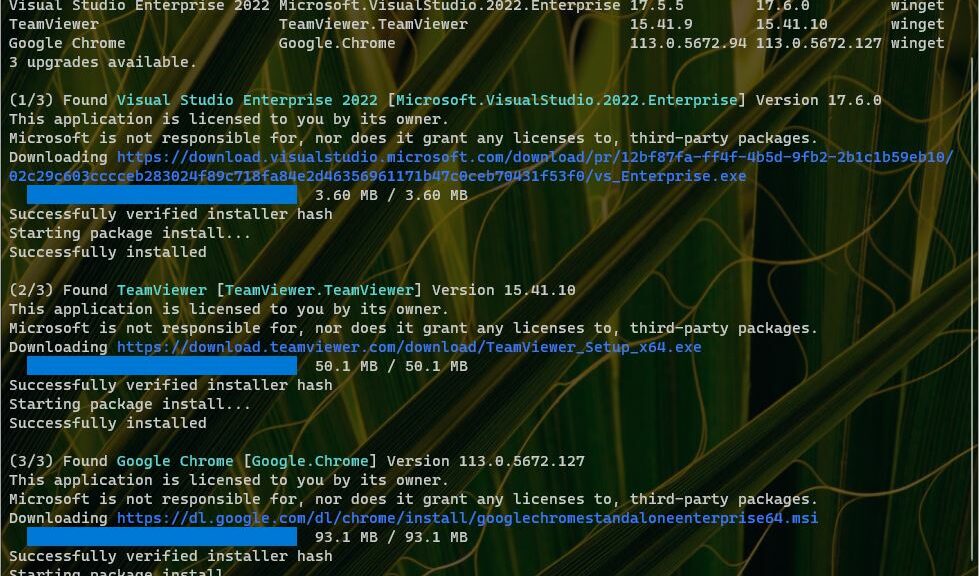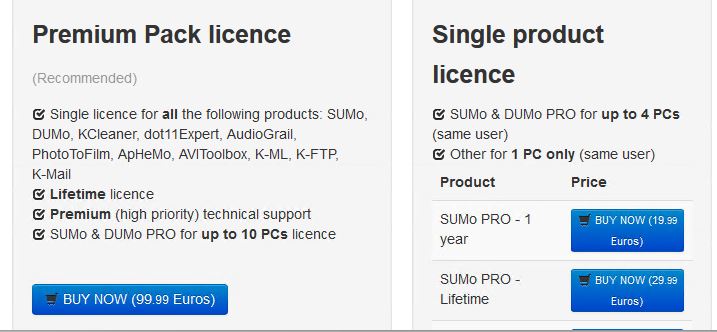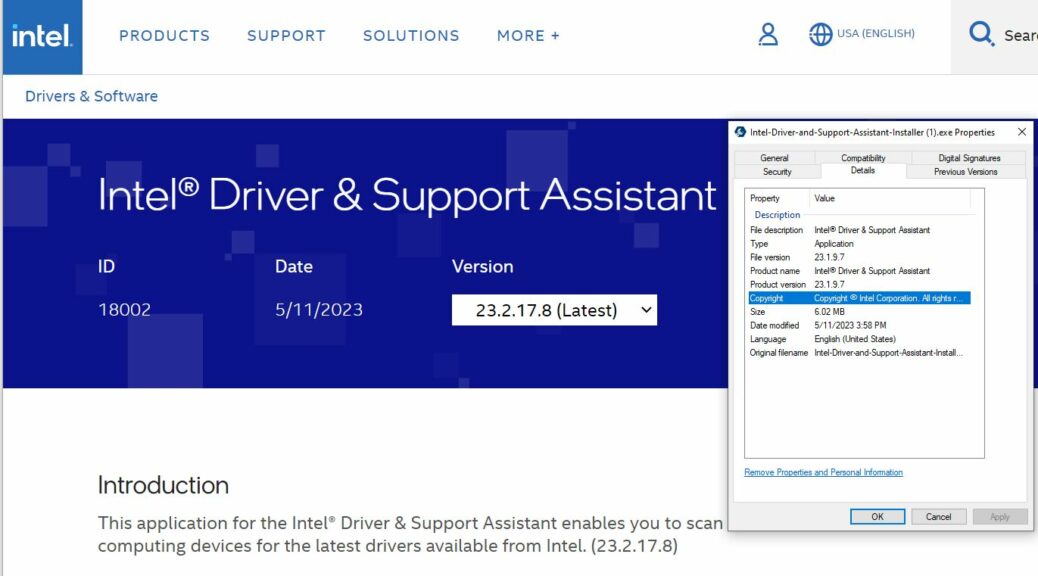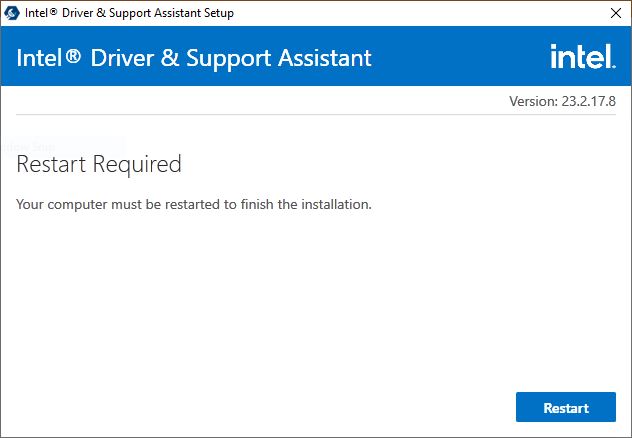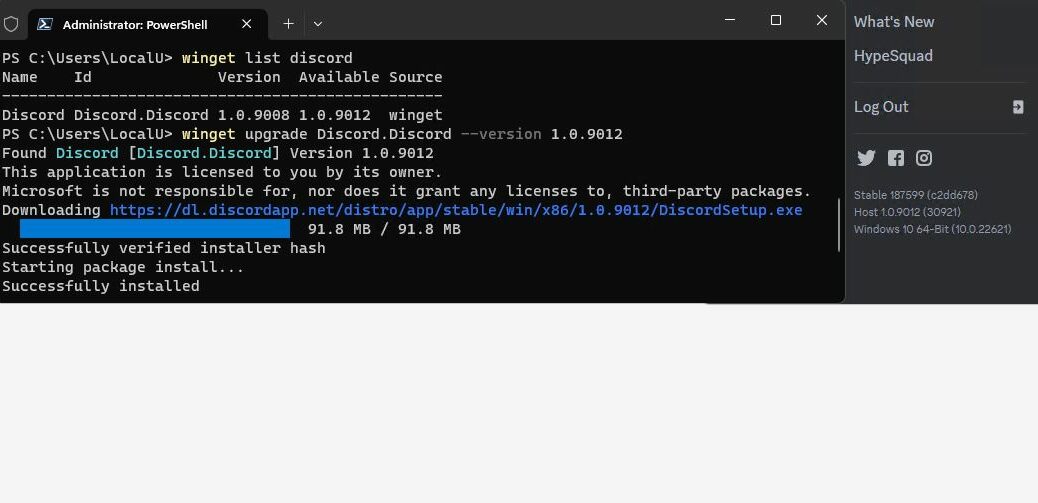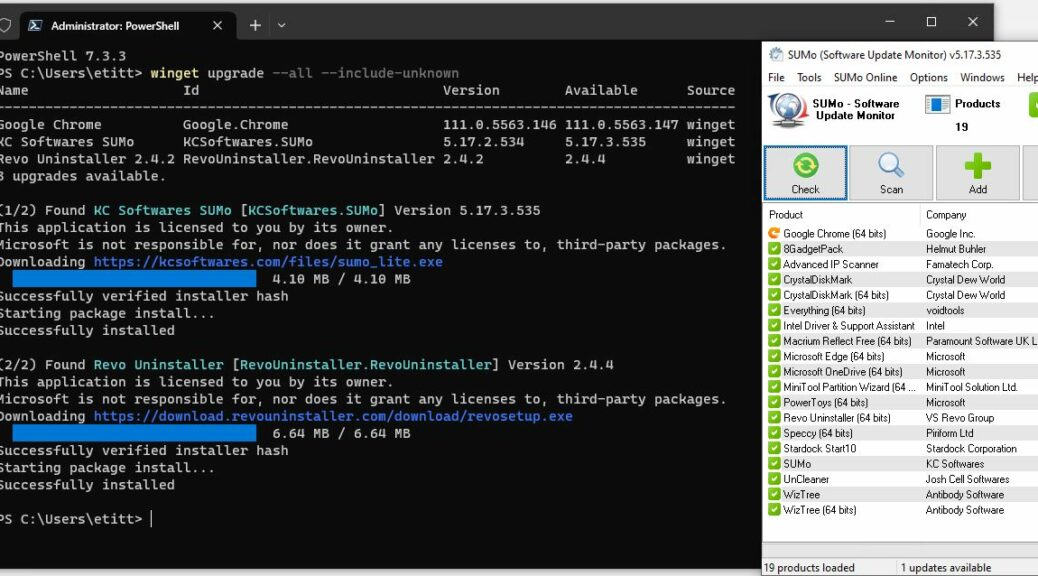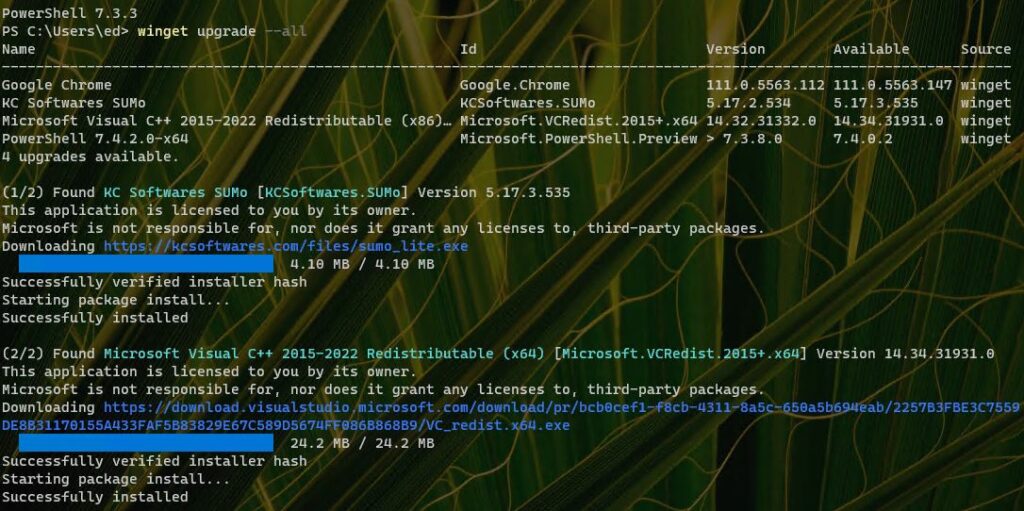I’m chuckling as I report this. Right now many people — including me — run both the app and the application version of Microsoft Teams on their Windows 10 and/or 11 PCs. I’ve been sussing out another update mystery in keeping Teams current, and have finally figured it out . . . I think. It seems there’s an easily overlooked Teams app vs application update conundrum in play. The Microsoft Store keeps the app version current on its own; regular applications often require human intervention for updates. And to make things more interesting, this is apparently a case where WinGet isn’t always equipped with pointers to the latest, greatest update packages. Sigh.
One more thing: Because the Teams application runs as part of the Office (365 or 2019 or later “dated versions”) running update in Outlook, Word, PowerPoint and so on also takes care of the Teams application update. Good to know!
Solving the Teams App vs. Application Update Conundrum
I started twigging to my issue when I saw two entries for Microsoft Teams in my update scanner SUMo. Winget told me one of those instances was an application (ID: Microsoft.Teams; version 1.6.00.12455 was most current, but I was still running 1.6.00.6754). The other one was an app (ID: MicrosoftTeams_8wekyb3d8bbwe; version 23134.300.2089.5908; the _*weky… string in the ID is what tells you it’s an app, BTW).
That led to my “Aha!” moment. Microsoft Store keeps apps up to date pretty darn well without requiring human intervention. Regular applications, not so much. So I had to fire up the application, log in, navigate into Settings, and tell it to “Check for updates.” That did the trick, after which Teams was finally up-to-date. Amusingly it’s now running version 1.6.0.16322 — a higher version number than the SUMo recommendation that twigged me to this interesting issue in the first place. Go figure!
Keeping Windows apps and applications up-to-date is always interesting. In cases like this one, in fact, it may even be a little too interesting. But it’s always fun to figure things out.