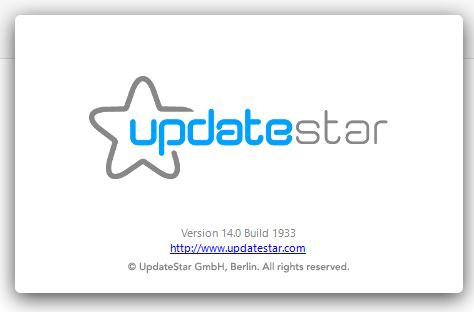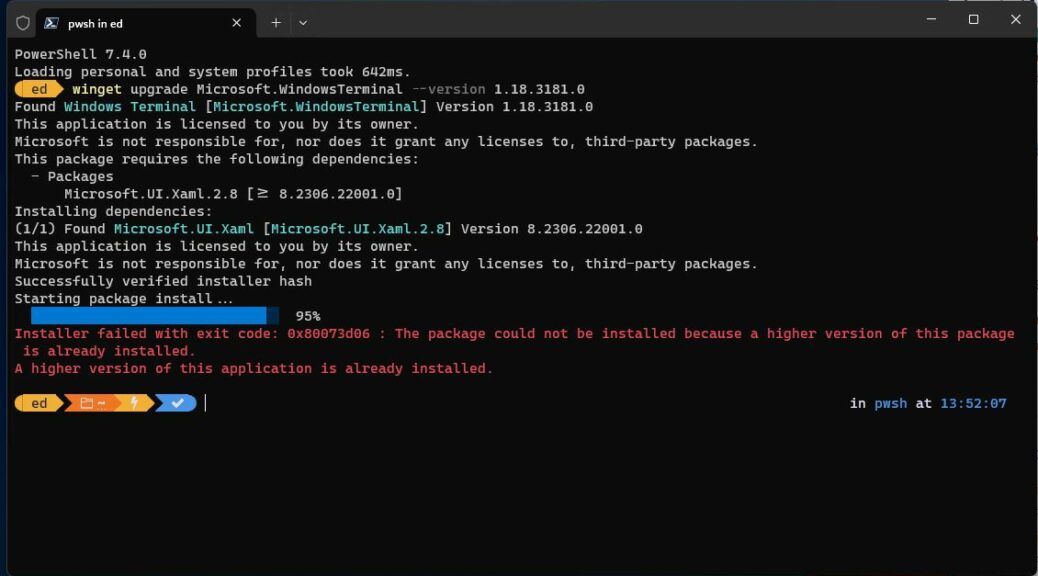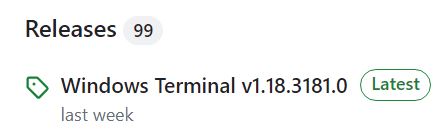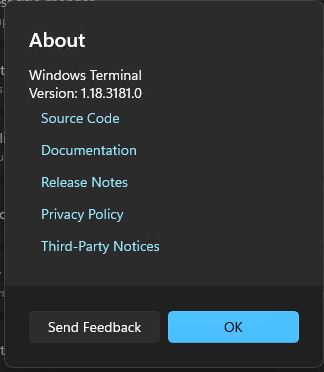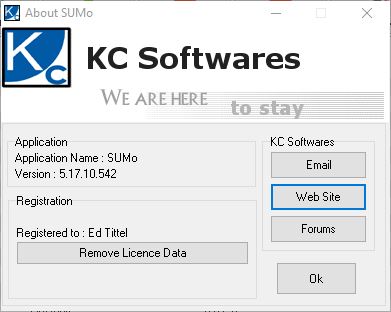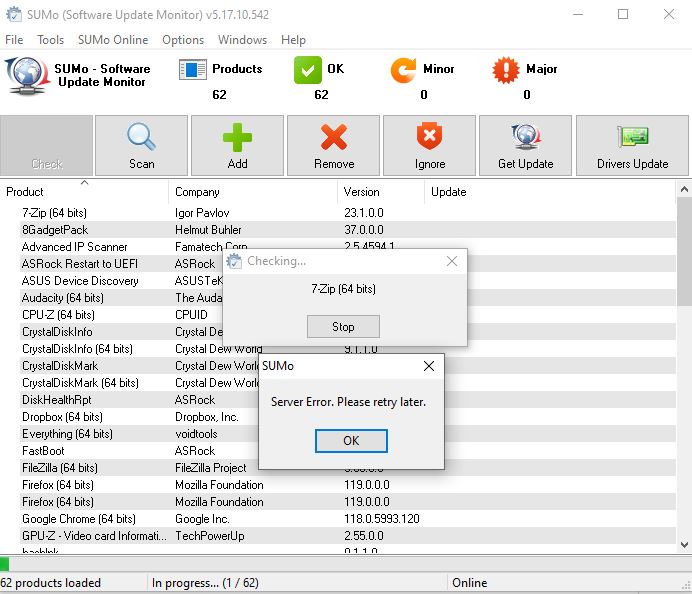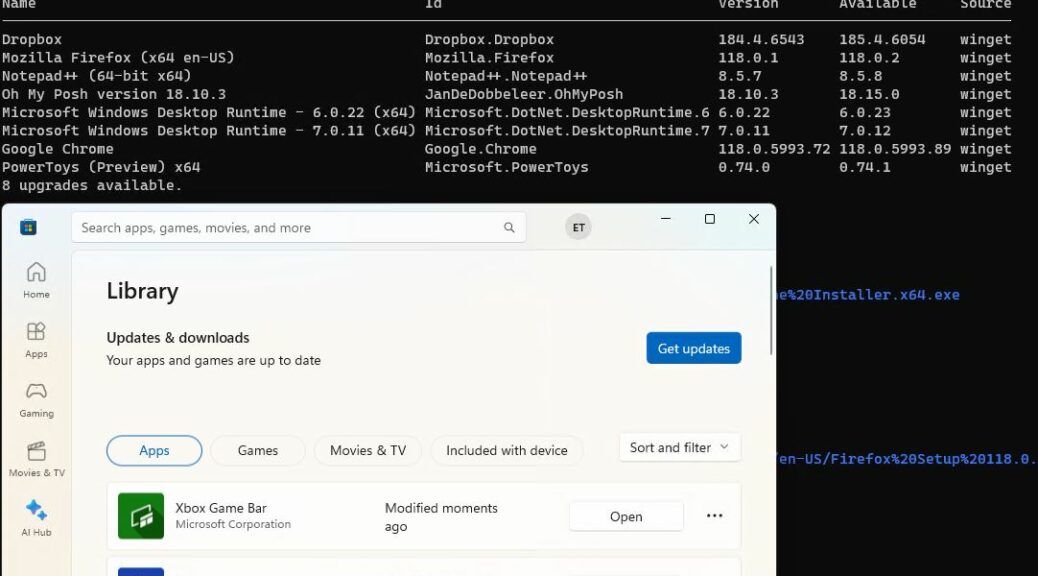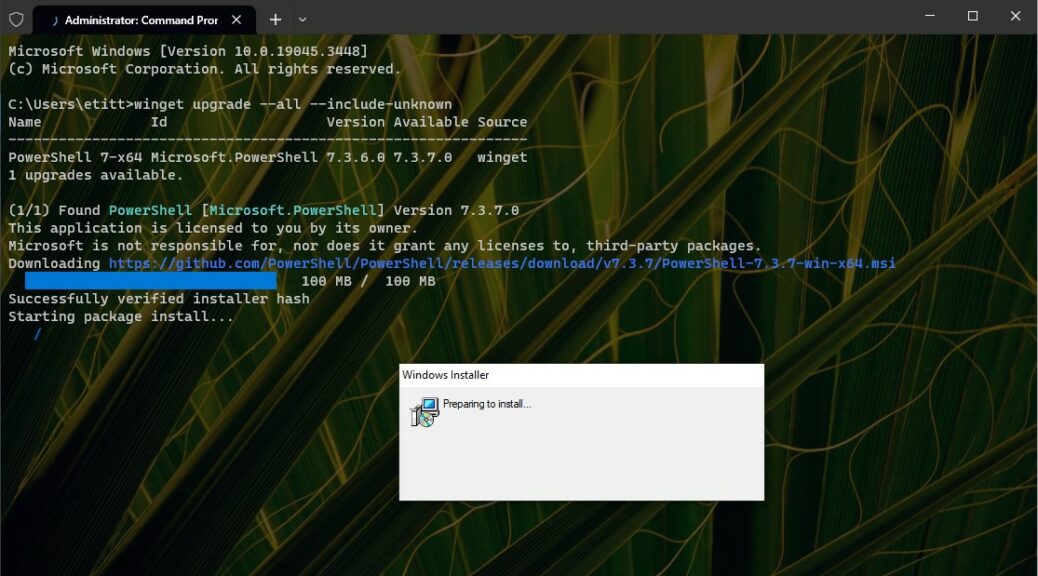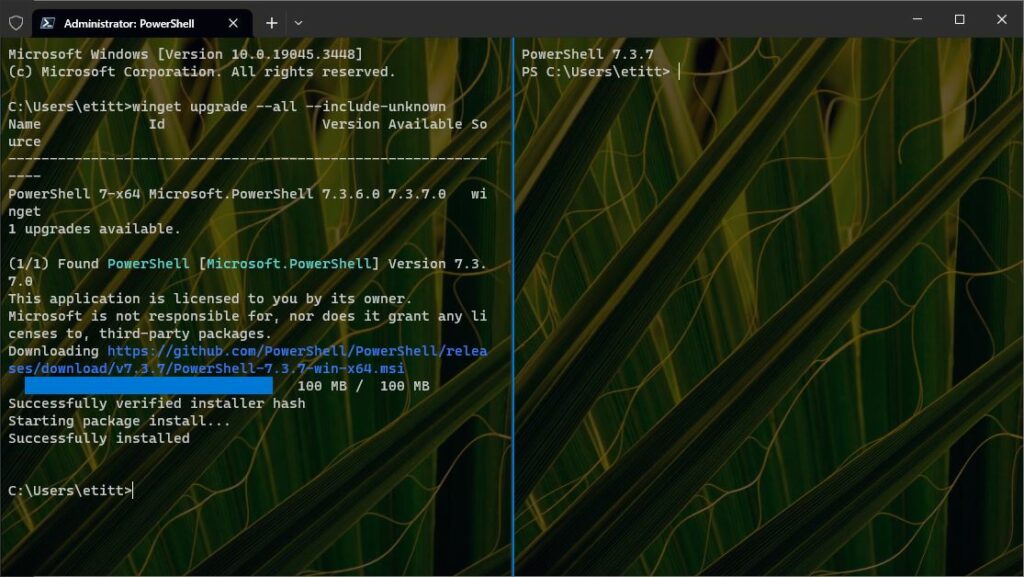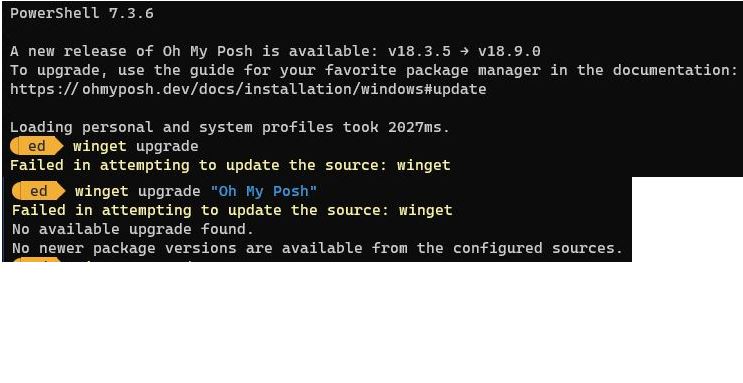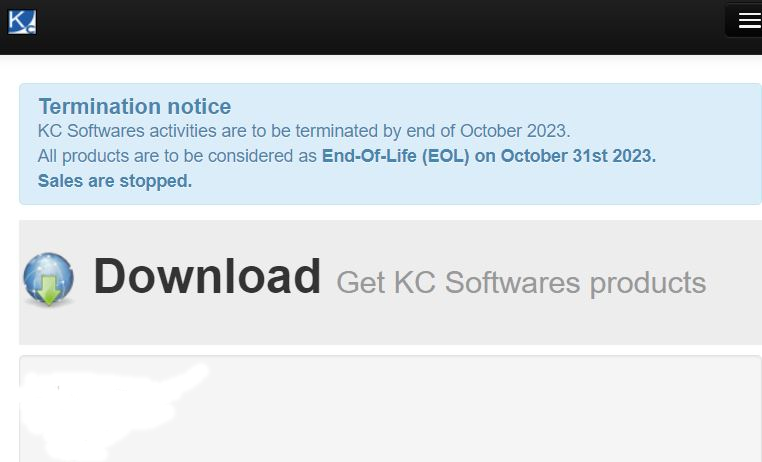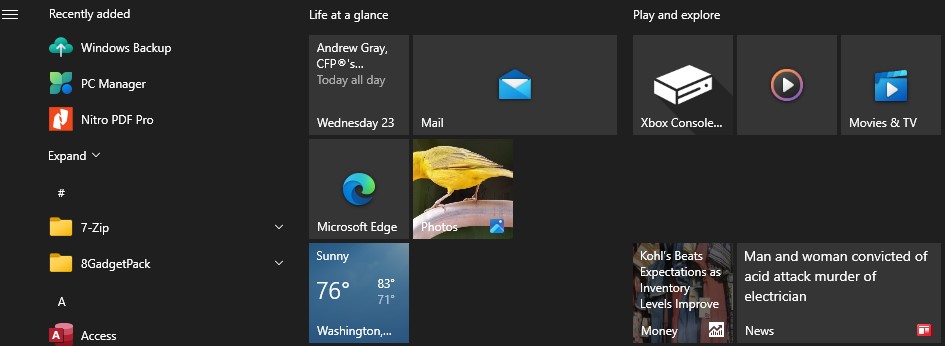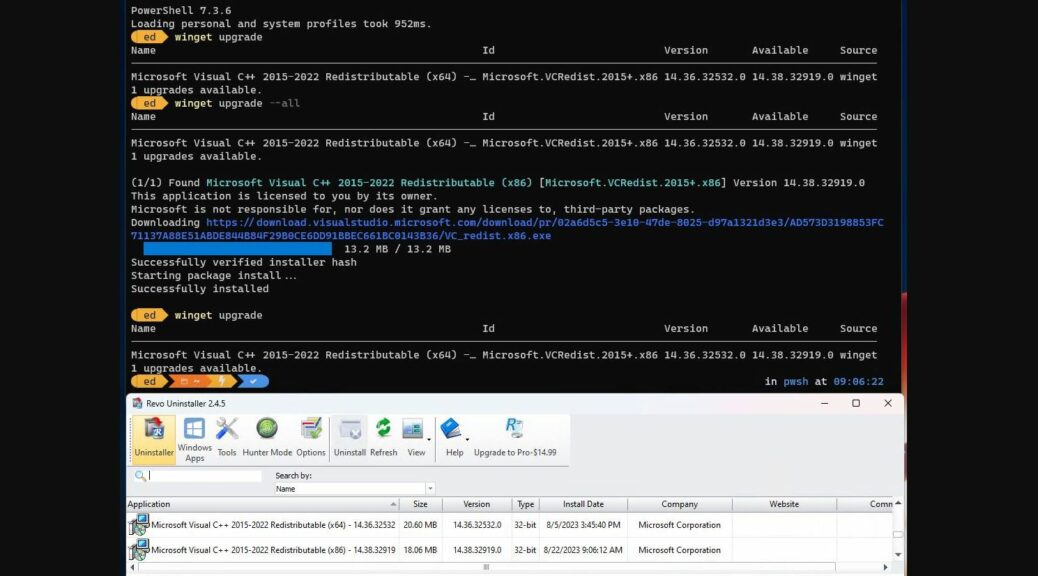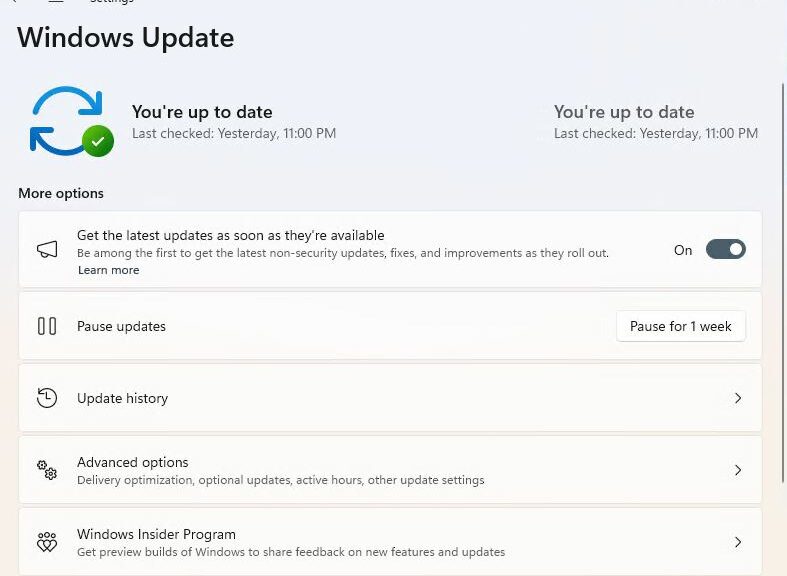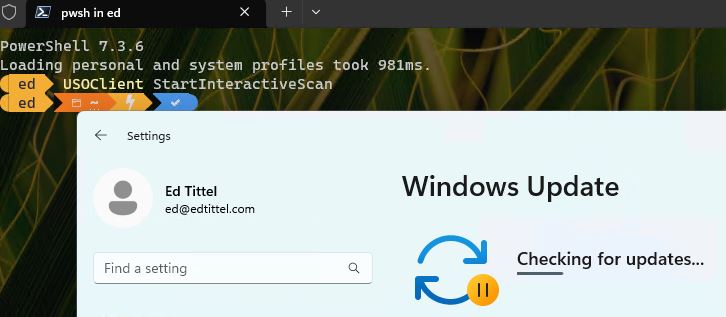With the shutdown of the SUMo database on November 1, I’ve been casting about for a new update scanner that covers my bases. I had been considering UpdateHub, UCheck and UpdateStar. Based on the number of items that each program finds, and the ease of working with them (free versions only), I’ve now pretty much settled on UpdateStar freeware (make sure you can down to the button that reads “Download” under the Free of charge heading). It’s not without its foibles, though…mostly, that learning about UpdateStar involves completely do-it-yourself updates.
Learning About UpdateStar Means DIY Updates
Unless you want to pay US$34.95 (first year)/$19.95 (subsequent upgrades, with discounts for 3 PC packages), working with UpdateStar means it scans only for what’s out of date. It doesn’t help you find or install new stuff. It will, however, uninstall specific versions of software, which can be helpful when updates aren’t smart enough to uninstall their predecessors. That happens pretty regularly.
Most of the time searching for “update splat” where splat is the name of the program you wish to update will tell you what you need to do. It mostly works for me, anyway. And many of the odd and interesting tricks I’ve learned while working with SUMo transfer over to UpdateStar reasonably well, too.
The Current UpdateStar Situation
Right now, on my production Windows 10 PC (it’s the with the most apps and applications installed: 113 in all) I’m getting reasonable results from the program. It shows me 9 programs in need of updates and I was able to take care of all of them. For 8 of them, that meant finding and installing the necessary updates (2 of them left old versions behind and UpdateStart uninstalled them for me quite happily). For 1 of them, I decided an uninstall was a good idea, because I have a better tool (Micosoft Update Health Check, to which I greatly prefer Brink @ TenForums.com’s Reset_Reregister
_Windows_Update_Components.bat script).
That said, UpdateStar did produce some false positives. These were current programs that were indeed up-to-date, but for which the program incorrectly claimed newer updates were available (Revo Uninstaller and Snagit 2024). Easily checked and ignored, however.
By and large this program works pretty well. I’m still figuring things out, so will probably learn and report more over time. For the moment, I give it “one thumb up” (a positive, but not ringing, endorsement). Let’s see what happens next… I’m still on the upward slope of that learning curve!