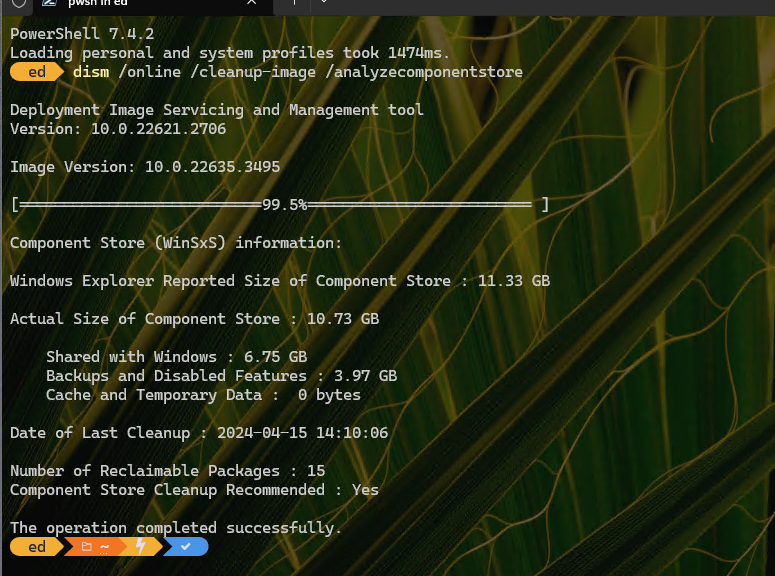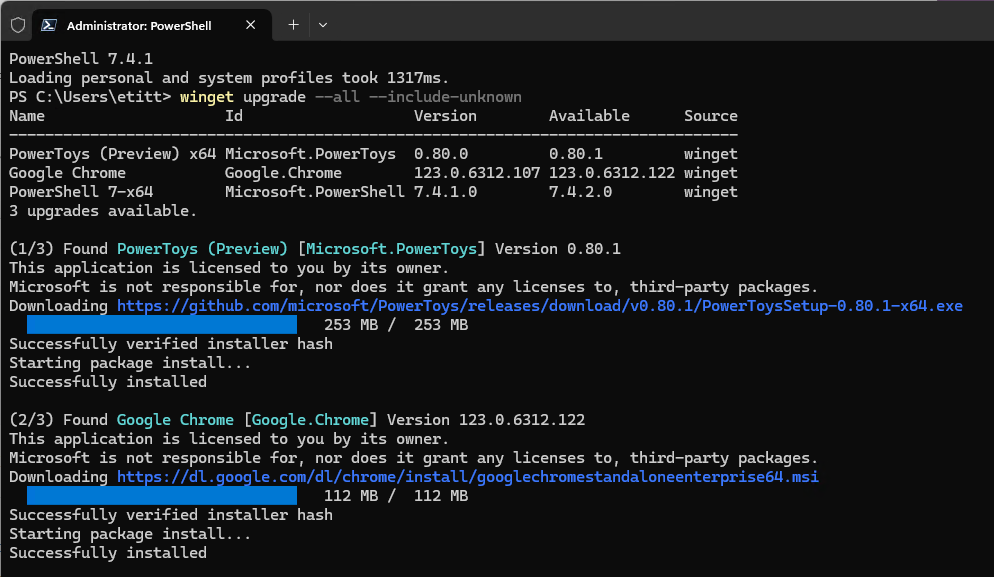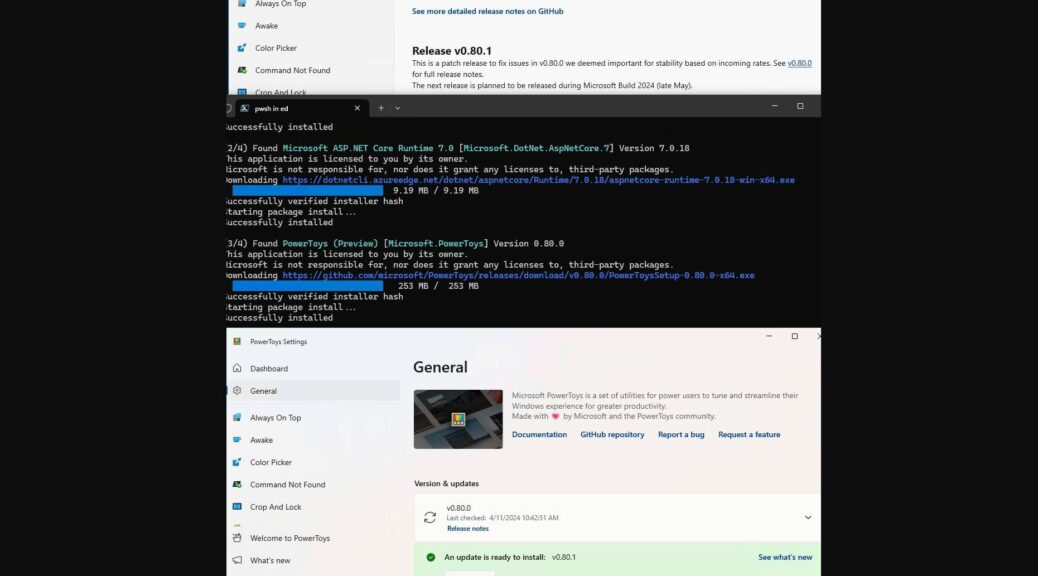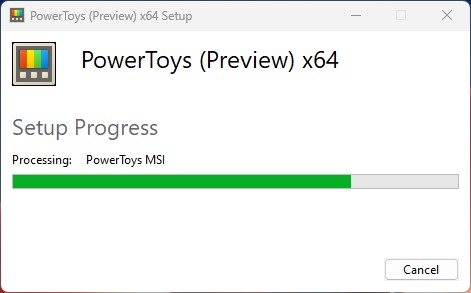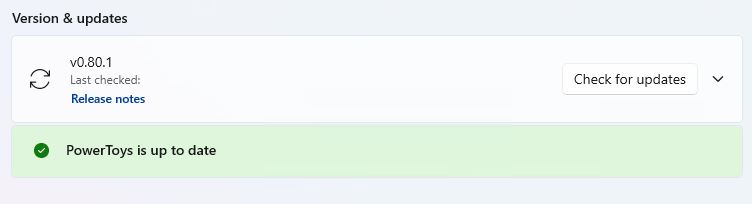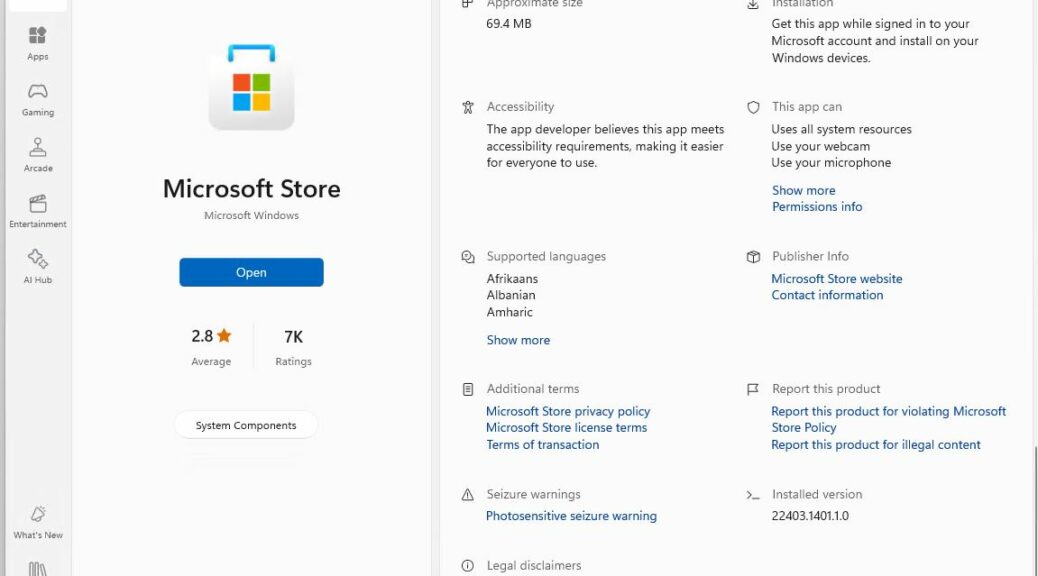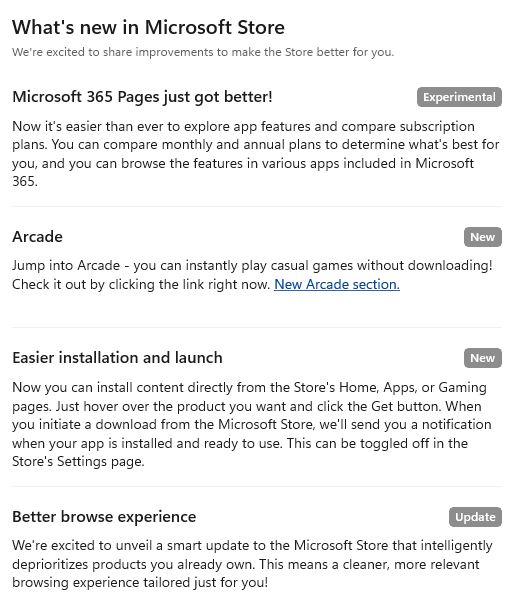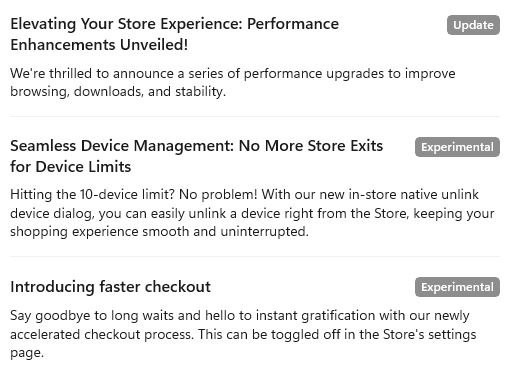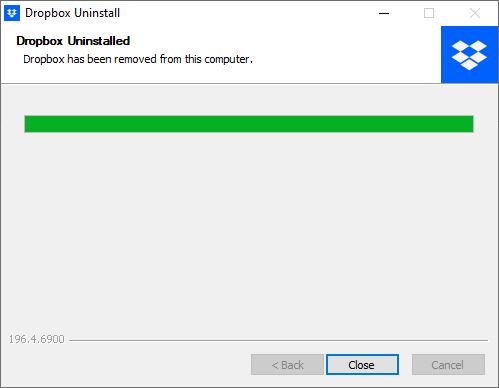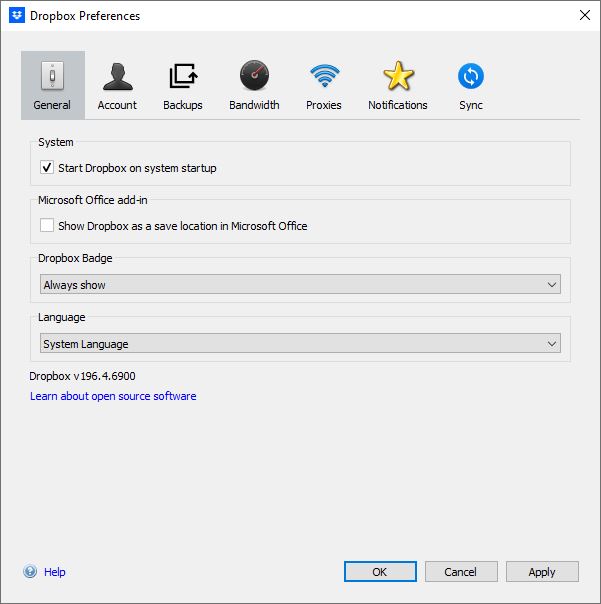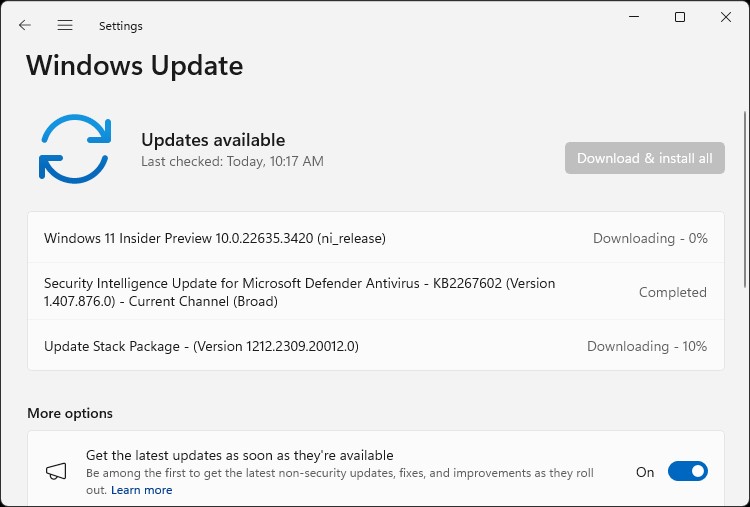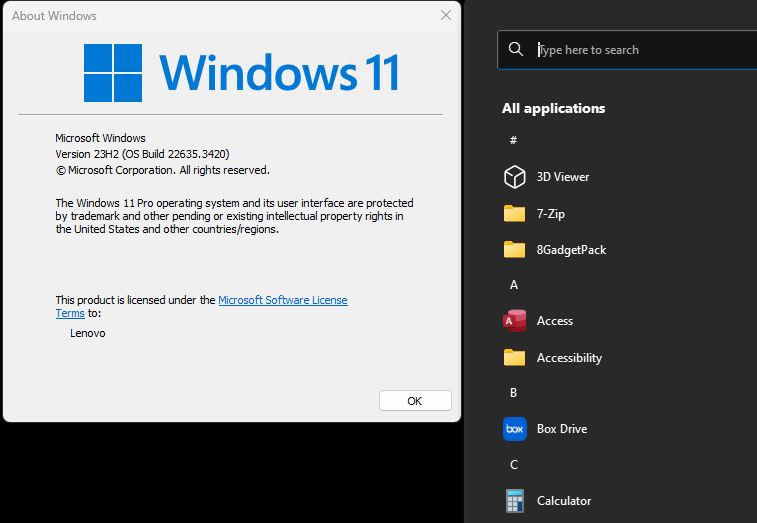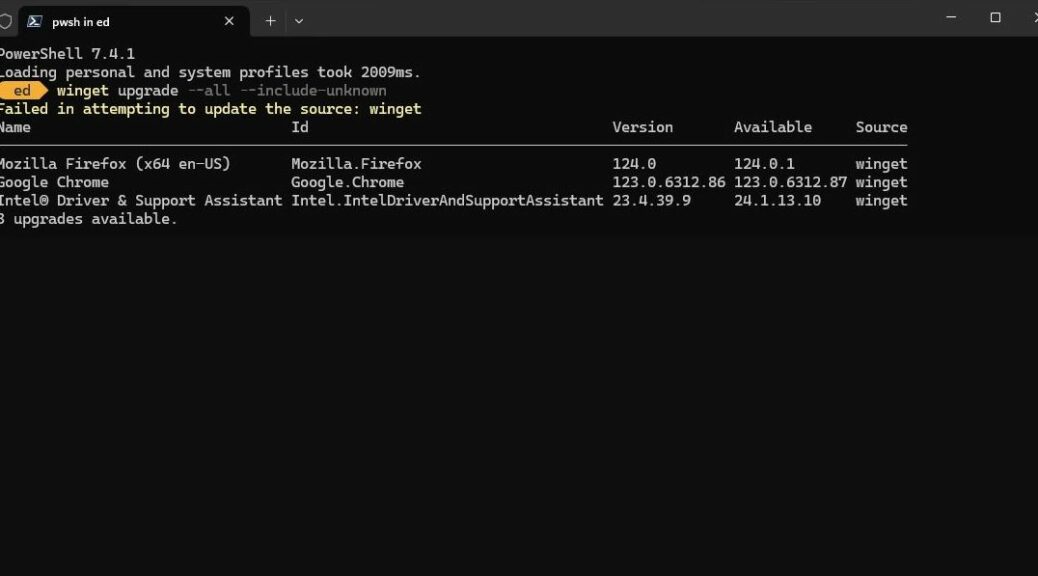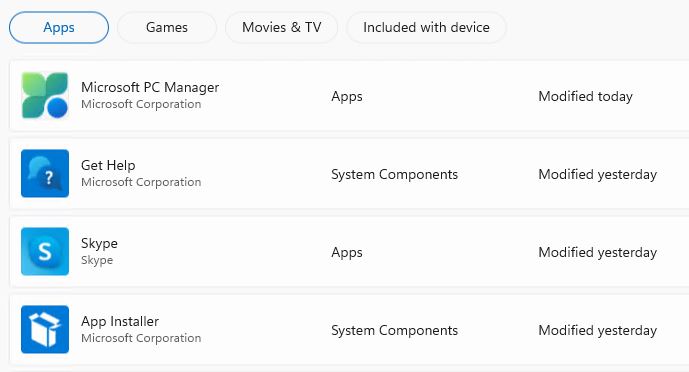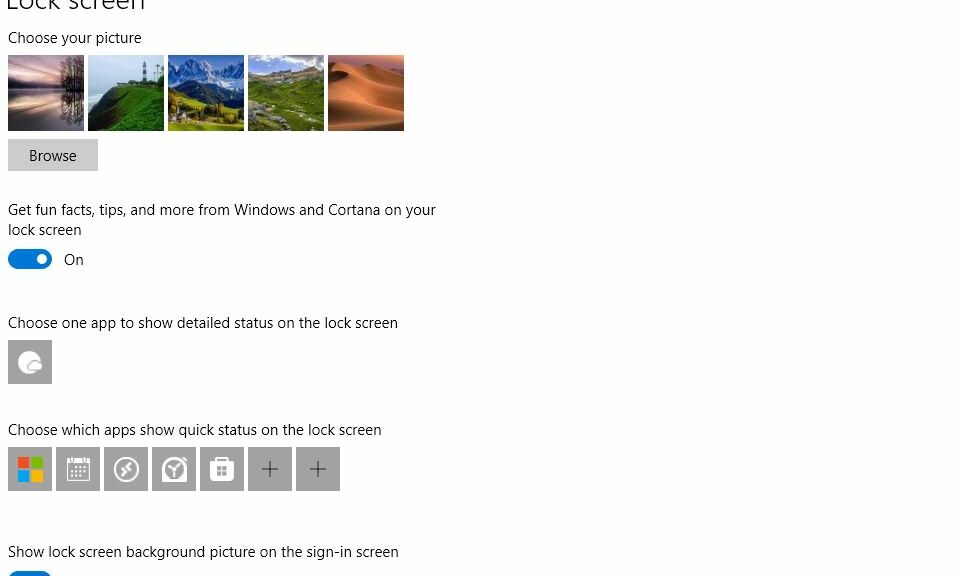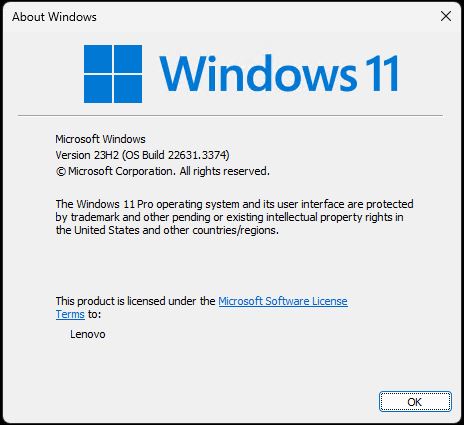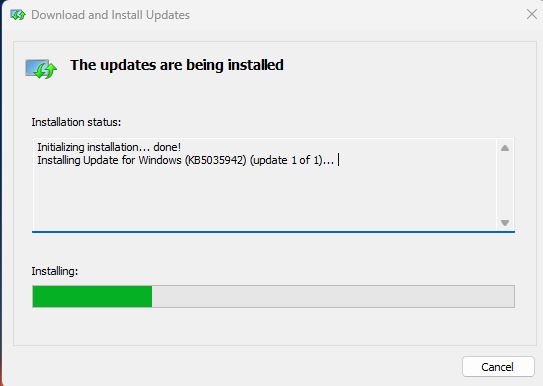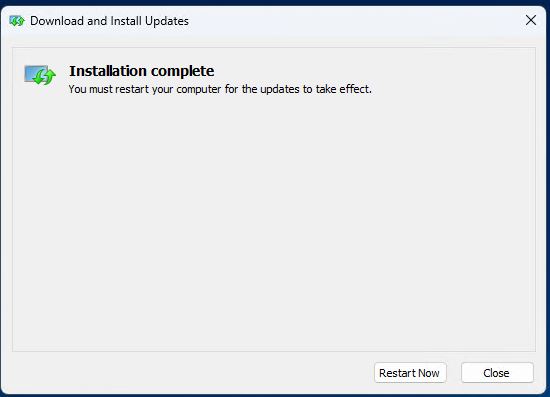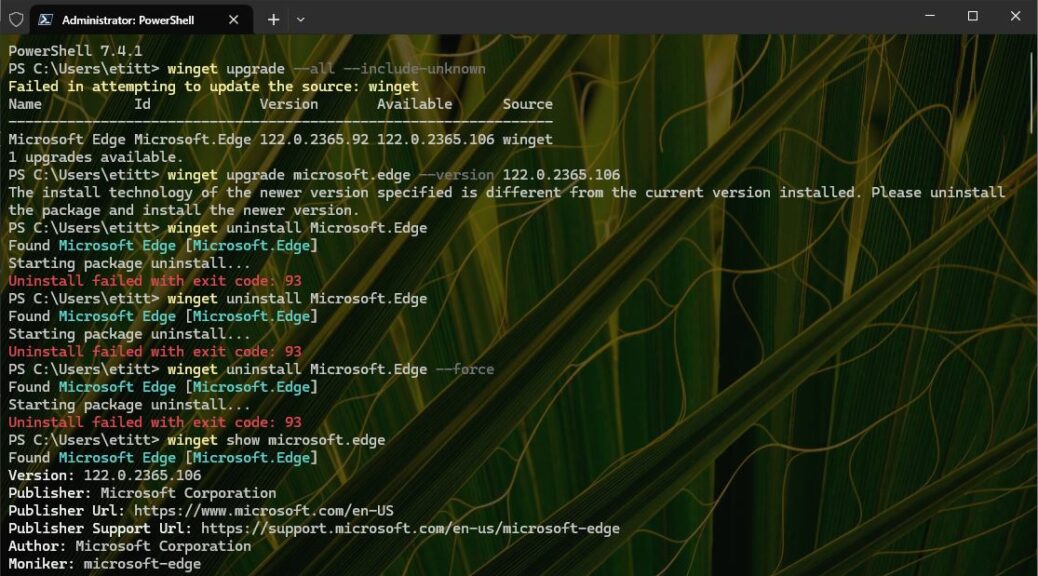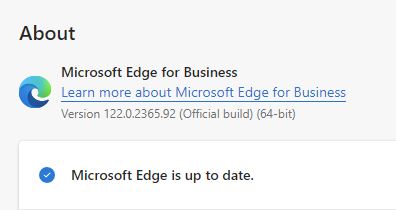Found myself in an interesting pickle after running an in-place repair install on the 2018 vintage X380 Yoga for Build 22635.3495. Before the repair, DISM . . . /AnalyzeComponentStore was showing me bogus reclaimable packages (see lead-in graphic). After the repair install, those bogus packages were gone — but alas, so were my start menu and task bar icons. Thus, I found myself engaged in Beta Channel rollback follies as I returned to the earlier status quo.
Before Beta Channel Rollback Follies, Some Flailing Around
Before I went to System > Recovery > Go Back to return to the previous status quo, I tried a bunch of repairs on the affected PC. None of the traditional usual suspects gave up the goods:
- Turned off Start 11v2 and went back to default Start menu
- Tried jacking around with Start11v2 settings galore
- Ran explorer.exe from Run box/Task Manager run
Whatever I tried, I was stuck with an invisible Start menu and no visible Taskbar icons. In the end it proved to be more trouble to run Windows without easy menu access than to put up with those bogus reclaimable packages.
Follies, Enumerated and Excoriated
Along the way back to where I started, I had a few bumps in the road. Because I typically run my test PCs through an RDP window on my main desktop, I had to remember “Oh yeah, you have to run Recovery options from the physical desktop.” I also stumbled around numerous Start11 menu settings that didn’t work as they’re supposed to — simply because the underlying Start menu was itself out of order.
Once I realized local repairs weren’t getting me anywhere, I knew enough to say, “Time to roll back.” I’ll stand pat on my current situation until MS comes out with a new Beta update (it usually happens once every week or two). Then, I’ll try again. Hopefully the next one will work properly and not show a bunch of spurious reclaimable packages, either. We’ll see…
A Terrible Trade-Off
Normally, running an in-place repair install results in a Windows image that’s pristine and works well. This is the first time I can ever recall that such a repair took a mildly bollixed image and left it unable to work properly after it was applied. As I’ve been thinking about what this might mean, I’m pondering a clean install on this test PC as an alternative to waiting for the next Beta Channel release. It will probably depend on how much free time I have this week. Stay tuned! I’ll keep reporting on this one…