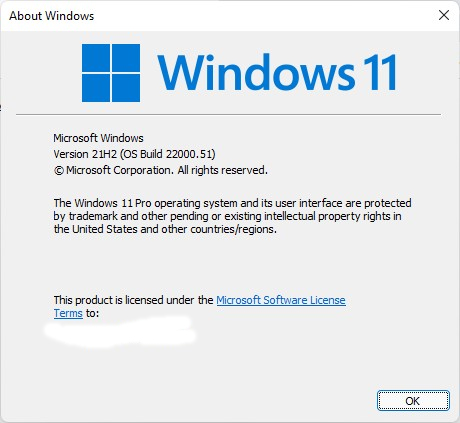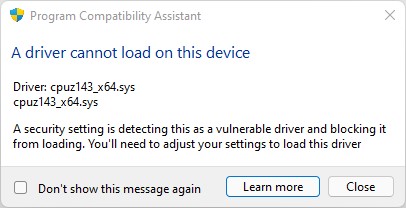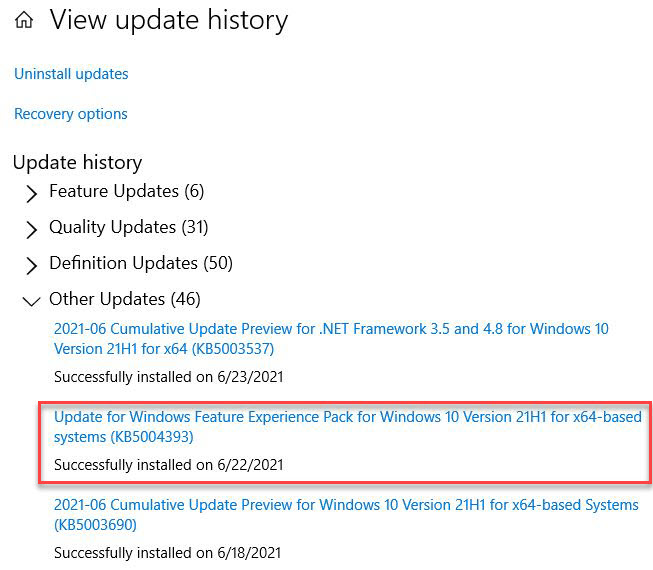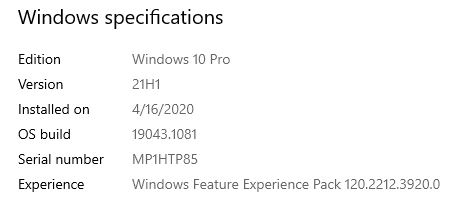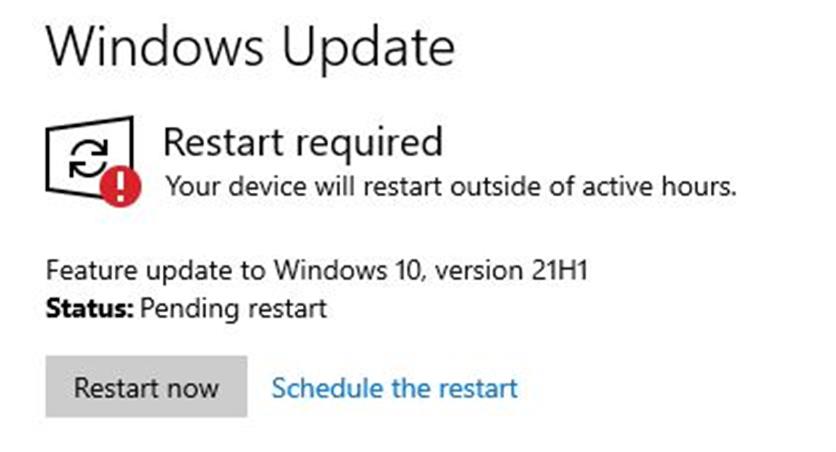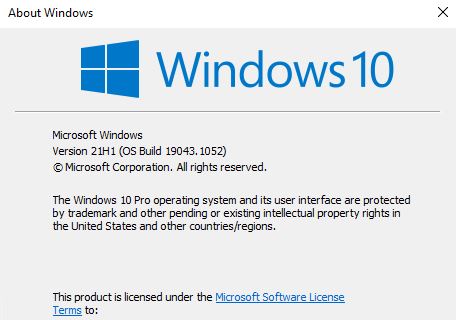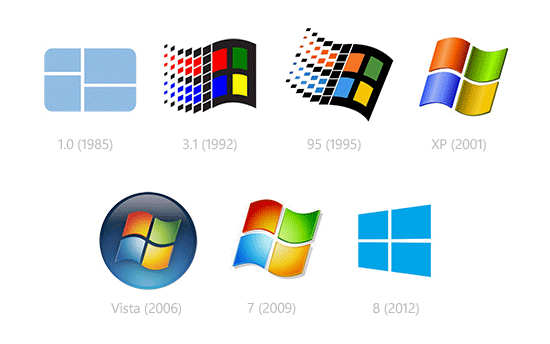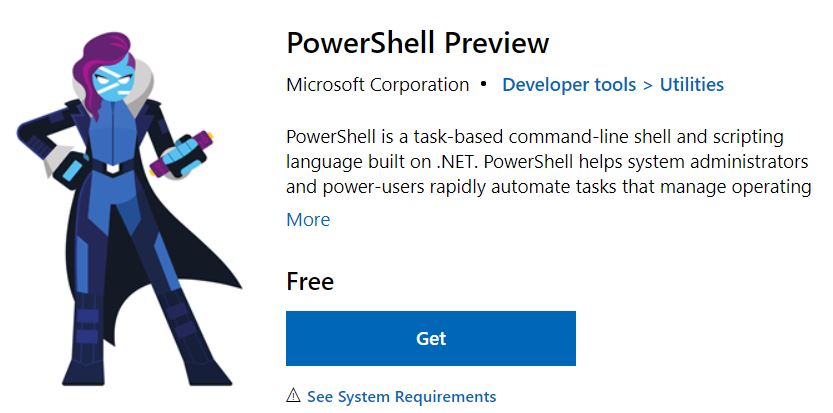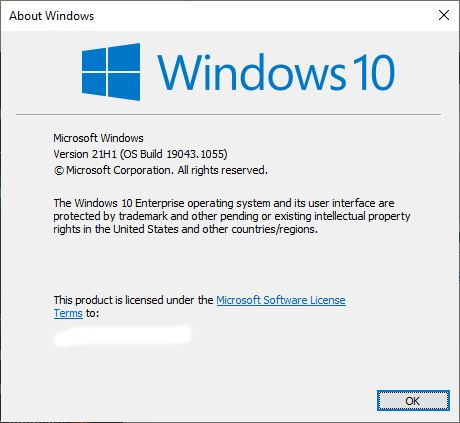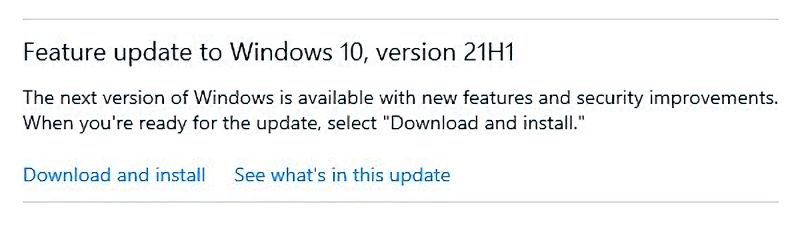Mid-afternoon yesterday, I caught the word that Windows 11 was out via Insider Preview Dev Channel. Right now, I’ve got two test PCs upgraded to the new OS. #1 is a Lenovo X380 Yoga; #2 is a Lenovo X12. Both machines meet all hardware requirements and gave me my Windows 11 first looks. I must say, unequivocally, so far I really, really like what I see — and feel.
The Two Target PCs, in More Detail
PC number 1 is a 2018 vintage Lenovo ThinkPad X380. It’s got an 8th generation i7-8650U CPU, 16 GB of soldered DDR4 2400 MHz RAM, a Toshiba 1TB PCIe x3 NVMeSSD, Intel AC-8625 Wi-Fi, and a reasonably capable 1920×1080 touchscreen, with fingerprint reader (no Hello-capable camera). I purchased this unit as a third-party refurb in late 2018 for around US$1200 (including all taxes and fees).
PC number 2 is a brand-new (2021) Lenovo ThinkPad X12 Detachable. It’s got an 11th Generation i7-1180G7 CPU, 16 GB of soldered DDR4 LPDDR4X 4267 MHz RAM, a Western Digital 1TB PCIe x4 NVMe SSD, an Intel AX201 Wi-Fi6 adapter, and a decent 1920×1280 touchscreen, with fingerprint reader and Hello IR camera. This is unit is on extended loan from Lenovo, to give me a chance to fly it using Windows 11 for some time.
Both machines worked quite well with Windows 10, where the X380 has been a Dev Channel Insider Preview test unit since day 1. Until yesterday, the X12 had been running production Windows 10. Both machines upgraded to Windows 11 with no difficulty. Each one took less than half an hour to make its way through that process.
What Do My Windows 11 First Looks Tell Me?
OK, it’s hard to get one’s head around a brand-new OS after a few hours in the saddle. That said, I’ve been messing around with Windows since the early 1990s, so I’ve got a good sense of how things should (or used to) work on these PCs. Here’s a list of adjectives I’d use to describe my experiences so far:
- speedy: the OS feels perceptibly faster than Windows 10. Menus pop up more quickly, programs launch faster, and so forth. Even the venerable Disk Cleanup utility got through its post-upgrade scan and report noticeably faster than Windows 10. Windows.old cleanout seems about the same, however.
- fluid: the transitions and animations are faster and more fluid than in Windows 10. Overall look and feel is much more consistent, though some hold-out from the old days still persist (e.g. Programs and Features in Control Panel).
- familiar: though things have changed, and a few minor navigation details along with them, the OS still feels familiar enough that I’m not getting lost easily or often. I remember the sense of utter dislocation that Windows 8 brought to my desktop. Windows 11 does not have this problem.
- snazzed-up UI: the round corners, fluid icons, taskbar, notifications and even widgets (successor to “News and Interests”) all harmonize better in look and feel. I do like the direction that Windows 11 is taking the UI, and have enjoyed fooling around so far.
Differences, Errors, Issues and MIAs
I’m sure my list will grow as I spend more time behind the wheel driving Windows 11 around. Here’s what I’ve noticed and seen so far, in no particular order:
This error message pops up on my Windows 11 desktop. The CPU-Z driver has issues for version 143.
-
- I had to figure out that the right-click options for cut, copy, rename and delete now appear as icons at the bottom of the pop-up menu. Minor confusion, easily overcome.
- Known issues include: taskbar does not appear across multiple monitors, preview window may show incomplete view, settings may fail to launch on a device with multiple accounts, Start menu text entry issues may present (WinKey+R is advised as a workaround), and more. See “Known Issues with Build 22000.51” in the Windows 11 Announcement blog post for more deets and particulars.
Overall, though, I’m impressed, pleased, and intensely motivated to keep exploring. Definitely worth checking out on a test machine or a throwaway VM. Cheers!