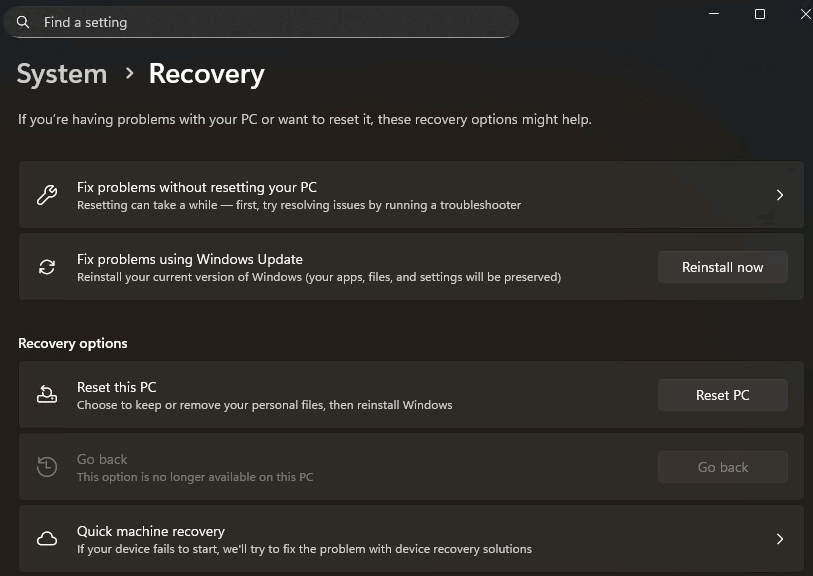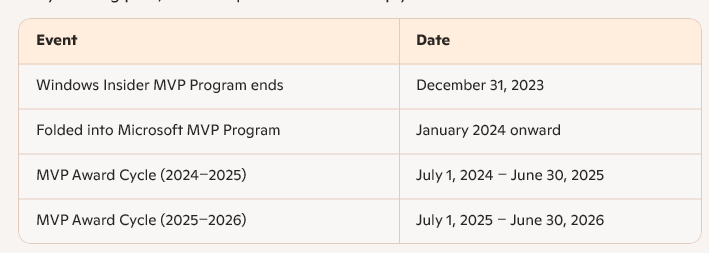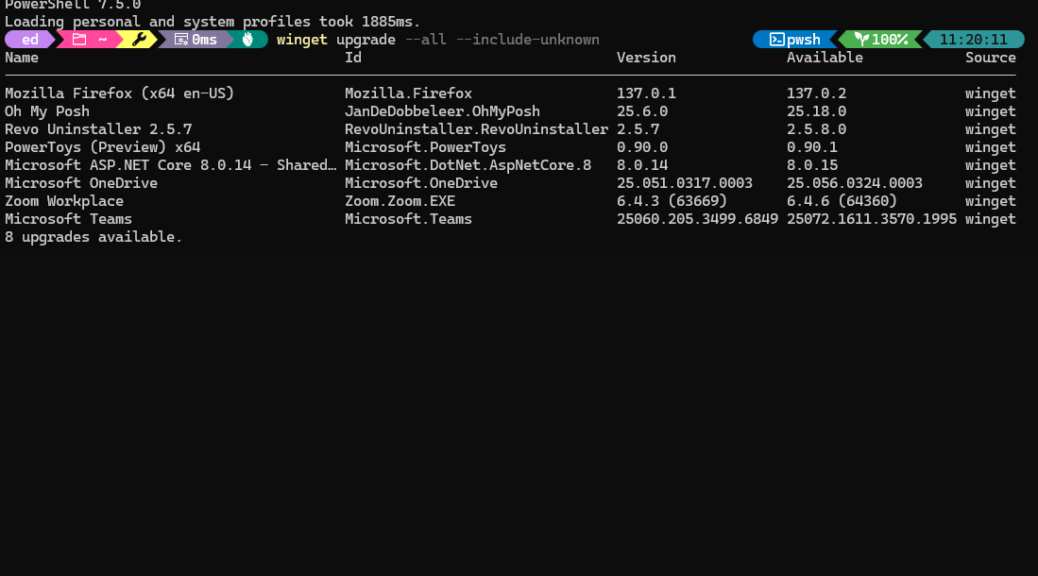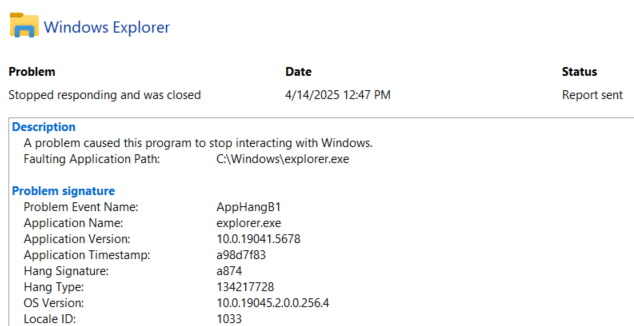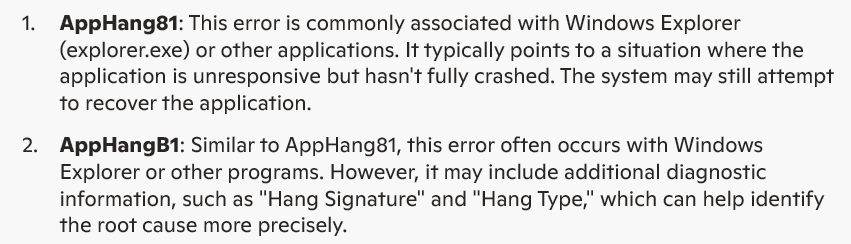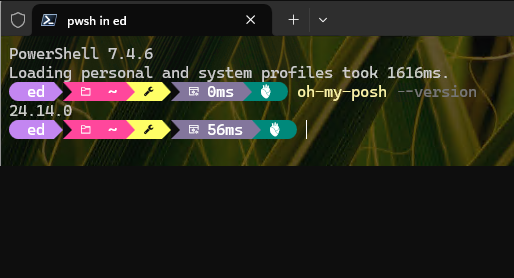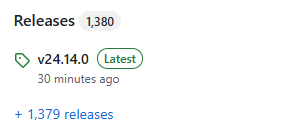Out of the blue, Sharp/Dynabook PR contacted me via email a couple weeks back. When asked if I’d be interested in obtaining and reviewing an eval unit I said “Heck yeah!” So I’m now working my way into a snazzy little Portege X40-M2 14″ laptop. As I grind through my usual process, let me report here on the Dynabook X40-M2 intake process. TLDR version: nice little machine, modestly equipped, but not Copilot+ capable.
Working through Dynabook X40-M2 Intake
The box showed up here at Chez Tittel a couple of days back. After the obligatory “box wipe” (looks like they get to some pretty gnarly locations from there to here), I unboxed the X40-M2. It gets points for simple, easy packaging. But I was surprised to see that Sharp/Dynabook still uses plastic foam to cushion the laptop inside its otherwise mostly-cardboard innards. There were a few plastic bags and untagged sheets of plastic-like material here and there, too.
Initial set-up was dead easy. The default login lacked a password — typical for review units — and I got right to work. It is running Windows 11 Pro Build 26100.4351 and showed up more or less fully updated. A new BIOS for this unit just released on 6/16, so I got a chance to explore the various Dynabook utilities en route to updating same. Easy-peasey, mostly, and not a lot of crapware anywhere.
Basic Specs, Speeds, Feeds and More…
According to the dynabook Service Station app, here’s rundown of this specific laptop:
- CPU: Intel Core Ultra5 225U (Arrow Lake, 12 cores: 2 P-cores, 8 E-cores, and 2 Low-power E-cores; 14 threads total)
- RAM: 16 GB (2X8GB DDR5-5600 SoDIMMs)
- Graphics: Intel Graphics (built into CPU)
- Ports: HDMI, GbE (RJ-45), 2xTB4/USB-C (40Gbps), 2xUSB-A (5Gbps), 3.5mm audio, microSD,
- Display: 2560×1440, True Color
- Wi-Fi: WiFi7 BE-201 adapter
- Dimensions: 313x222x19mm (12.33″x8.73″x0.73″)
- Weight: 3.17 lbs/1440g
The enclosure is sturdy and strong, made of alulminum alloy in a grey-blue finish inside and out. It’s a fingerprint/smudge magnet, but cleans up easily with a microfiber cloth and some elbow grease.
Great Little System, But…
As compact thin-and-light laptops go, this one’s strong, portable and reasonably capable. The unit as configured lists on the dynabook site for US$1249. I saw other prices online as much as US$200 less (e.g. Best Buy). But for somewhat less money (around US$980) I recently purchased a Snapdragon X thin-and-light with 1TB instead of 500GB of storage and a brighter, more vibrant OLED display. That meant the other unit is Copilot+ capable and ready to deliver Recall, enhanced Studio Effects, Click to Do, and more. This laptop, however worthy on its own merits, can do none of those things. That said, if you need a solid, dependable and portable business PC sans bells and whistles, this is a good choice.
About that Intake Process
I ran into some interesting behaviors during intake. I had to watch what I did remotely versus at the laptop’s keyboard (e.g. Intel Driver & Support Assistant) because some things worked well locally but not so well remotely. I also couldn’t get the Wi-Fi to work with my Asus 802.11ax router on the 5GHz channel, though it worked swell at 2.4Ghz (go figure). Otherwise, I got up all of my apps and applications without issue.
On an ergonomics/usability note, I did have to watch my cursor positioning pretty closely when navigating various UIs (e.g. Dynabook utilities, Settings, PatchMyPC, and so forth). Otherwise, a click on the touchpad wouldn’t fire off the action I was trying to provoke. I may need to mess around with touchpad settings to better suit my visual acuity and navigation style.
Though the Samsung OEM NVMe unit is PCIe 4 Gen 4, its speeds were somewhat underwhelming (CDM sez: 5000read/4000write on big blocks|.450read/350write on random 4K blocks). No hardware encryption support, either. But the unit is now up and running, and operating well on my LAN. I’ll look forward to sharing more info over the next couple of weeks. Cheers!