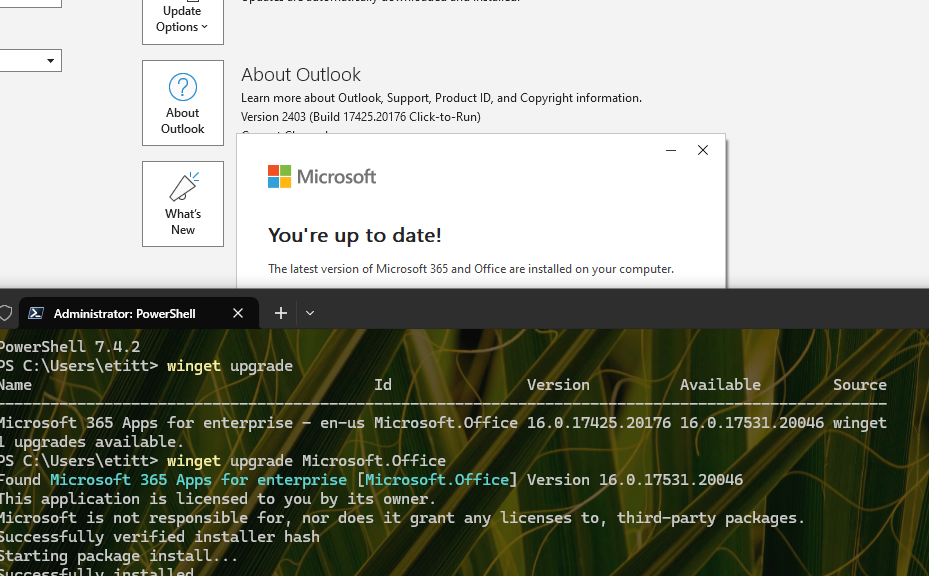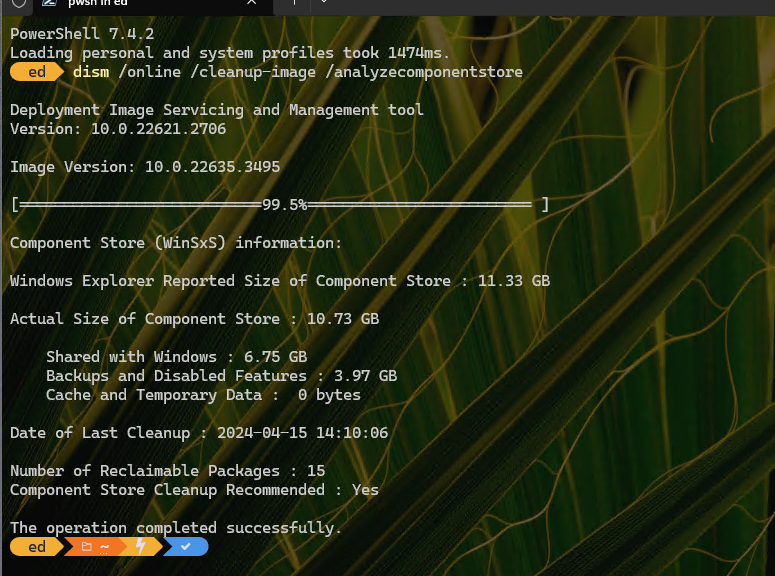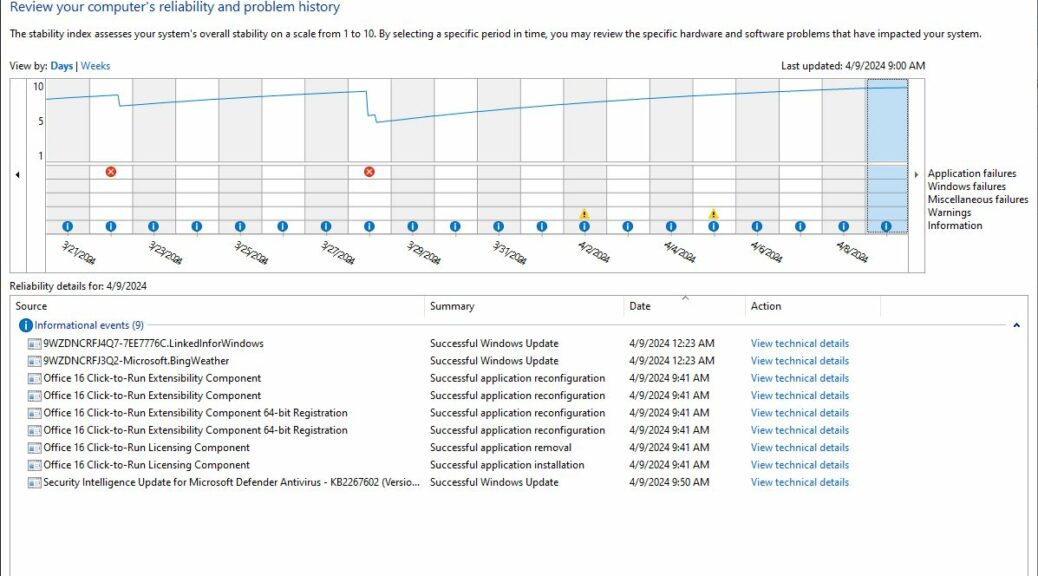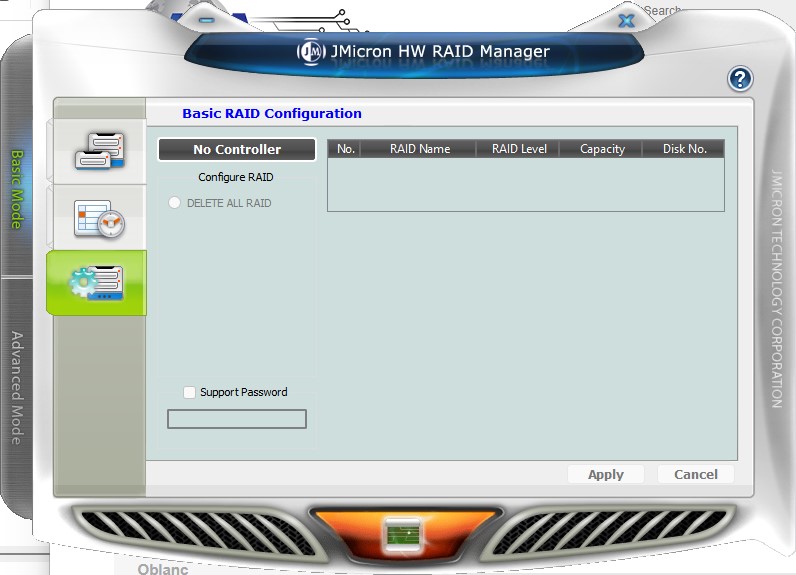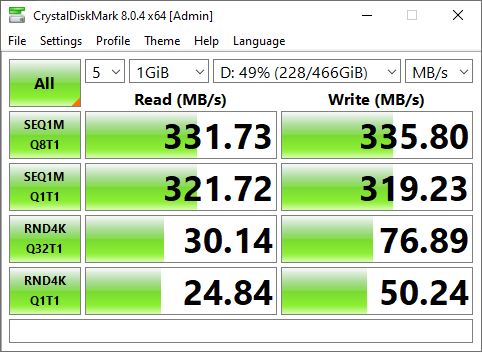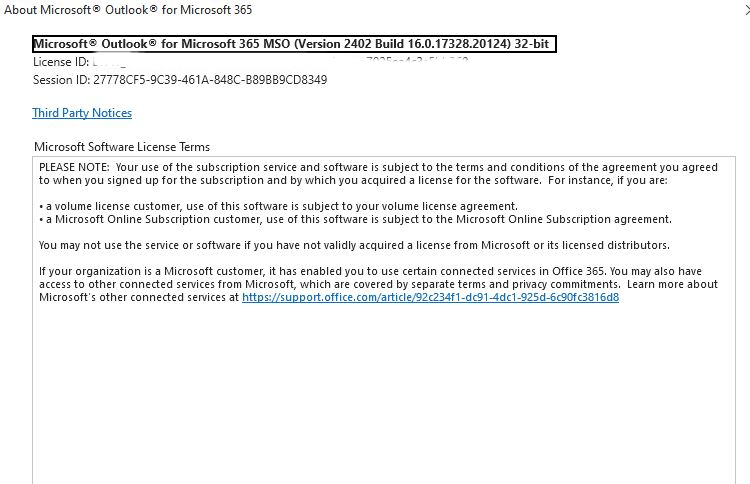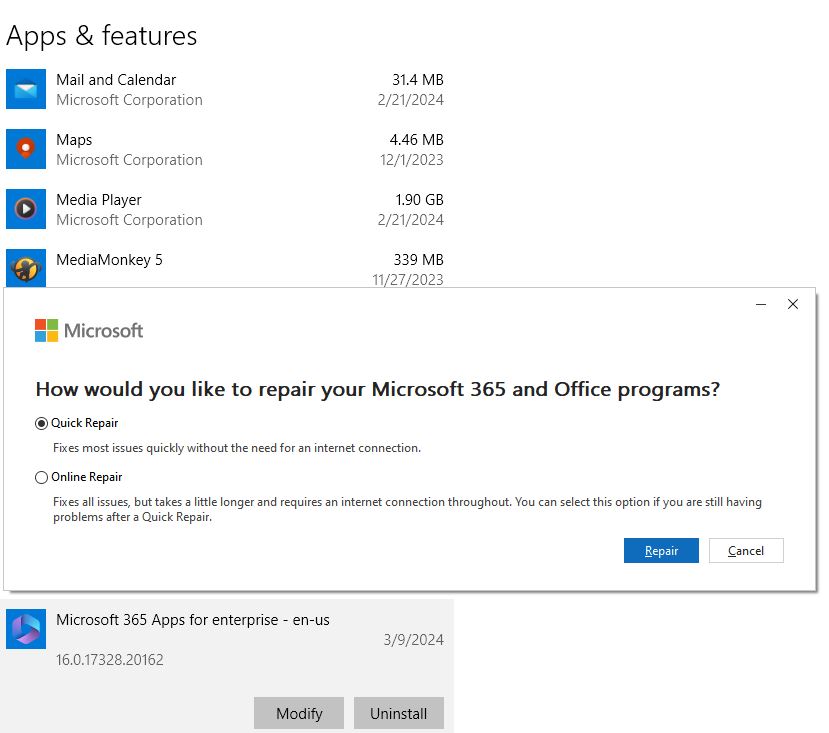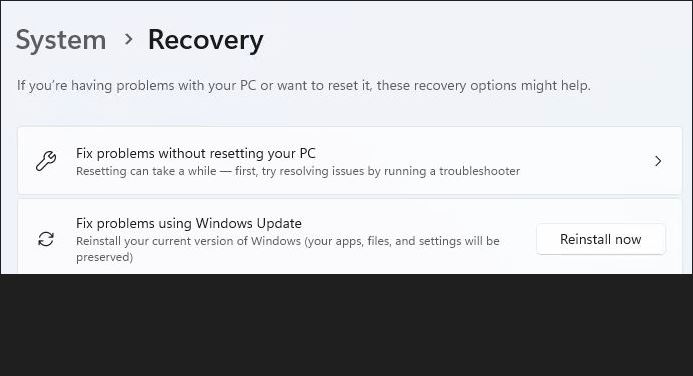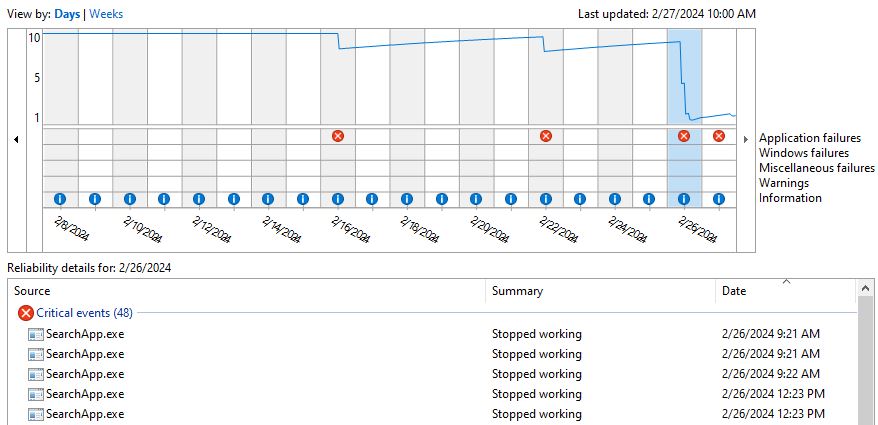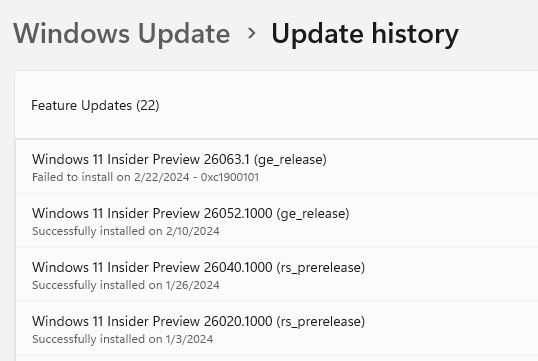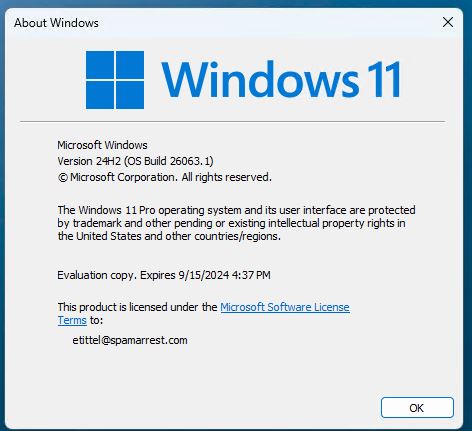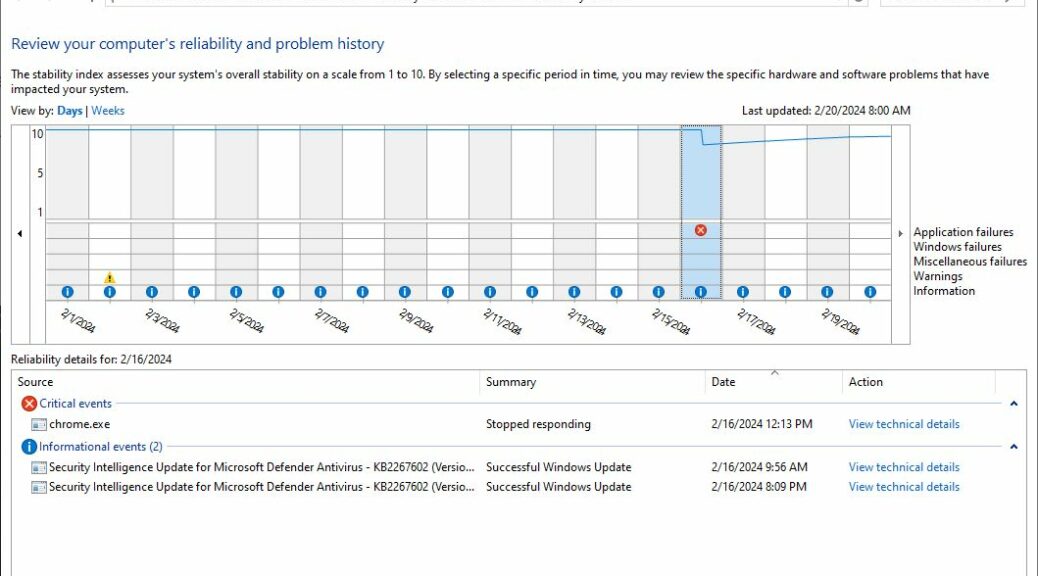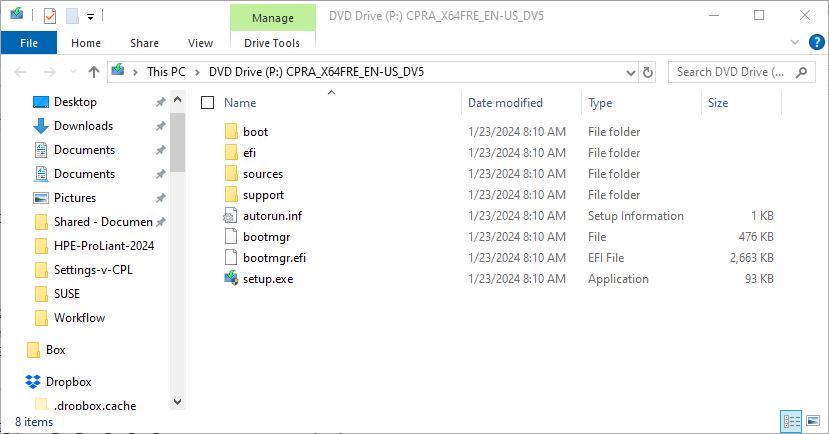Here’s an odd one: I find myself trying to reconcile varying office visions for up-to-date. I’ve got a Microsoft 365 Subscription on the one hand, and the Microsoft 365 Apps for enterprise – en-us on the other. Both currently stand at version 16.0.17425.20176. The update checker in the application version (top of lead-in graphic) says it’s up to date. WinGet, however, wants to update the apps version to 16.0.17531.20046, says it’s succeeding, but not getting anywhere. What to do: yikes!
Reconciling Varying Office Visions for Up-to-date
I blogged about a similar gotcha last month (Office Update Hiccup Is Easily Fixed: March 11). Alas, this time the same fix (Repair the office install, then try again) does NOT appear to resolve the issue. Indeed, even though I tell it to fix the apps version, the repair tool works on the subscription version anyway.
Despite some interesting discussion and suggestions at Microsoft.Answers, I can’t get any of their proposed “other fixes” to work, either. Sometimes, when updates get wonky, you just have to wait for MS to get the picture and provide fixes from their side. Methinks this could be one of those times. Indeed, I’ve spent enough time trying to handle this myself, so I’ve decided to wait for a next update and see if that fixes things.
Ain’t that just the way things go from time to time, here in Windows-World? Rhetorical question, I know, but my answer is “Yes!”