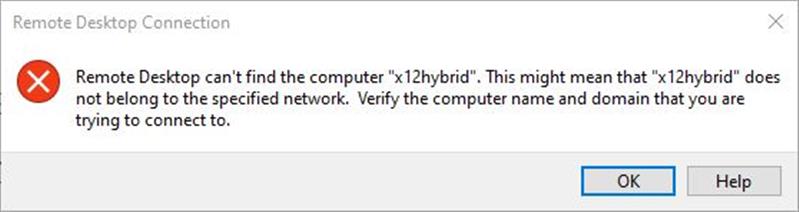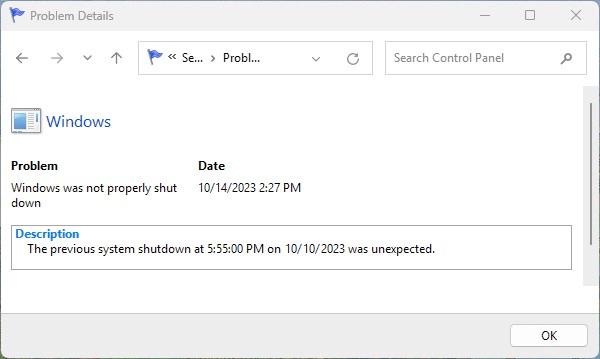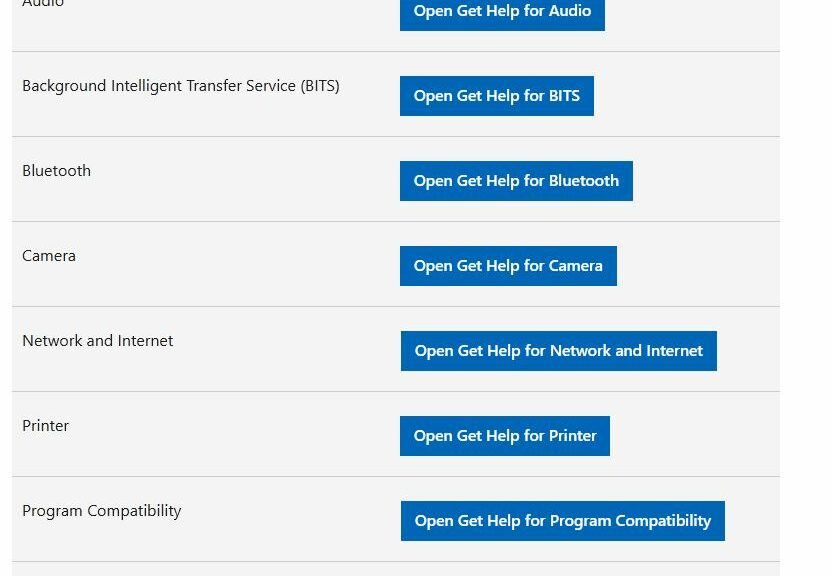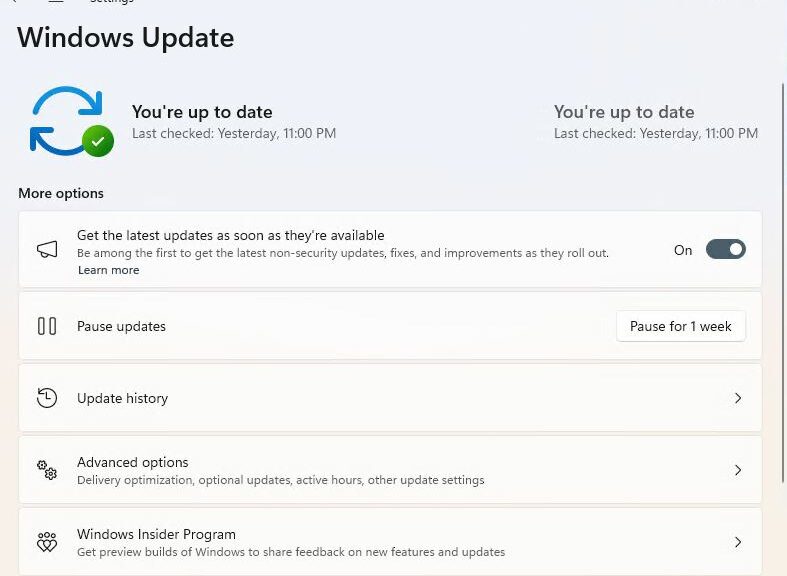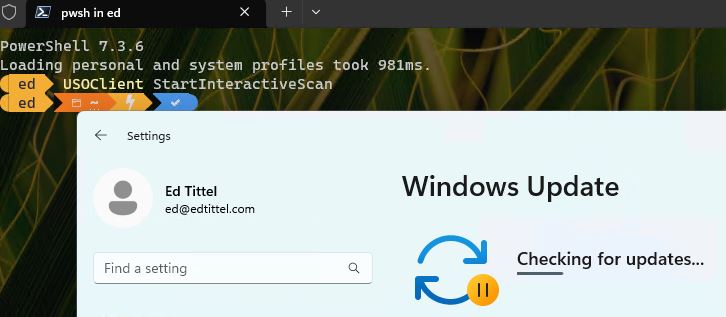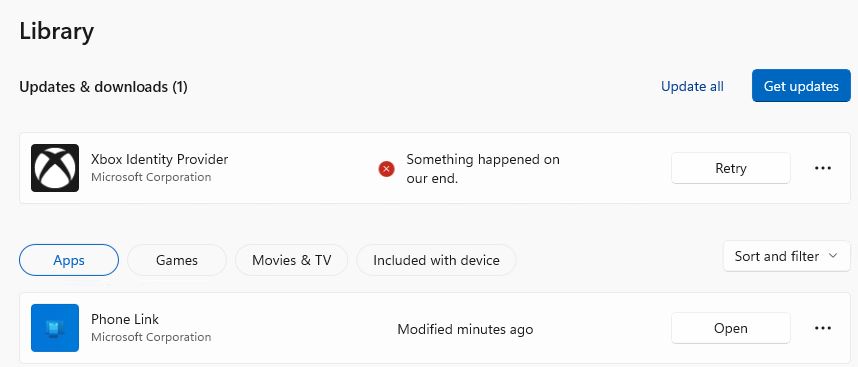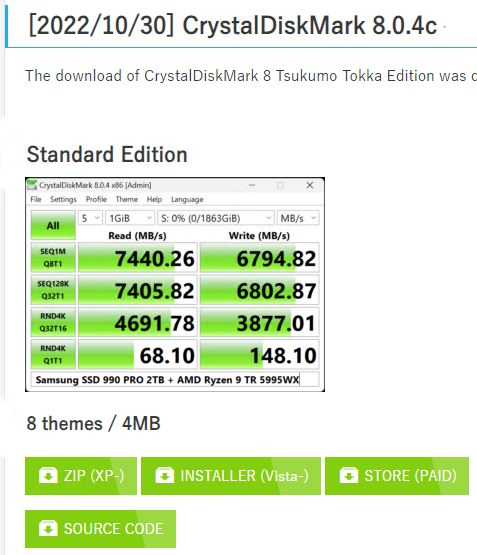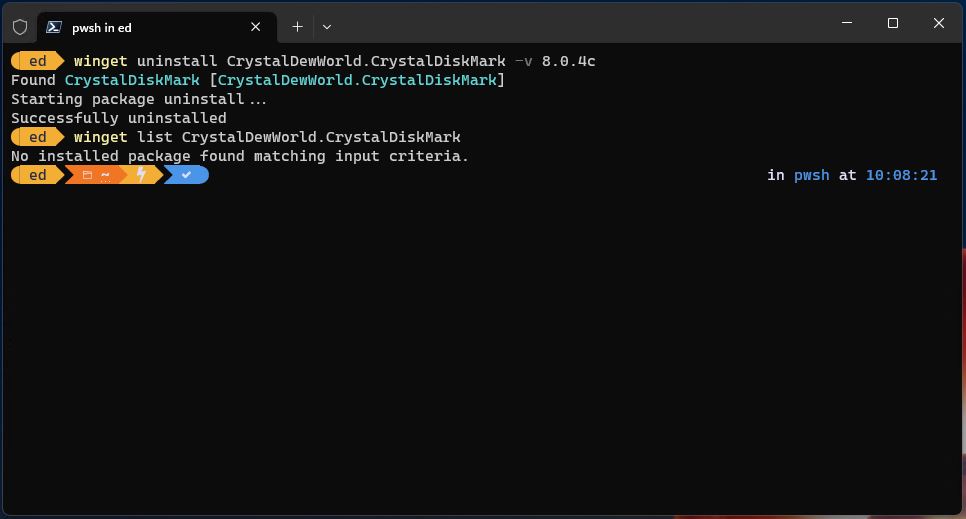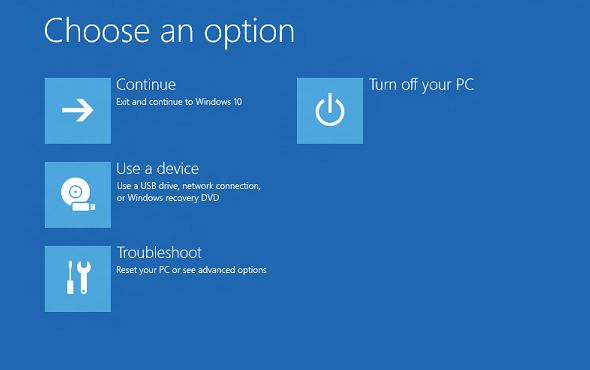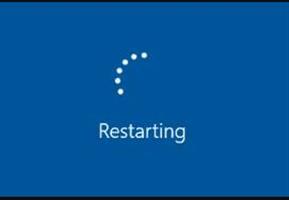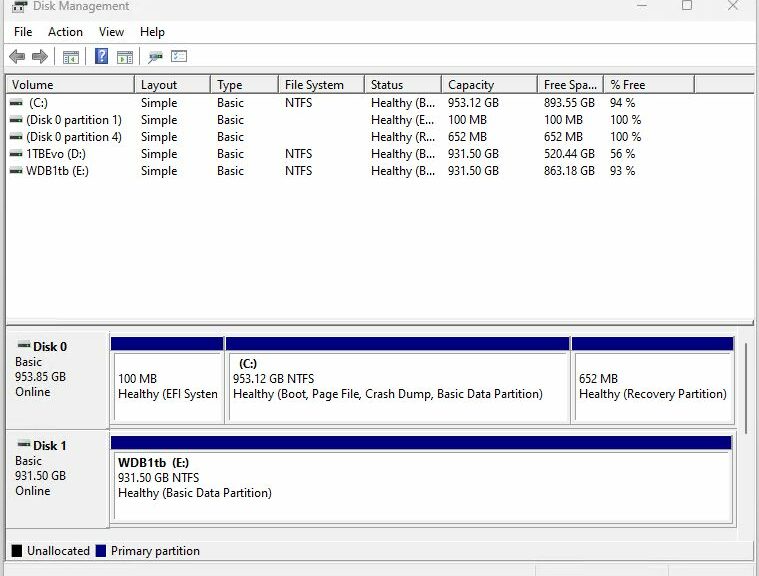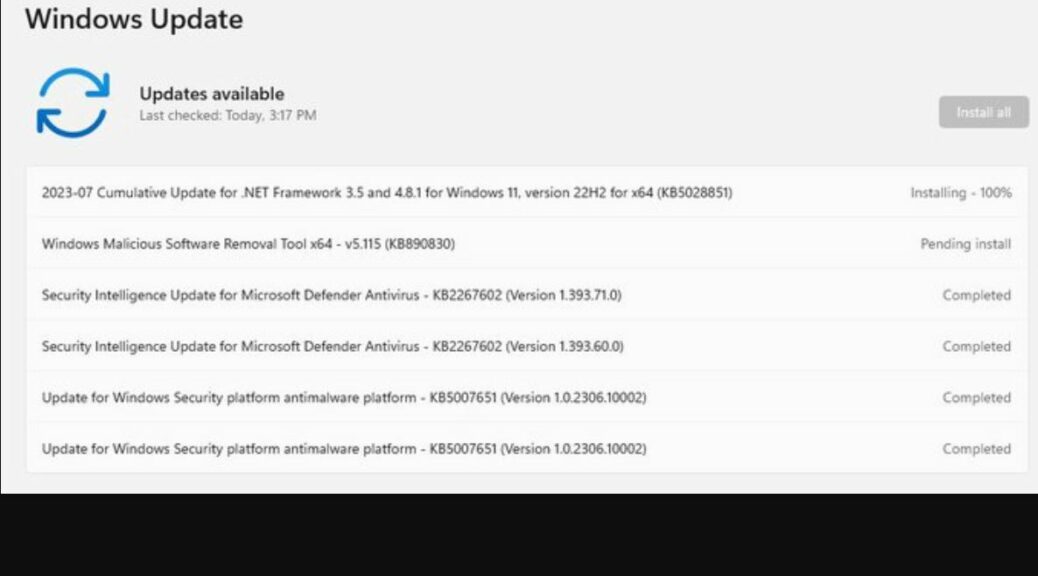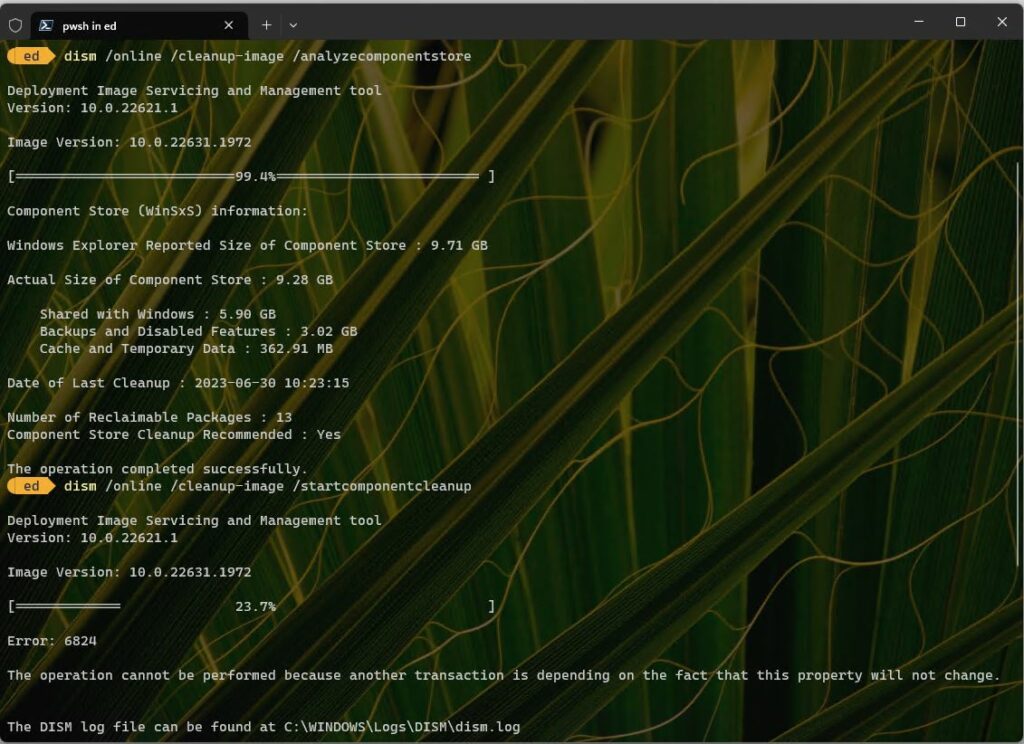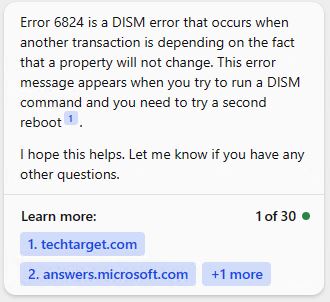I have to laugh — and mostly at myself. I confess: I was playing MS Solitaire this morning when my mouse quit working. It was a timed event so I wanted to get back at it ASAP. Because of that as my mouse goes AWOL, panic ensues as I try to get it working again. Long story short: I keep a backup, replacement mouse around just for occasions like these. It’s now in place, doing the job of the old one. Time to order another pair of replacements!
When Goes AWOL Panic Ensues Because of Timing
The lead-in graphic shows a picture from Amazon of my likely replacement mouse. It’s a Microsoft Mobile Mouse 4000, instead of the 3500 model that just quit working. They cost the same, so I figure why not get a newer model if I can at no extra charge? My only problem right now is that the best price is for delivery from China (!): $19.95 vs. $28.95 from US outlets, including the MS Store itself.
Let me be clear about one thing, too: I don’t blame MS for my mouse fail. Meese are consumables and I use them enough that I wear one out every 18-24 months or so. This comes as no surprise — except for today’s timing — and is a cost of doing business for me. Indeed, that’s why I always order them in pairs rather than singletons. I know it’s just a matter of time before another one drops out of service. My wife’s and son’s desktops also have external wireless meese, too. One or more of those will probably crap out before 2023 is over.
The Proper Stocking of Spare Parts
So, here’s a short list of the spares I keep around the house knowing that I’m going to need them sometime (preferably later, rather than sooner):
- Mice, both wireless and wired (mostly MS wireless, but also Logitech Bluetooth and Unifying Receiver models)
- Keyboards: mostly MS Comfort Curve 4000s, but a couple of Logitech wireless models, and a couple of wired el-cheapo chiclet types
- GbE switches: I like the NetGear unmanaged 8-port models, but I also have 5-port and an 8-port models (house brand from Fry’s).
- Cables of all kinds: RJ-45 Ethernet in lengths from 6″ to 100ft, USB: 2.0 and 3.0 (Type A), USB-C 3.1-2, Thunderbolt 3 and 4, plus other miscellany; and video cables including HDMI 1-3 and DisplayPort 1.2-1.4 (also in various lengths and models).
This lets me deal quickly with predictable troubles as they happen. And when they do, I always order replacements plus at least one extra as things happen. That way, I’m already prepared for next time.