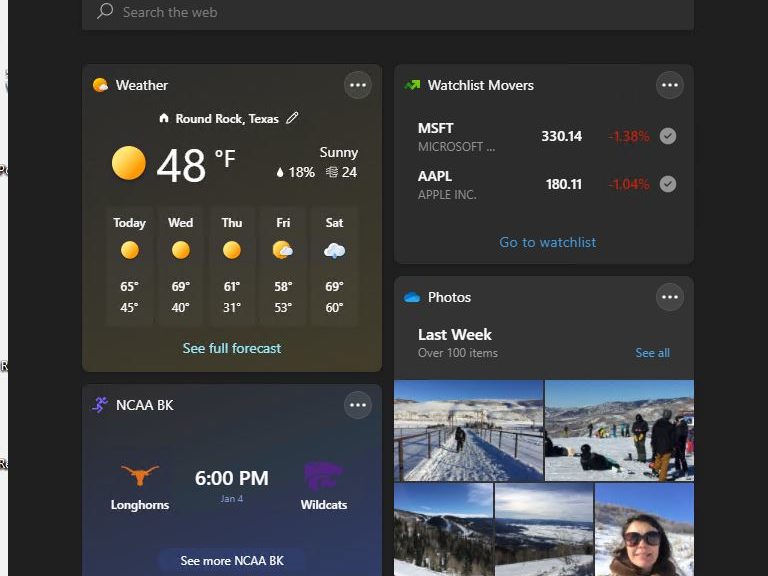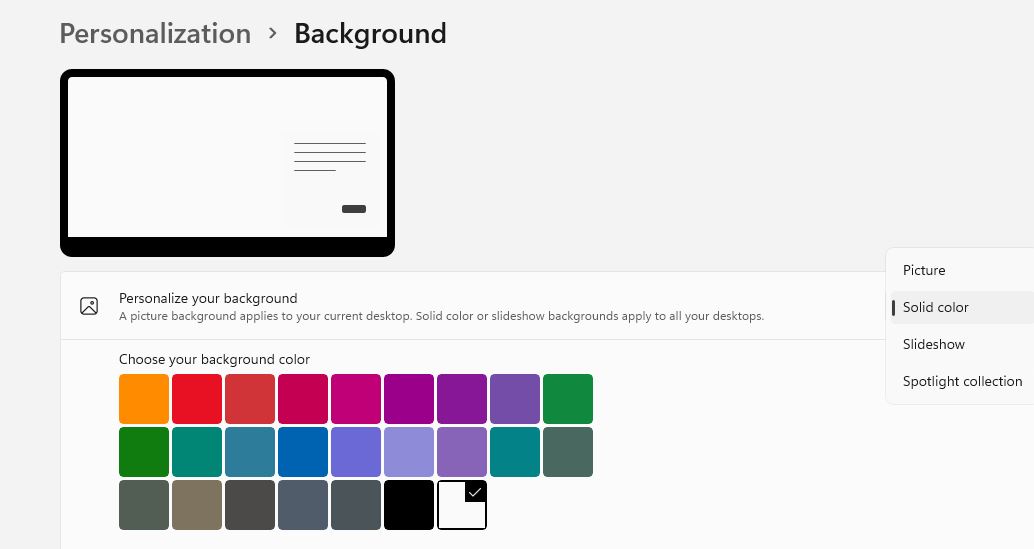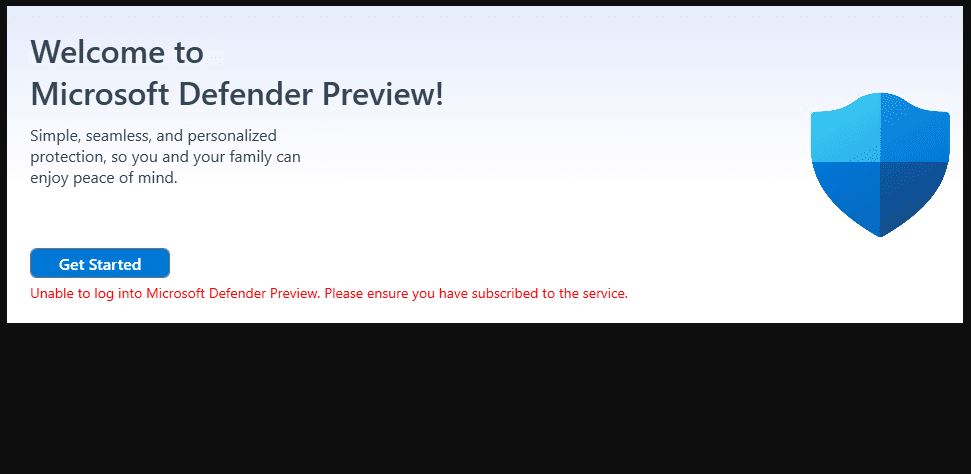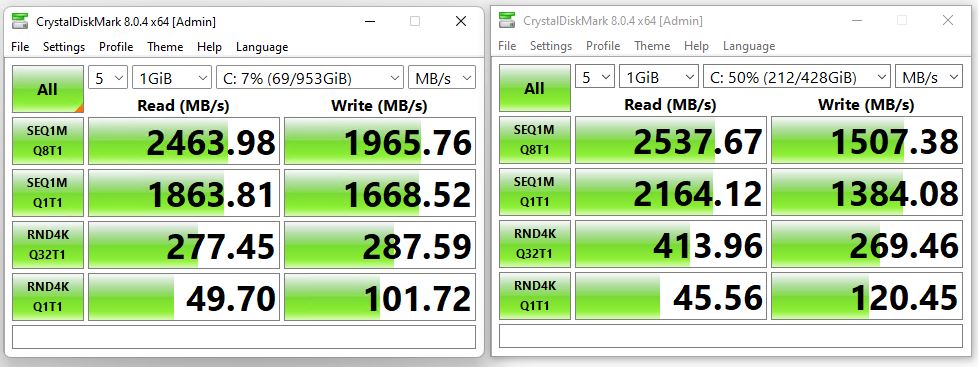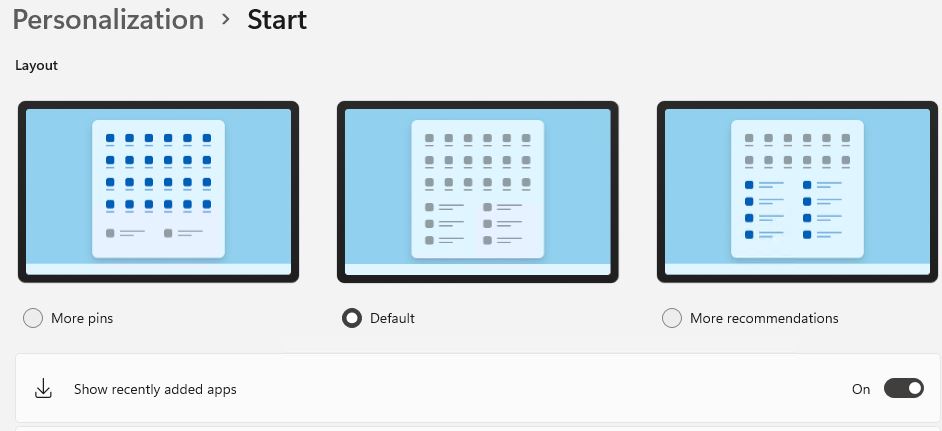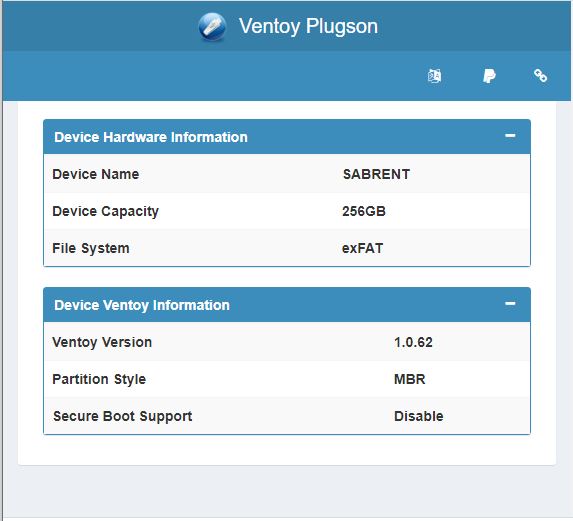At about 11:50 PM last night, I woke my dozing wife so we could hoist a glass to the incoming year at the stroke of midnight. Here at Chez Tittel, we’re all still recovering from our major Florida road trip, from which we rolled in at 7:30-ish on the night of December 30. Hence, my well-intentioned wishes to readers for a happy 2022 after road trip return. Auld Ang Syne, and all that…
With Happy 2022 After Road Trip Return, Then What?
In what is becoming a family vacation pattern, we covered lots of ground and saw some super sights on a 13-day trip. We started out from Round Rock, Texas, and bookended the trip with a stay at Crestview, FL, across I-10 from the huge naval air station nominally at Pensacola for the first and last nights away from home. Day 2 was our longest drive, from Crestview to Key West, where we stayed until Day 4.
Here’s how the remaining vacation part of our trip played out:
* Miami Beach at the superb beachside hotel, The Palms (Days 4-7)
* West Palm Beach at the West Palm Hilton (Days 7-9)
* Orlando at the Hyatt Regency next to the Convention Center (Days 9-12)
Day 12 also saw us to Crestview (an easy 6-hour jaunt). Day 13 was a booger, with 13 hours in the car on the way home. To my surprise, we sailed over the I-10 Mississippi bridge in Baton Rouge. Then, we got stuck in a 90-minute traffic jam on the eastbound approach into Houston. (From Baytown to I-610 north, for those who know that part of the world.)
Trip Highlights: Part 1
While none of us is eager to return to Key West (Day 2 of the trip was a grueling 14-hour driving day), we did like the place. Though it’s not in downtown, the Margaritaville Beach House/resort proved to be a well-appointed hotel, albeit with leisurely service and an island state of mind. We had an amazing farewell dinner at the A&B Lobster House on the docks the night before our departure (Day 3). The Boss and The Boy tucked into butter-poached lobsters as big as your head, while I made do with a Oscar-style chunk of grouper.
The drive to The Palms in Miami Beach took less than 2.5 hours. The GPS ran us up Route 1, which I let stand so the family could get a good taste of Miami on our way. Ordinarily, I’d have over-ridden the route and gone up the Florida Turnpike. It was a slow but interesting drive to help see the southern approach to downtown.
In Miami Beach (MB), everybody agreed it was the best vacation spot on our itinerary. We had an amazing Cuban meal at Havana 1957 on Lincoln Street. We got to try a killer Cubano, great ropa vieja and terrific tostones. We also walked 6-8 miles a day during the whole stay, because MB is so walk-friendly. The car stayed in the hotel garage for our entire stay. We took a tour of Miami by bus, and the bay between Miami and the barrier island by boat. Great fun!
Trip Highlights: Part 2
Our next stop was a sentimental destination. My mom lived in Palm Beach Gardens (PBG) from 1991 until 2006, and West Palm is the nearest tourist spot in that vicinity. We drove by her old house a couple of times, but also saw the grand mansions on Palm Beach island, and explored A1A all the way up to Jupiter beach. That included a stroll through the amazing John D. MacArthur Beach State Park on the barrier island to the east of Palm Beach Gardens. It also featured a great Christmas dinner with my Aunt Millie, her daughter, and three of her grand-kids at her PBG condo. Good times!
We also ate twice at a favorite Jewish Deli with many south and central Florida locations: TooJays. We liked it so much, we had our last meal at its Orlando location on our way to Crestview. All I can say is: Best. Matzo Ball Soup. Ever. I mean it! Good shepard’s pie, great pastrami and corned beef, wonderful baked goods, too.
Otherwise, we decided we prefer south to central Florida. On a next trip, we agreed to drop Orlando and Key West. Instead we’ll concentrate on Miami Beach and Palm Beach. Those thinking about a Florida visit of their own should consider doing the same. Cheers!
Back to Business on January 3
I’ll be resuming my normal blogging on Monday, with the real start of the working year for 2022. My first screed will enumerate the contents of the “technology bag” from our trip. I’ll explain what I took with us, how it worked for us, and provide purchase pointers for those likewise disposed. Stay tuned!
Note Added 2 Hrs Later (January 1)
As I re-read this travelogue, it occurs to me that I’m grateful to my readers and those who’ve hired me to work for them. That includes Microsoft (the WIMVP program), Fish & Richardson plus numerous other law firms, Actual Tech Media, ComputerWorld, TechTarget, and the For Dummies… Custom Publications group, among others.
In fact, 2021 turned out to be a much better year than I expected. I have those parties to thank for what success I’ve enjoyed in this current COVID related world of work. I wish everyone only the best for 2022. I hope the New Year is safe, prosperous and, above all, interesting and educational for all of us. Cheers (and thanks) again! =Ed=




 Because I still use gadgets daily, this information is interesting. Given the right third-party support, it could even be exciting. As you can see to the left, I use gadgets for various purposes, even on Windows 11. For one, they help me keep an eye on system and network activities. For another, they provide an alternative way to shutdown, restart, and so on. And finally, the analog clock on my desktop is easier for me to see and read than the default numeric clock in the taskbar.
Because I still use gadgets daily, this information is interesting. Given the right third-party support, it could even be exciting. As you can see to the left, I use gadgets for various purposes, even on Windows 11. For one, they help me keep an eye on system and network activities. For another, they provide an alternative way to shutdown, restart, and so on. And finally, the analog clock on my desktop is easier for me to see and read than the default numeric clock in the taskbar.