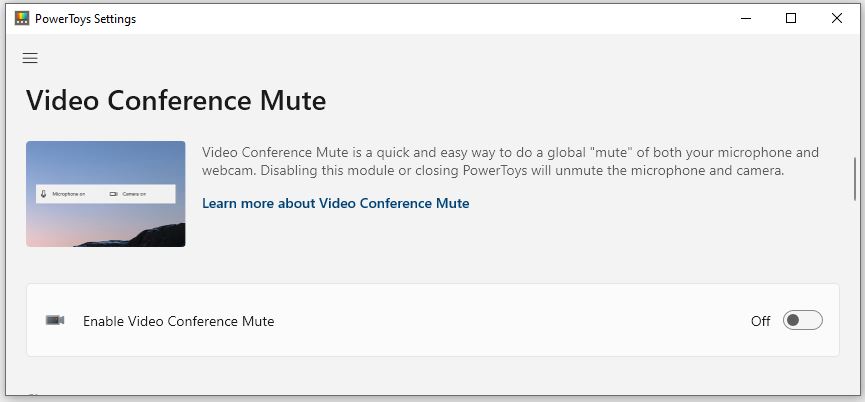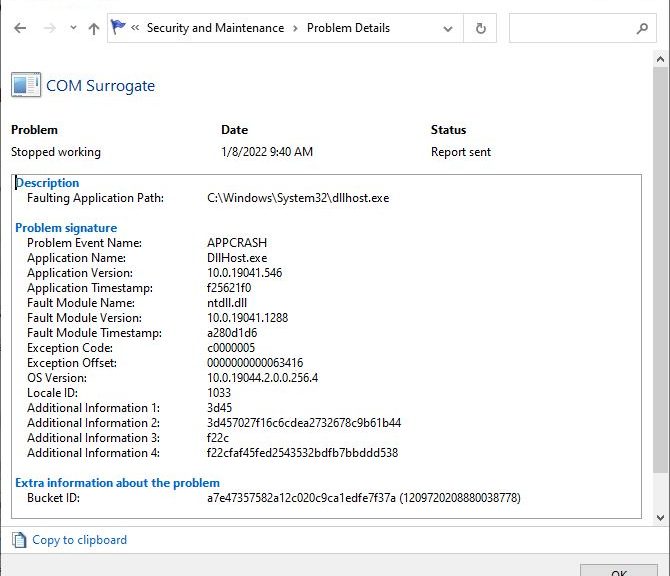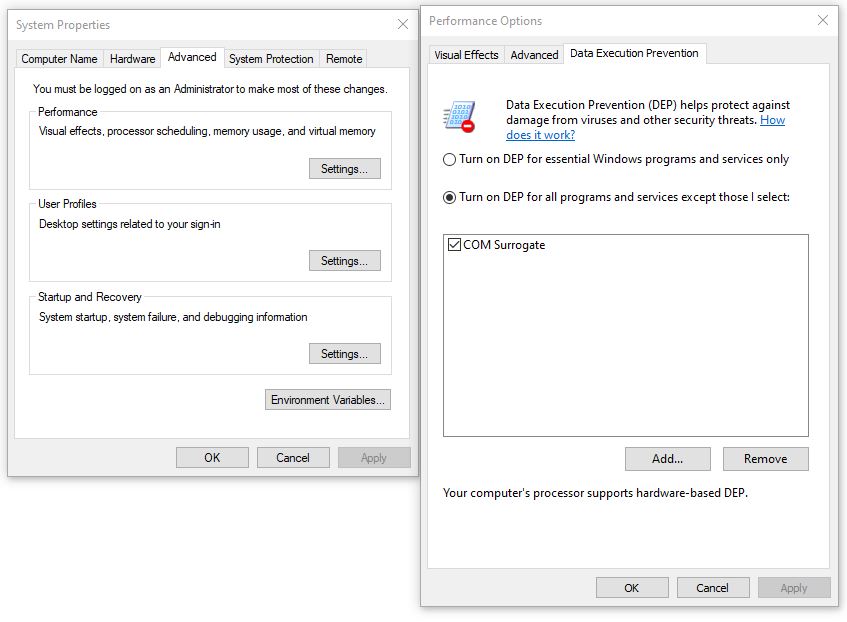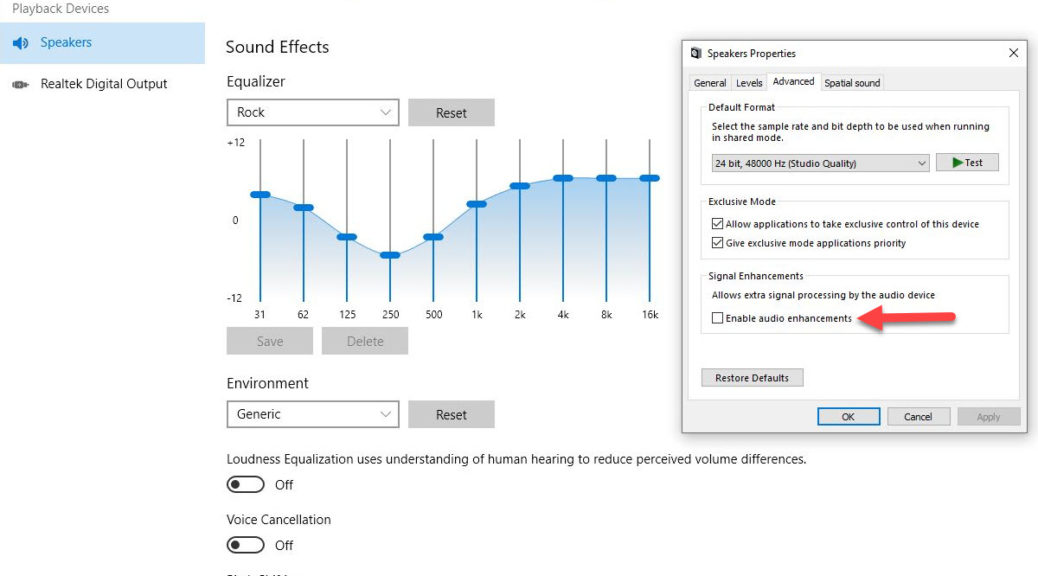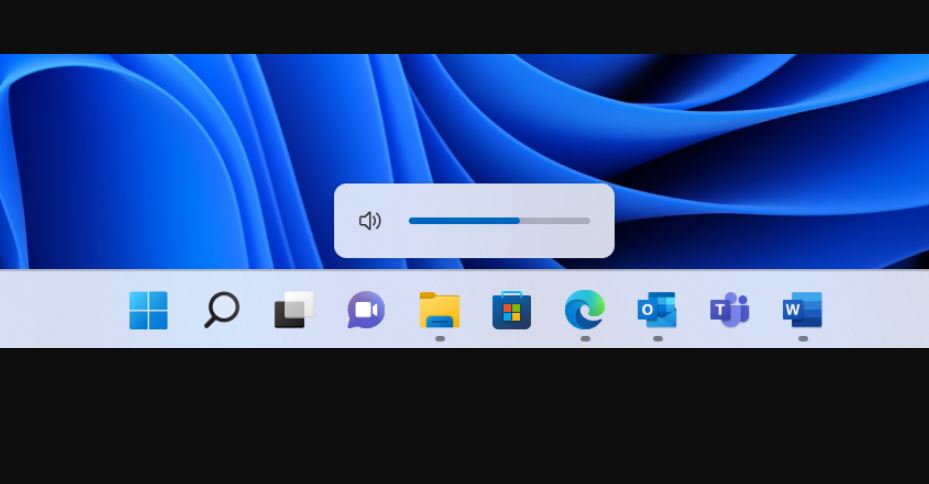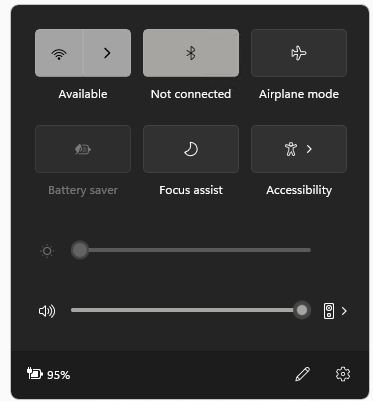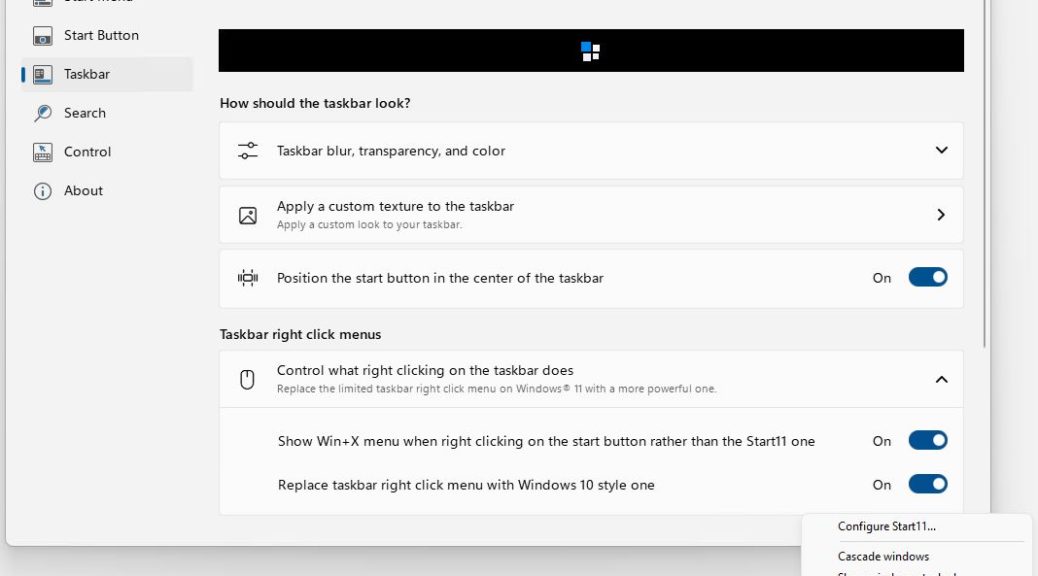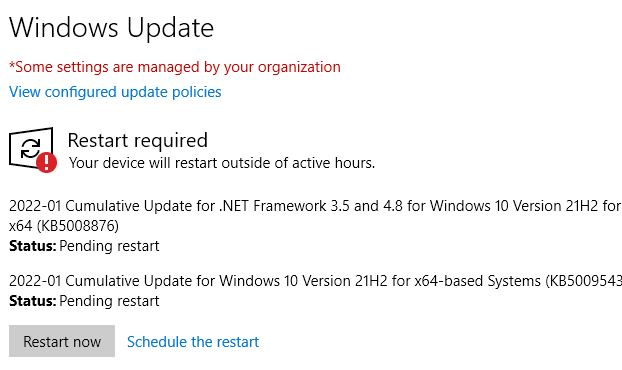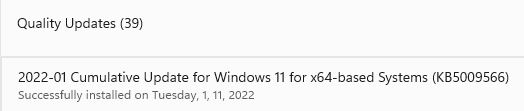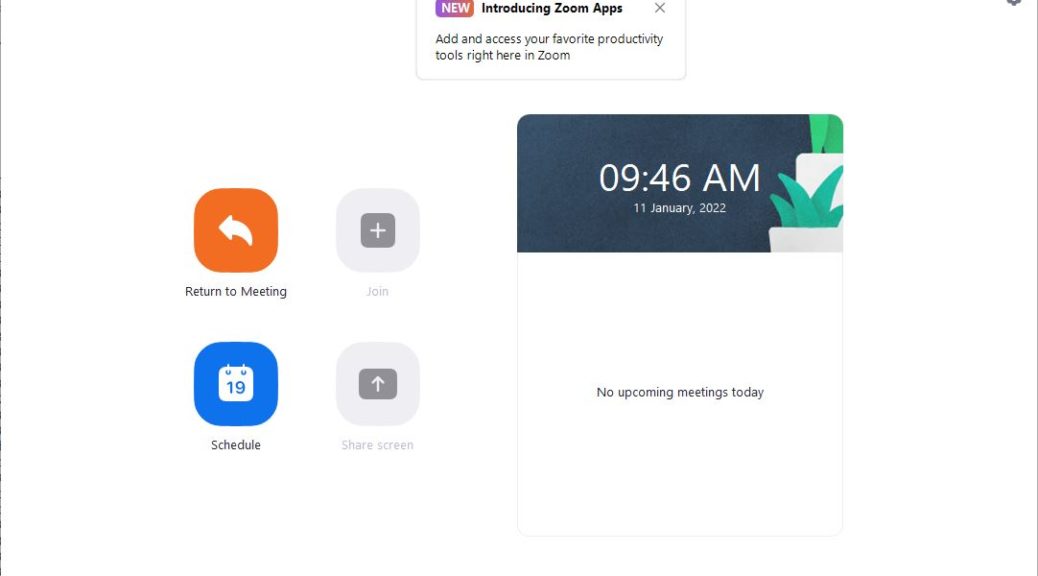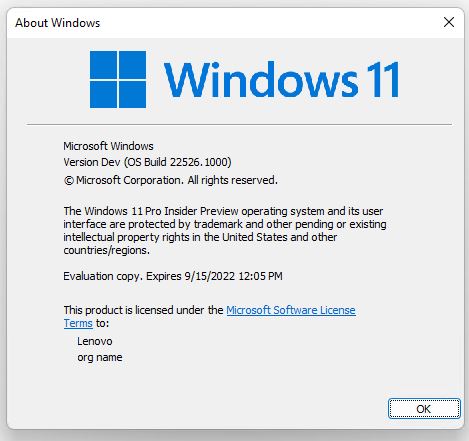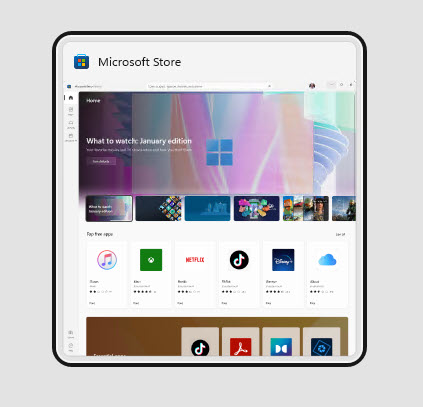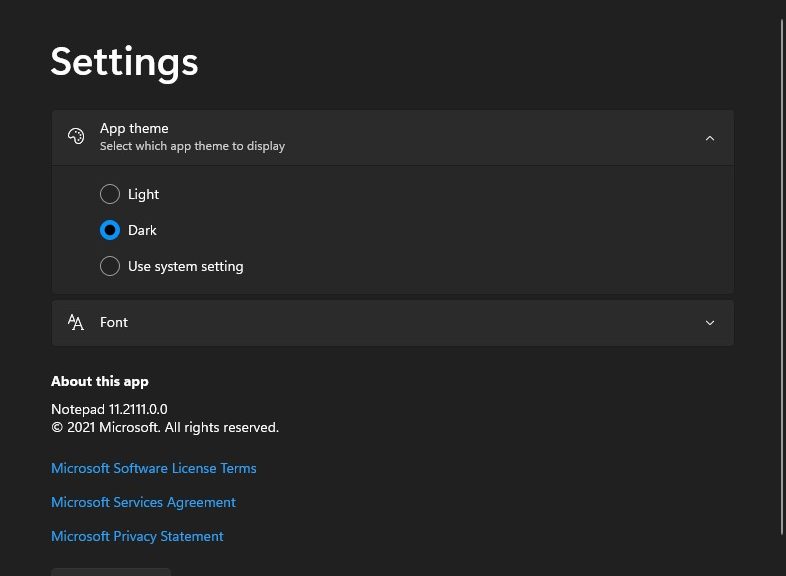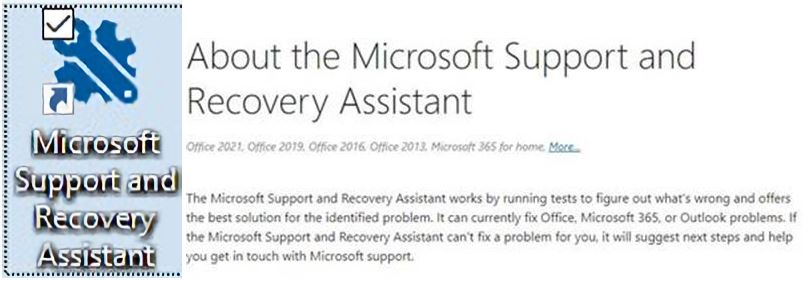Last week, I reported that disabling the Video Conference Mute feature in PowerToys fixed constant Zoom crashes. This morning, I participated in a successful Zoom conference on the fixed PC. This has me thinking… Thus, I’ll share Zoom resume ruminations to celebrate a return to more or less normal operations. (Note: the lead-in graphic shows PowerToys Video Conference Mute “Off”.)
Where Do Zoom Resume Ruminations Lead?
Having expunged multiple Windows issues in the past week, I’m pondering best Windows troubleshooting practices. First and foremost, I’m reminded that when actual Windows errors present, the best way to find solutions or workarounds is to start from error messages or codes that appear on-screen.
Thus, searching on “Zoom quit unexpectedly” and “Windows 10” is what ultimately led me to the PowerToys fix. Ditto, when I found a sizable string (7 in all) of repeated COM Surrogate “stopped working” critical events in Reliability Monitor. That, too, led me to a set of possible causes and related fixes.
Troubleshooting Requires Proper Context
If anything I learned while studying anthropology still works for me as a tech person, it’s the importance of putting things into context to really understand them. Troubleshooting research definitely requires taking error messages and including enough context to filter out irrelevancies and focus in on useful insights.
As I look back on my problem-solving efforts of late, I observe certain “context data items” make useful adjuncts to error messages and codes. These include:
- OS version or application name
- Build number (where applicable)
- Filenames that appear in error details
- Complete error code strings (e.g. 0XC0000005 instead of C05)
When I’m looking for present-day errors, I sometimes find it helpful to restrict the time scope for searches to the “Past week” or “Past month” setting in Google. That focuses on current events, as ’twere, and makes results more likely to apply to whatever issues I’m chasing right now.
Works for me, anyway. Hopefully, that means such techniques might also work for you, too!
Notes Added 1 Hour Later
Two things:
1. I just updated PowerToys on the Production PC to version 0.53.3. I’m pleased to report it preserved my “Off” setting for Video Conference Mute. If I turn it back on, the crashes resume (works fine when set to “Off,” though).
2. I learned yesterday that the WindowsInsider Team renewed my Windows Insider MVP (WIMVP) Award for 2022. I’m pleased and humbled to remain a member of that active and vibrant community.