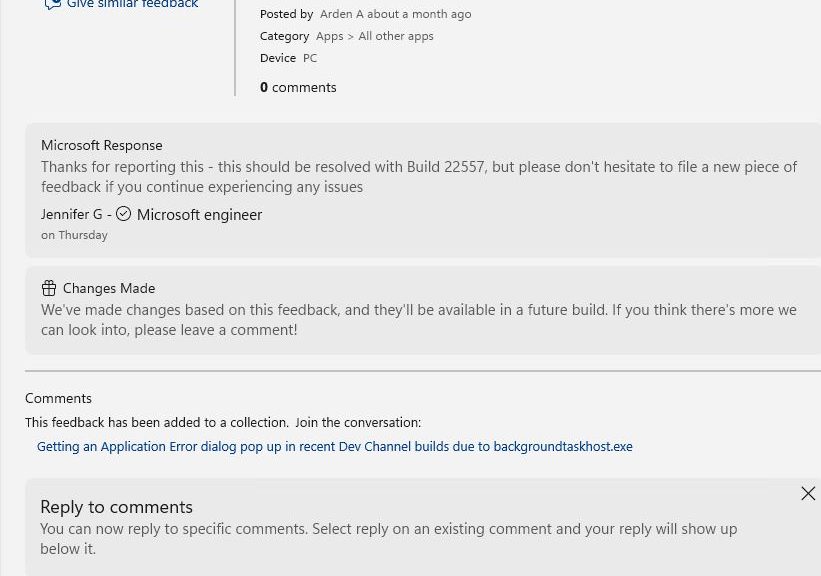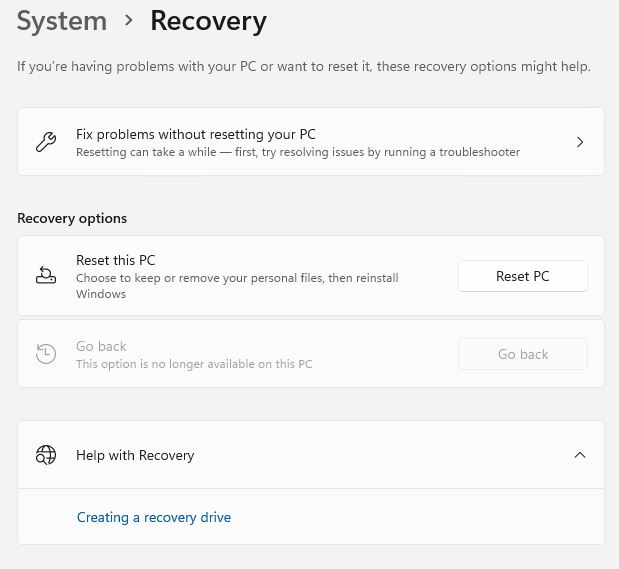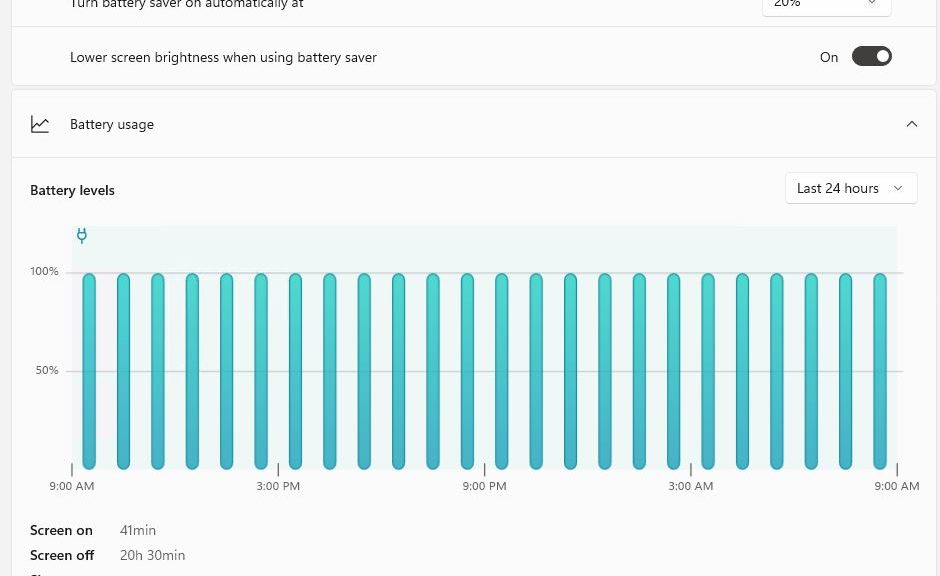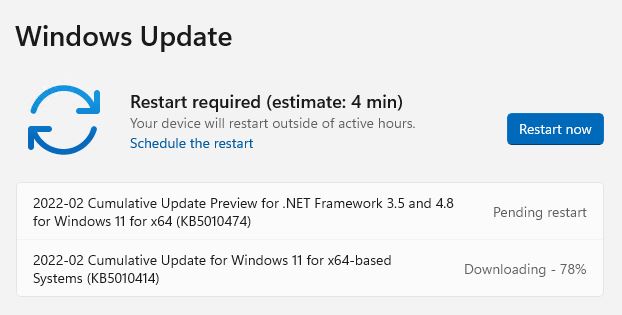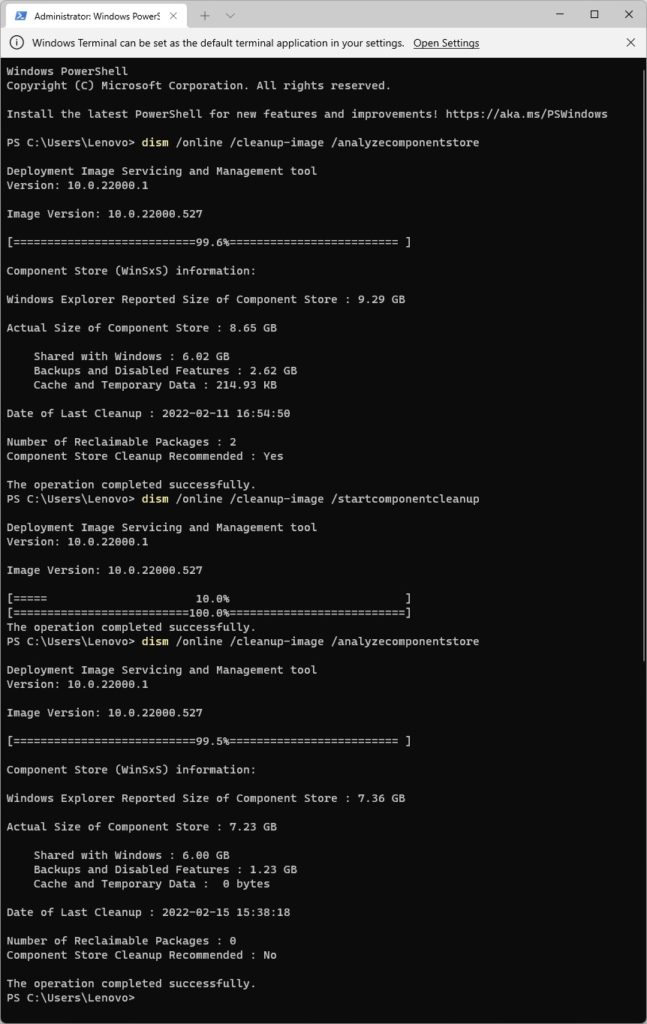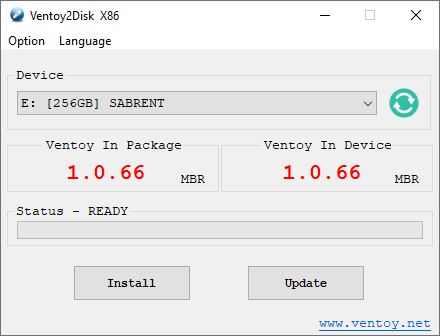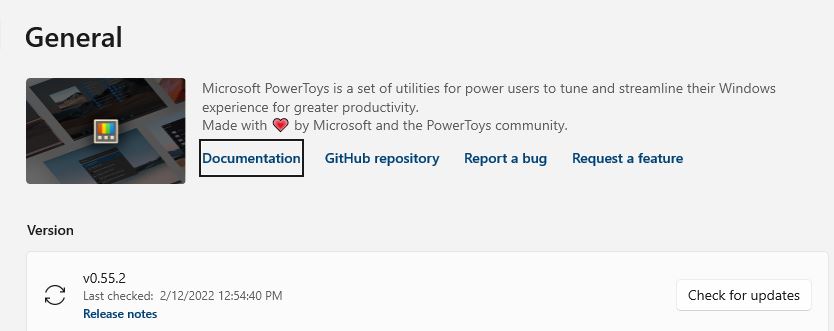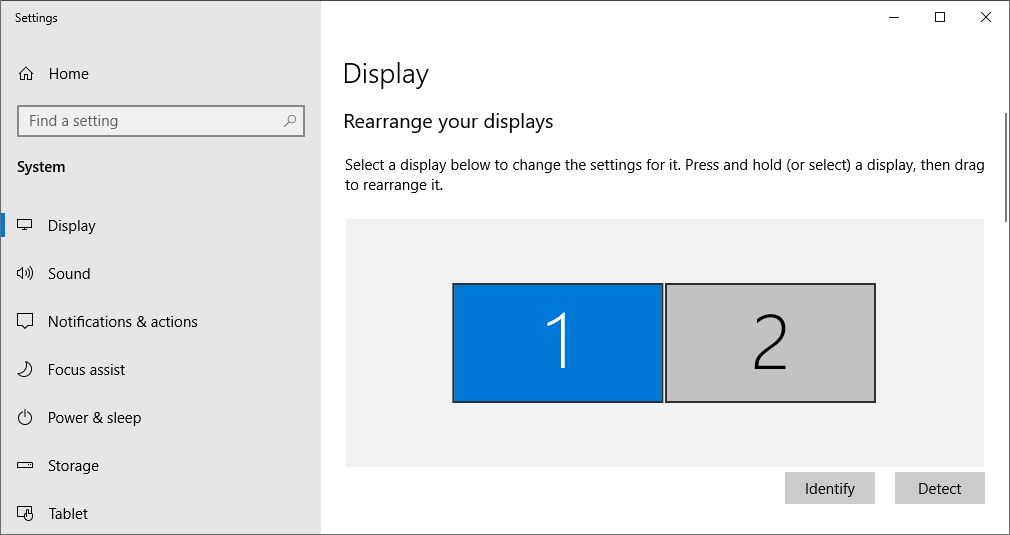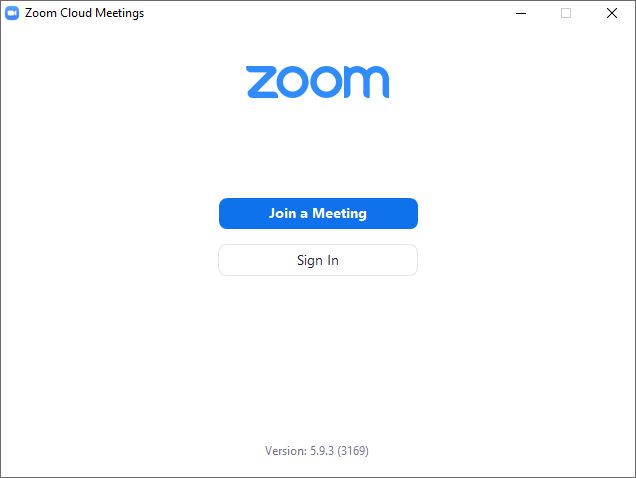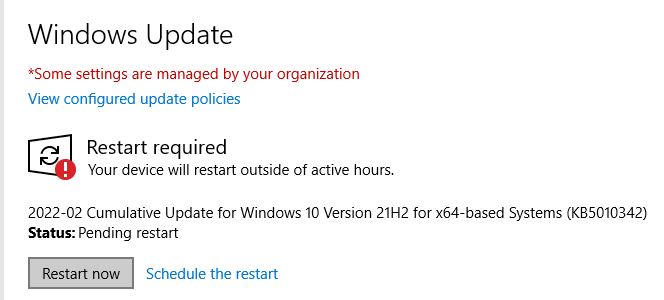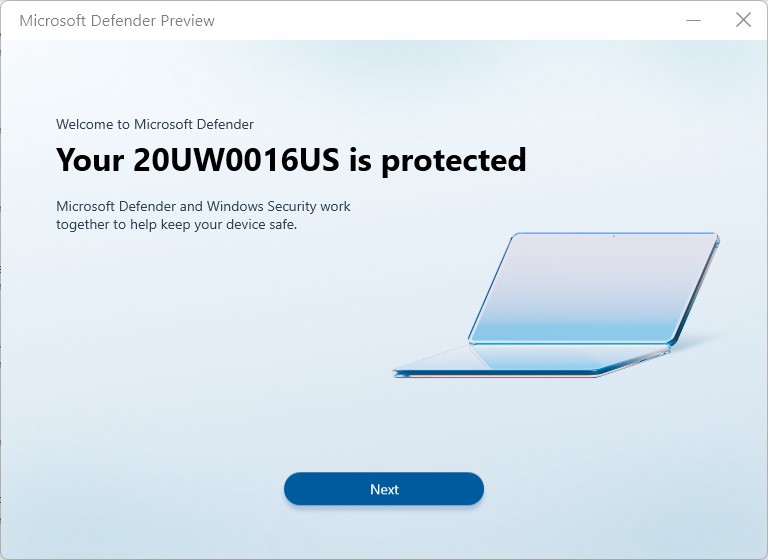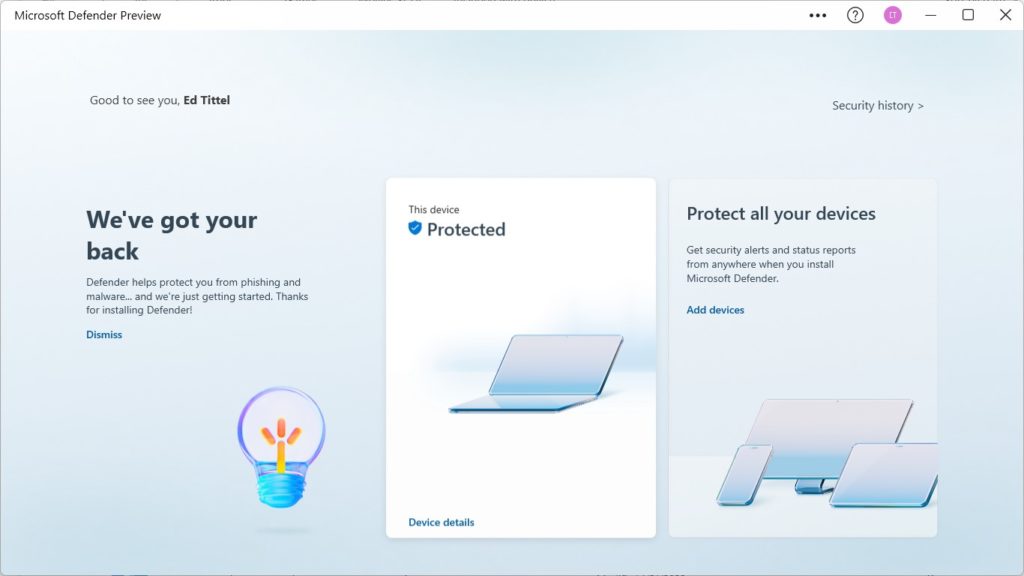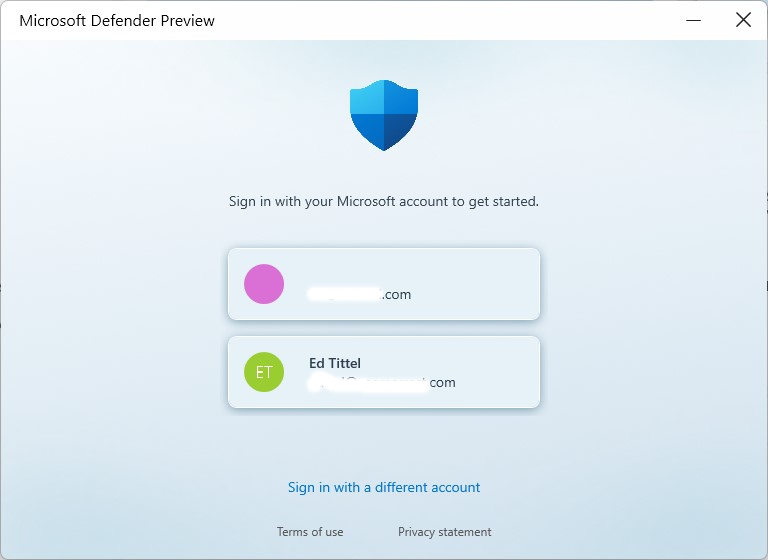Wow! It’s been a wild, wild two weeks. Attentive readers will have notice my blogging frequency dropped, and may have wondered why. I make a large part of my living working as an expert witness and I’ve recently testified at two depositions and attended a third. All were conducted over Zoom, and all lasted at least 10 hours. Around those “depos” as they’re called, I had lots of other side Zoom meetings. And indeed, serious zoom shenanigans make meetings interesting — and sometimes slow and frustrating. Let me explain…
What Serious Zoom Shenanigans Make Meetings Interesting?
There are two classes of issues that loomed large in setting the rhythm and pace of all my many recent Zoom encounters:
- Performance issues
- User interface driving issues
I’ll discuss each one under its own heading below, but I will observe that the three depos were capped at a certain number of hours (X) of recorded video time. Each one last at least 1.4X hours from start to finish; the longest one went 1.64X. Ouch!
Zoom Performance Issues Observed and Endured
I’m lucky. I myself experienced no Zoom performance issues at all coming from my Zoom PC (a 6-core 8th-gen Intel i7 8850H CPU with 32 GB RAM and dual NVMe SSDs running Windows 11). That was probably thanks to my reliable and reasonably speedy “Gigabit” level connection through Spectrum/Charter here at Chez Tittel. I did have a moment of panic yesterday while testifying when I saw I had inadvertently unplugged that unit’s wired GbE dongle. But the machine sits right next to my 802.11ax WAP (and supports 802.11ac at 160MHz). Apparently, it switched over from GBE to Wi-Fi (and back again) without any noticeable hiccups. Thank goodness!
Other participants weren’t so lucky. During a winter storm last week, another person found himself dealing with all kinds of glitches. These included voice issues (drop-outs, loss of volume, ringing, and so forth), stuttering video (turned off for a while to conserve bandwidth), and very slow uploads for materials he needed to share.
Thus, I couldn’t help but notice that performance issues can — and at least in once case, did — exert a powerful drag on productivity. As a result that particular meeting stretched out far longer than it needed to, or should have.
Driving the Zoom UI
Then, there were the usual issues in dealing with UI interaction that often come in Zoom meetings. Some attendees had to be instructed on how to perform certain activities (mostly surrounding uploading or downloading files). Others struggled gamely through learning how to use the environment’s features. A couple reported log-in issues, which were quickly resolved by the legal meeting service provider’s excellent tech support staff (though not without multi-minute delays here and there).
I myself had to call in once, which is how I know their tech support staff was superb. Meeting invitations arrive a day in advance, and include the notification “If you don’t get a meeting link by one hour before the scheduled start time, please call this number to obtain one directly.” I didn’t get a link to yesterday’s soiree by that time, so I followed those instructions. And indeed, the person with whom I spoke had me fixed up and into the Zoom meeting in under two minutes. Bravo!
Another Zoom Wish Pops Up
During one meeting another participant, when faced with a large number of items to download asked “Why doesn’t Zoom have a feature to zip up multiple items and send them in one file?” Good question! I hope the Zoom developers have this on their list of planned enhancements. It would certainly make it faster and easier to manage meetings where numerous documents have to be exchanged.
All in all, it’s been a trying and busy, busy, busy last two weeks. I’m looking forward to getting back on a more regular and predictable schedule. And it will be a while before I find myself missing marathon Zoom sessions…