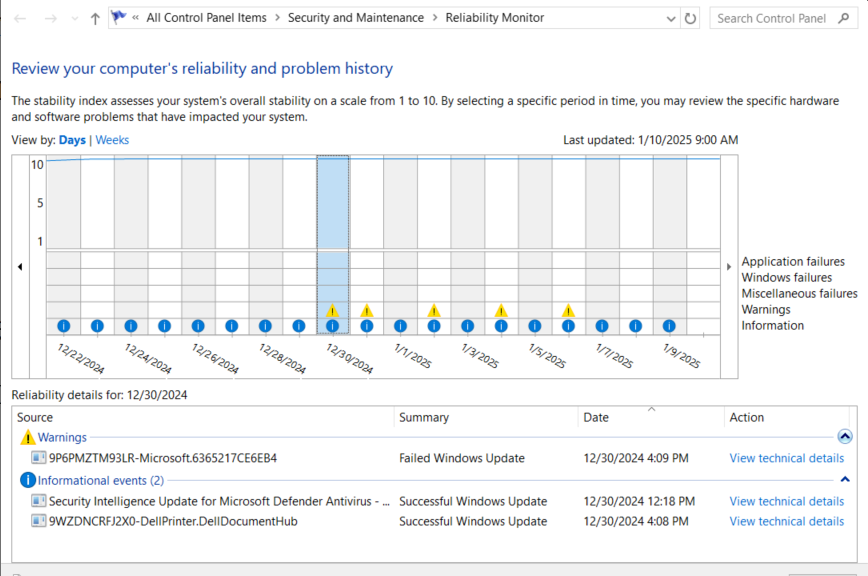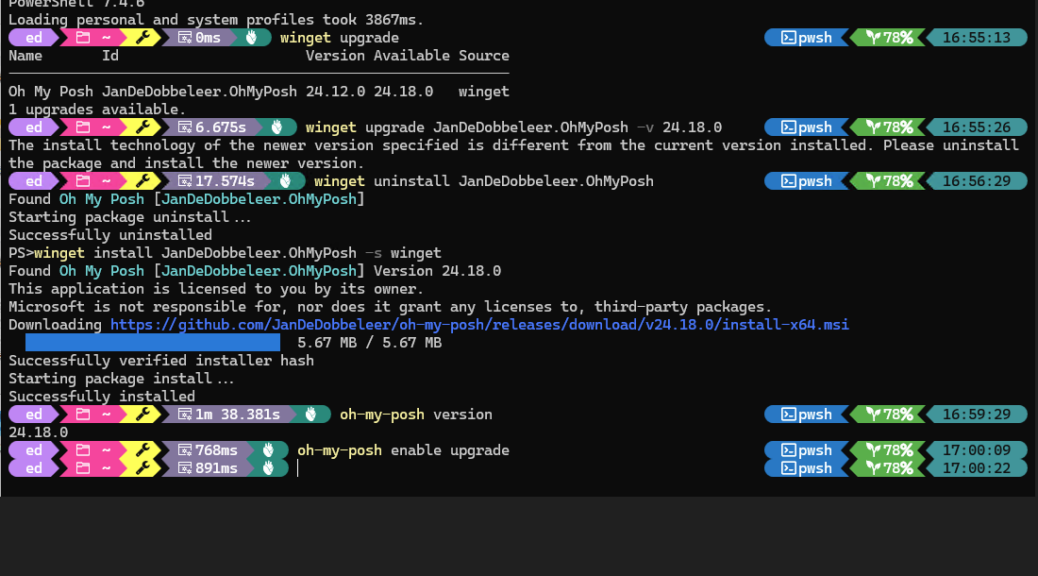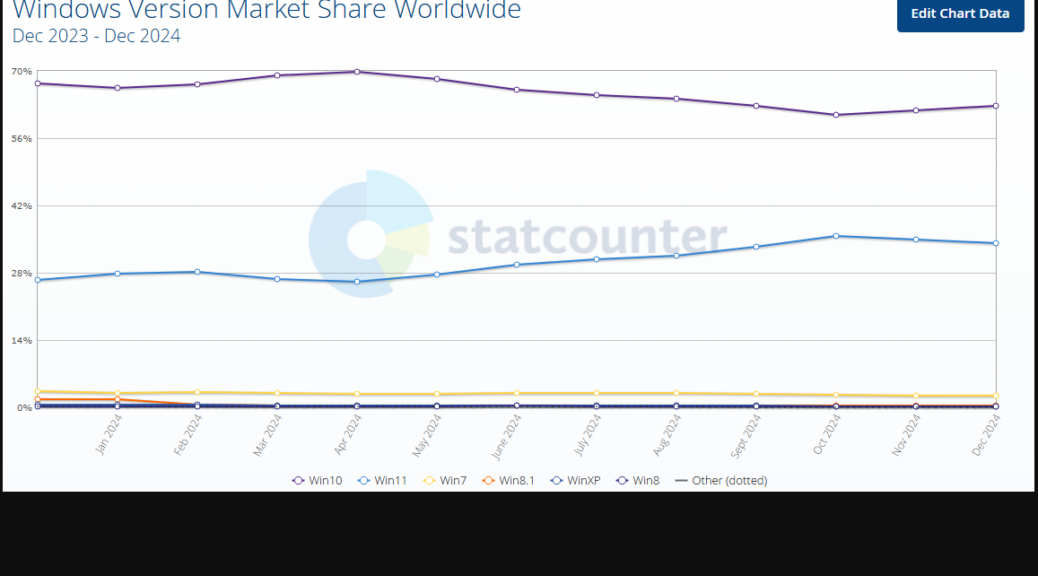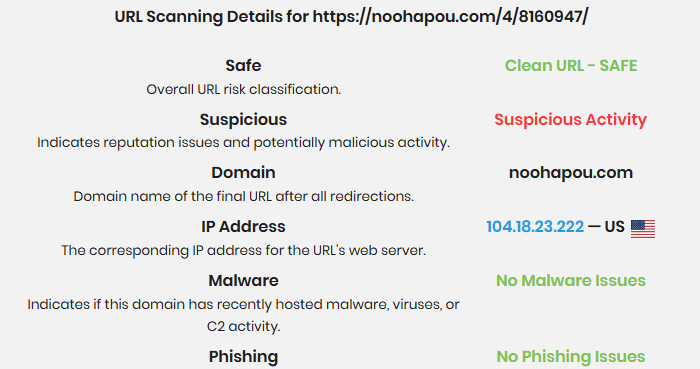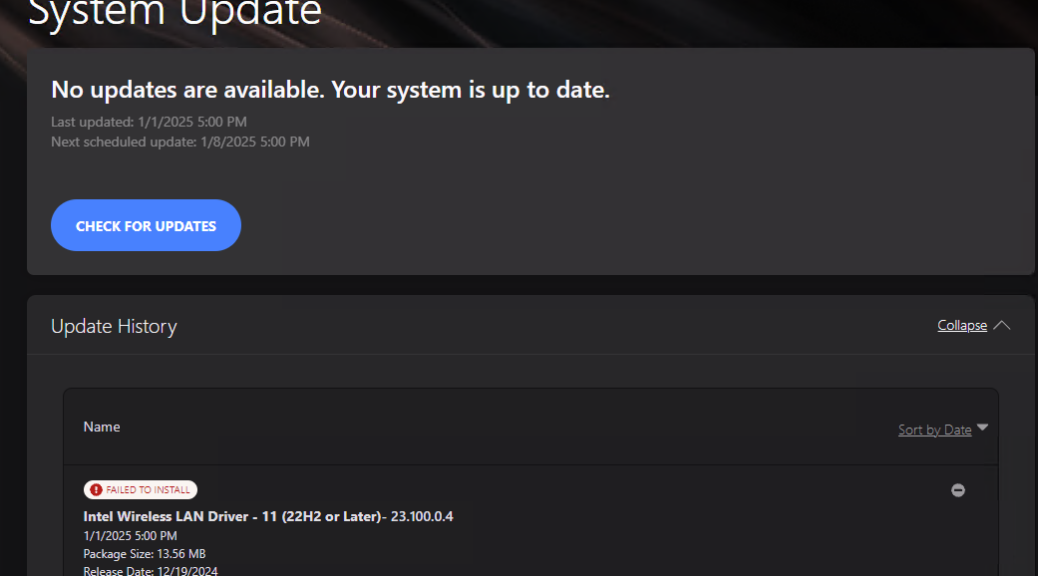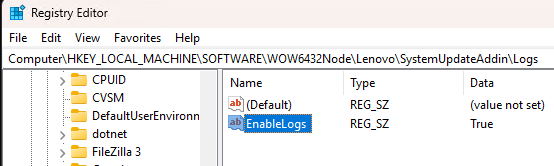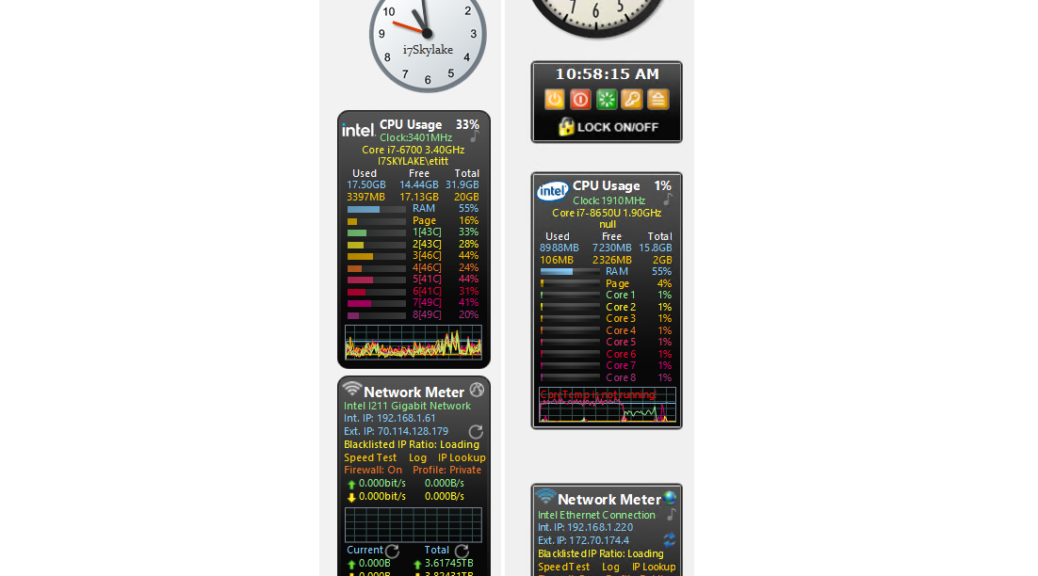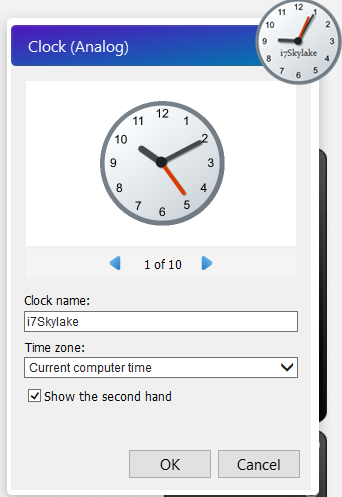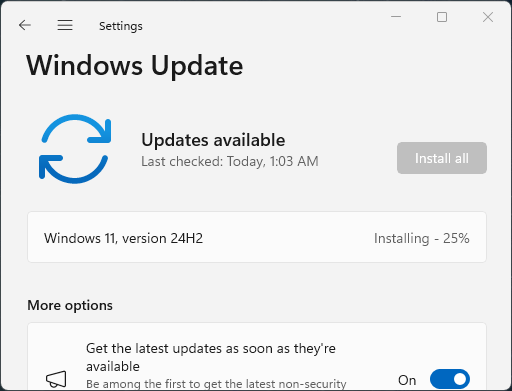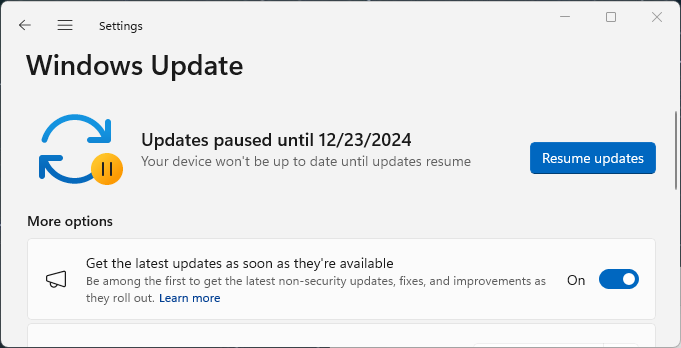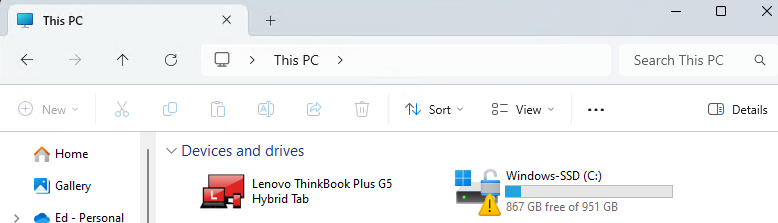It’s one thing to know something in the abstract. It’s entirely another to have it hit you in the face. Today, I went to log in to my son’s PC to update the BIOS to wake on LAN (WoL). No dice. I couldn’t get anything to get me into UEFI, not System > Recovery > Advanced Startup; not the Asrock Restart to UEFI utility, not even shutdown /r /fw /t 00. Then it hit me: could the CMOS battery be dead? Sure enough, a new CR2032 lithium coin battery fixed the problem. And I was forcibly reminded that a dead CMOS mungs boot behavior.
New Battery Fixes Dead CMOS Mungs Boot Behavior
I happened to have 7 of the 10 (now 6) CR2032s I bought via Amazon in 2023 still on hand. With an expiration date in the 2nd half of 2027, I felt comfortable swapping in this newer battery in place of the dead one. As soon as I’d done that, then recabled everything — alas I had to unseat the GPU to reach the battery receptacle — the system resumed proper, normal boot behavior.
Take this lesson from me: if you ever find yourself unable to get to UEFI, WinRE, or other boot menus and displays, check the CMOS battery. If you’re as lucky as I was today, replacing same will fix your issue(s) as it did mine. Cheers!
And ain’t that just the way things go sometimes, here in Windows-World? You betcha… There is an upside though: with the BIOS/UEFI change I was finally able to make, I can now remote into the upstairs Ryzen PC thanks to Wake on LAN (WoL). All’s well that ends the same way.