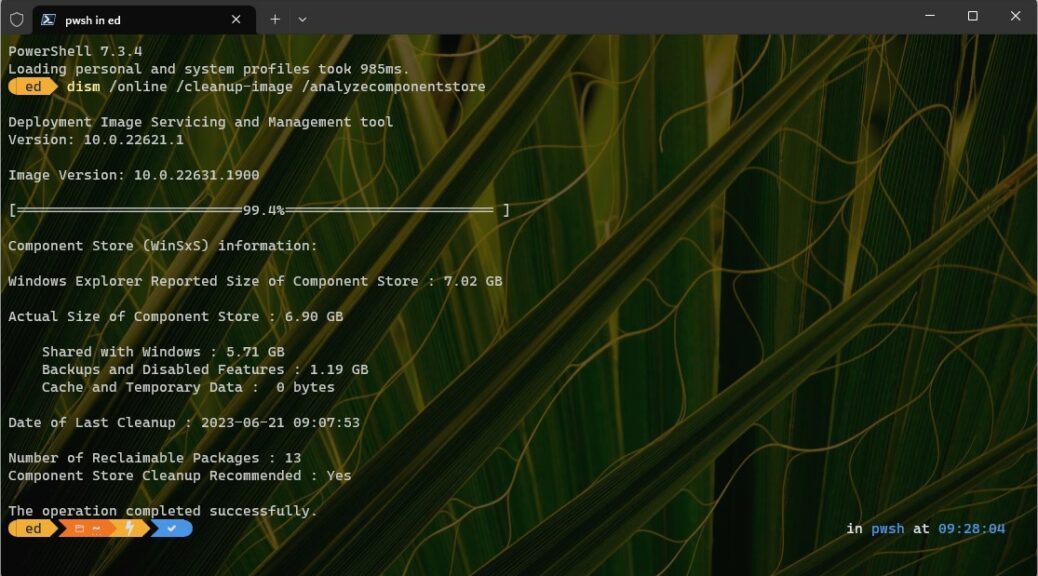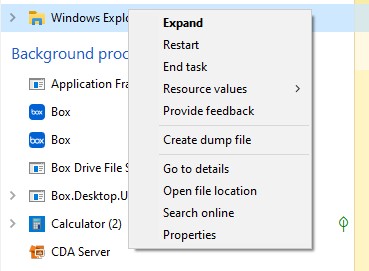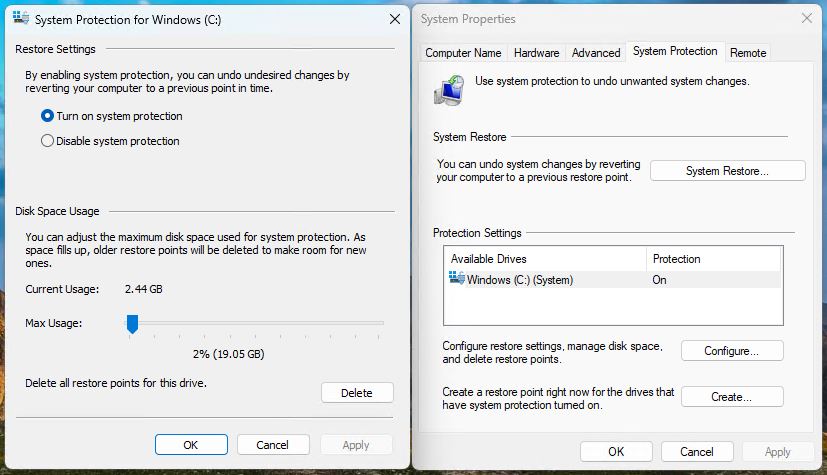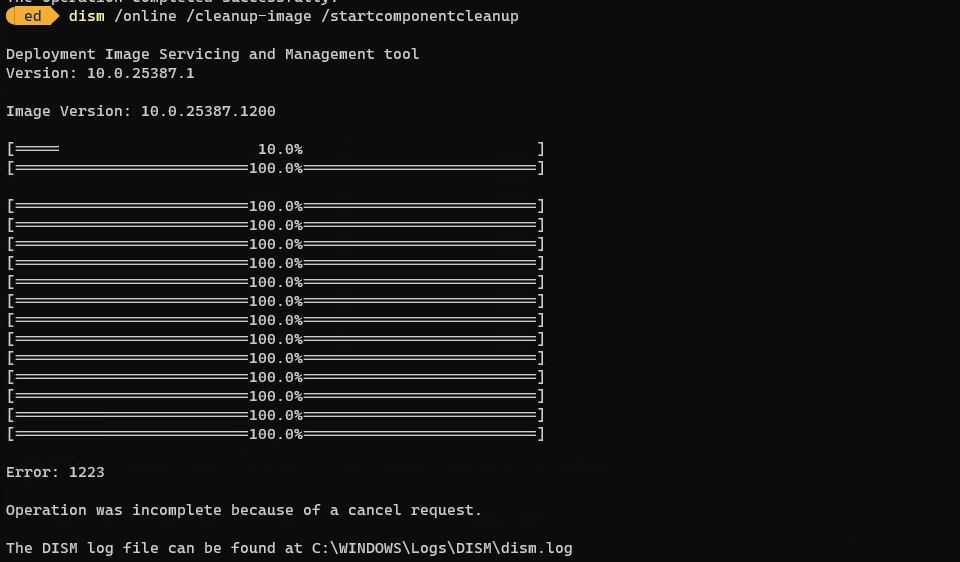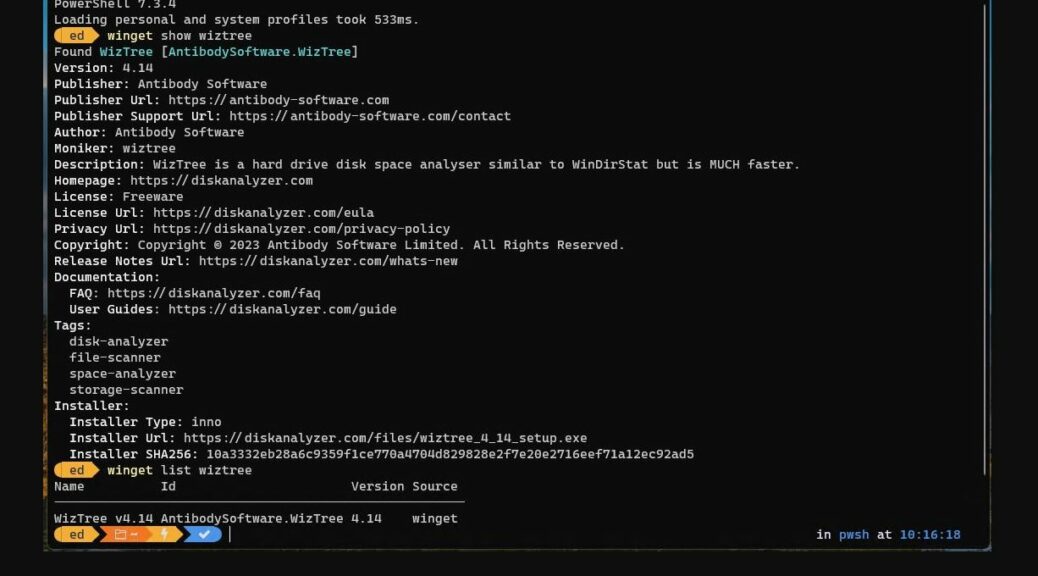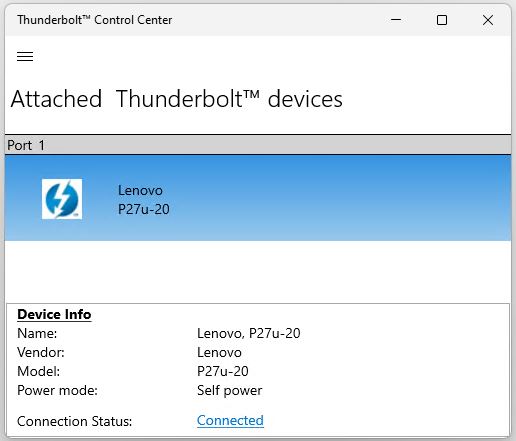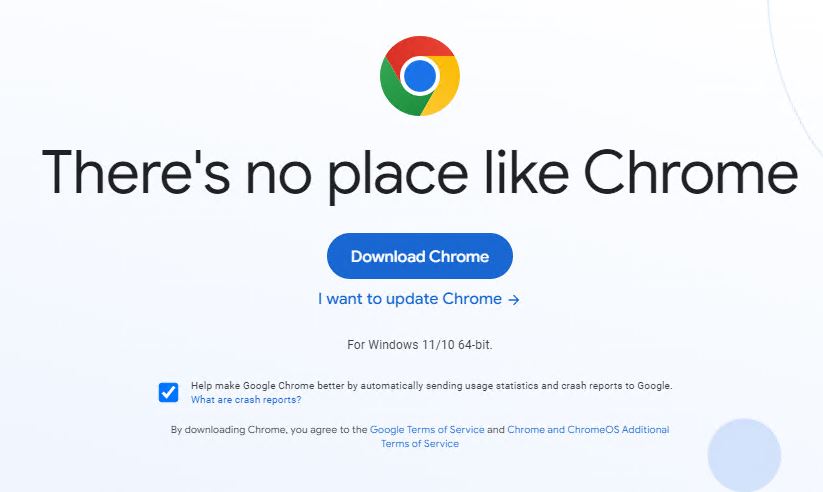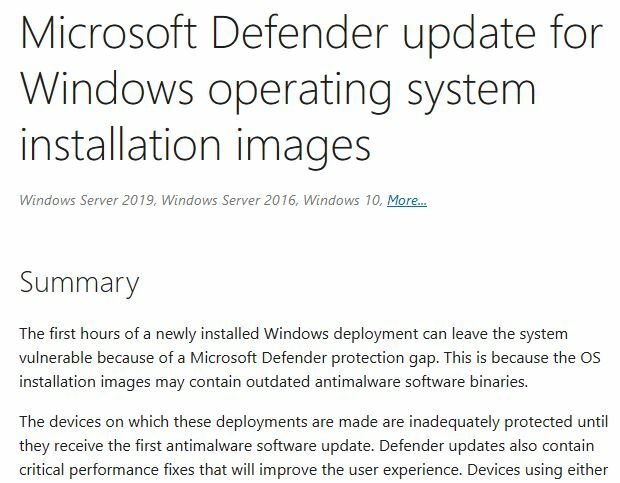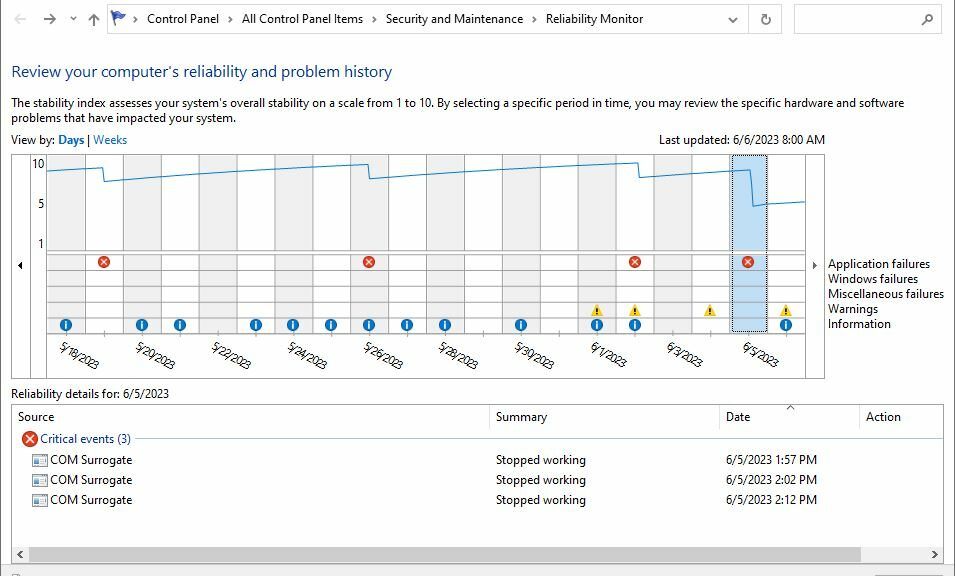Here’s an odd an ind interesting situation. After applying the CU that took the PC to the most current Beta Channel build, it reported an astounding 16 packages amenable to cleanup. After running DISM …/startcomponentcleanup, that selfsame PC running Build 22631.1900 shows 13 spurious reclaimables.
Why do I claim those reclaimable packages are spurious? Because running and re-running the same DISM command (which normally removes them all):
(a) reports successful completion
(b) leaves the number of reclaimable packages unchanged (13)
I’ve seen this happen on some Insider Previews in the past, as far back as Windows 8.x. But never with such a high number of packages — indeed, it’s “lucky 13.” WTF?!
If Build 22631.1900 Shows 13 Spurious Reclaimables, Then?
I’ve reported this situation to Feedback Hub along with screencaps to show what DISM reports. But otherwise, there’s not much a mere user — even an Insider MVP like myself — can do about this kind of problem. If the machine were showing signs of instability, odd behavior, or reduced performance I’d try an in-place repair install. I’d follow that up with a clean install if such problems persisted.
But since this seems to be purely an artifact from inside DISM that doesn’t affect the machine’s overall behavior or capability, I’ll leave it alone for the time being. If MS responds to my feedback, I’ll take whatever advice they dispense. Otherwise, I’ll wait for the next Beta Channel release with hopes that such an upgrade will clear this strange and weirdly high count of non-existent reclaimable packages.
Stay tuned: I’ll report back in after the next CU or new Build. I’m betting this problem will disappear once the “next thing” gets installed. We’ll see!
Minor Build Number Goes to 1906 (June 23)
Yesterday, CU KB5027311 got applied, as did an Update Stack Package. No change to the reclaimables count, nor did a cleanup attempt with /startcomponentcleanup have any effect. I’m guessing this won’t change until the next major version increments through an upgrade of some kind. Let’s see…
Note Added January 20, 2024
With the installation of Build 22635.3066 (23H2 Beta Channel Insider Preview), the “spurious 13” have vanished from DISM’s notice. The announcement says nothing about any relevant changes, and the one for the base level release for this feature upgrade says only “a handful of fixes to improve overall reliability.” Somewhere, somehow, though this finally got fixed. Go figure.