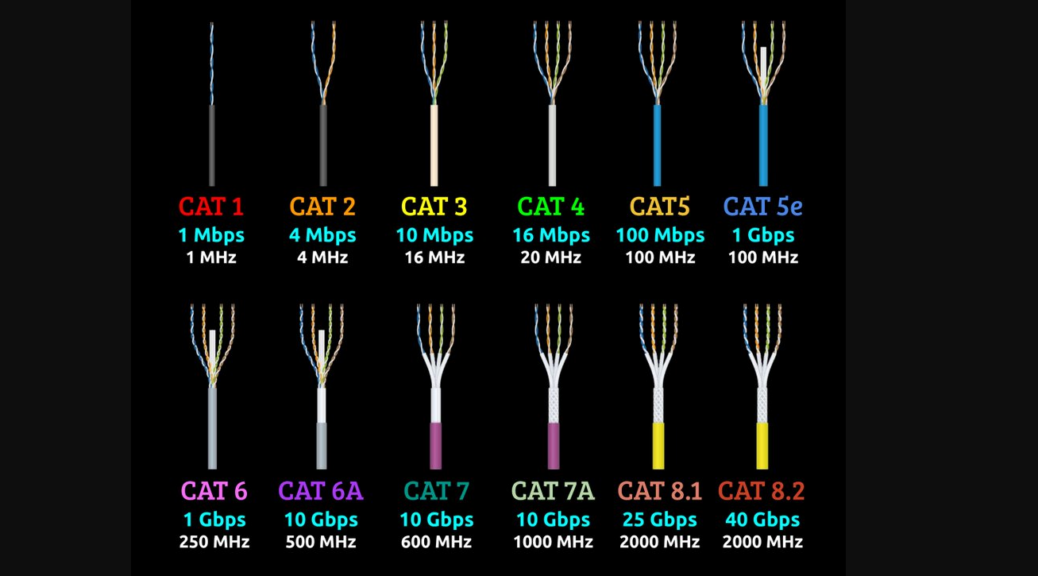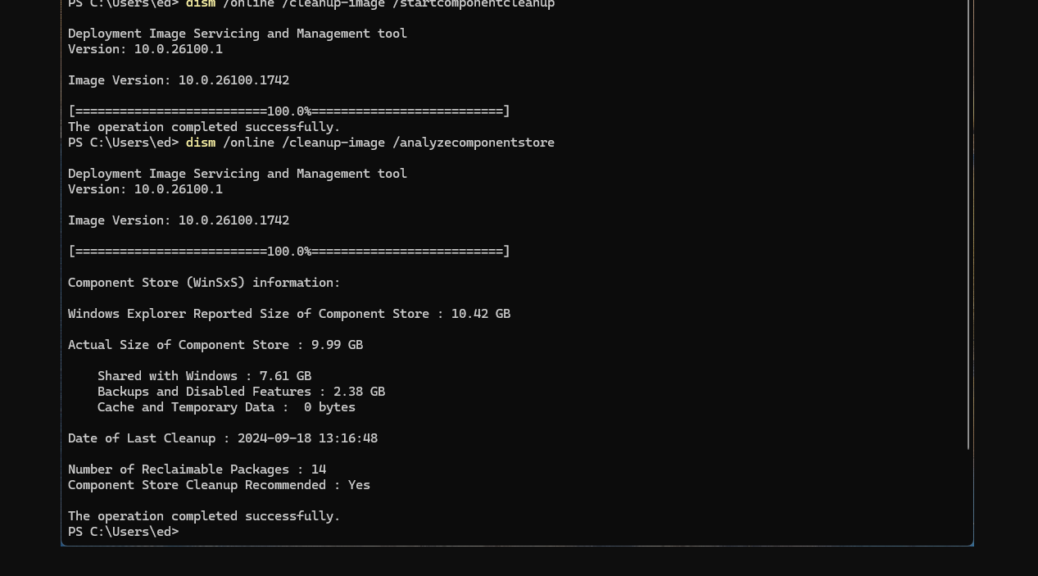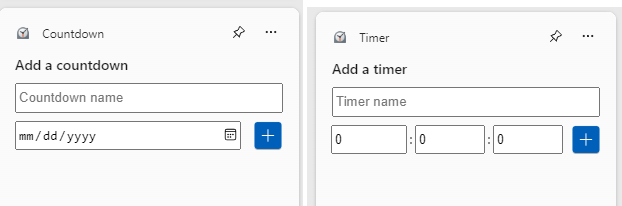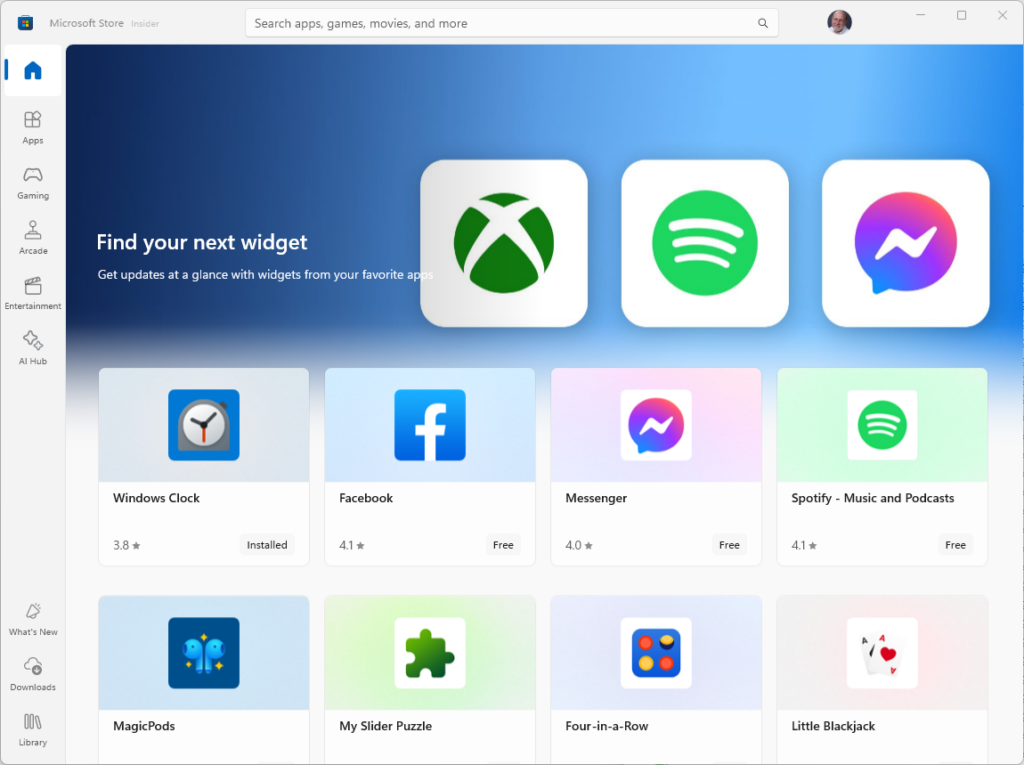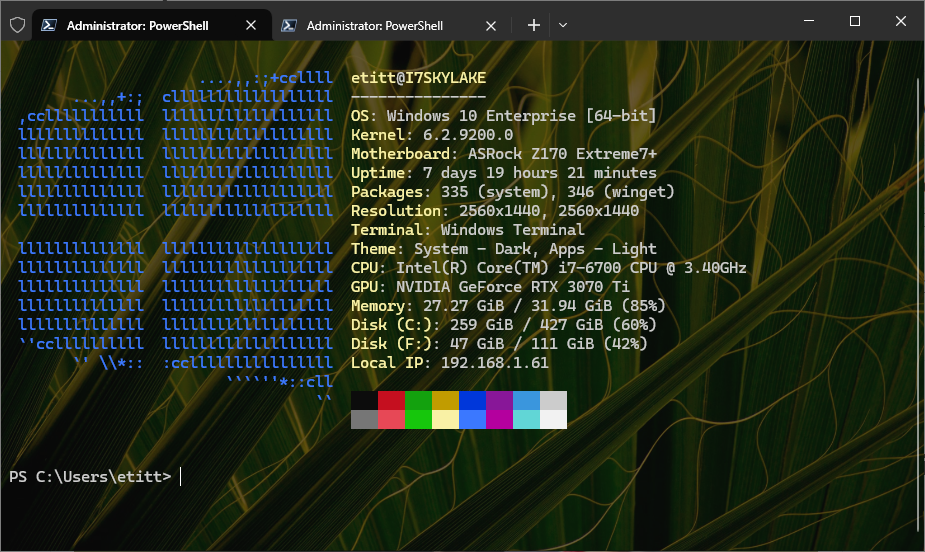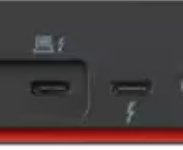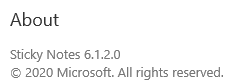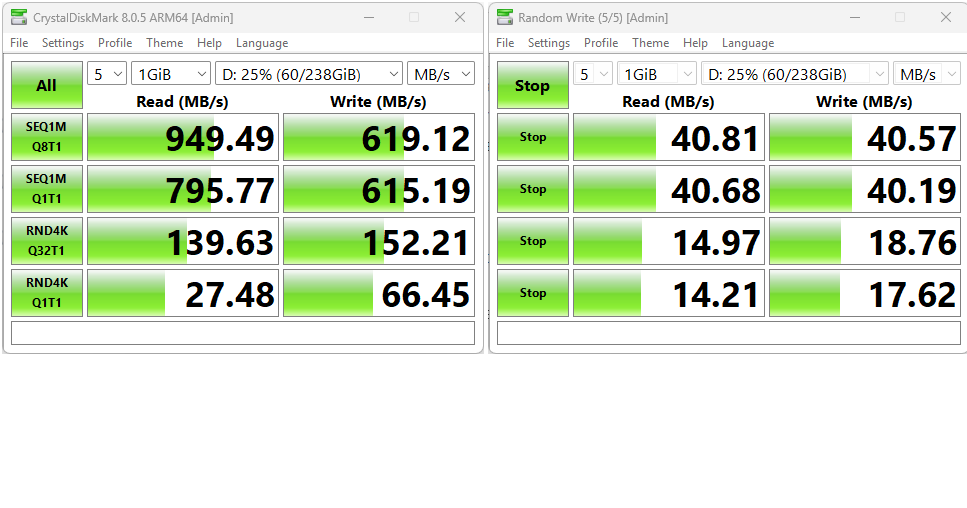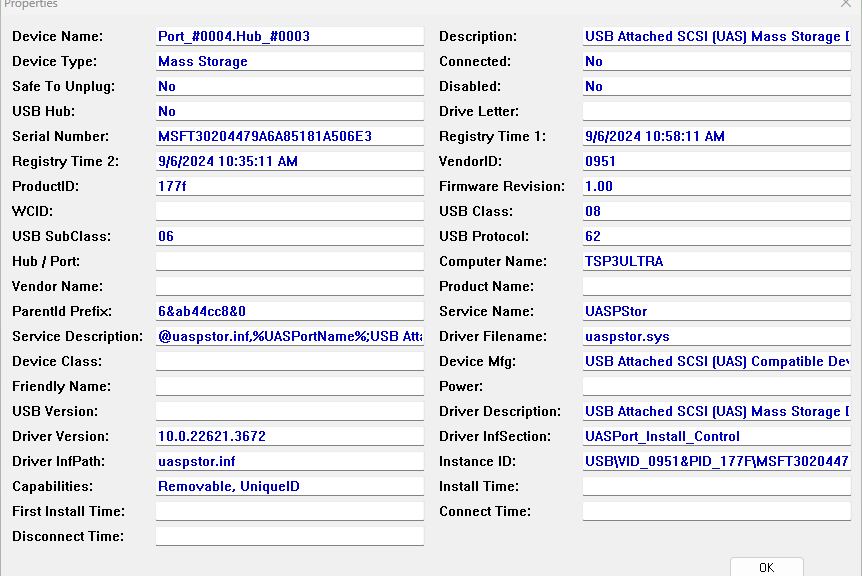I was flipping through X this morning, and came across a mind-boggling reminder that Ethernet networking has come a long way. You can see the chart from Dan Nanni (@xmodulo) as the lead-in graphic here. We’ve been planning our next move recently, and visiting a lot of new homes, so I can attest most builders are laying CAT 7 cable in such dwellings. But we’ve gone past 7 in categorizing Ethernet LAN cables, as a quick look at the chart will reveal. In fact, CAT 8.2 catches up with current top speeds for USB4 (but 80 Gbps is coming, probably next year).
Categorizing Ethernet LAN Cables Is Only Part
…of a more complicated picture. As I look around at PCs, switches, and so forth, I’m seeing a long tail of networking capabilities. When I see new PCs with RJ-45 ports, for example, I seldom see more than 2.5 Gbps interfaces. 10 Gbps is common on servers, but not on end-user gear.
We’re planning to move in 2026 or 2027, once son Gregory puts his university days behind him (planning on a 2-year Master’s to follow his BA). When we do that I’ll upgrade the infrastructure to support 2.5 Gbps. I see that 8-port 2.5 Gbps switches cost from US$60-100 nowadays. I’ll need to buy a bunch of CAT 7 cables, though: the higest-rated ones I see around here are CAT 6 (though it’s possible I’ve got some 6A shorties here or there).
Copilot puts the CAT timeline out as follows:
- CAT 6: early 2000s [max: 1 Gbps]
- CAT 6a: 2008 [max: 10 Gbps]
- CAT 7 & 7a: 2010 [max: 10/40 Gbps]
- CAT 8.1 & 8.2: 2016 [max: 25/40 Gbps]
Methinks there may some some limited need for 10 Gbps home networking, but not much above that speed. Speeds over 10 Gbps are generally limited to 30 m runs on TP cable, so they’re of limited utility in home spaces as well. Wonder how long it will take for these limits to evaporate? I hope to live long enough to find out.