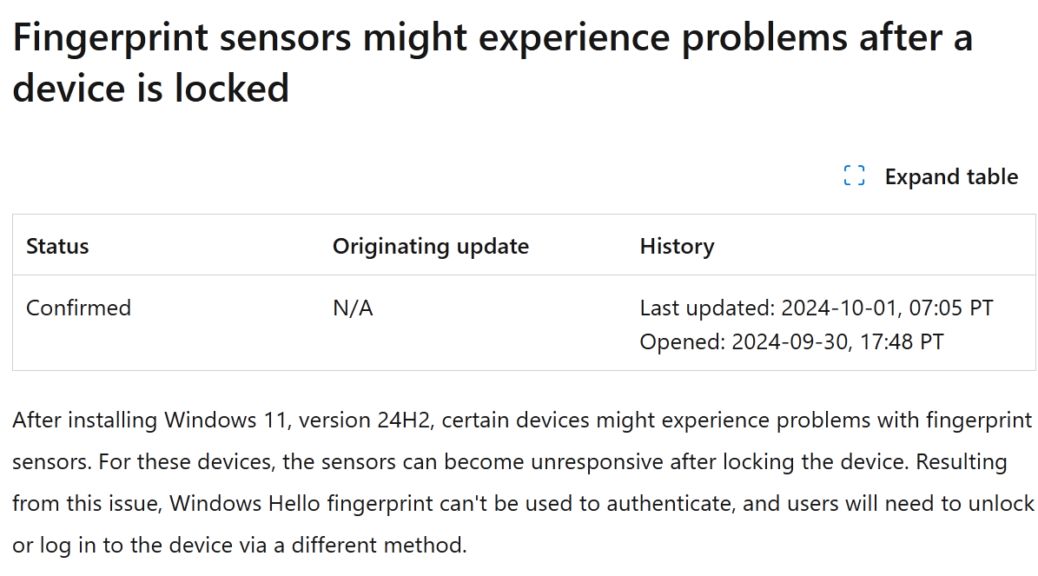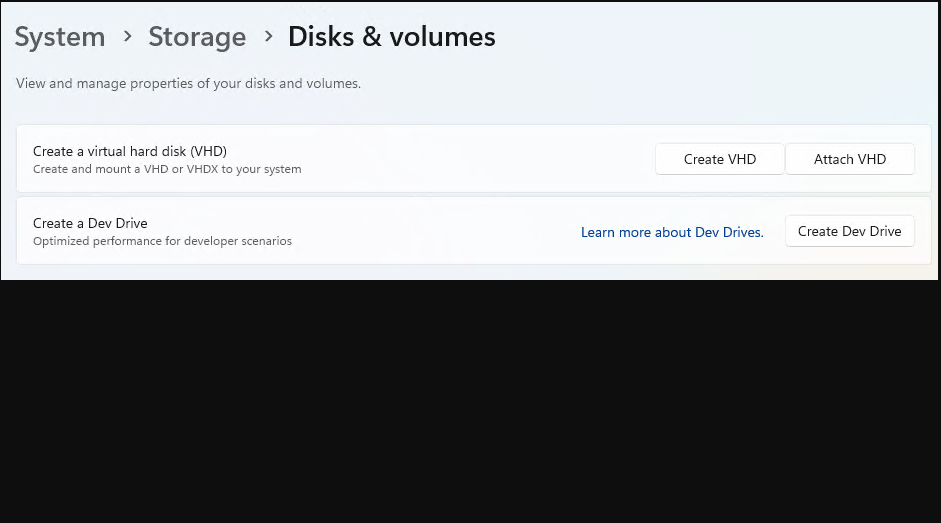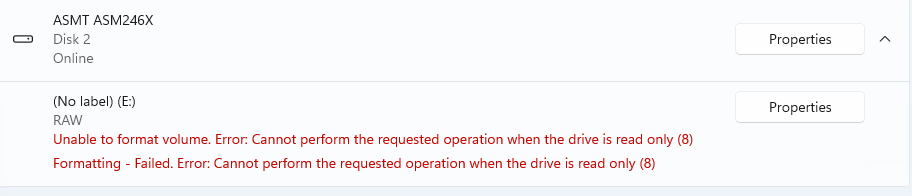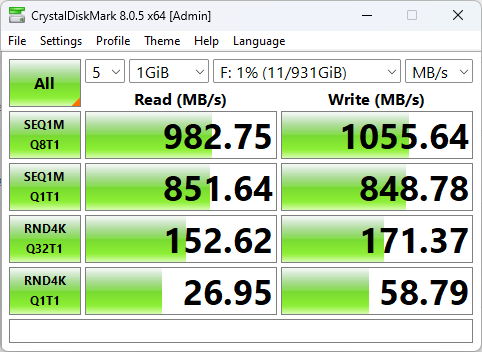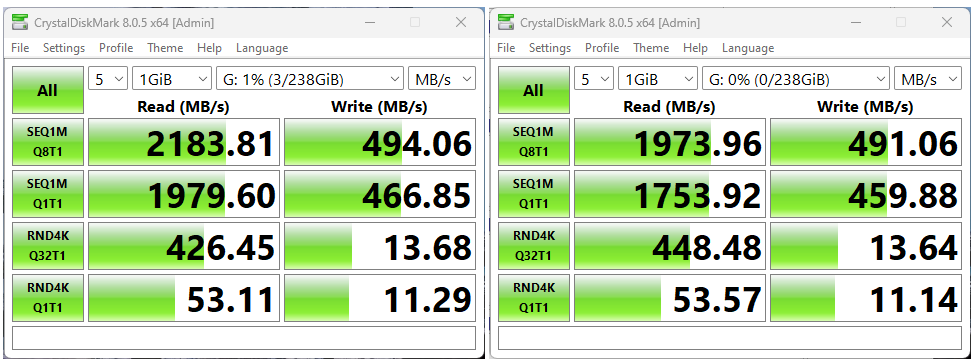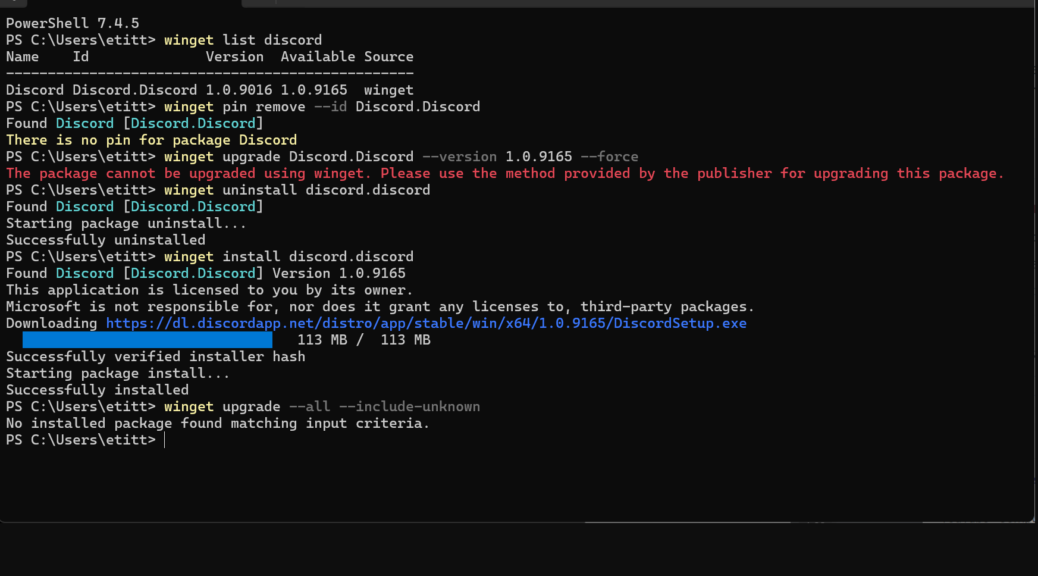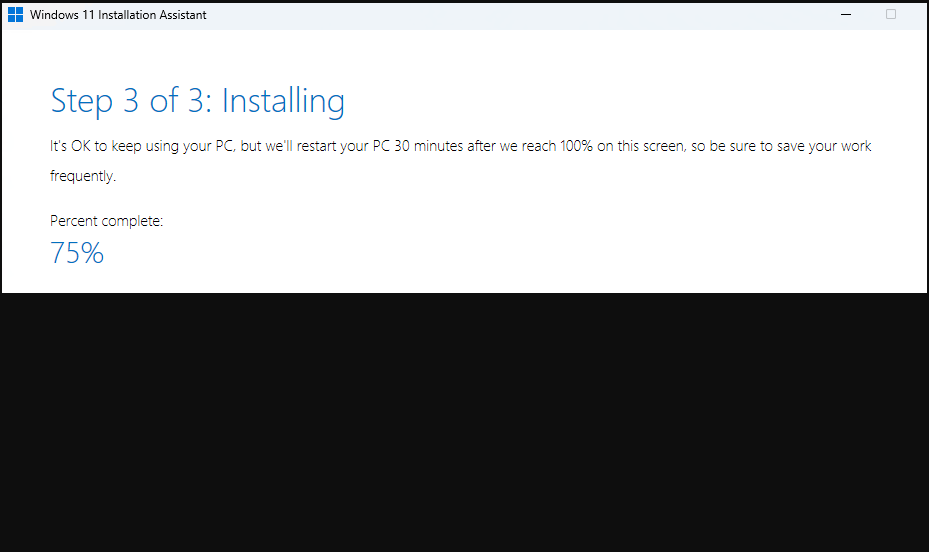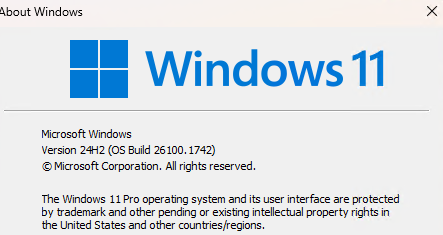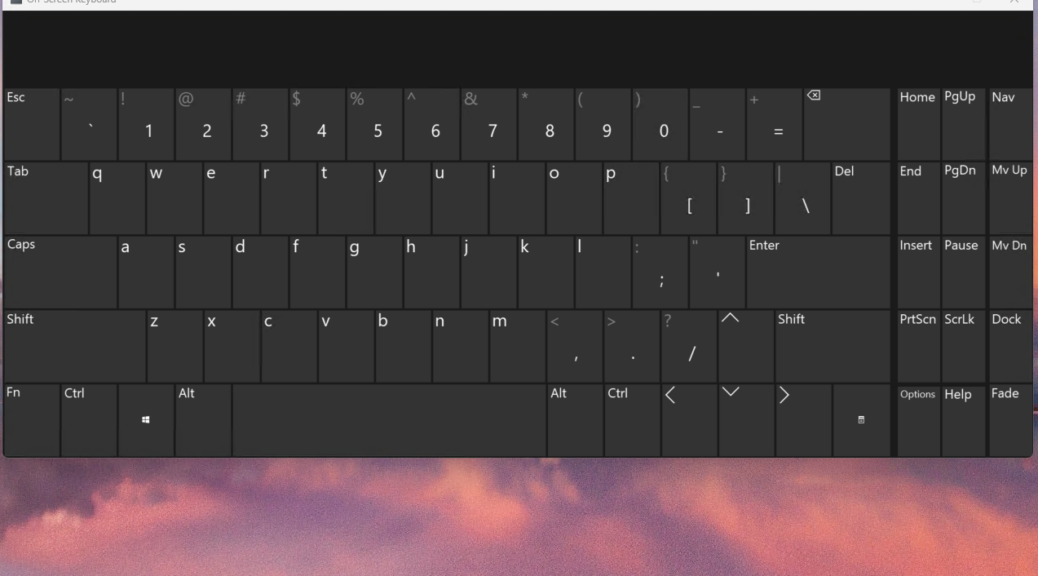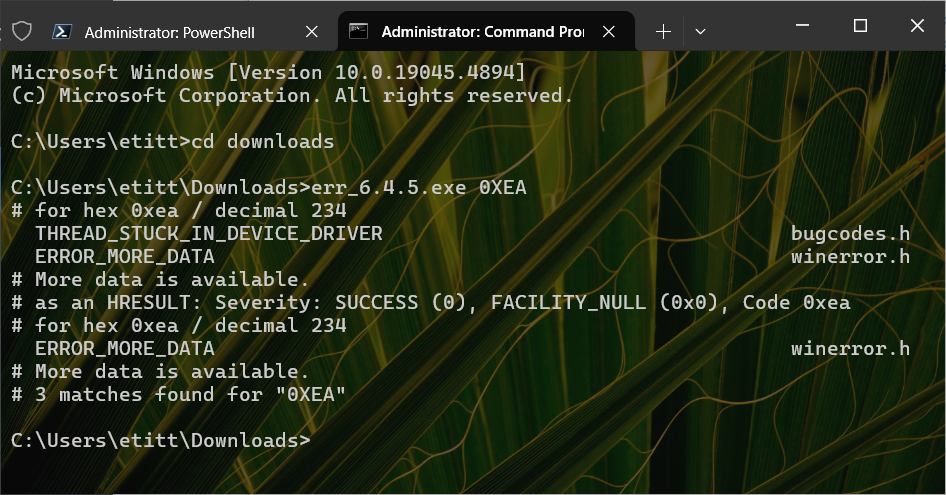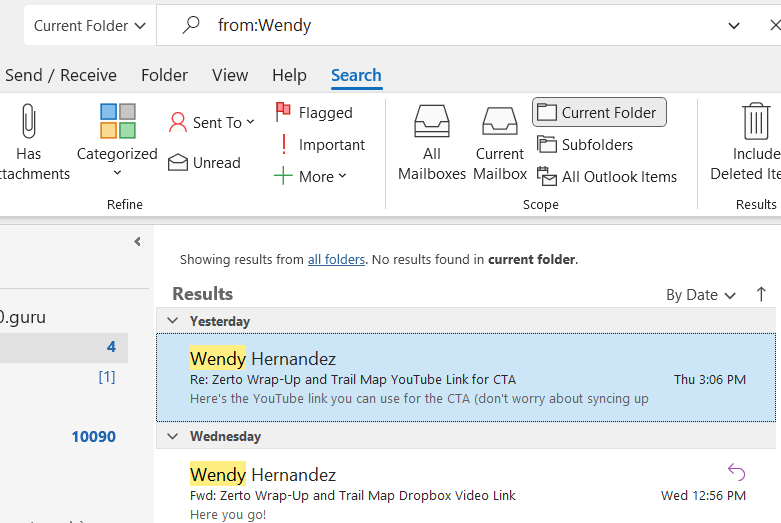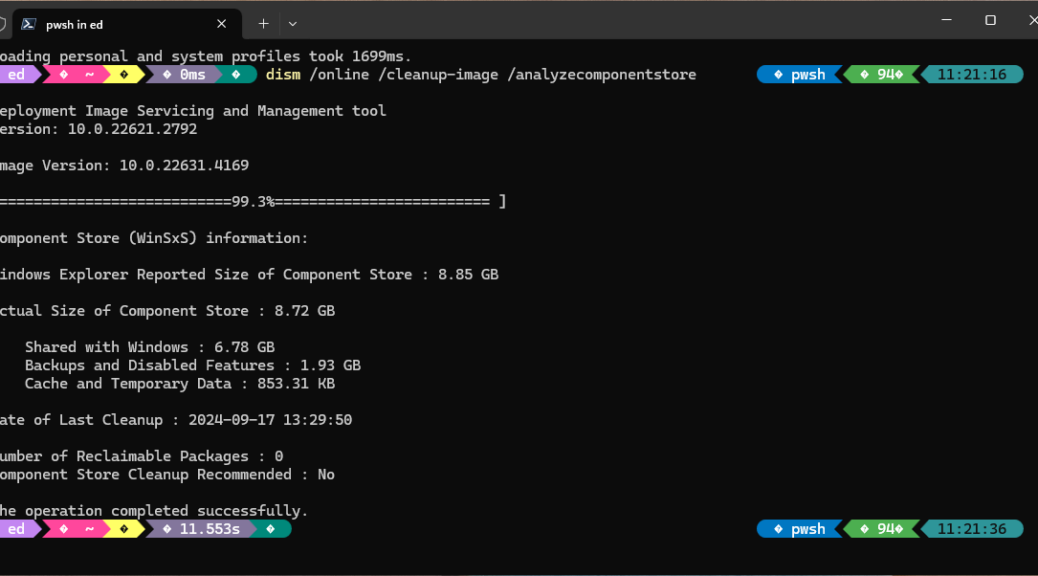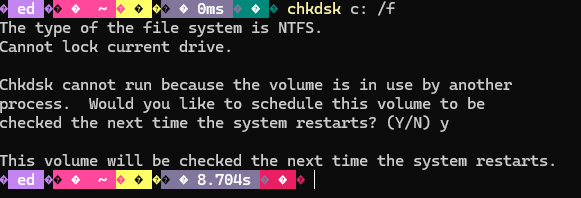OK, then: thanks to Paul Thurrott, I think I know why my half-dozen Windows 11 23H2 PCs are getting no 24H2 offers. Among the half-dozen “Known Issues” that could bollix such an upgrade is an item named Fingerprint sensors might experience problems after a device is locked. And wouldn’t you know it: every one of my Lenovo laptops that could get the offer has one. And now I know: 24H2 Compatibility holds block WU from offering 24H2 to such PCs. You can see the issue label and first ‘graph of text as the lead-in graphic above.
When 24H2 Compatibility Holds Block WU…
One can always decide to upgrade forcibly if WU declines to make an upgrade offer. That’s what I did on the Lenovo ThinkPad P16 Mobile Workstation — which includes a fingerprint sensor and a Windows Hello IR camera. And indeed, it’s been running 24H2 since October 2 without issues or hiccups.
If you decide you want to upgrade ahead of WU offers, just be sure to make an image backup beforehand. That way, if anything goes sideways, you can reboot to WinRE and run a repair or rescue disk (Macrium Rescue Media, in my local cases) to restore that image. It takes 3-7 minutes to make such an image on my PCs, and up to 15 minutes to restore same. Well worth it IMO, to sidestep potential or actual trouble when needed.
In the meantime, I’m standing pat on my other Windows 11 23H2 PCs (both test and production units) waiting to see how long the compatibility holds will persist. If history is any guide, it’ll probably take another month or three before that happens. Stay tuned: I’ll keep you posted!