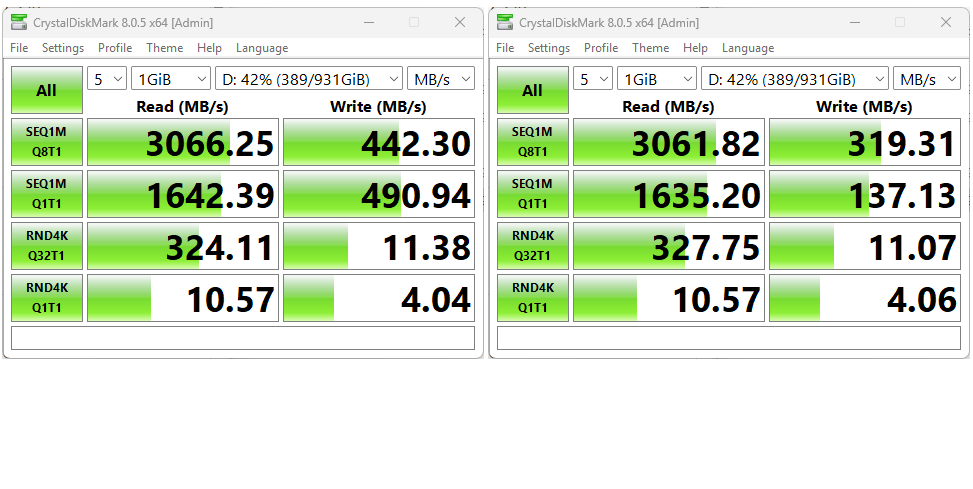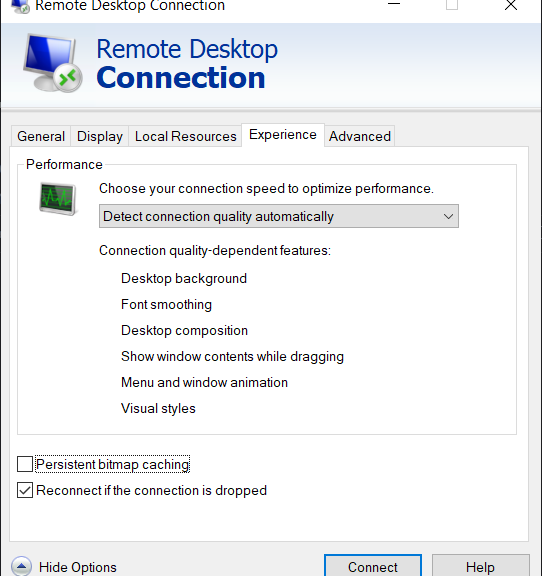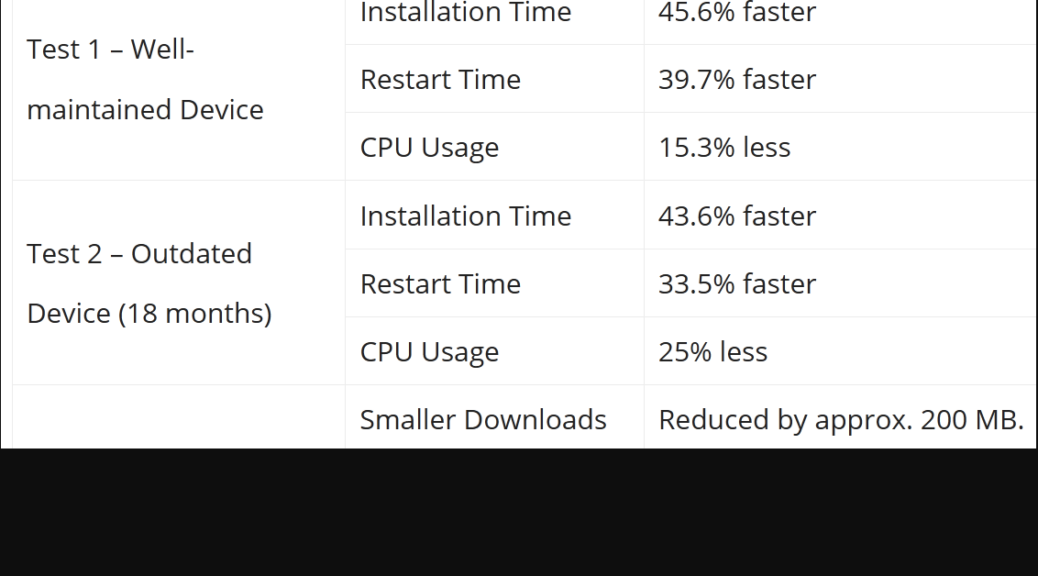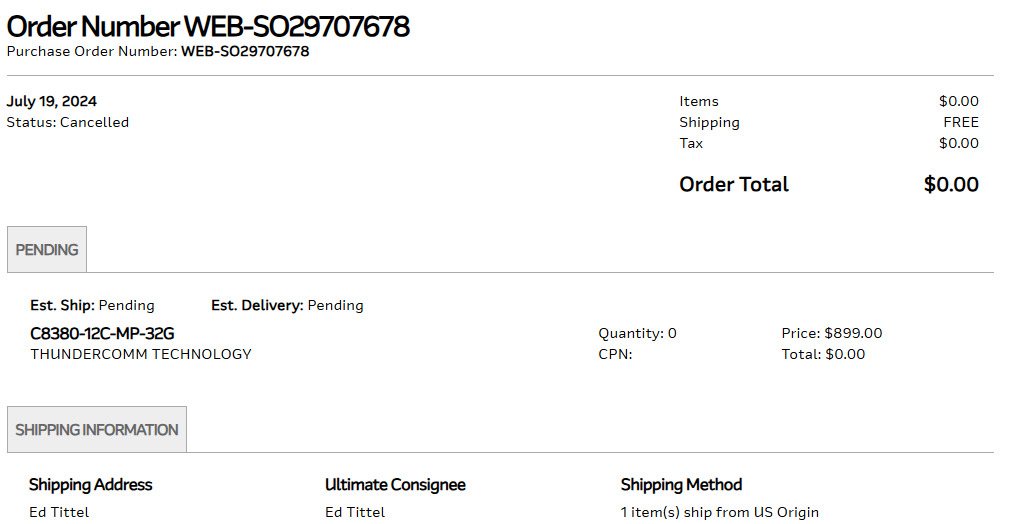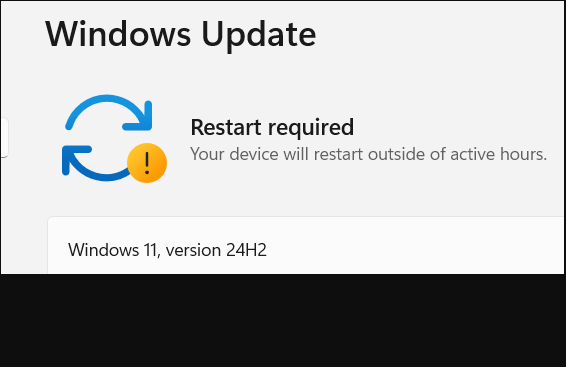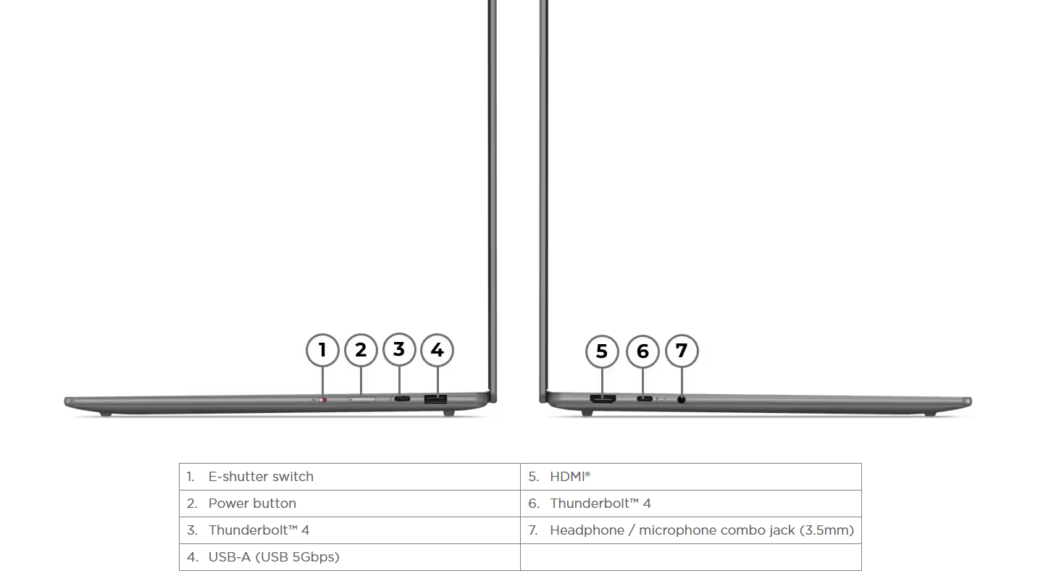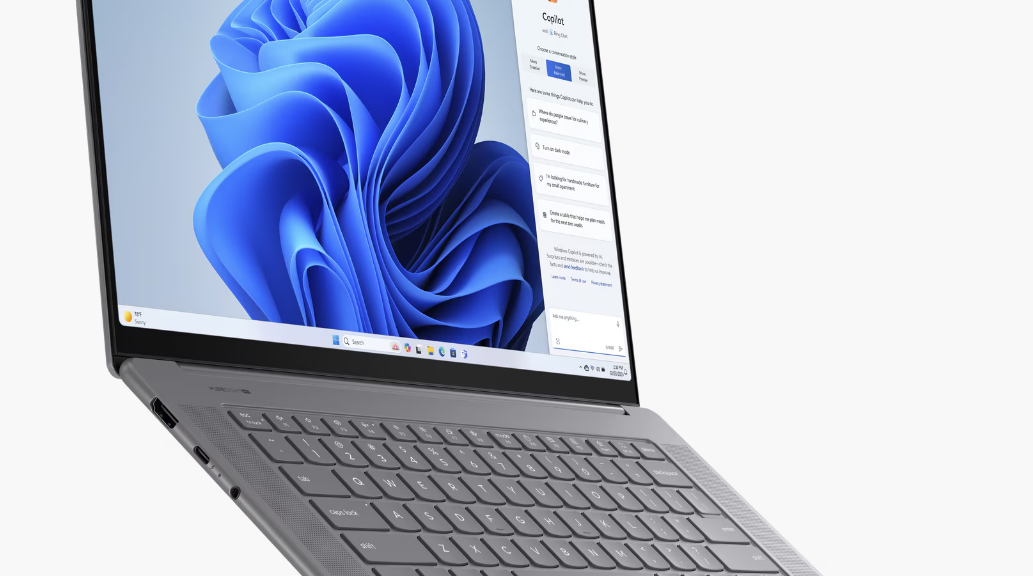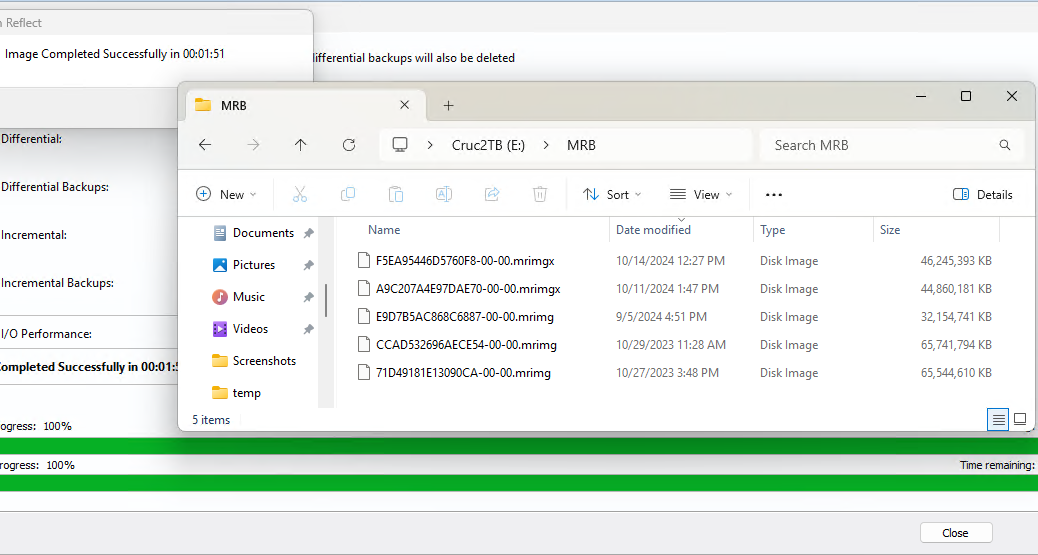Seems like I’ve been messing about more than usual with USB ports of late. That’s why an apparent anomaly on my latest Copilot+ PC review unit — the Intel-based Yoga Slim 7i Aura Edition (15ILL9) — didn’t phase me for long. It delivered mSATA-level CrystalDiskMark results for a known, good, working Konyead USB4 NVMe enclosure. That is, when plugged into the right-side USB-C port. In the left-side port, its outputs ran somewhat under what I originally expected. What gives, you might ask? I’ll make some educated guesses…
More details on Strange Yoga Slim 7 USB4 Behavior
Even the Port 1 (left side) results weren’t fabulous for a USB4 NVMe device, but they’re within the realm of the expected. Here’s where things get interesting though: when I unplugged the enclosure from the left side, and plugged it into the right, the next set was much closer to expectations (and those recorded from the other side). The lead-in graphic shows left-side and right-side CrystalDiskMark results, each where you’d expect them per that ordering. Again I ask: what gives?
I can’t say with certainty, but I can guess with reasonable confidence that the device did not get properly detected the first time I plugged it in. The top 2 rows of CDM values were under 1K at left, and under 200 at right. The bottom 2 rows show random access to 4K segments, and seldom differ much across 5, 10 and 40 Gbps ports.
I do find the write values uniformly disappointing and significantly slower than what I’ve seen from Snapdragon X-based Copilot+ PCs. Could it be that Intel — the co-inventor and a major manufacturer of USB4/Thunderbolt 4 USB-C port controllers — isn’t as good at this as Qualcomm? Perish the thought. I’m thinking it may just be a lesser-grade part that’s not as fast as its Qualcomm counterpart.
Indeed, a quick jump into Settings > Bluetooth & devices > USB > USB4 hubs and devices lists the external NVMe as “Intel – USB4.0 SSD” and bandwidth as “40 Gbps/40Gbps (Gen 3, dual lane).” That’s exactly what it should be. So any performance differences seeming come from the parts themselves.
When in Doubt, Try a Different Device…
Just for grins I tried a different NVMe enclosure and SSD in the right-side port, then ran CrystalDiskMark again. Results initially came in nearly identical. As CDM continued through its read sequence, so did that similarity. Ditto for the write side of things with some slight improvements in the top 2 rows. I can only suggest that Qualcomm USB4 ports and controllers offer more balanced read/write performance than their Intel counterparts and better overall throughput. Isn’t that a surprise!
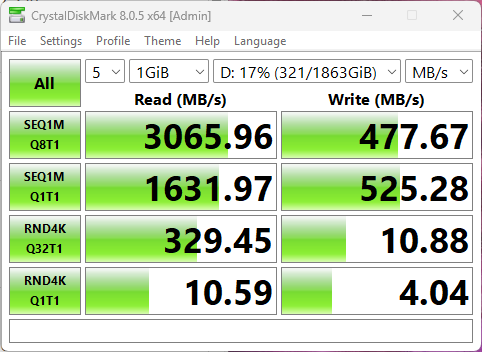 For those users who need max performance from external USB media, these differences might be worth considering as part of a purchase decision. Others are neither likely to notice, nor care.
For those users who need max performance from external USB media, these differences might be worth considering as part of a purchase decision. Others are neither likely to notice, nor care.