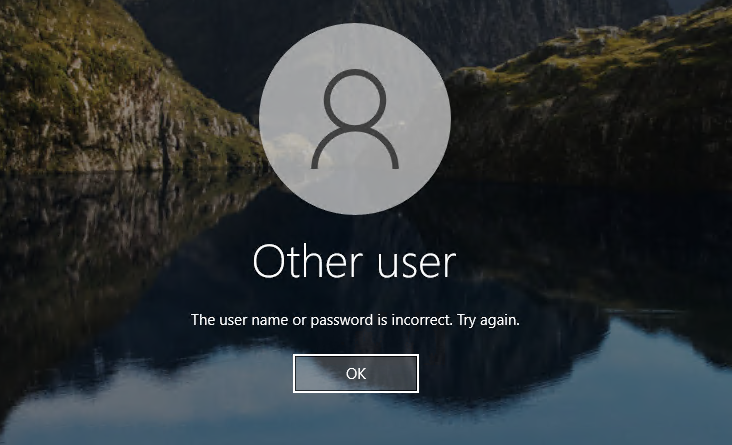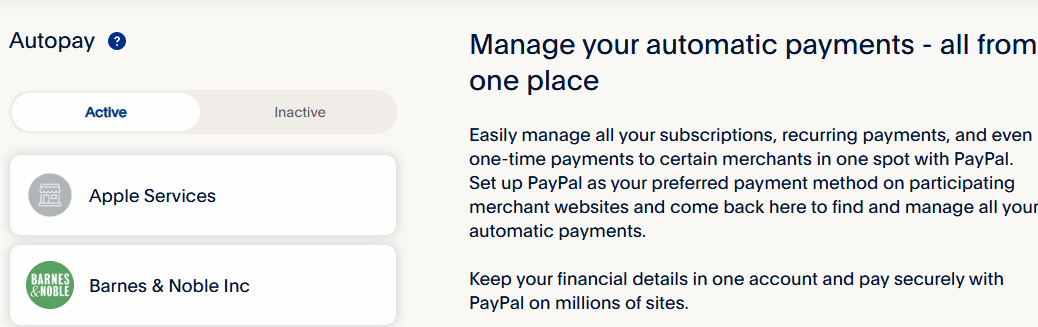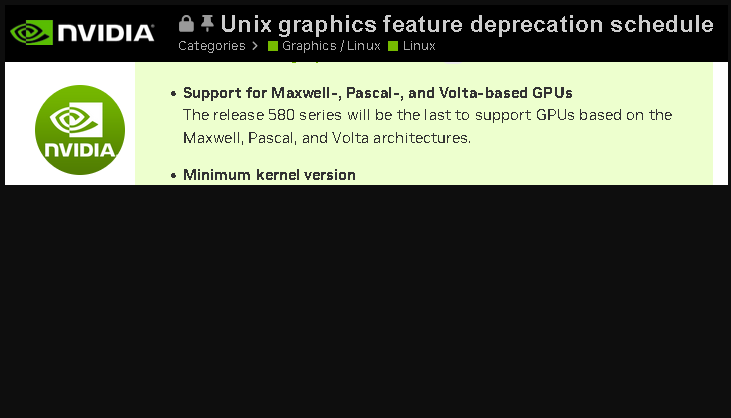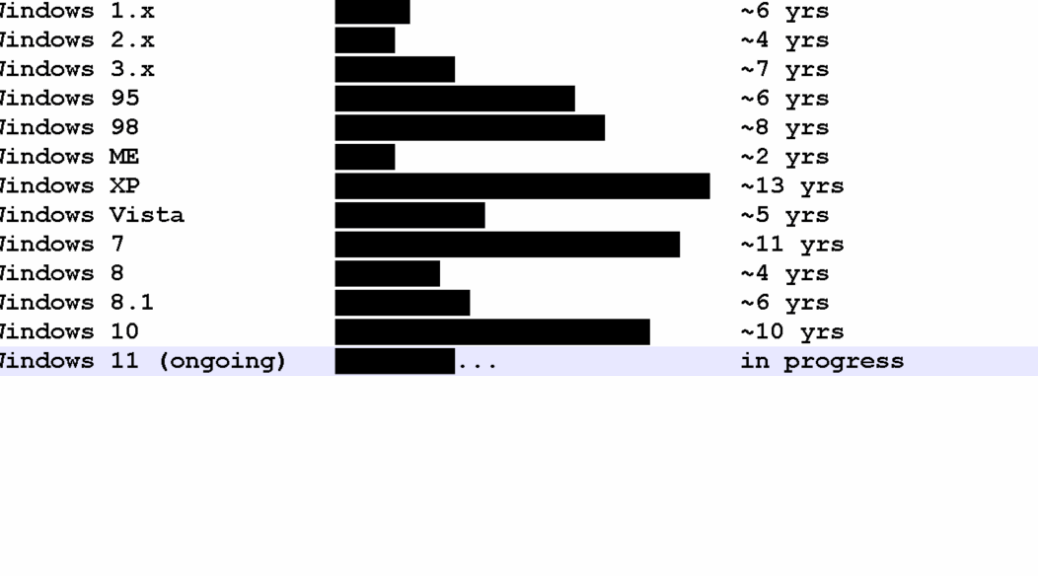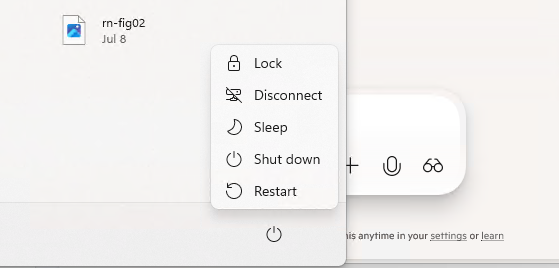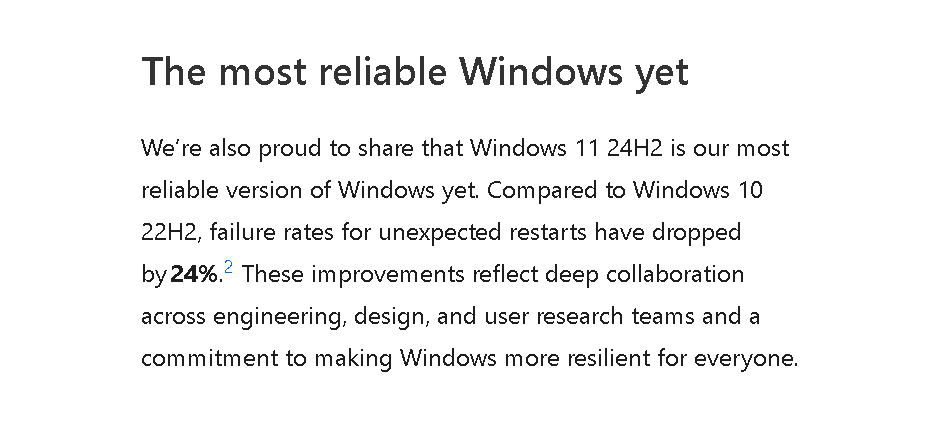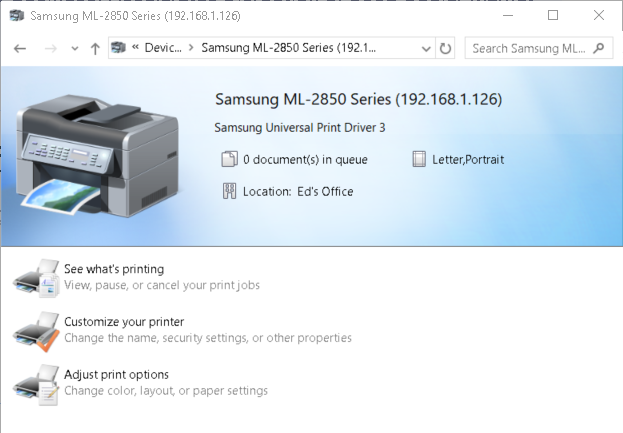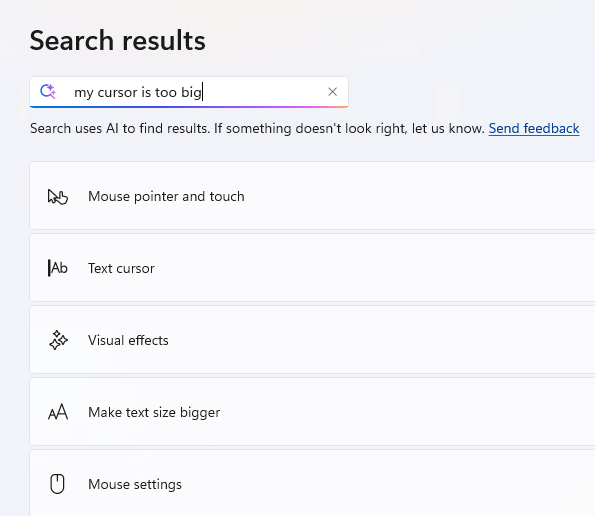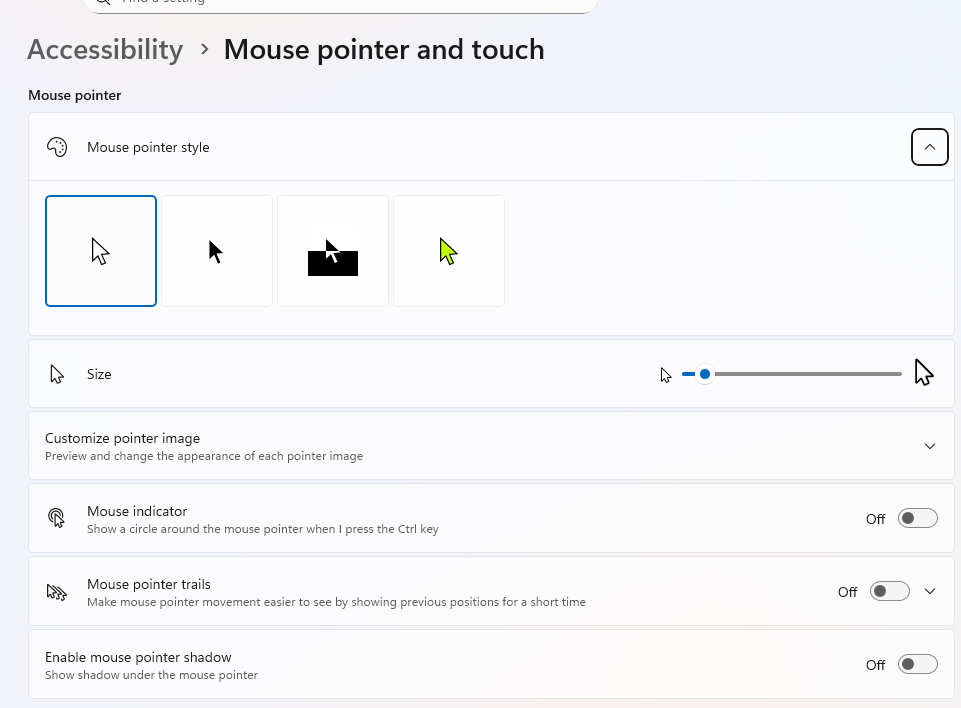OK then, I’ve hit my troubleshooting time-out. Now that I’ve switched over to the Flo6 5800X build for my production desktop, I’m keeping the i7Skylake up and running in parallel. Why? So I can grab or look up things I discover I need on the new build that are only available on the old. So far, that’s included some logins that didn’t make it into the Norton Vault (only stored in Firefox on the old PC, as it turns out), various files and some app configuration data I didn’t know I’d need. Only one small problem: I can’t RDP into the account where all the stuff I need lives. I can RDP into the i7Skylake on a local admin account, but I get an LSA error when I try to log into my primary account. Alas, chasing RDP login takes too long, so I’m using TeamViewer instead. Indeed, it came up on the first try.
Why Chasing RDP Login Takes Too Long
Something has gone weird with NetBIOS and/or Domain Name resolution for RDP into the i7Skylake. That’s why I can get in using a local account, but not the MSA for the primary account. I’ve tried everything Copilot and Google can tell me about fixing that, to no avail, including:
- Flush DNS name cache
- Editing hosts file
- Turning off browse service
- Trying cmdkey explicit access in Command Prompt
And a whole bunch more. At present, I’ve spent at least 4 hours trying to MAKE it work. But RDP stubbornly refuses to let me use my MSA to log into i7Skylake.
The TeamViewer Alternative: Armadillo Time
TeamViewer doesn’t use RDP for remote access. It’s got its own set of protocols and services to manage LAN and Internet-based connections. It took me all of 15 minutes to get everything downloaded, installed, configured and running. I was able to access i7Skylake using the MSA I wanted on the first try. Go figure!
Sometimes, the best thing about beating your head against the way is how good it feels when you stop. Here in Windows-World this is not an unfamiliar sensation. If anybody knows how I can fix my RDP issue, I’d love some added insight and info. But for now, I have lots of other things to do — including a big deadline tomorrow on a writing project — so I’m taking the alternate route. If you’re not familiar with Jim Franklin’s wonderful armadillo image of that same name, check it out courtesy of Coast Monthly (it serves as the lead-in image for a terrific story).