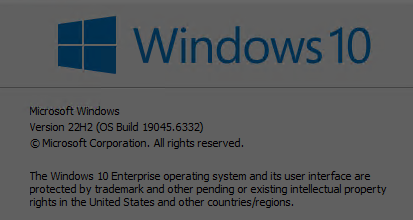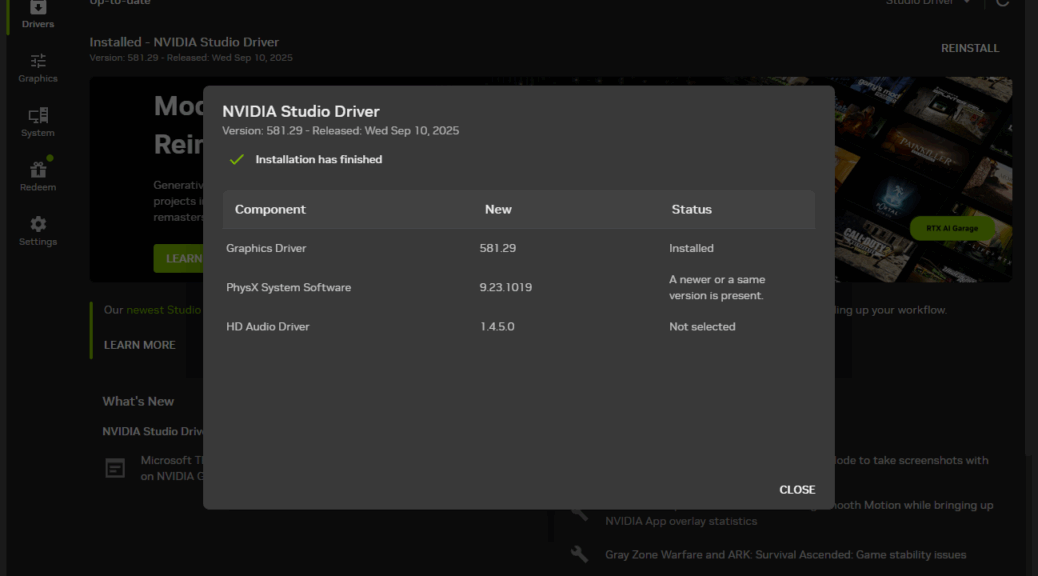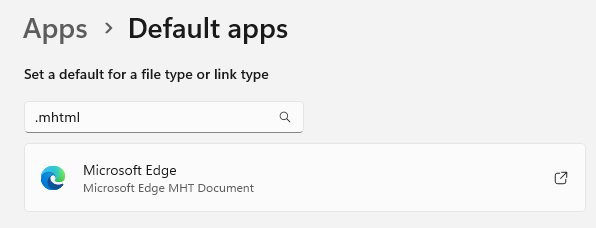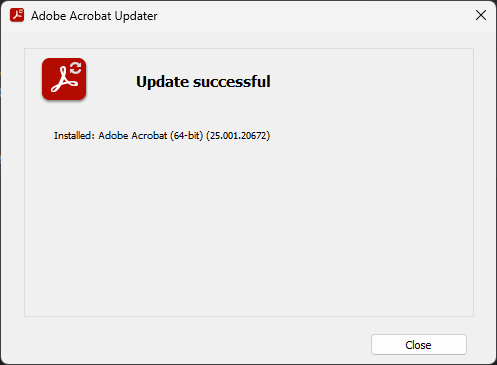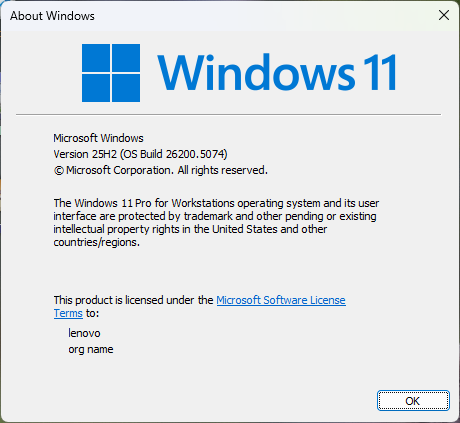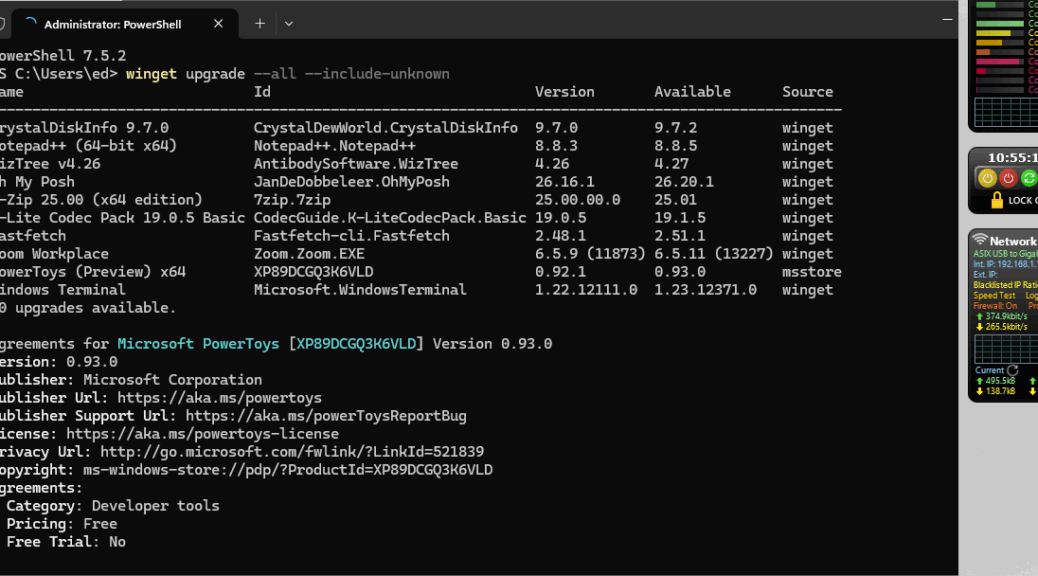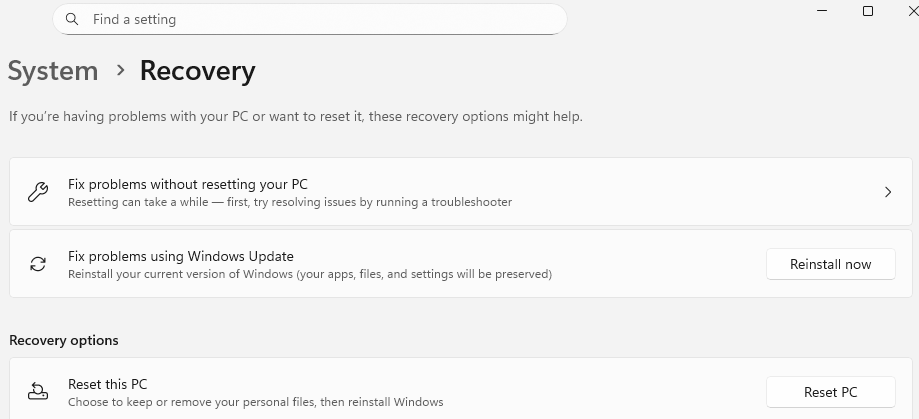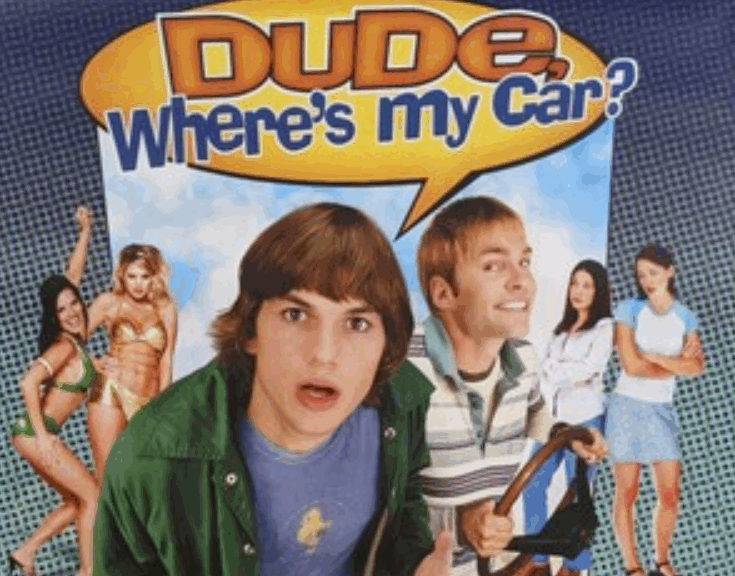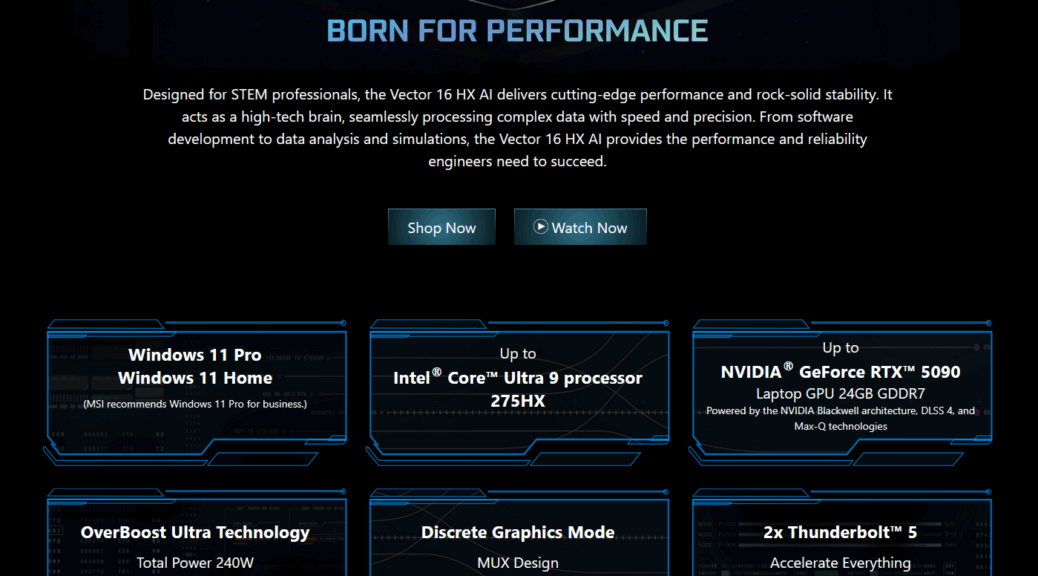Here’s my situation. I’m still running the old i7Skylake with its 2015 vintage Asrock Z170 motherboard. That machine is running Windows 10 Enterprise. Thus, it’s not eligible for the ESU (Extended Security Updates) offer from MS to keep that machine alive for another year. “No problem,” I thought, “I’ll just clean install Windows 10 Pro, and take up the offer that way…” Instead, I’m dealing with Win10 boot follies galore, unable to boot to USB media to replace the current Windows image. It’s been heartbreaking…
Describing Win10 Boot Follies Galore
Copilot agrees that something is hinky with the UEFI on the Z170, and it’s preventing the PC from booting off a USB flash drive. So far, I’ve:
- Turned off Fast Boot in UEFI, and discovered that toggling CSM (the compatibility support module that supports both MBR and GPT partitioning schemes) kills UEFI completely for UEFI version P7.60. Turns out that’s a known gotcha.
- Built rescue and install disks on 8GB media to avoid FAT32 issues (using the usually reliable Media Creation Tool, and the still more dependable Macrium Rescue Media Builder)
- Run those UFDs from USB 2.0 ports, on the off-chance that USB 3.x isn’t working for boot
So far, nothing has worked to install a different Windows 10 version on this PC. But I have a plan…
Bring Out the Heavy Guns
When all else fails while installing Windows, I’ve observed that disconnecting all non-boot drives, and replacing the boot media with a completely blank drive will sometimes work. I’ve got a 1TB Crucial T705 NVMe that I’ll prep in that way, and give it a try. IMO, it has a good chance of getting me over this hump.
I won’t have time to do this until the weekend. Stay tuned: I’ll follow up on Monday with a report on that experience. I’ve been bit on the hindquarters many times in Windows-World, but this bite kind of stings…