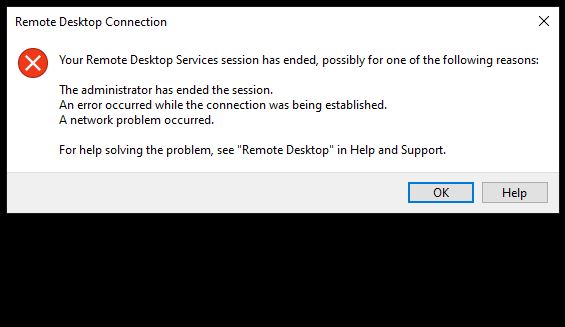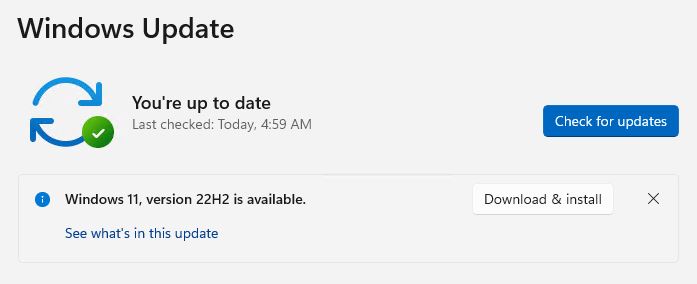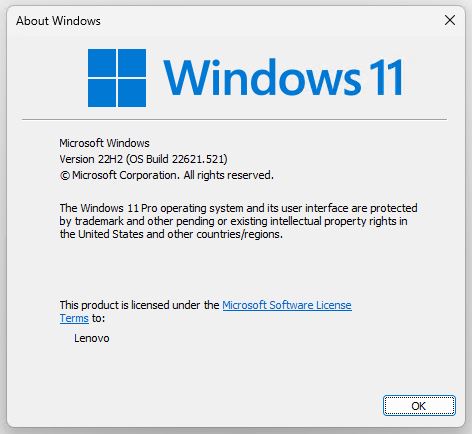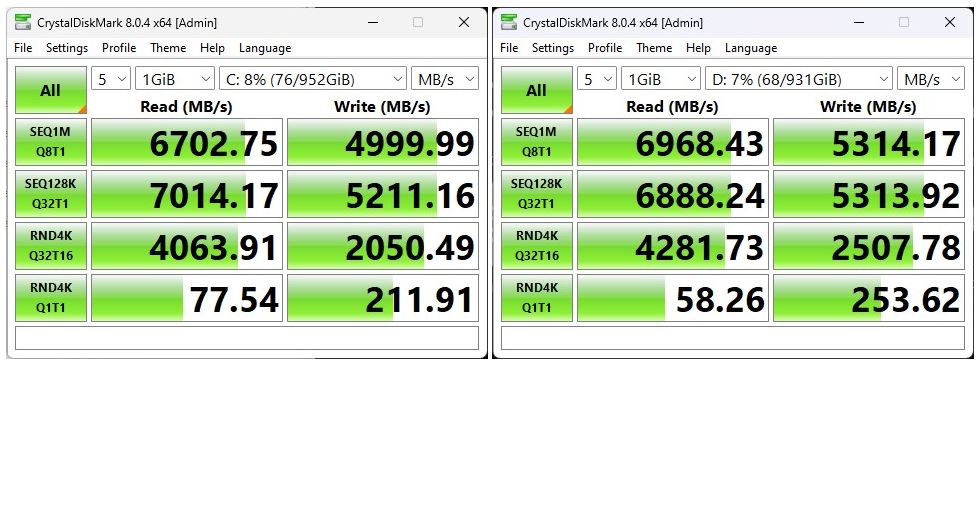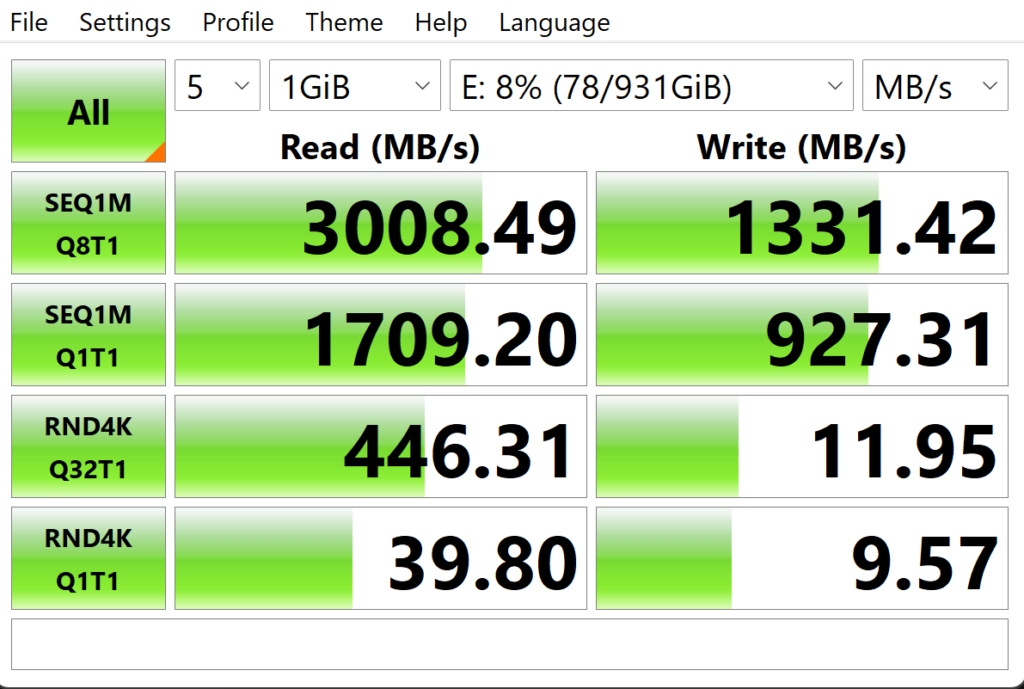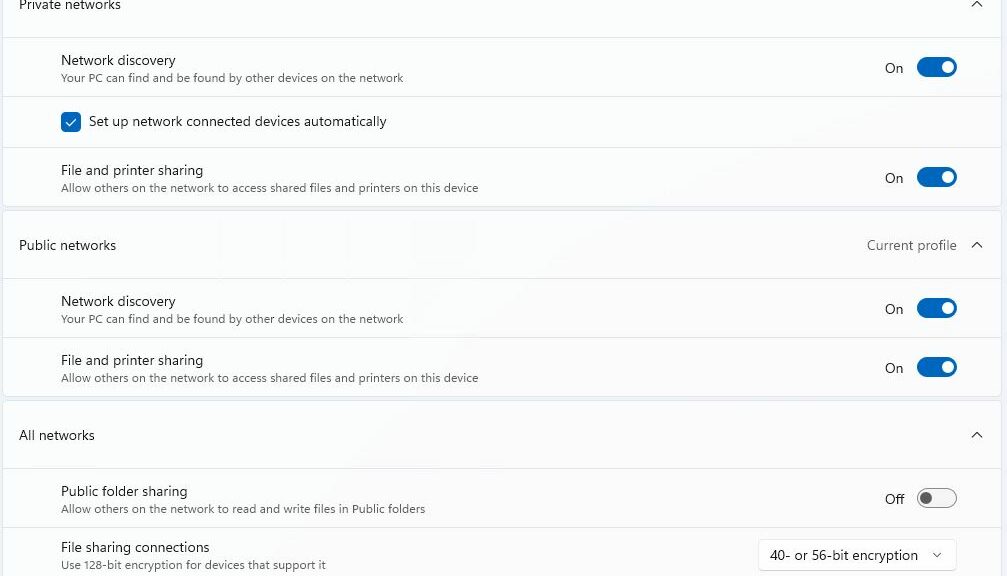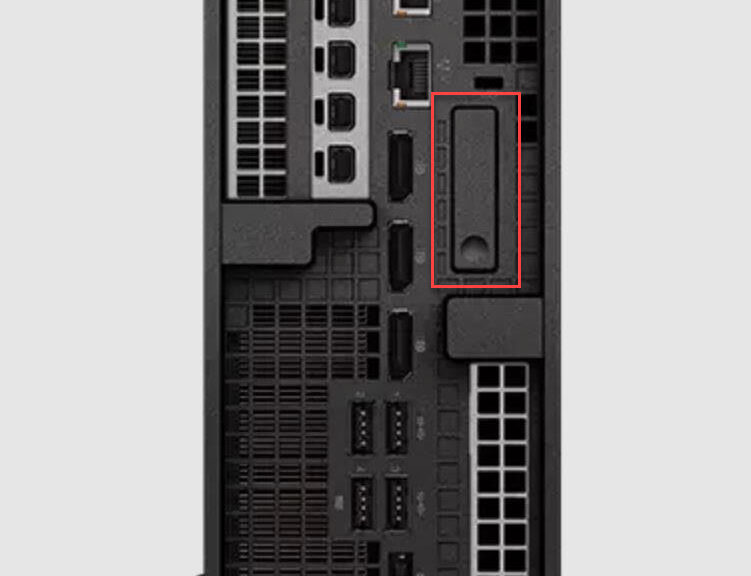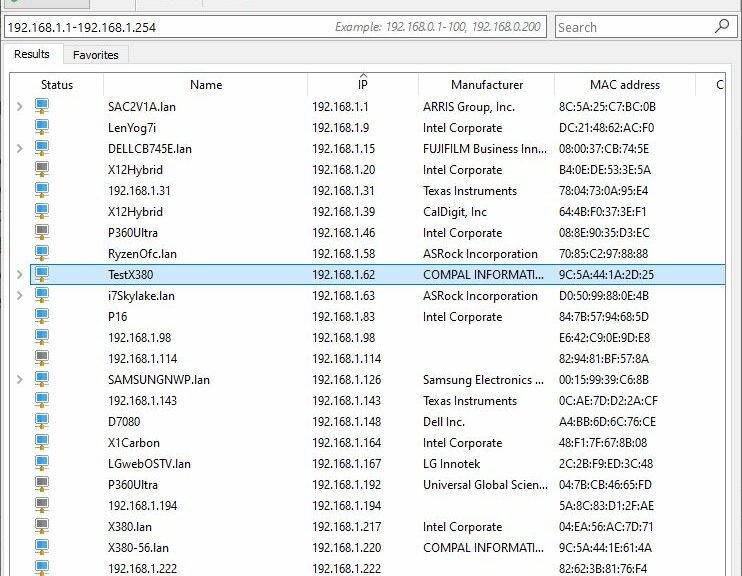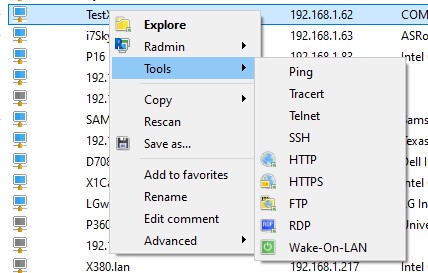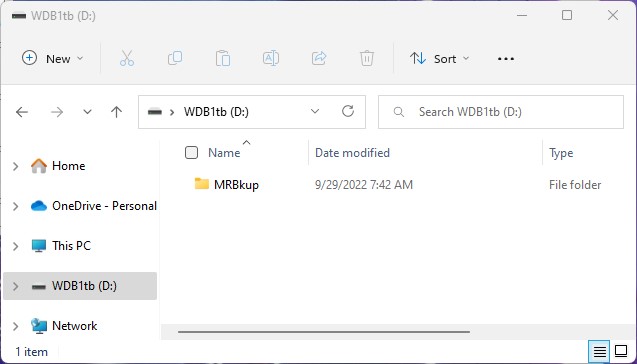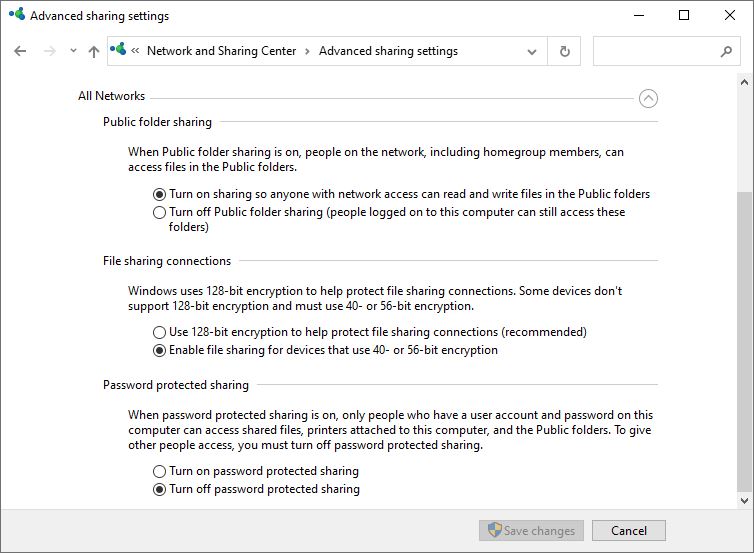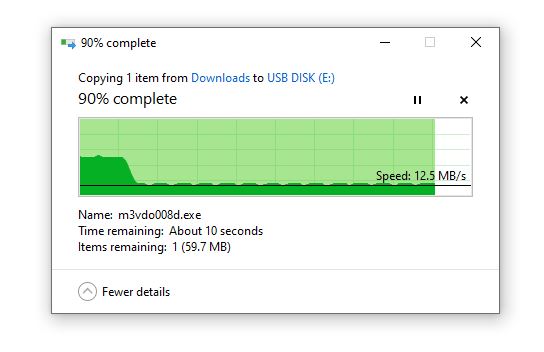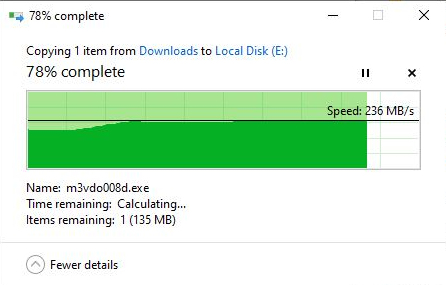For a while there, I was wondering if I’d done something wrong. I’d just gotten RDP working on my P360 Ultra. But after upgrading to Windows 11 22H2, it stopped working again. Annoyingly, it showed the same symptoms I’d just been able to fix — connection briefly made, then dropped. But nothing I tried was able to return it to work. In frustration, I switched to TeamViewer free (which worked properly no sooner than installed on client and server PCs). Now, I’m reading my recent 22H2 RDP mystery widely reported in the Windows media. Here’s a taste, from MSPowerUser.
Info on Recent 22H2 RDP Mystery Widely Reported
As I read the symptoms described in reporting on the 22H2 RDP issues, I thought to myself: “This sounds familiar.” And indeed, the error message shown strongly supports one of the possible outcomes to which that language leads:
installing the update caused their Remote Desktop on Windows 11 system to fail to connect (or connect only to disconnect or freeze later).
For the P360, the connection would briefly appear as the RDP title bar at the top of my second monitor. It would, however, stay black. In 10 seconds or so, the error message from the lead-in graphic would pop up. Sigh.
Why Did I Drive Myself Crazy?
The funny thing about this error message — and it’s definitely not funny, ha-ha — is that it’s the same darn one I had just fought through and fixed the week before. In that case, it turned out to be a registry hack that fixed my problem.
I jumped to the erroneous conclusion that my old problem had come back, and spent a good 2-3 hours trying to fix it. I knew it had to be something in the registry, but I couldn’t figure out what. Then, recognizing it was taking too much time to troubleshoot, I simply switched over to TeamViewer.
As it turns out, that was exactly the right strategy. Apparently a LOT of people are having RDP troubles with 22H2. So that workaround comes recommended for others who might find themselves in the same boat. OTOH, the MSPowerUser story suggests another reghack that may see some users clear to restored RDP access. I might have to try it, and see if it works for the P360 Ultra.
And that’s the way things sometimes go, here in WindowsWorld. If and when this gets fixed, I’ll report back. Stay tuned!