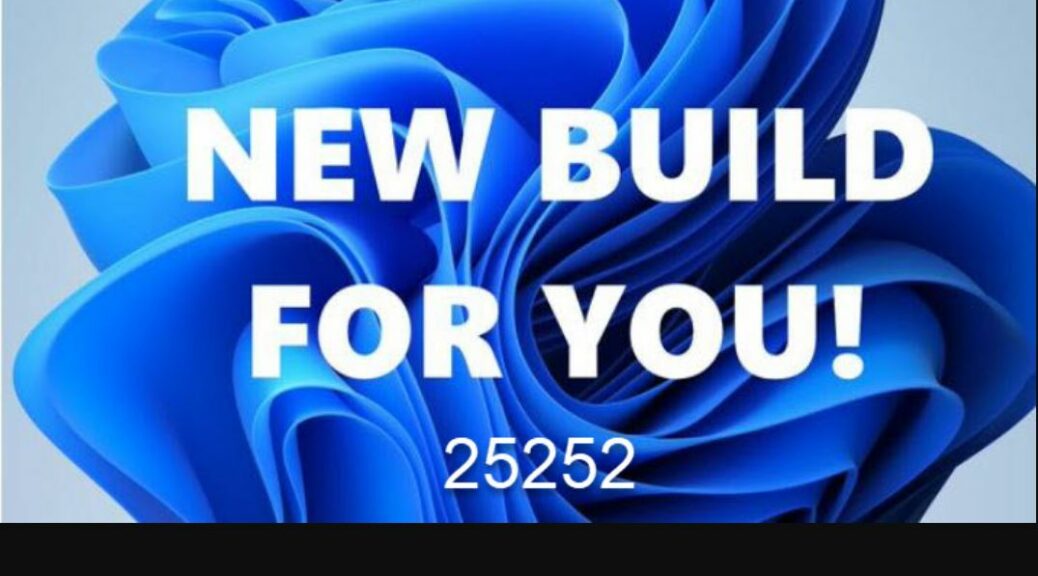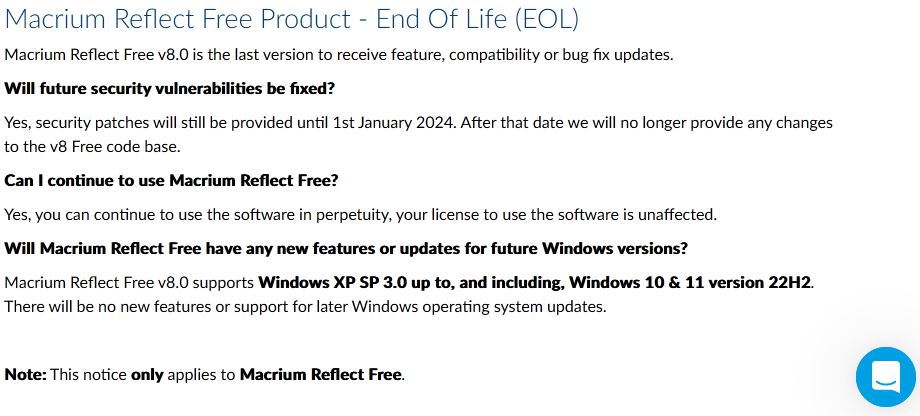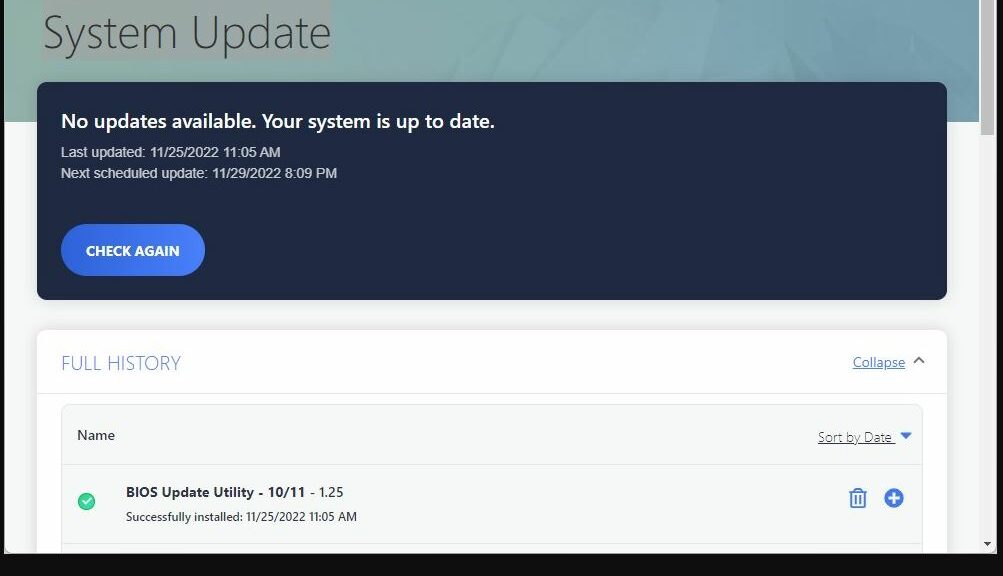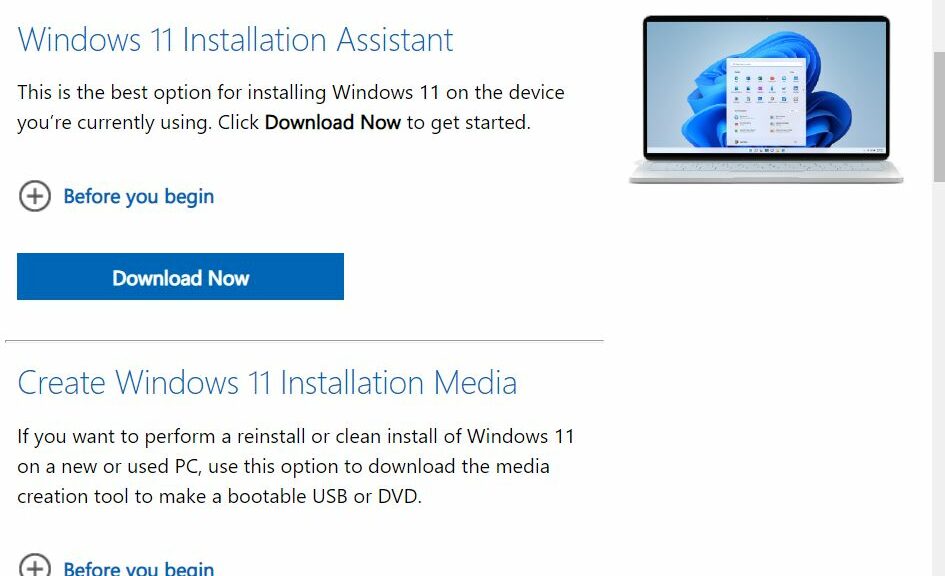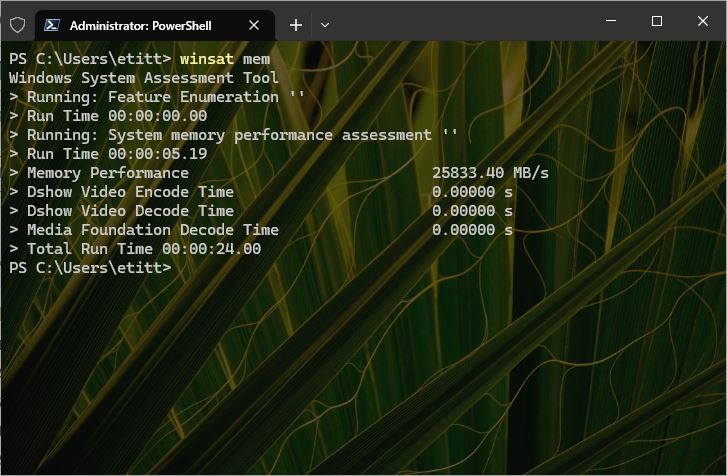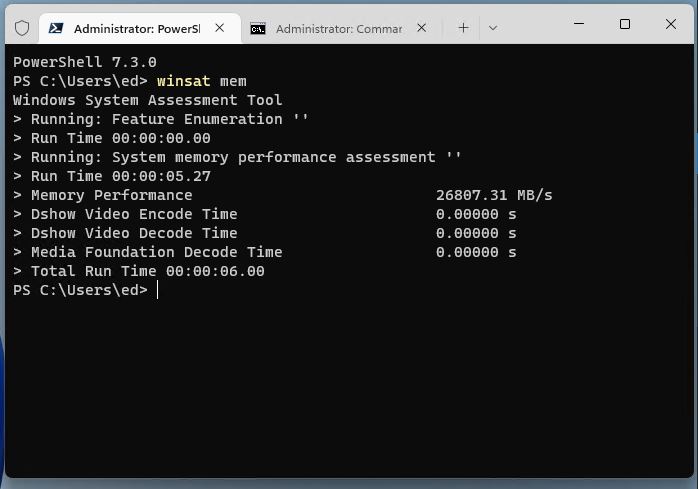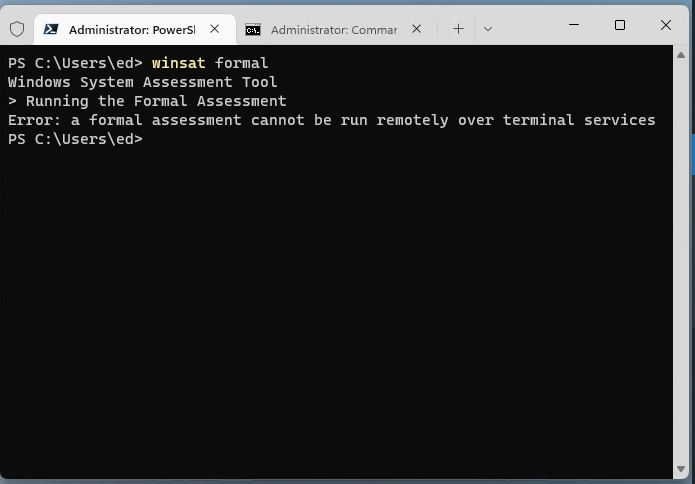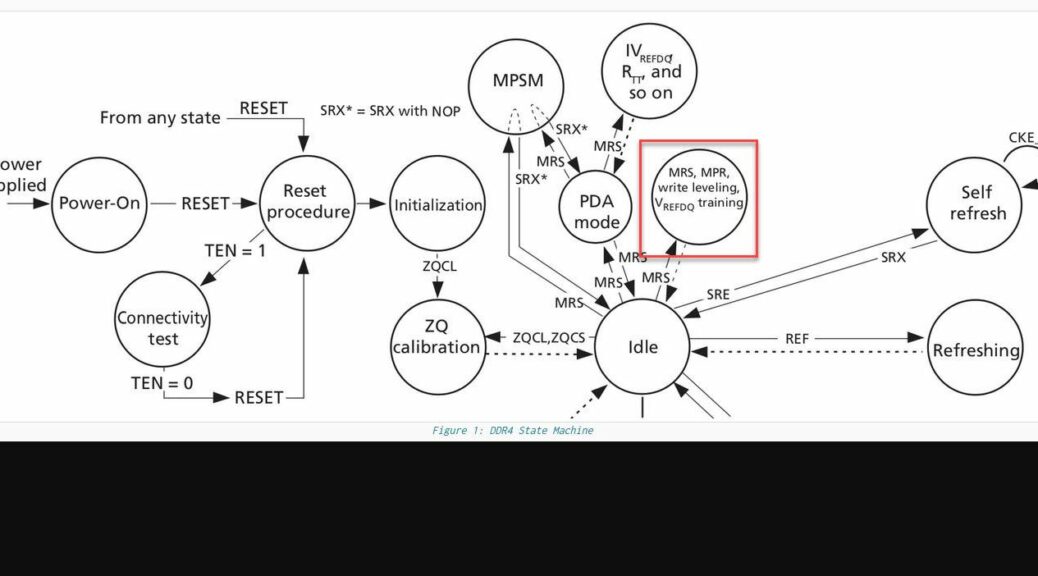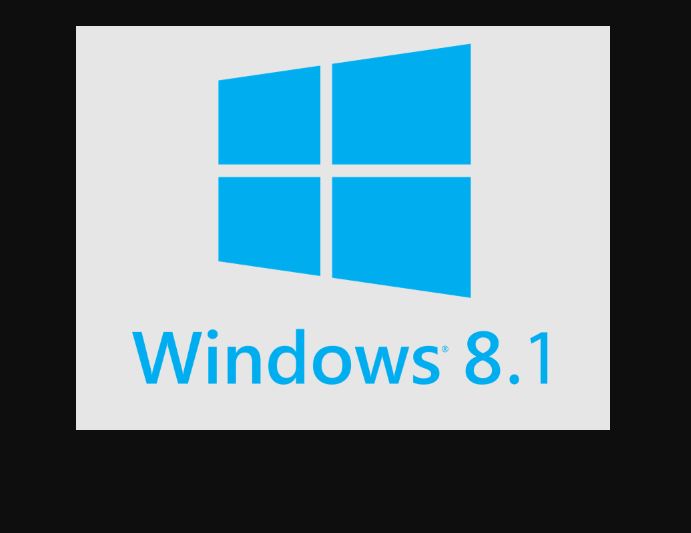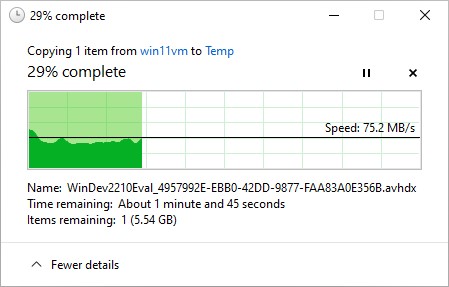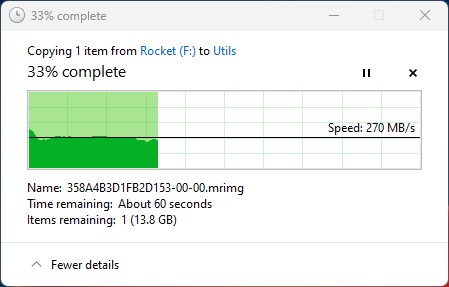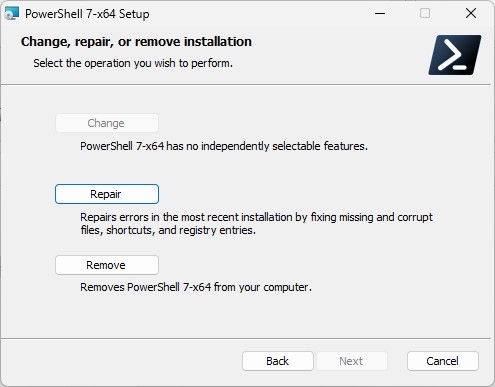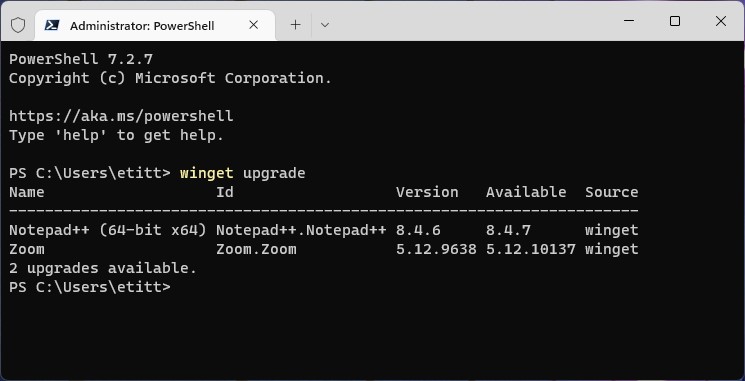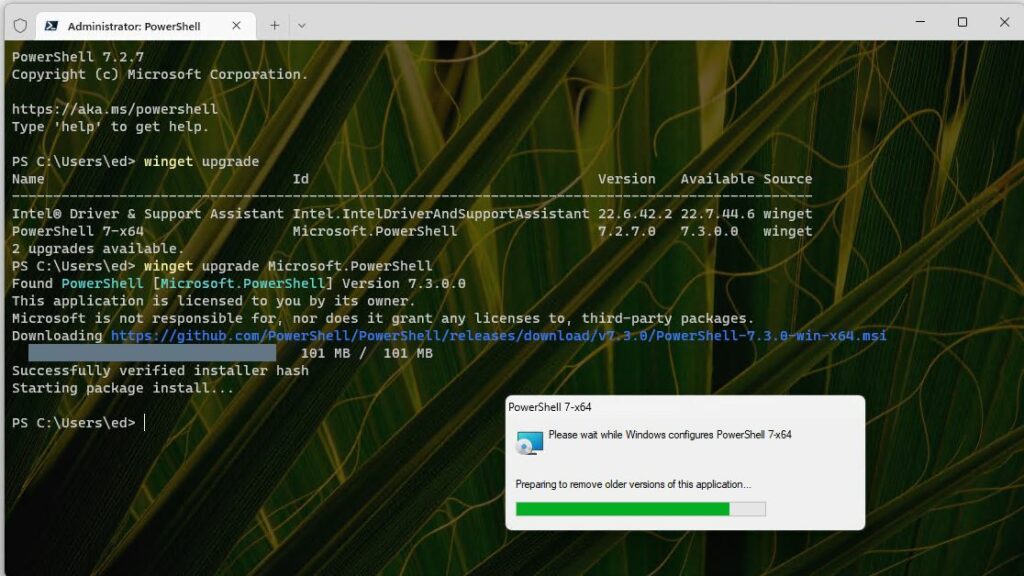Hey, it’s preview software, right? It’s supposed to do strange things from time to time. And indeed, on that front, Dev Channel Build 25252 (released yesterday) does not disappoint. What do I mean when I say that Build 25252 offers odd install behavior? At least two unusual items have popped up so far:
1. As is my usual practice, I attempted to RDP into both of my test PCs. Neither would accept a connection, and both reported “too many connections already in use” (none, in fact). But both were on the “Restart to continue install” window. I’ve never seen this result in RDP refusal before, but there you have it.
2. On the X12 Hybrid Laptop the 1st and 2nd reboots did not complete on their own. Instead, the PC shut down instead of restarting. A quick pop to the power button took care of this, but noteworthy nevertheless. I’ve seen this happen on other, earlier Dev Channel Builds on this very machine.
Feedback Hub Hears When Build 25252 Offers Odd Install Behavior
I’ll be reporting these oddities to Feedback Hub next, if they’re not already present in some form or fashion. It often gets interesting, figuring out how to describe install issues (and other Windows oddities) to synch with how others describe them there. I’m going to use RDP to jump onto both machines right now…
And that works as it should, thank goodness. I filed the RDP issue as “When Build 25252 Install Ready to Reboot, Doesn’t Accept RDP Connections.” I simply added a comment to my earlier filing on the other problem, which is named “Build 25231.1000 shuts down during install instead of rebooting.” This comment explains that the problem recurs for Build 25252.1000, and happens twice during the install process.
Another Build, Another Learning Exercise
This kind of thing is fairly routine for new Insider builds. I regard providing feedback as an important part — indeed, arguably the most important part — of my job as a Windows Insider. After all, if nobody tells MS about little oddities that occur they may never hear about them otherwise. Reporting is a vital aspect of arming the Windows team with as much information to find and kill bugs as possible. Plus, it’s fun!