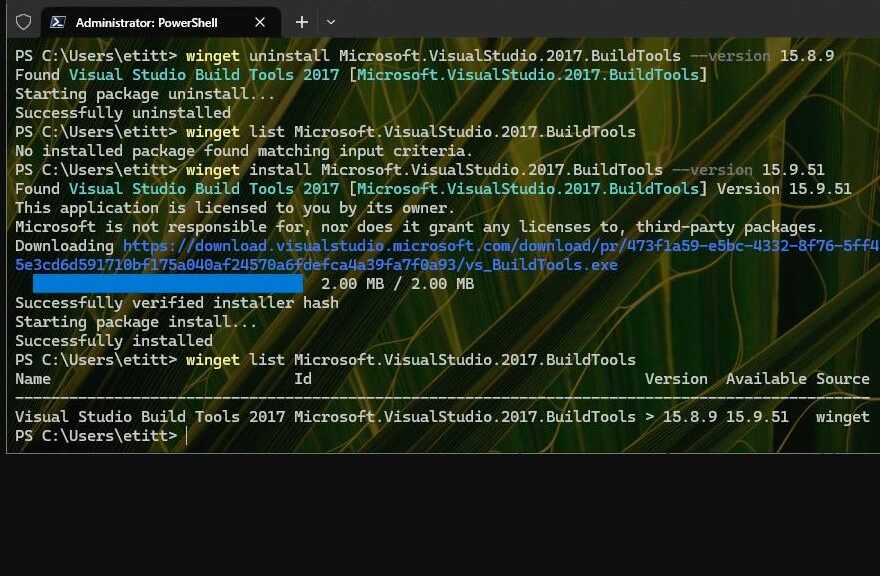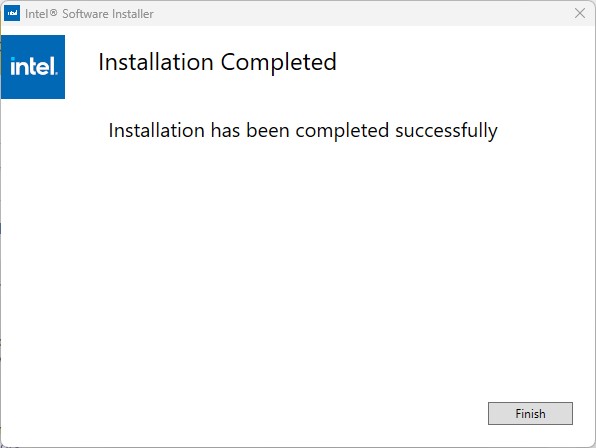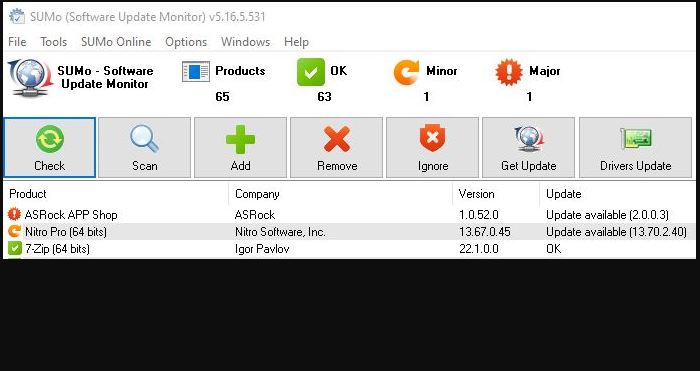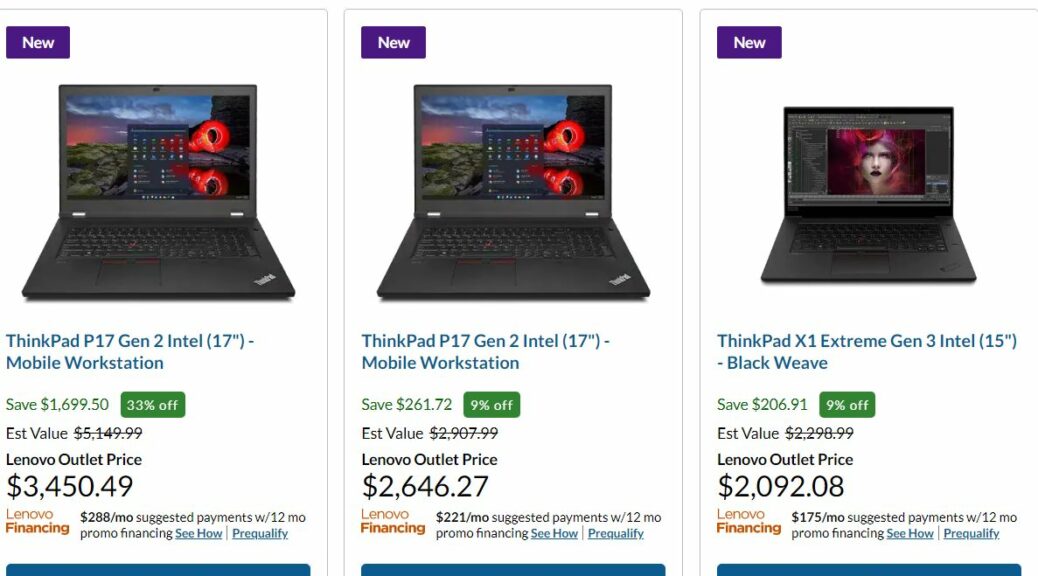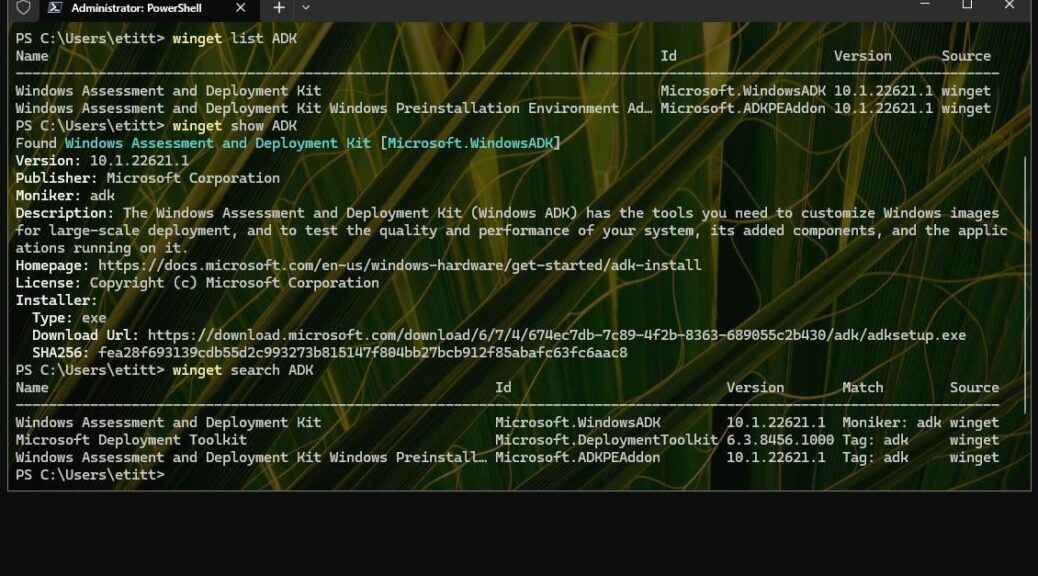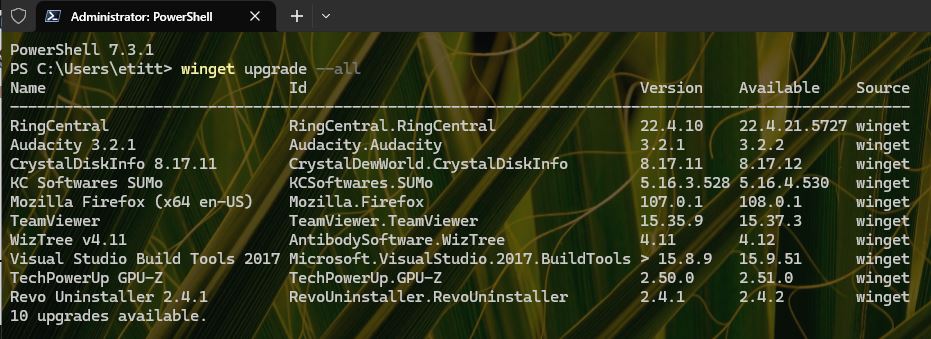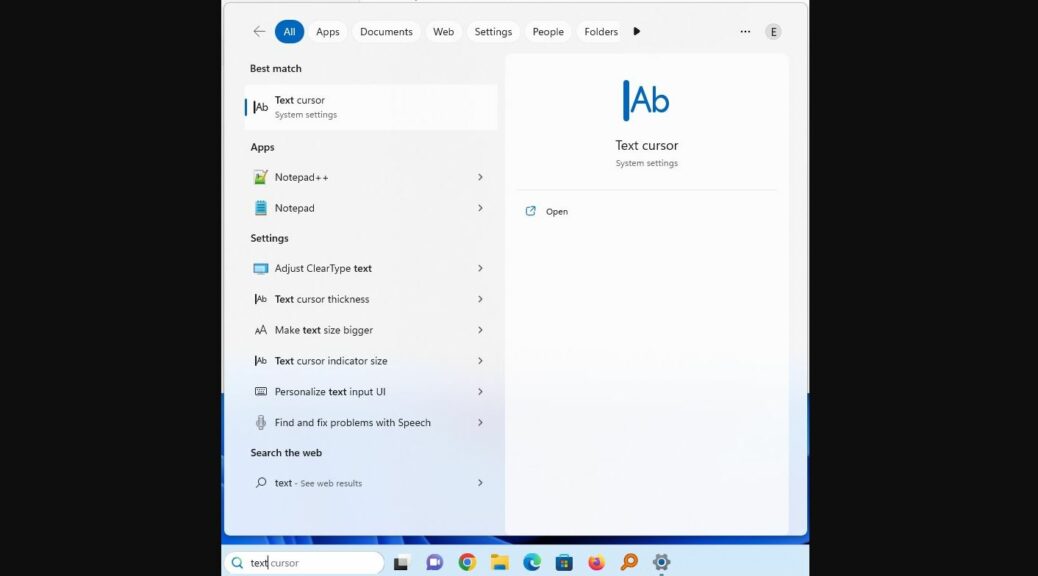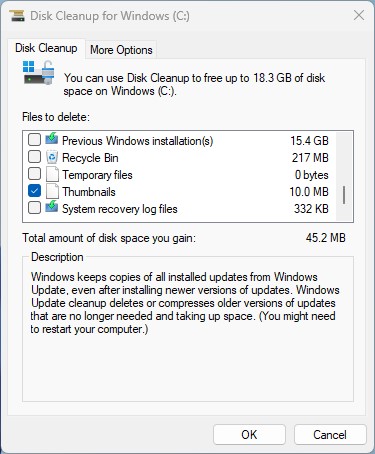Last October, I wrote a review of a tiny and terrific SFF PC entitled “P360 Ultra Is Beautiful Inside.” This morning, I’ve been thinking about that review while reading about best of breed small form-factor (SFF) PCs across a broad range of vendors. My conclusion: SFF upgrade opportunities maximize value in a chassis that’s easy to open, access and upgrade. Let me explain…
Buy Low-end So SFF Upgrade Opportunities Maximize Value
In the P360 Ultra, for those who aren’t disinclined to swap out parts, I suggest purchasing a model with the highest-end CPU one can afford (the CPU is not listed as a field-replaceable unit, or FRU — see Manual). Then, one can hold the initial cost down by purchasing minimal memory and storage, and swapping out components purchased separately.
Thus, for example, a minimally configured unit with i7-12700K CPU costs ~US$1,500, while one with an i9-12900 goes for US$1,675. This comes with built-in GPU, 8 GB RAM, and a 512 GB PCIe X4 SSD. Generally, you can purchase additional memory and storage for less than half what the vendor charges (e.g. Amazon sells compatible 2 x 32 GB memory modules for US$260-280, where Lenovo charges US$700). Similarly, you can purchase an excellent 2 TB top-of-the line SSD from Newegg for about US$229, where Lenovo charges US$30 more for a “high-performance” 1 TB SSD.
Things Get Dicier with Graphics Cards
The P360 Ultra uses a special, compact interface to host graphics cards such as the Nvidia T400 4 GB GDDR6, the Nvidia RTX A2000 12 GB GDDR6, and Nvidia RTX A5000 mobile 16GB GDDR6. You can buy the first two of these three on the open market (I can’t find the mobile version of the third for sale anywhere). Lenovo sells the T400 more cheaply than I can find it online, and you may be able to save a little on the A2000 on the open market.
All this said, buying down and self-upgrading remains a good way to buy into an SFF machine. You can decide how much oomph you want to add vs. how much you want to spend, and save vis-a-vis preinstalled prices. Think about it for upcoming desktop/workstation purchases, please.