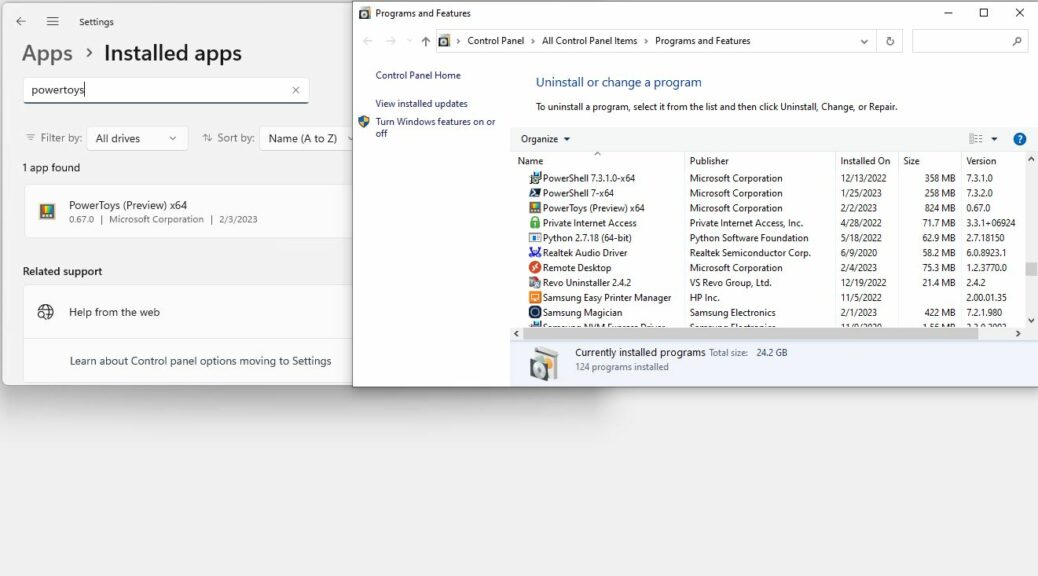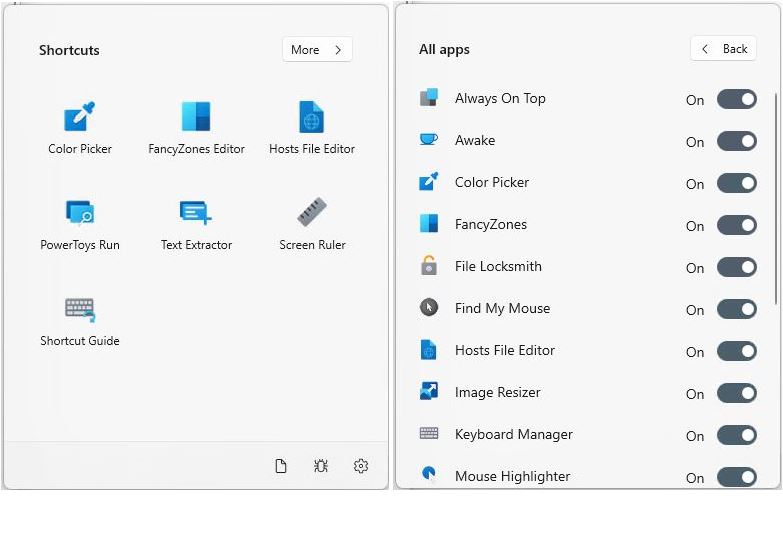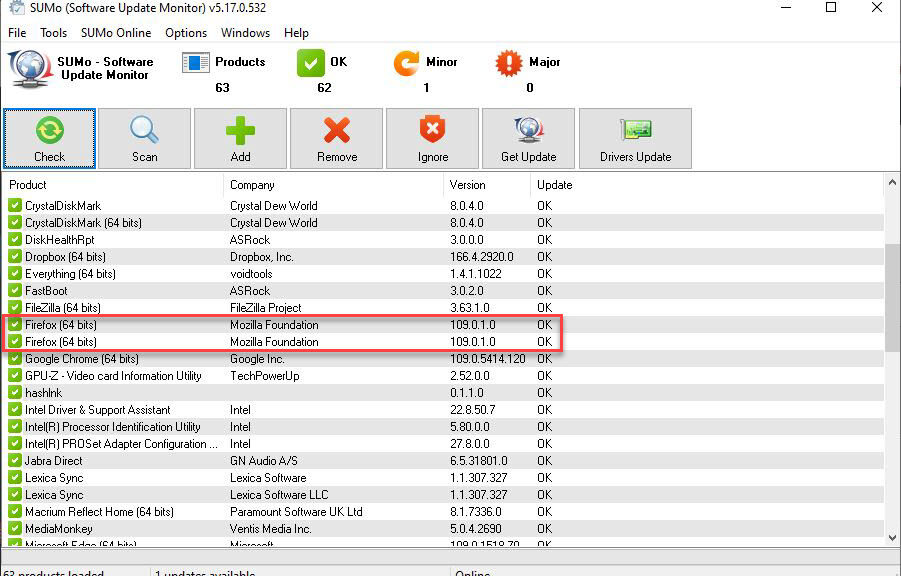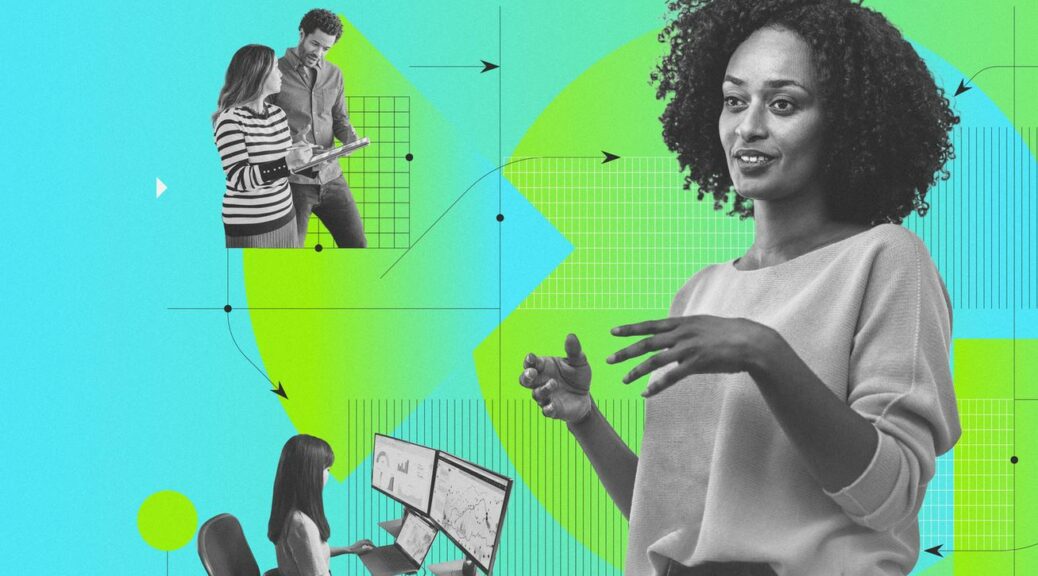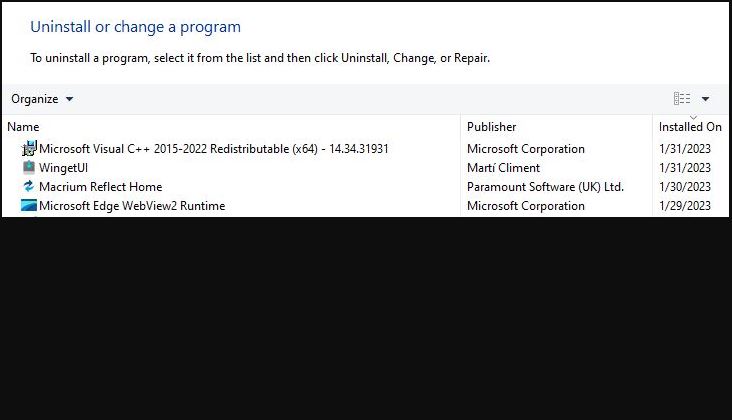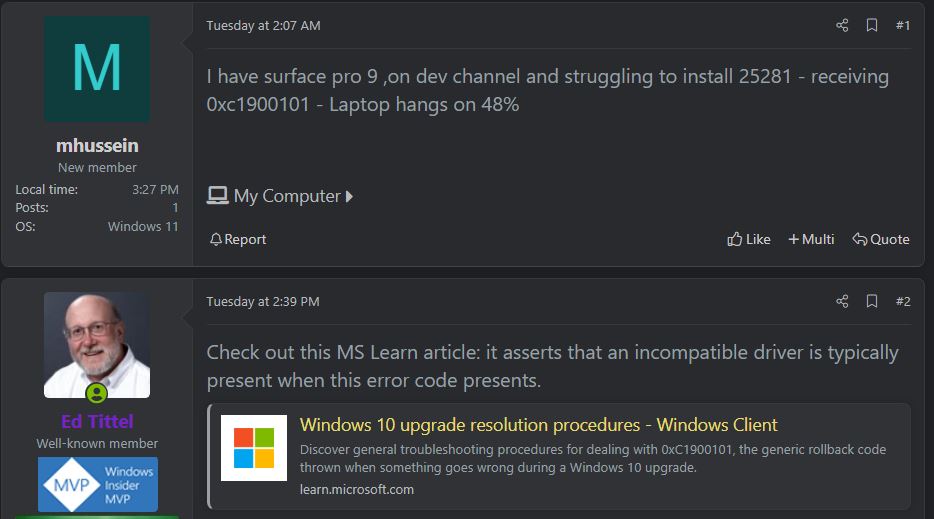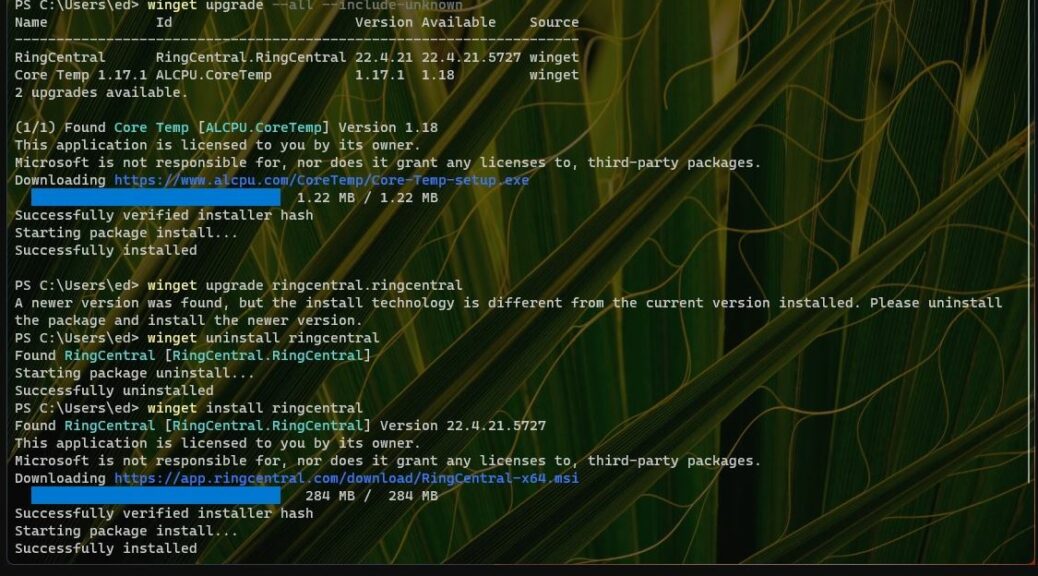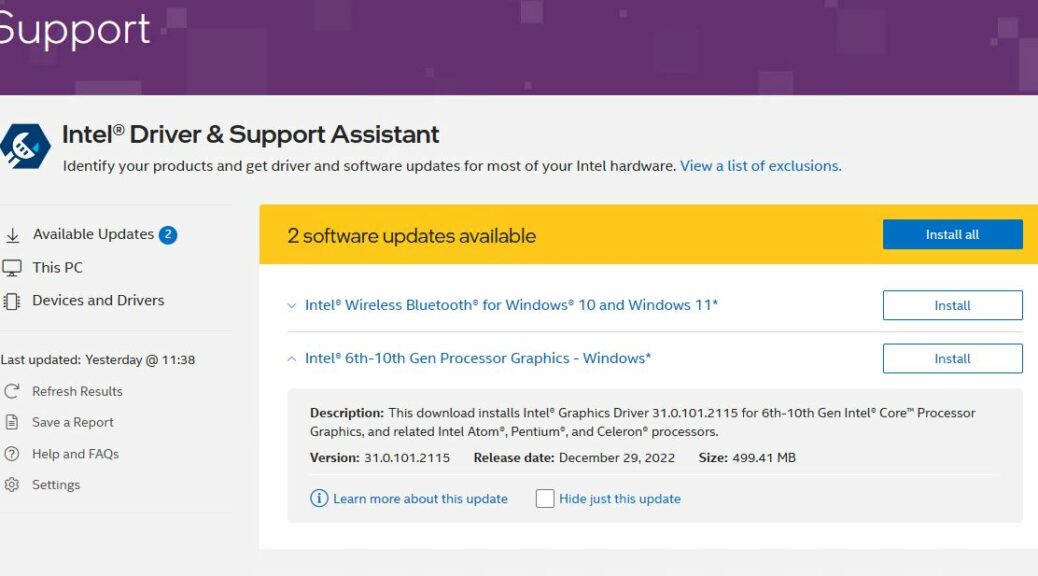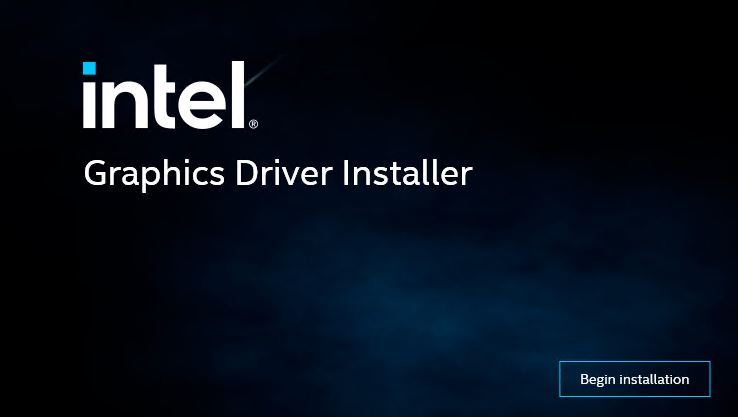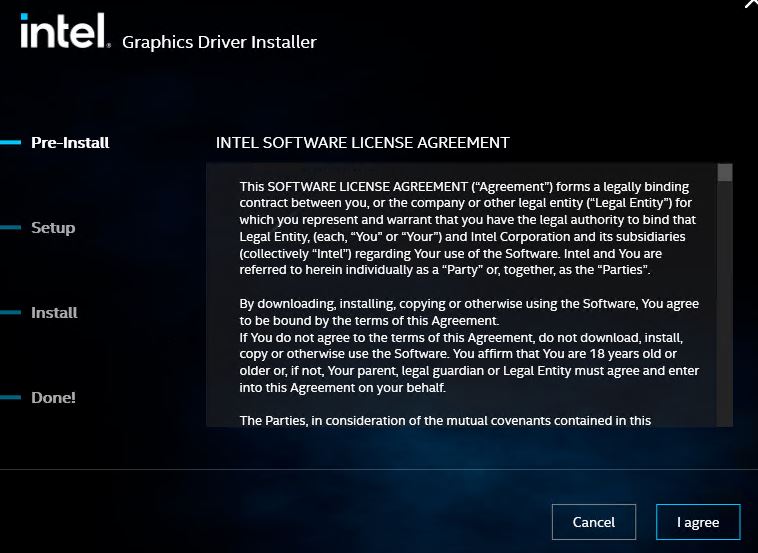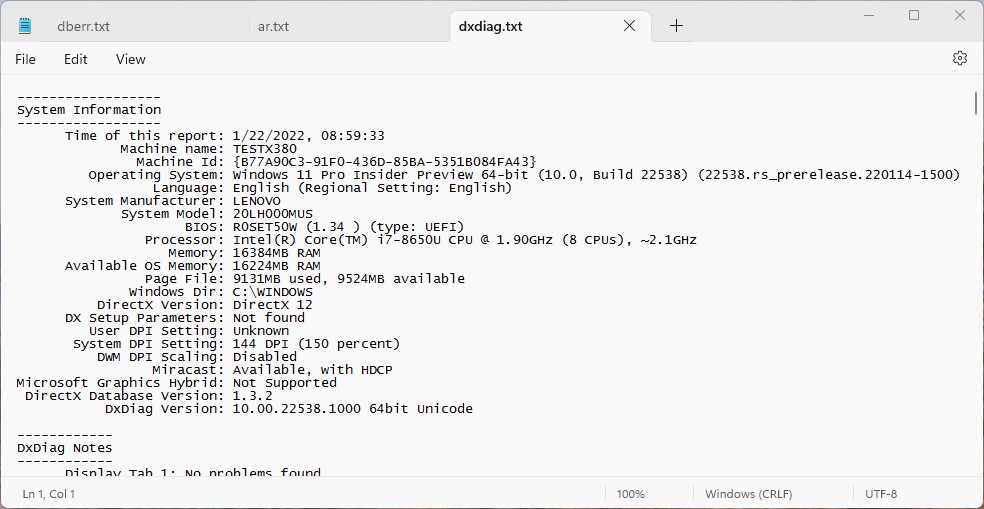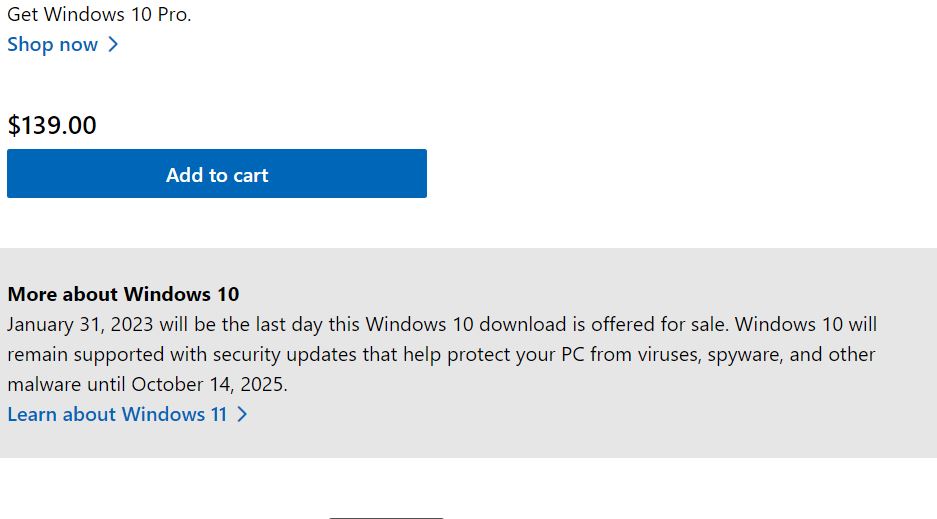I’ll be darned. This has been going on for awhile, but I just recently learned about it. If you look, you too can find a September 18, 2021 Thurrott.com story. It says: PowerToys are now available in the MS Store. I spent some time this weekend switching over from the GitHub version (installs as an application) to the Store version (installs as an app). This led me to considering the differences between PowerToys application versus app.
Switching from the application version to its app counterpart is also neither documented nor obvious. Neither installer knows about the other, so it doesn’t clean up old stuff from “the other fork,” either. Let me explain later on here…
Understanding PowerToys Application versus App
In Windows, Applications live in two primary folder trees. 32-bit applications (of which there are fewer and fewer, now that Windows 10 is mostly 64-bit, and Windows 11 completely 64-bit) live in:
C:\Program Files (x86)
Their 64-bit counterparts, alternatives, or replacements live in:
C:/Program Files
Apps live in their own corner of the preceding folder tree — namely:
C:/Program Files/WindowsApps
Distinguishing Application from App
The only way you can tell if you’re running an application or app version of PowerToys is by where it lives in your Windows installation. If it shows up in Programs and Features, it’s an applicatioon. If it shows up under Installed Apps in Settings, it’s an app. Otherwise, they look — and behave — identically.
You can see the Settings-based App info to the left, and the Programs and Features-based Application into at the right, in the lead-in screencap above. Same name, same size, same version, same date.
So why go with the app version rather than the application one? Two primary reasons I can think of:
1. Apps get updated via the Microsoft Store automatically. You have to use the Update function inside PowerToys Settings/General to update the application version.
2. Apps are supposedly more secure than applications, because they run within a sandboxed environment. FWIW, I haven’t seen or read about that playing into the presence or absence of security exploits.
Making the Application to App Switch
First, visit Programs and Features and uninstall PowerToys there (or use your favorite third-party uninstaller: e.g. Revo Free). Then visit the Microsoft Store, search for PowerToys and install the version that comes up there (v.0.67.0 as I write this). Done!
If you try to install the app without removing the application, you’ll end up running both side-by-side. It’s much easier to follow an “out with the old (install), in with the new (install)” approach. How do I know this? I went the other way at first and had to clean up the resulting overlap. Save yourself that trouble, please!