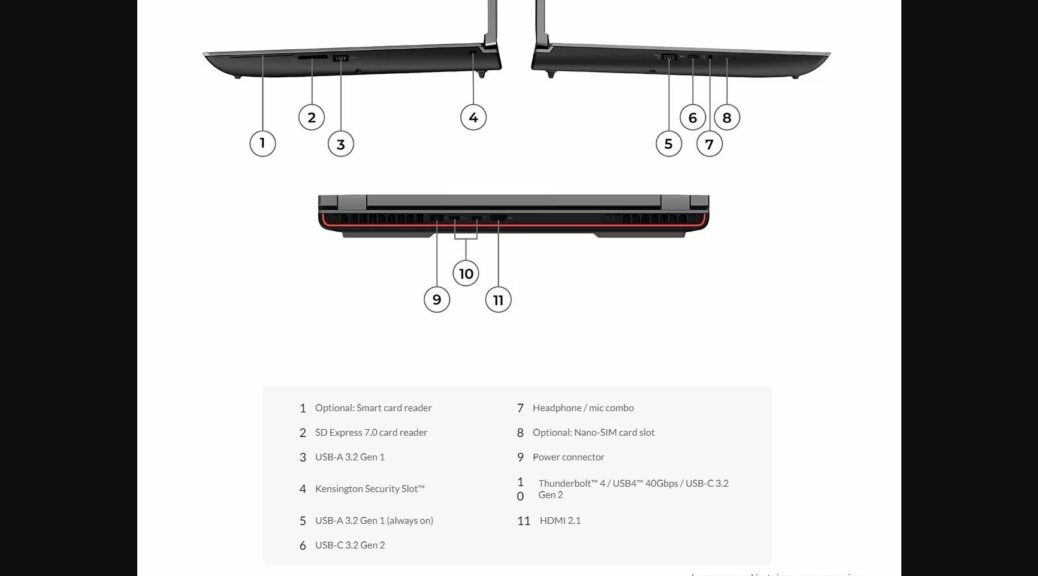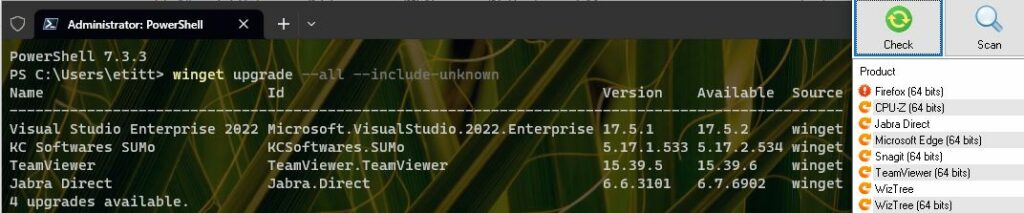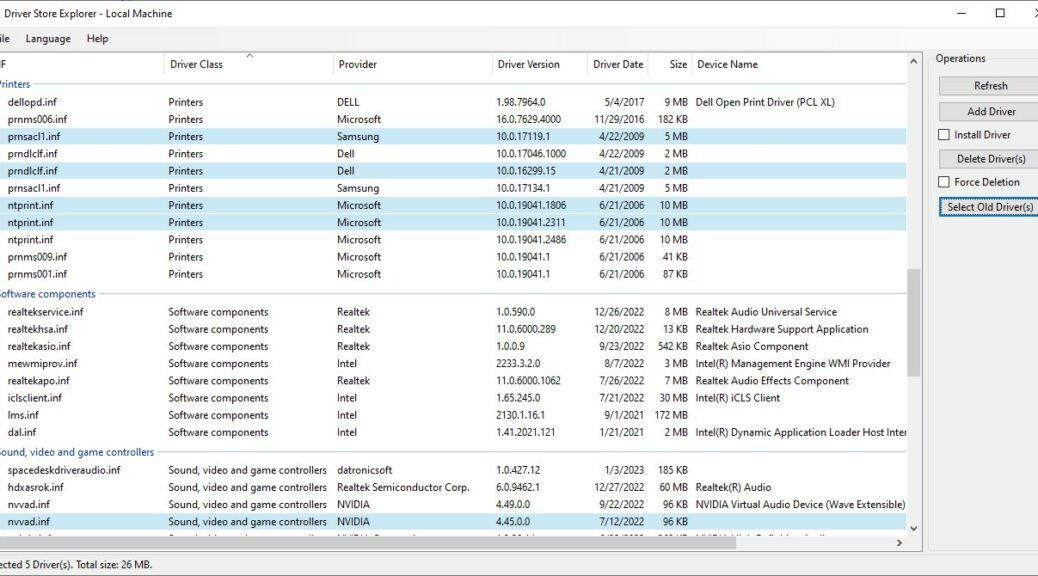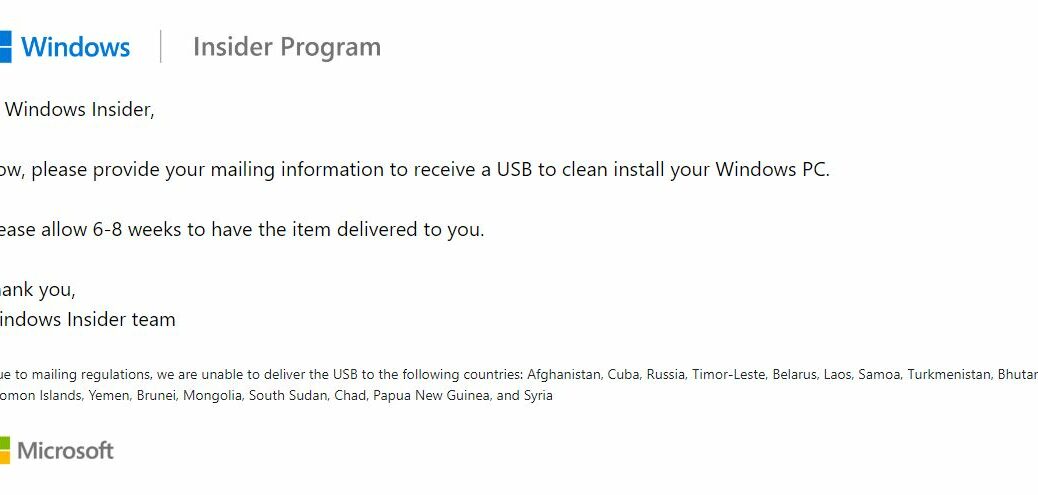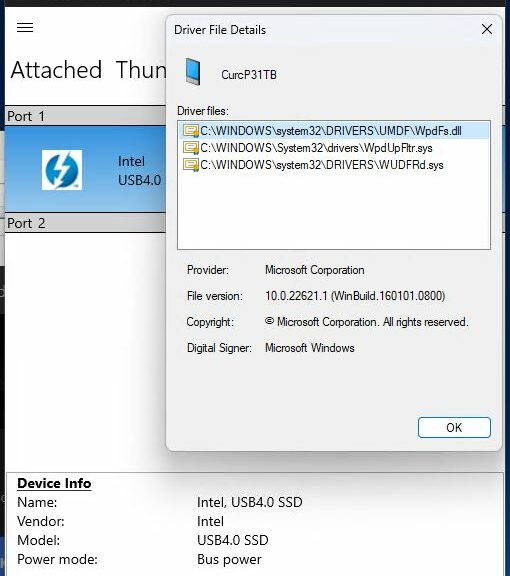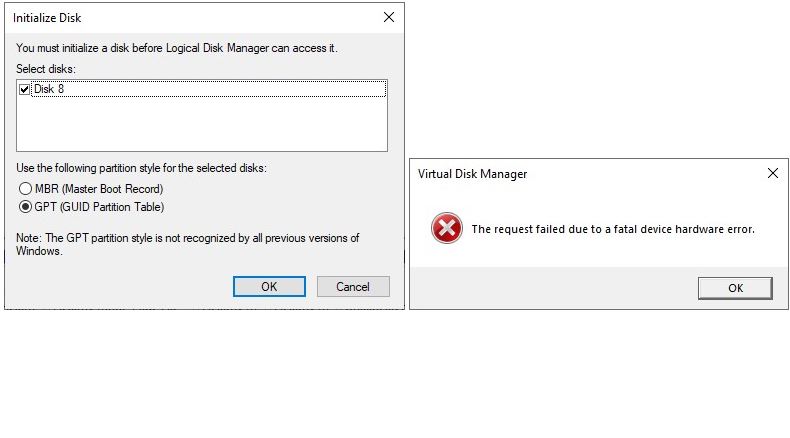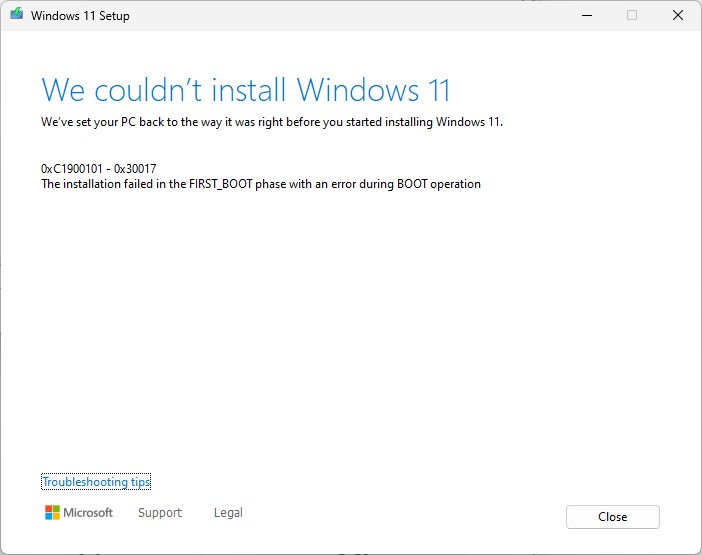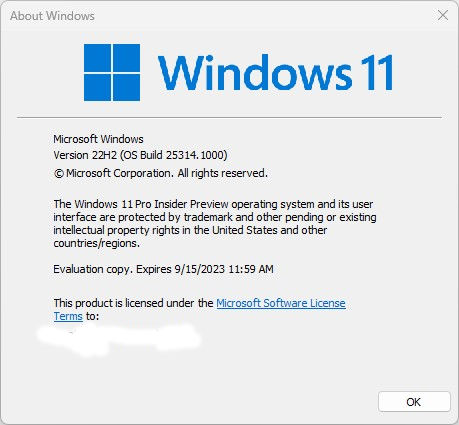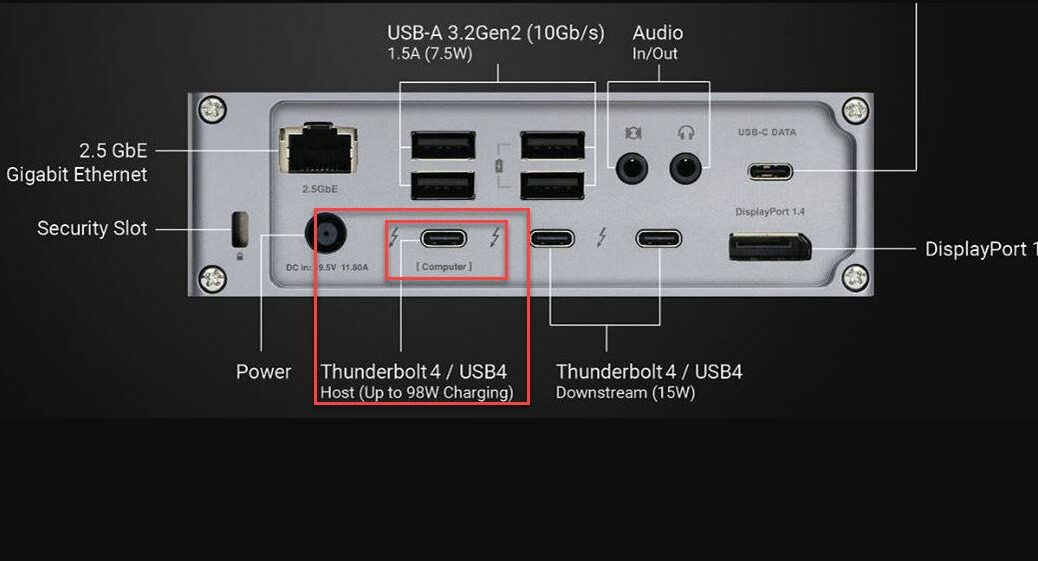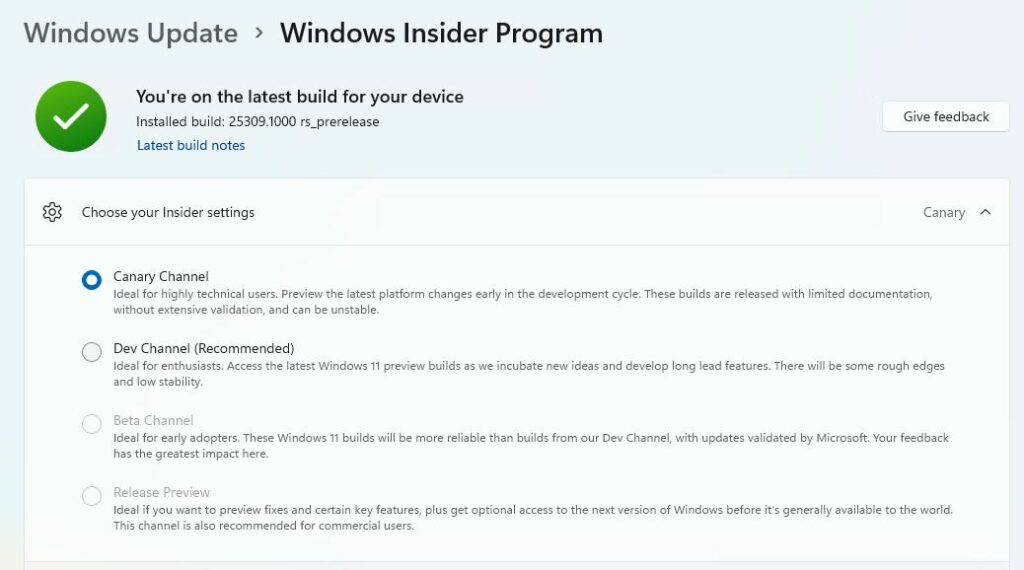Flipping through the Windows news this morning, I was tickled. I saw the very same Lenovo P16 Mobile Workstation sitting next to my desk come up first in MS PowerUser‘s rankings of the best i9 laptops for 2023. That’s right: in this story, the P16 Mobile Workstation gets accolades. And it IS a beast: i9-12950HX, 2 TB NVMe, 128 GB RAM and NVIDIA RTX A5550 GPU.
Here’s Why P16 Mobile Workstation Gets Accolades
It’s got a lot of power. The P16 can tackle tremendous workloads. The cooling is enough to keep it going even when taxed (excellent heatpipes & fans). It’s modestly expandable (my grouse: keyboard must come out to access second M.2 slot for NVMe). It’s especially laden with ports and connections (2 USB-A, 2 USB-C, HDMI, as shown in the lead-in graphic).
There hasn’t been anything I’ve thrown at this machine that it hasn’t chomped its way through faster than any of the other PCs around here. It really, truly is a beast of a machine.
What Might Stop Such a Stellar Purchase?
The list price on this monster is US$9,763.00 as configured. But with current coupons and discounts, it could be yours for a mere US$5,369.65, according to the Lenovo Store. I would have to get special permission from the Chancellor of the Exchequer (my wife, Dina) and be feeling quite flush in the bank account to go forward with such a purchase. But man: what a machine!
It’s got superlative USB4 and Thunderbolt 4support. The P16 delivers superfast IO, internally and through those ports. It’s got a great display, and works like a champ. Given its price tag, you’d have to expect all those things. Totally awesome, though: I completely agree with the MS PowerUser assessment, and understand how and why it showed up first therein.
Who needs a machine like this? It’s not a gaming box. It’s aimed squarely at people who need a portable workstation for developing code, creating media, or handling major, intensive workloads (lots of VMs, AI/ML tasks, 3D modeling, and so forth). Those folks will typically look at the price, understand what the PC can do for their productivity and throughput, and think “Good value for the money.” ‘Nuff said…