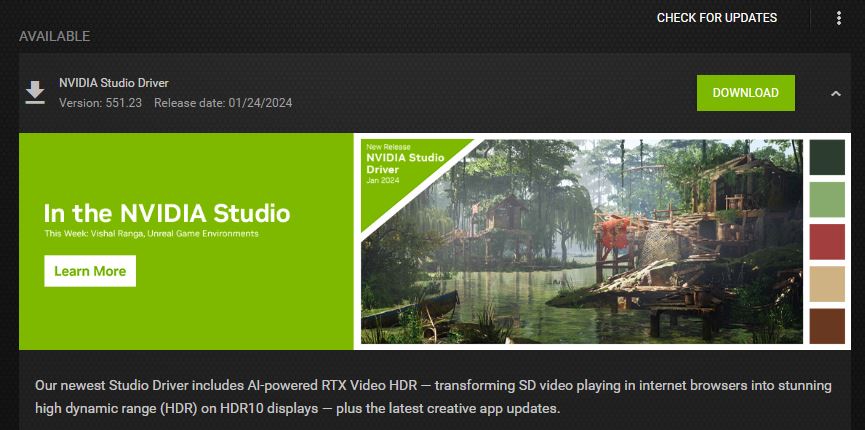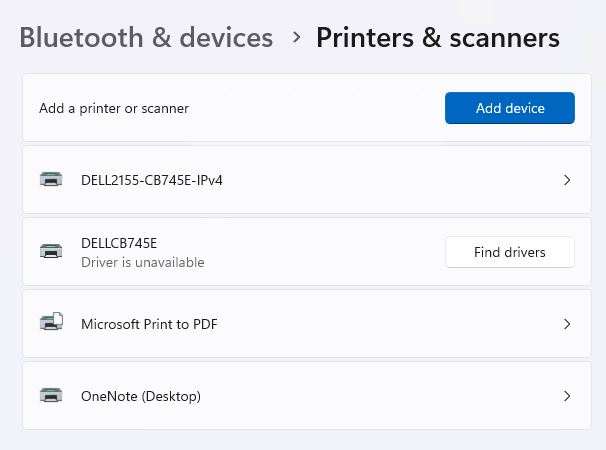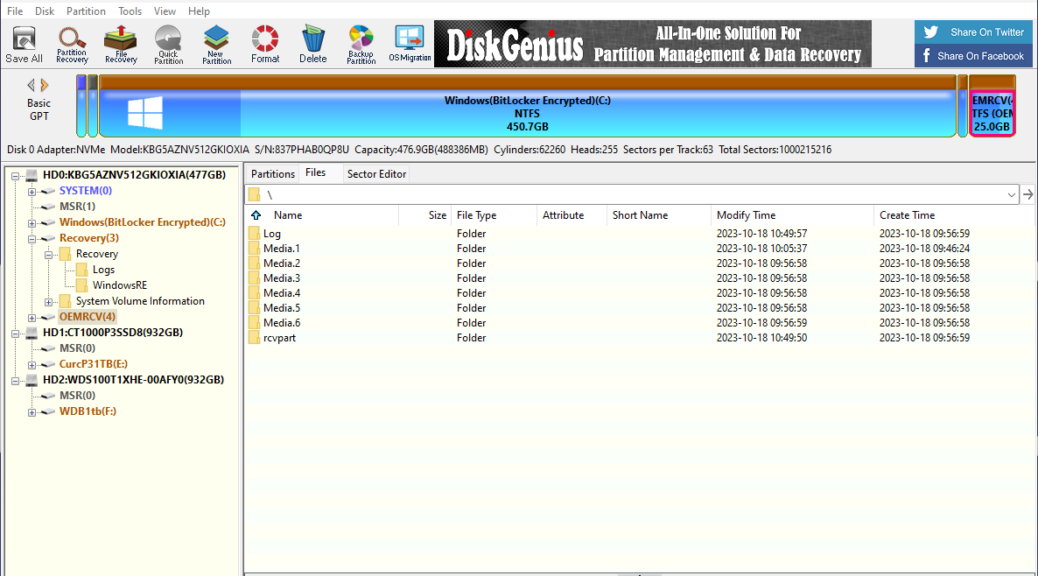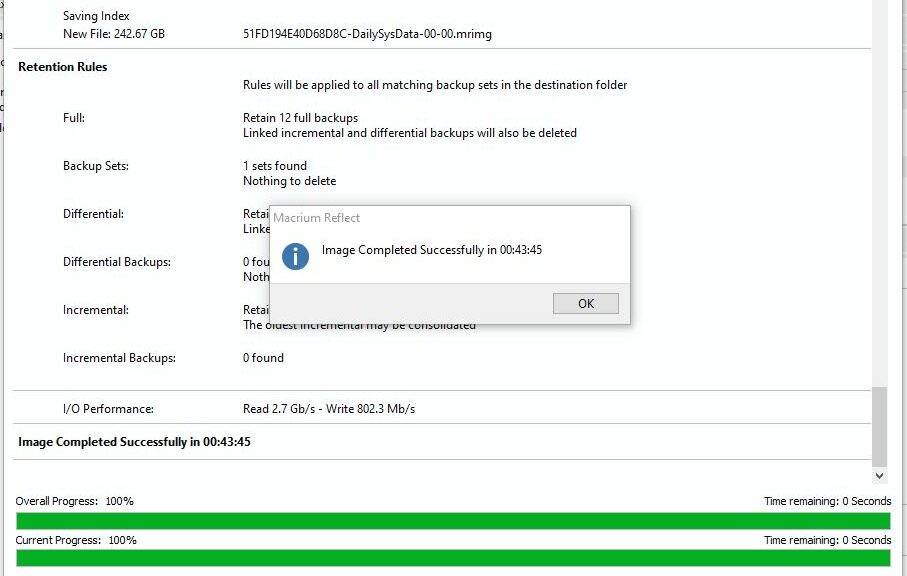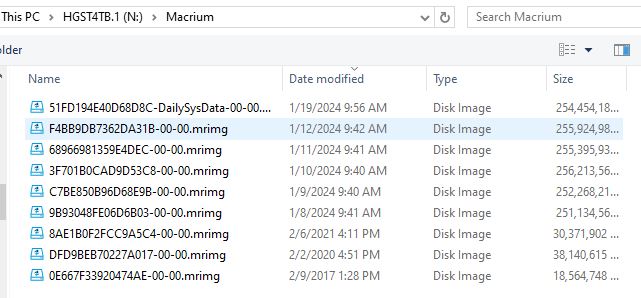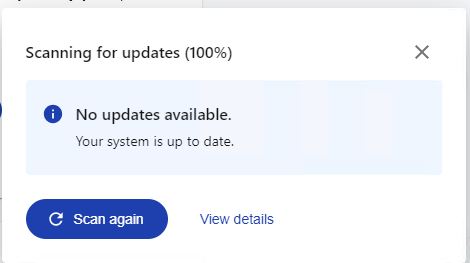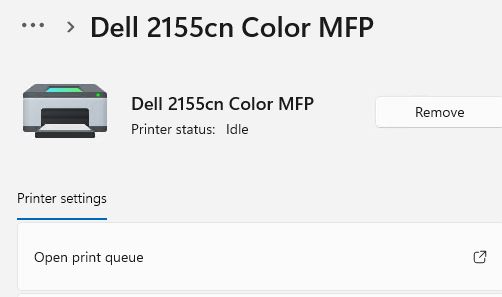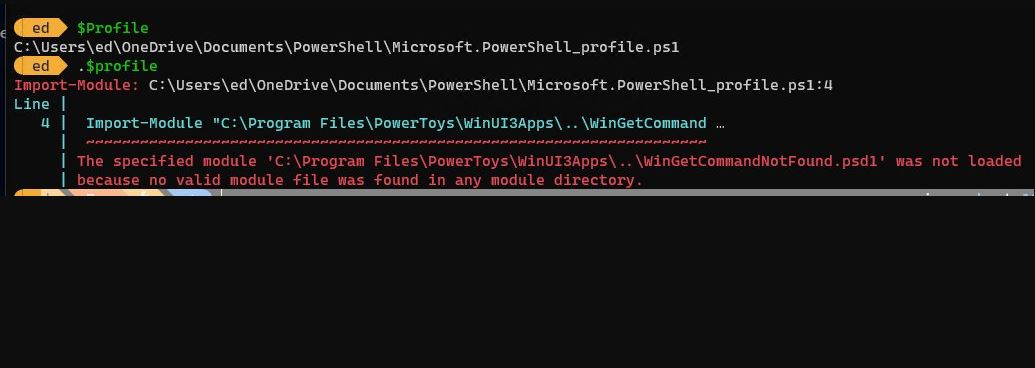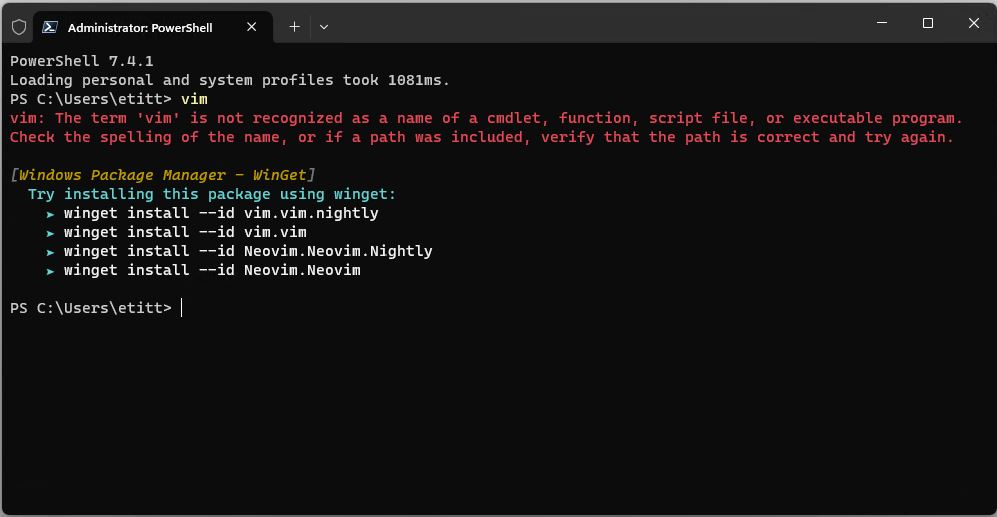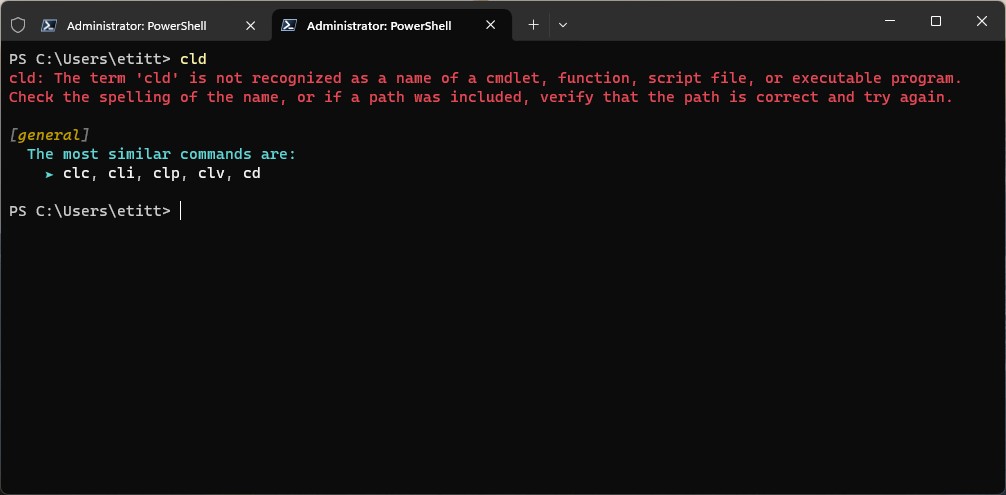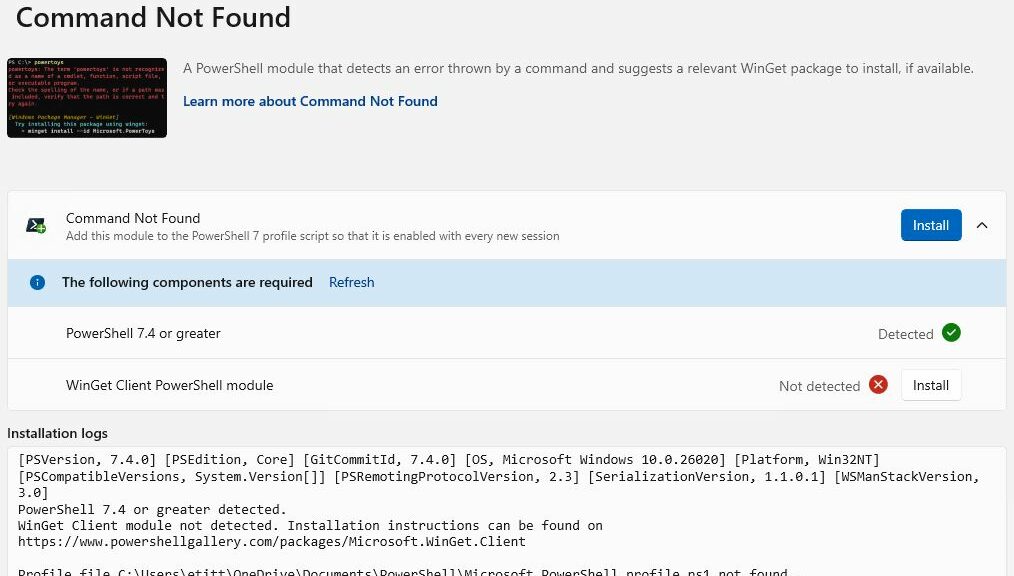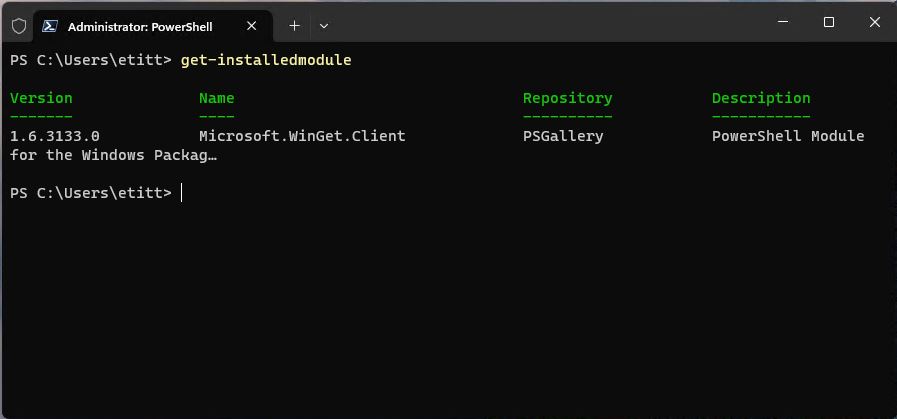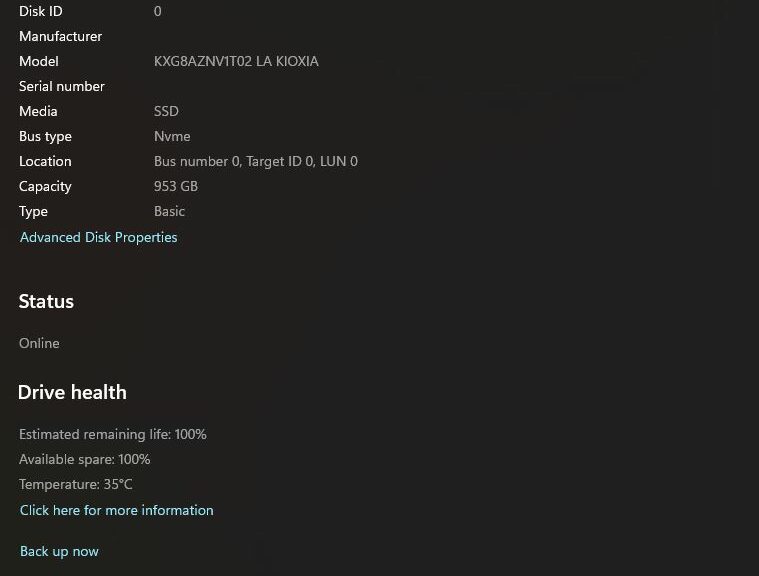As I work through the Windows news each morning, I check X (Twitter), LinkedIn, Facebook and Mastodon by way of social media. I also check in on WinAero, WindowsLatest, MSPowerUser, Ghacks, Thurott and Windows Central as well. Today, most of them told me something like NVIDIA drops new driver batch 551.23. And indeed, I found Game-ready and Studio versions for consumer grade GPUs, as well as Quadro (551.23 aka Release 550) among the pro lines. You can see the Studio version from GeForce Experience in the lead-in graphic above.
Fast facts on this latest version:
1. Target Directory: C:\ProgramData\NVIDIA Corporation\
Downloader…
2. Filename: 551.23-desktop-win10-win11-64bit-
international-nsd-dch-whql-g.exe
3. Download size: 519KB (downloader only)
4. On-disk file size: 1.93 GB (all files downloaded & expanded)
5. Download & install time: ~3:30 (average across 5 PCs)
Why NVIDIA Drops New Driver Batch 551.23
Most often updates follow close on the heels of new games (or game features). Sometimes, they pop up to support new NVIDIA GPU offerings. It’s the latter this time, with the release of the game- and AI-ready RTX 4080 SUPER at CES on January 8, 2024 (also includes 4070 Ti SUPER and 4070 SUPER in that mix).
Heh! I’m not sure I’m ready to fork over the long green needed to buy into the latest NVIDIA generation, but it’s nice to know they’re out there when I build my next desktop. I usually buy either a 4070 or 4070 Ti model because I can’t really justify the price/performance tax that a top-of-the-line model adds to my build costs. But gamers everywhere will probably be fighting off a new case of techno-lust.
Drivers Downloaded and Updated
Amidst my modest fleet of about one dozen PCs (8 laptops and 4 desktops), there are 7 machines with NVIDIA graphics cards of one kind or another. I’ve got the updates running on all of them right now (except for the desktop my son is using away at college, so I’ll mention this to him the next time we talk). By the time you read this, they should all be updated.
If you’ve got an NVIDIA GPU in your neighborhood, now you know there’s a new update out there, too. Three cheers for the 551.23 release!