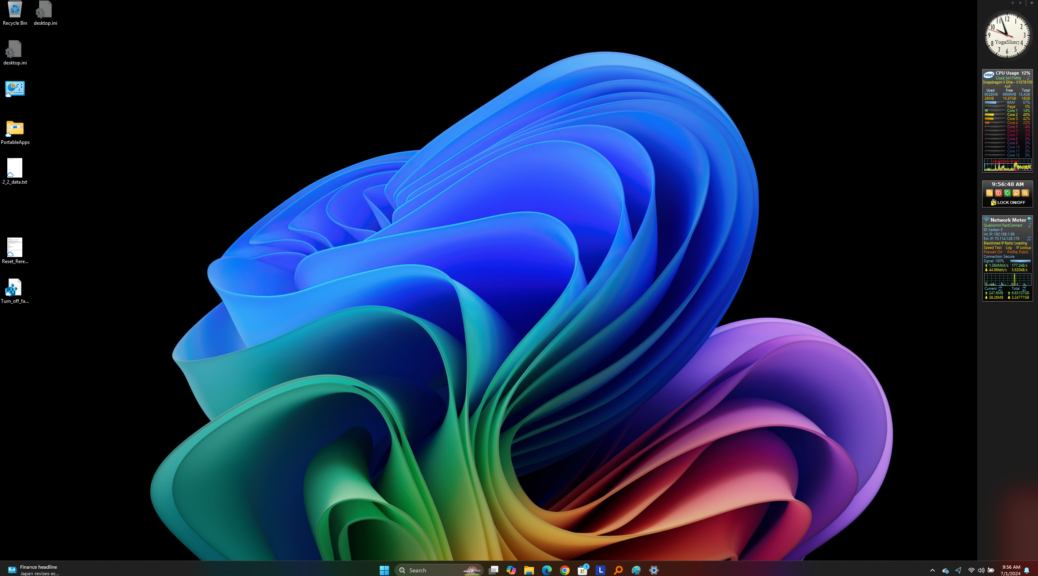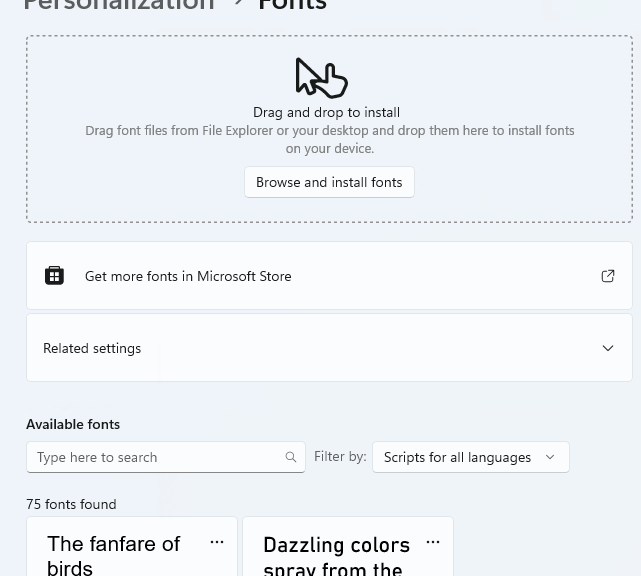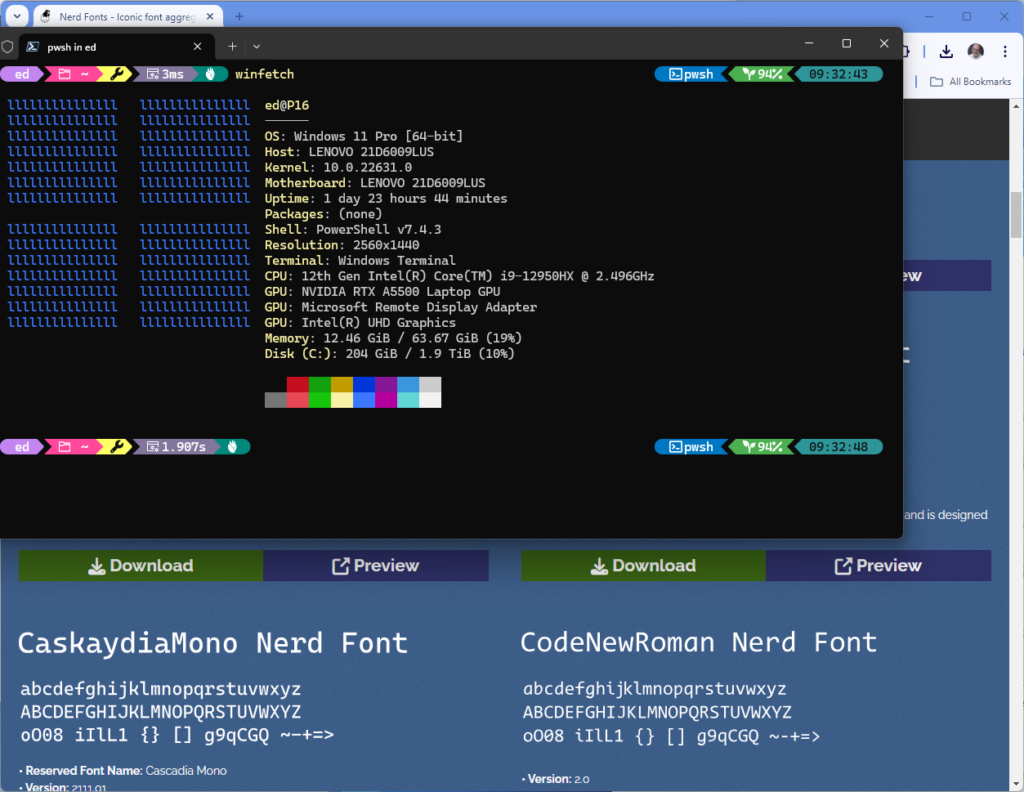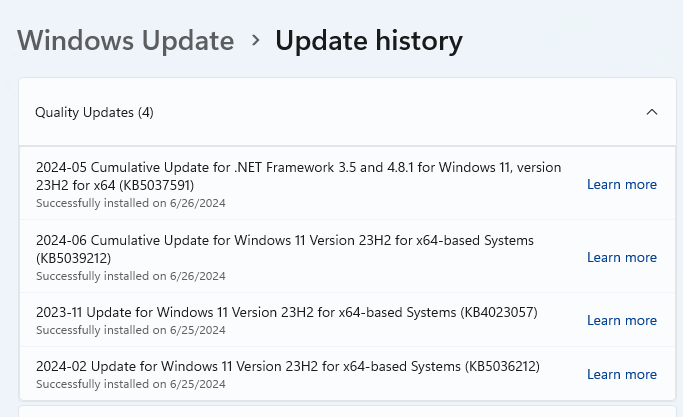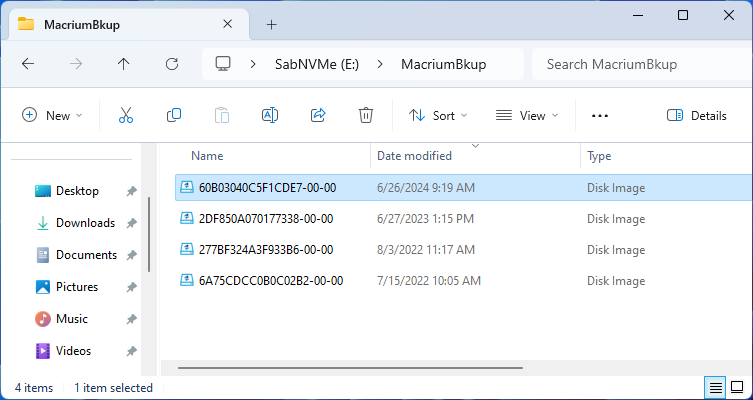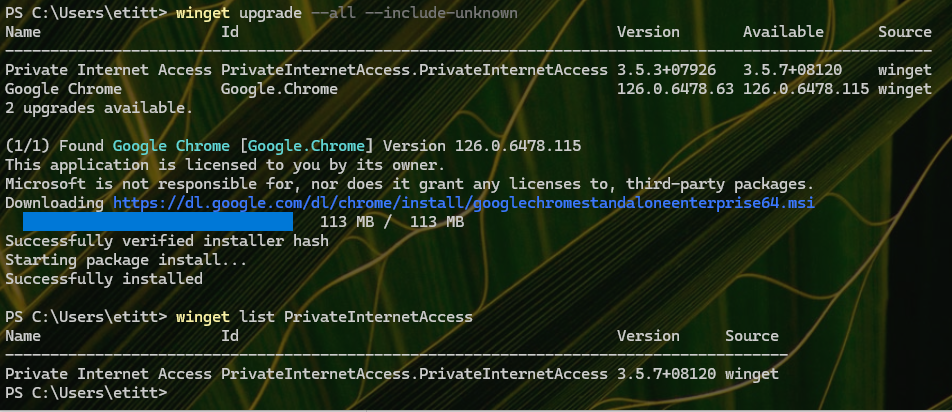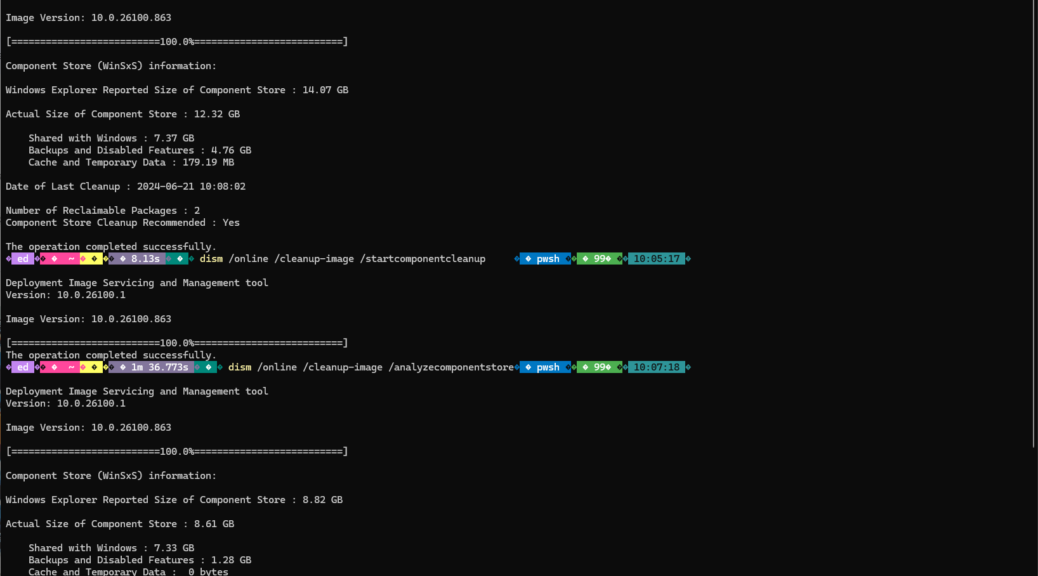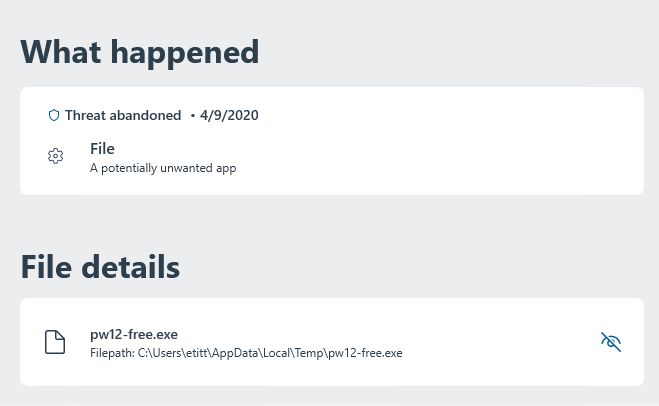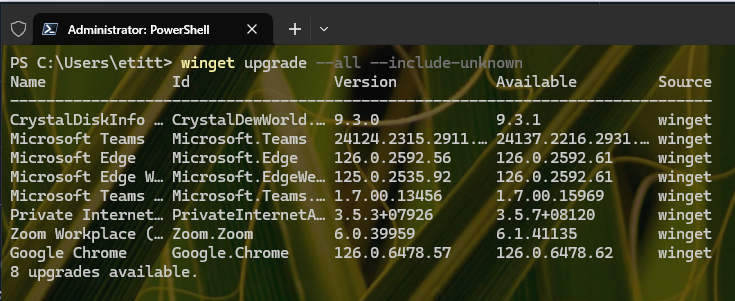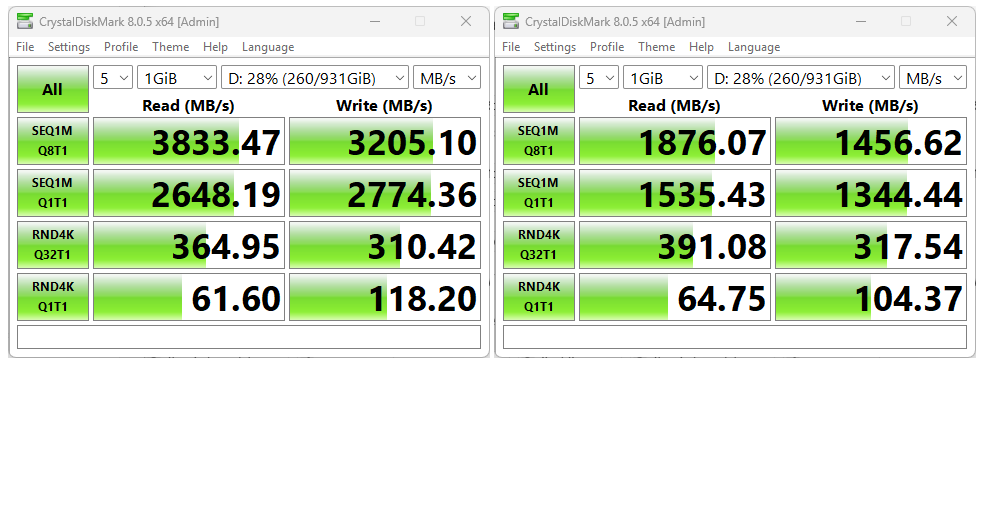In case you didn’t know, I’ve got a boatload of Lenovo laptops here at Chez Tittel (I count 6 in my office right now, with another upstairs). The company is kind enough to loan me the occasional unit (just over half that total) and I’ve purchased many more over the years than are currently on hand. That means frequent driver checks and hunts to keep those units up-to-date. I performed a clean install on the P16 Mobile Workstation last eweek. I also recognize extended procrastination on the X1 Extreme (both are ThinkPad models). Consequently, I’m observing that Snappy versus Vantage poses sharp contrast in items found and updates needed. Let me explain…
Why Say: Snappy versus Vantages Poses Sharp Contrast
For the P16, Vantage found 8 drivers in need of updating after I’d completed the clean install. For the X1 Extreme (running Build 22635.3858) Vantage says “nothing to see here.” From the Snappy Driver Installer Origin (SDIO) perspective, it found 61 drivers to update on the P16 (delta = 53), and 59 on the X1 Extreme (delta = 59). IMO, that’s a pretty sharp contrast. You can see it at work downloading packages prior to installing updates for the X1 Extreme in the lead-in graphic.
SDIO is an open source project, for which Glenn Delahoy is primarily responsible. It’s donation-ware, and worth supporting (I just anted up US$5 and thanked him for his work). I find it to be a reasonably accurate driver scanner and absolutely the least intrusive of all many and various ones I’ve tried over the years.
The download phase takes a while because that many drivers perforce means downloading a number of good-sized driver package files for SDIO to use. On the X1 Extreme, it just took about 15 minutes to download 8.4GB of stuff, then another 20 minutes or so to chunk through the 59 driver installs. I was bemused that each of the CPU’s 12 cores required its own download and install of an”Intel Dynamic Tuning Generic Participant” and another “Intel Dynamic Tuning Processor Participant,” but that’s apparently the way it rolls.
Indeed, there was lots of Intel stuff in the mix (I’d say around two-thirds of the components overall). But the updates went through and produced no blivits (Unknown Device entries) in Device Manager. Indeed, the X1 Extreme seems to be running faster and more smoothly, too. Go figure!