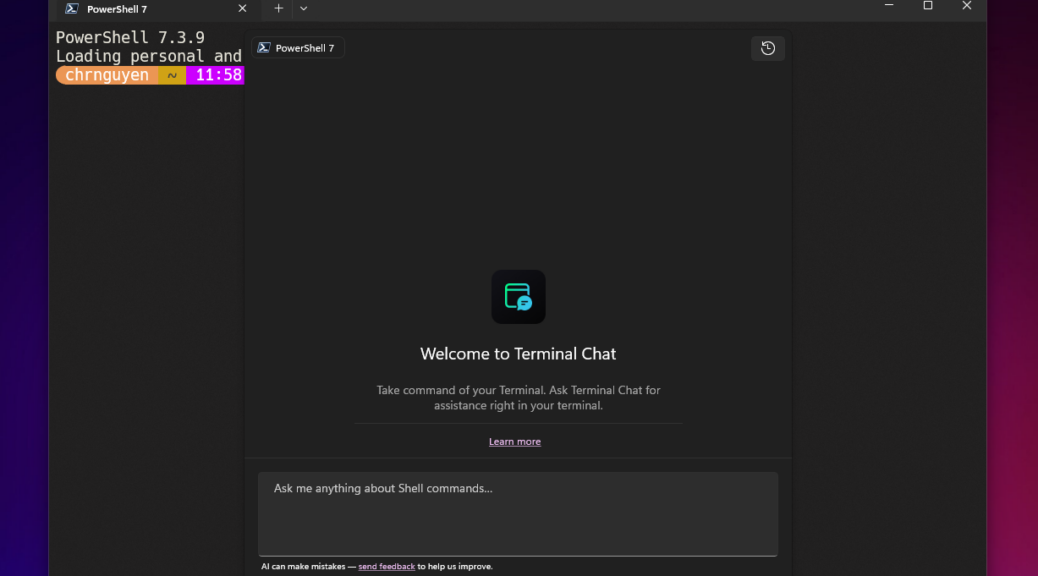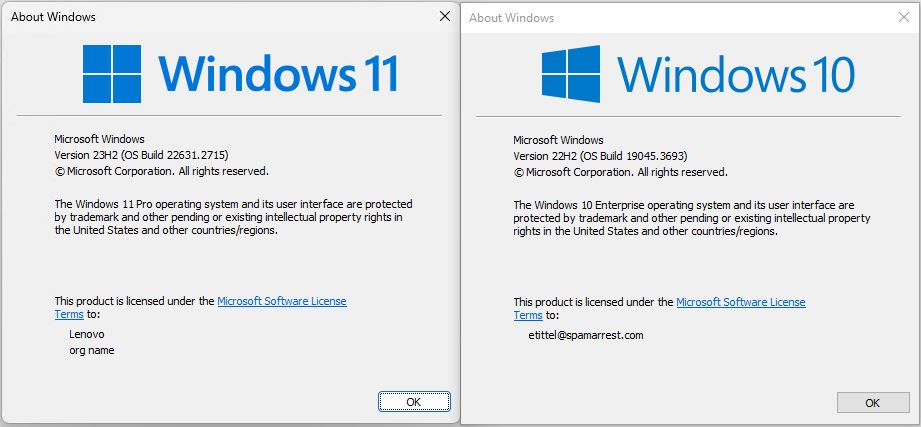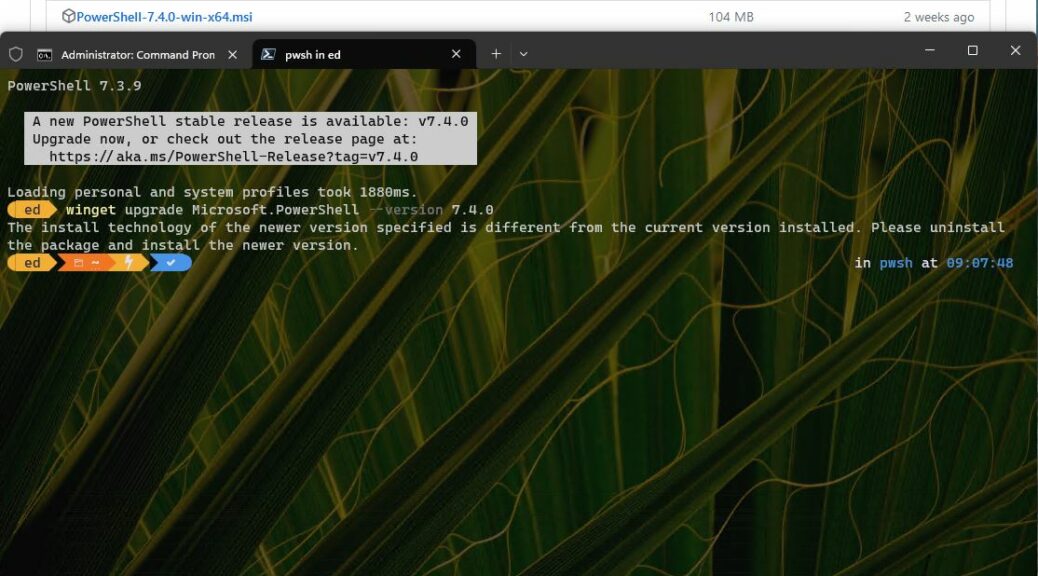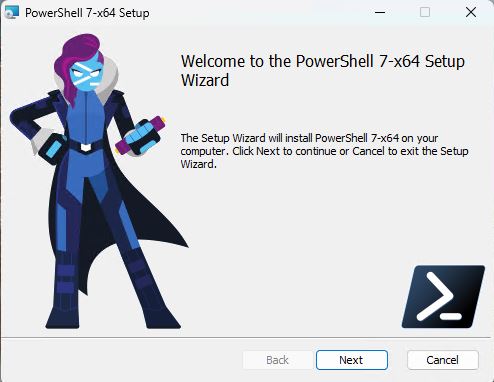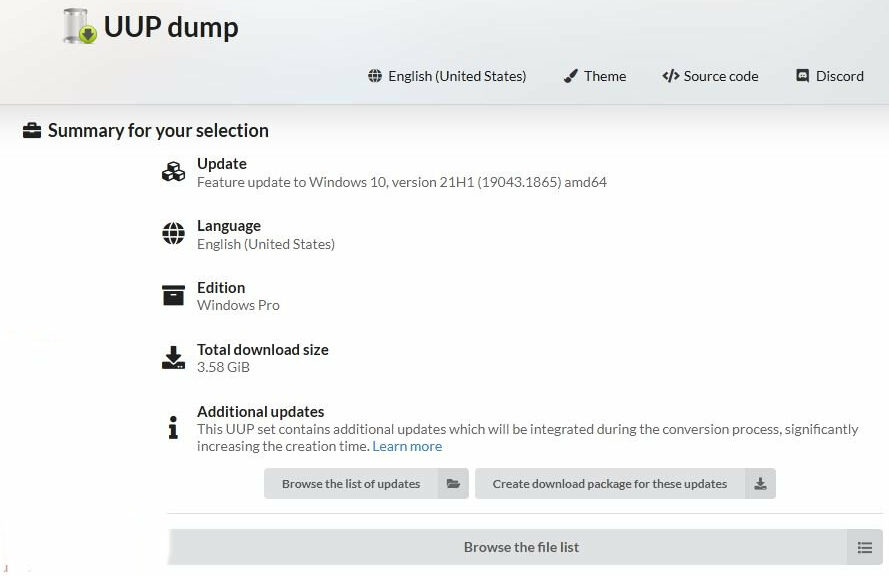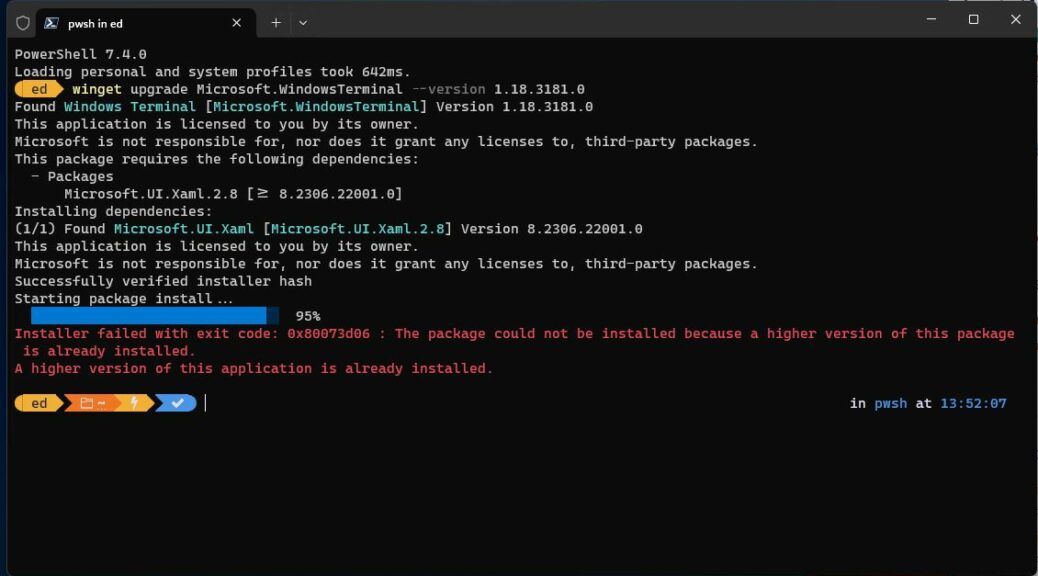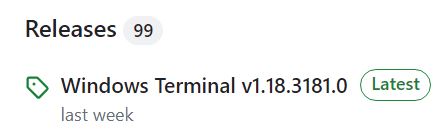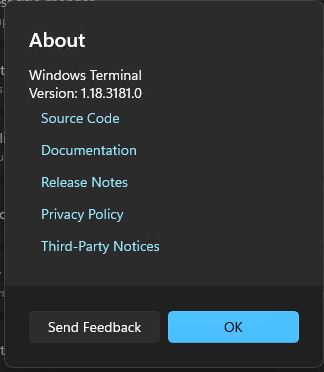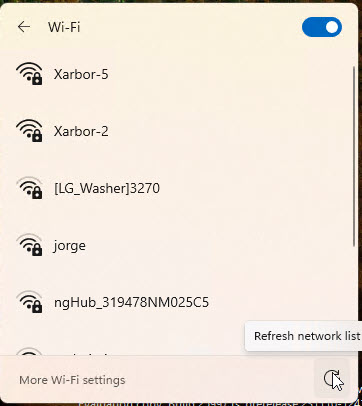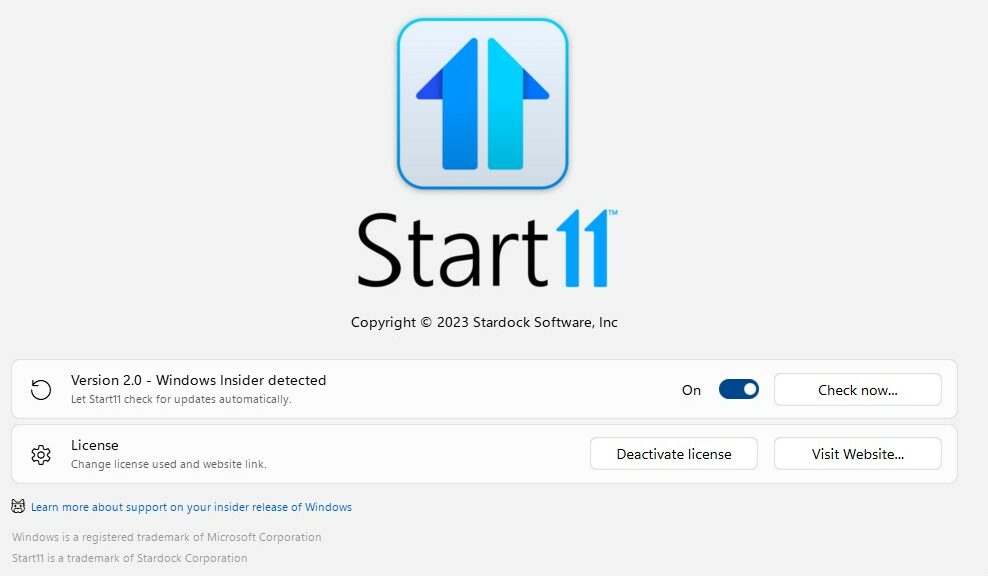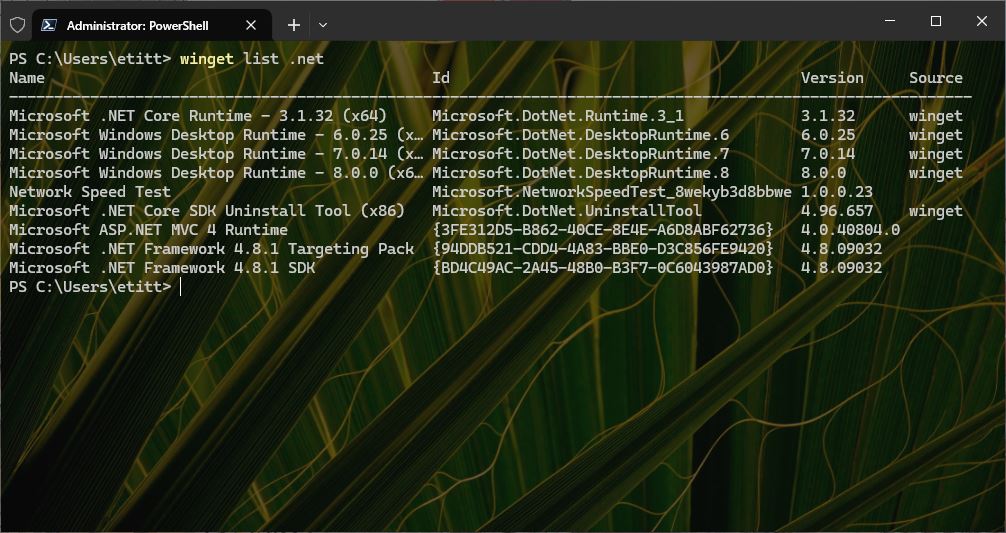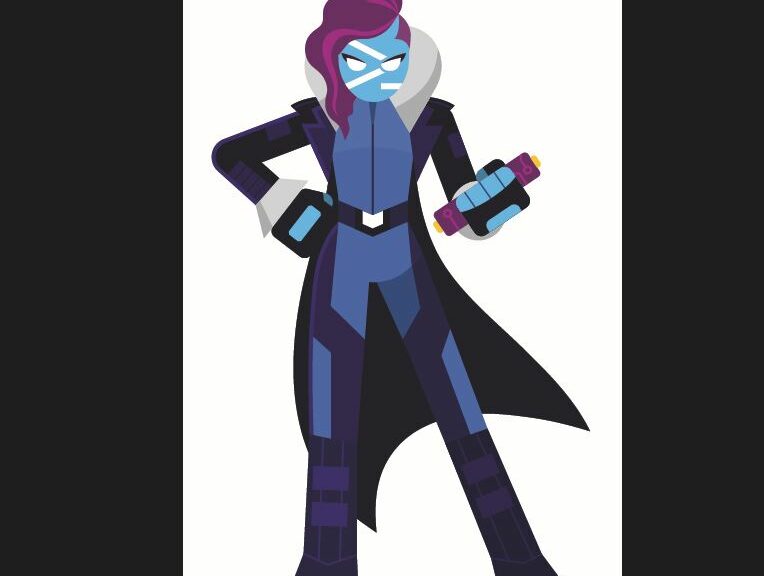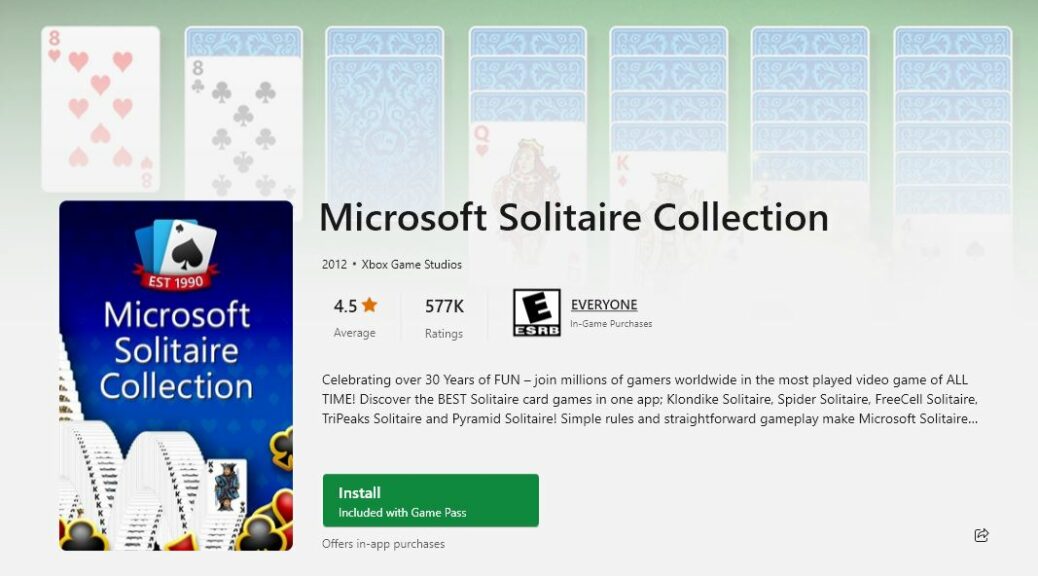When I was a kid we lived in Kendall Park, NJ in 1962 and 1963. The barbershop where my Mom took me for haircuts was interesting. It was long and narrow and lined with mirrors on both sides. That created what I have forever since called “the hall of mirrors” effect. There a poor man’s infinity is born as those parallel mirrors reflect each other forever and ever. I remembered that hall as I read the MS November 17 Windows Command Line blog Terminal Chat in Windows Terminal Canary. Since it came out, I’ve been figuring out how to hurdle Terminal Chat gotchas in similar wise. Let me explain…
Pre-reqs Precede Hurdle Terminal Chat Gotchas
If you look at the lead-in graphic (it comes from the afore-linked Command Line blog, a personal fave) it shows a “Welcome to Terminal Chat” message inside a PowerShell/Windows Terminal session. I’ve been trying to get to the point where I can bring that message up myself on a test or production PC, but I’ve yet to surmount the hurdles in my way. Let me enumerate them:
1. In Windows Terminal team lead Chris Nguyen’s words “Terminal Chat only supports Azure OpenAI Service for now.” That means one needs an Azure OpenAI Service endpoint and key.
2. To obtain said endpoint and key, one must create and deploy an Azure OpenAI service resource.
3. To create and deploy an Azure OpenAI service resource, one needs an Azure OPen AI Service enabled Azure account. This requires setting up monthly billling for consumption of Azure resources with an OpenAI rider added. (For pricing info, start with Plan to manage costs for Azure OpenAI Service for the OpenAI piece, then check out Understand Cost Management Data for the underlying Azure piece). It’s daunting!
Only when you have all the pieces in place, and then create and deploy a valid Azure OpenAI service resource, can you install and use Terminal Chat. I’m not there yet. In fact, I’m thinking hard whether or not minimum monthly charges of at least US$50-150 are commensurate with the joy of using Terminal Chat.
Enough … or Too Much?
This subtitle comes courtesy of William Blake’s Proverbs of Heaven and Hell. I’m inclined to bow more to the infernal side of that dichotomy when it comes to putting all the pieces in place. All I wanted to do, really, was to see what kind of advice Terminal Chat could dispense at the command line. I’ve already got Copilot ready to advise me on PowerShell and Command Prompt input with some basic ability to plop it onto a command line.
Why so many hoops and hurdles? I’m sure there’s an answer. I’m reaching out to the author of the blog post to see what I can learn. Should be interesting… Stay tuned!