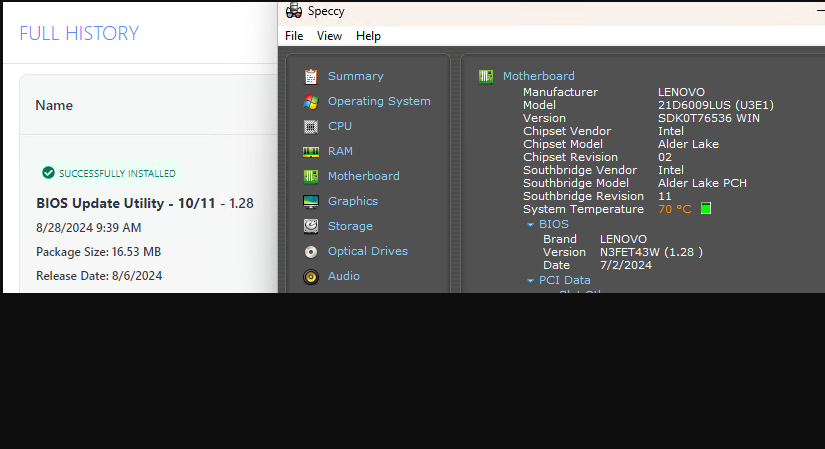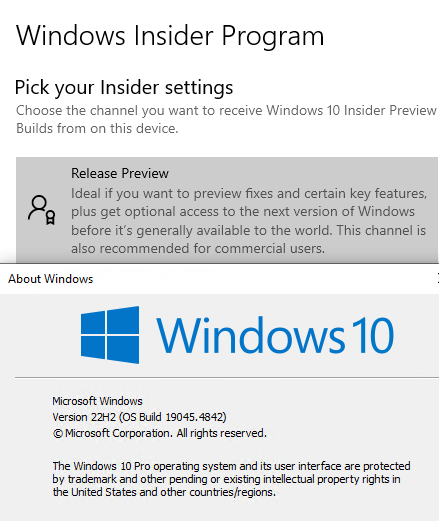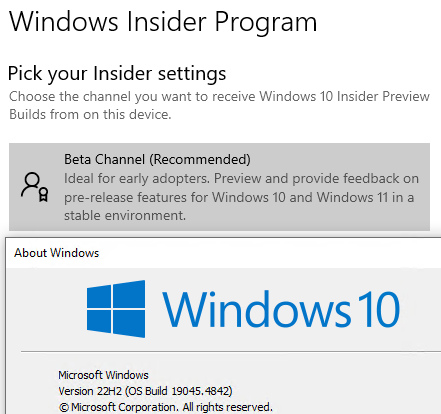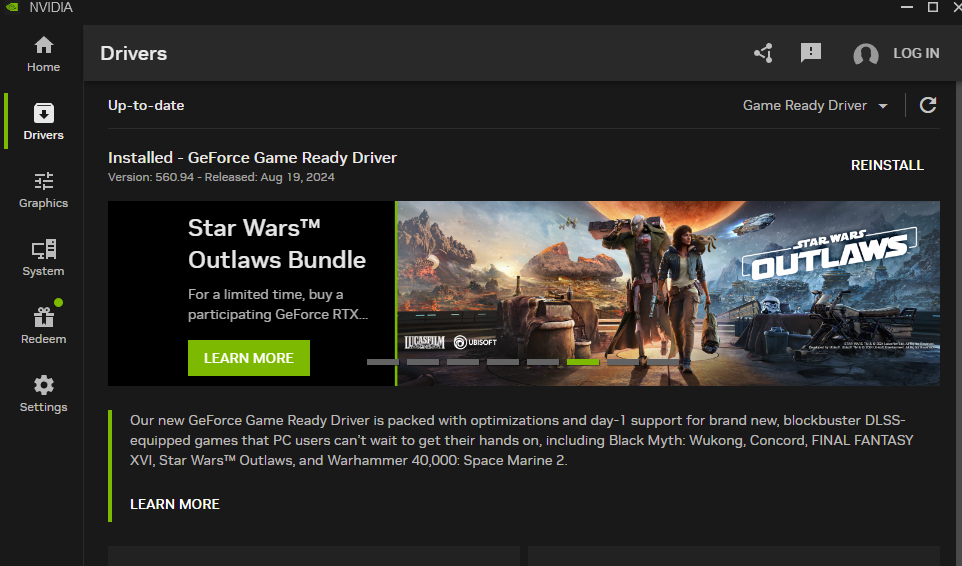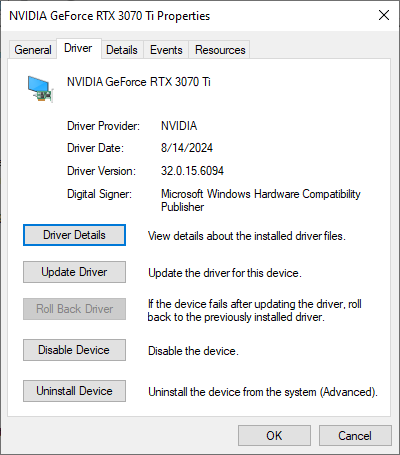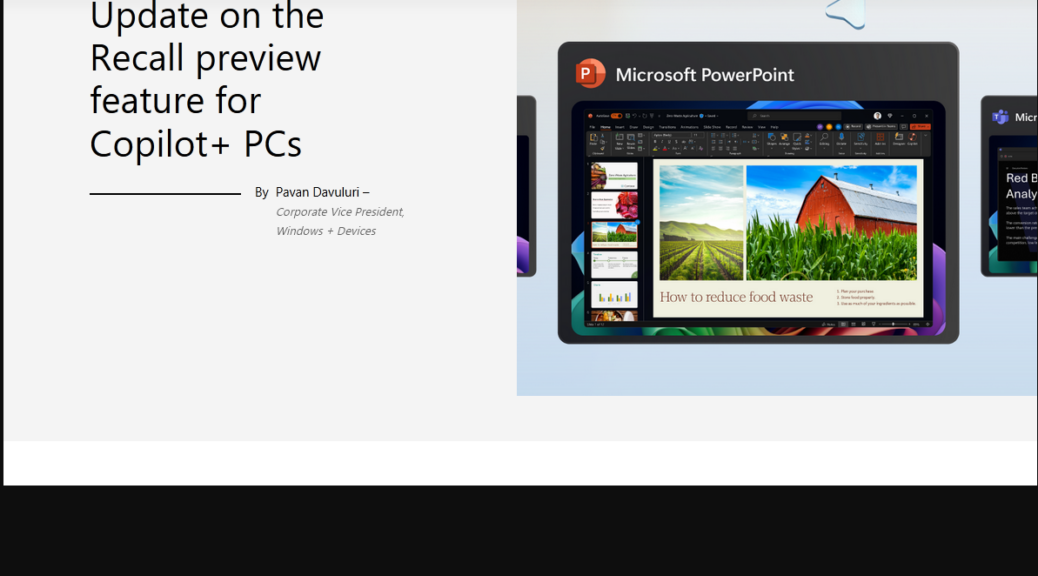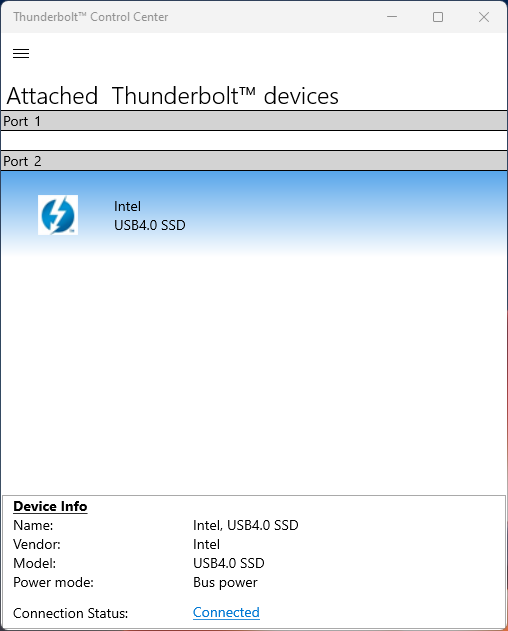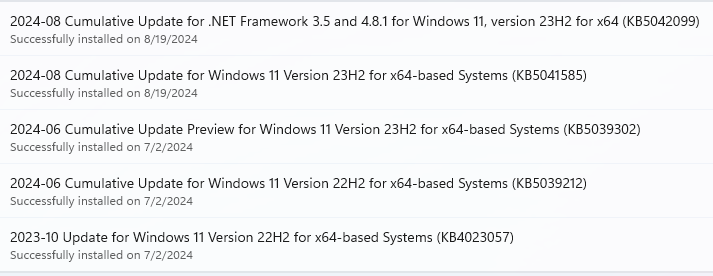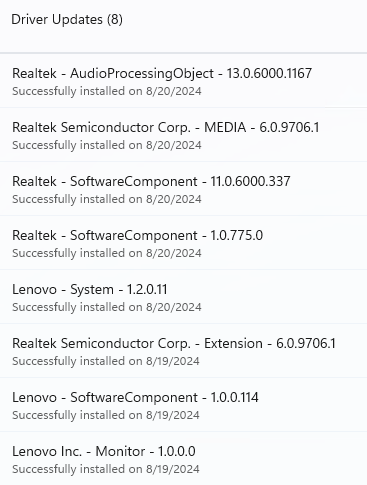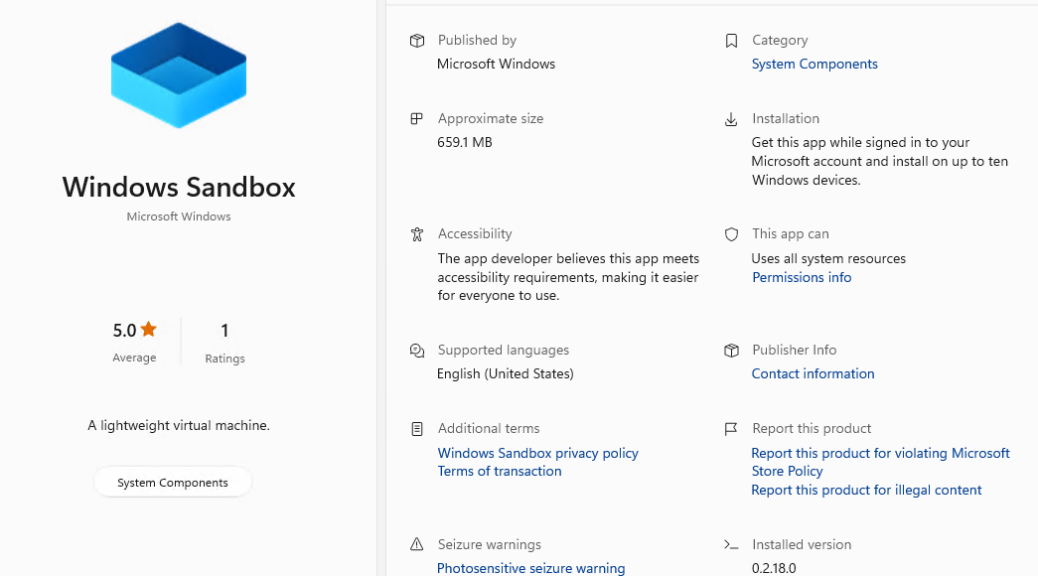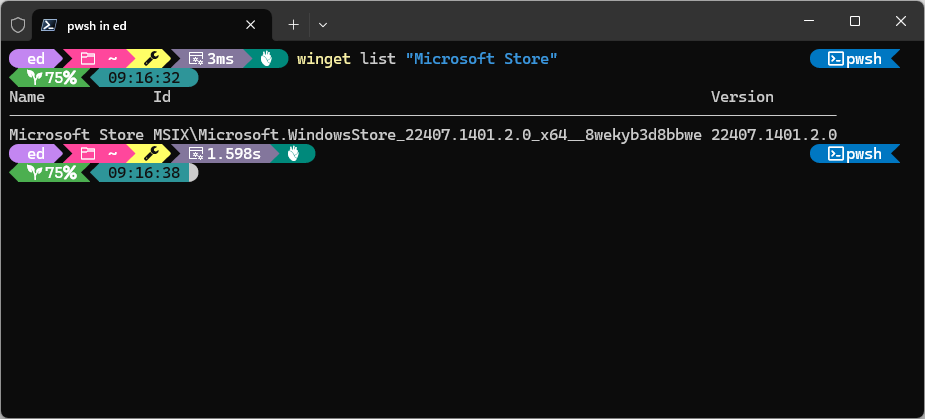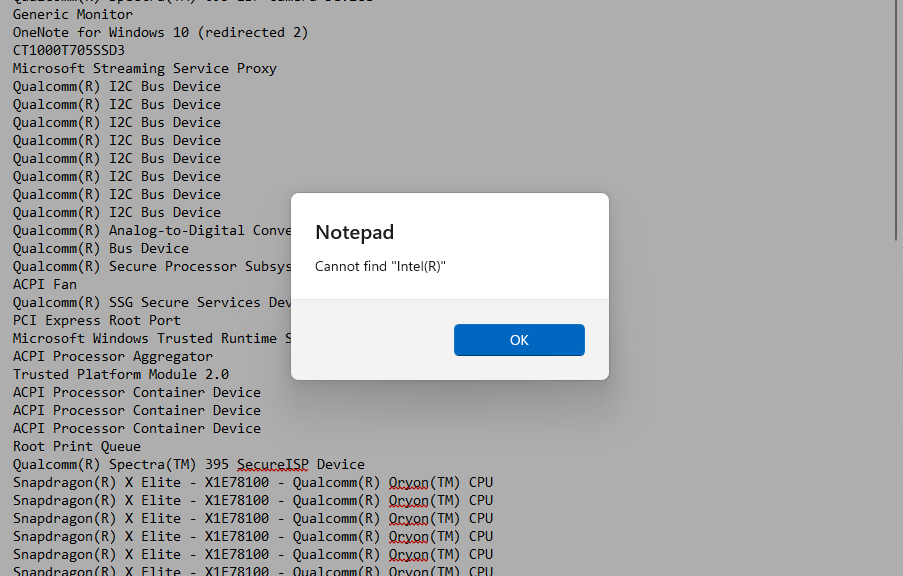Whoa! I’m still laughing about this one. I just updated the BIOS on my ThinkPad P16 Gen1 Mobile Workstation. Lenovo Vantage told me it was time. If you look at the lead-in screencap, you can see the Lenovo Vantage update history shows a release date of 8/6/2024. To the right, Piriform Speccy shows a “Date” of 7/2/2024. Just for grins I asked Copilot this question: “Why does Lenovo report the release date for P16 Gen 1 Mobile Workstation BIOS at 8/6/2024 when Speccy reports it as 7/2/2024?” The answer provided shows that Copilot offers whimsy, not hallucination. Indeed, I’m pleased it said it didn’t really know why…
Demonstration: Copilot Offers Whimsy Not Hallucination
I’ve noticed that Copilot is adding more literary flair to its expostulations lately. I’ve gotten several answers in this same vein from it in the past couple of weeks. Here’s that answer, verbatim:
Ah, the curious case of BIOS release dates! Let’s unravel this digital enigma, shall we? 🌟
Lenovo’s ThinkPad P16 Gen 1 Mobile Workstation—a sleek beast of productivity and creativity. But when it comes to BIOS release dates, it seems we’ve stumbled into a time warp. Let’s break it down:
- Lenovo’s Official Word: According to Lenovo’s official records, the BIOS release date for the ThinkPad P16 Gen 1 is August 6, 2024. That’s like the workstation equivalent of a cosmic alignment—a moment when bits and bytes harmonize in BIOS symphony.
🎶- Speccy’s Whisper: But wait! Speccy—the digital oracle that peers into system secrets—whispers a different tale. It insists that the BIOS release date was July 2, 2024. It’s like Speccy caught a glimpse of BIOS fairies dancing in the moonlight. 🌙
- Parallel Universes?: Are we in a multiverse where BIOS timelines diverge? Perhaps in one reality, engineers at Lenovo sipped digital tea and coded BIOS enhancements on July 2, while in another, they waited until August 6. Or maybe it’s a cosmic hiccup—a glitch in the matrix.
🕳️- The Truth: Alas, my friend, I don’t possess the cosmic key to unlock this mystery. But here’s what we can do:
- Consult Lenovo: Reach out to Lenovo’s support wizards. Ask them about this temporal discrepancy. Maybe they’ll reveal the secret handshake to BIOS enlightenment.
- Invoke the BIOS Spirits: Gather your incantations (and perhaps a USB stick). Update your BIOS using Lenovo’s official channels. Maybe the BIOS elves will whisper the truth during the flashing process.
🔮- Remember: In the grand tapestry of tech, dates sometimes waltz like drunken pixels. But fear not! As long as your workstation hums along happily, BIOS release dates are mere stardust in the cosmic motherboard. 🌌
So, my fellow traveler, choose your reality: August 6 or July 2—it’s a BIOS buffet. And may your boot times be swift, your peripherals recognized, and your CPU temperatures as cool as a digital cucumber. 🚀
Rereading this spiel, I’m chuckling again. A pretty long-winded way of saying IDK, don’t you think?
Another Take on Dates and Release Date
I have to believe that because Lenovo manages the site from which its updates come, it sets the release date when updates get posted to that site. My best guess is that somewhere within the release file named N3FET43W is an embedded date of 7/2/2024. And indeed, when I use the MS Utility System Information to show me its summary, it reports that same information:
BIOS Version/Date LENOVO N3FET43W (1.28), 7/2/2024
Because Lenovo knows when it posts stuff, it doesn’t have to read anything to determine that info. Third-parties can only use the data on a system to read its contents and make their determinations. That’s my story, and I’m sticking to it. What do YOU think? Post me a comment and let me know…