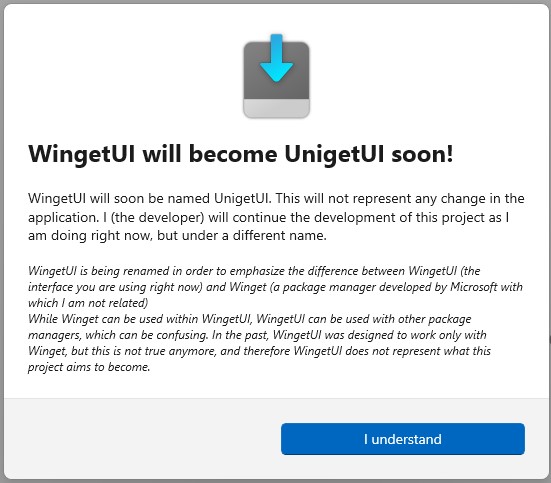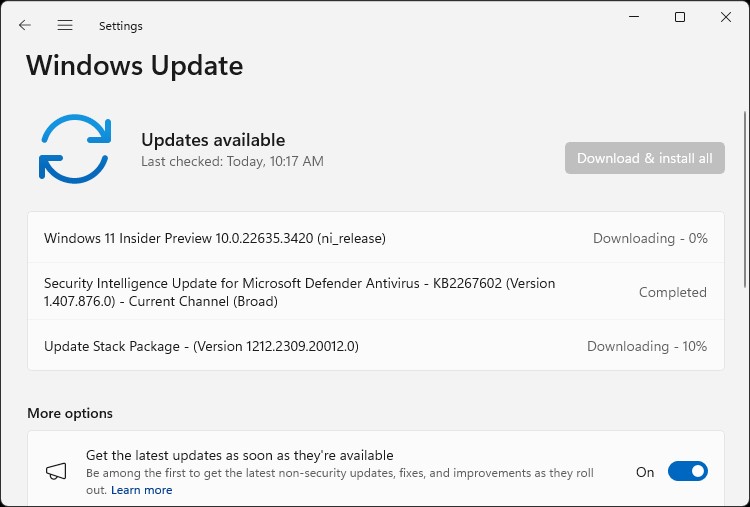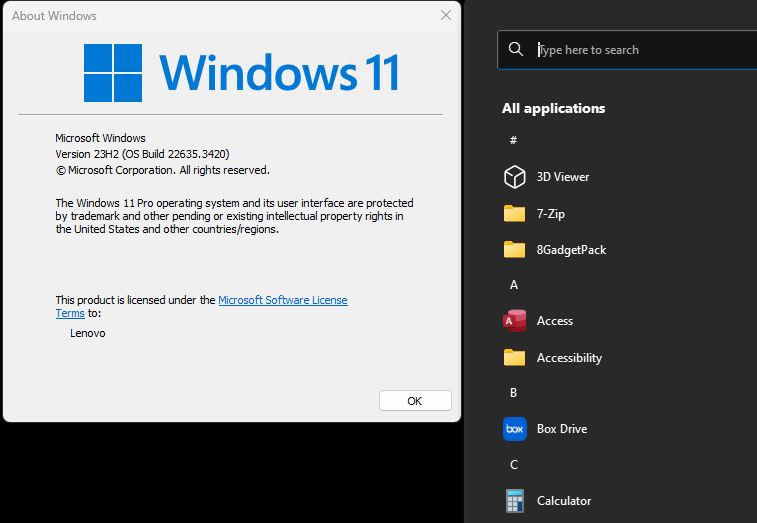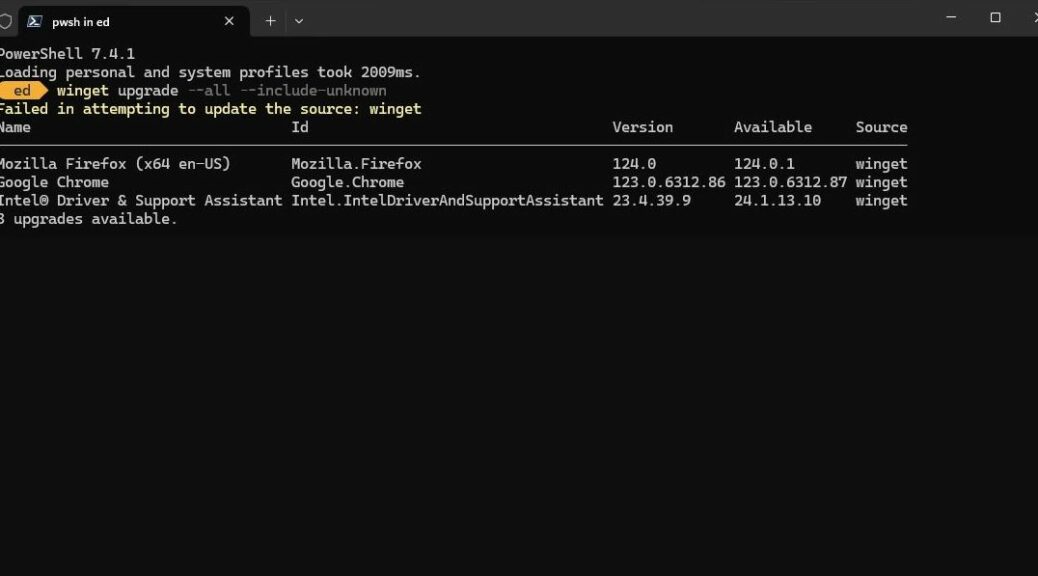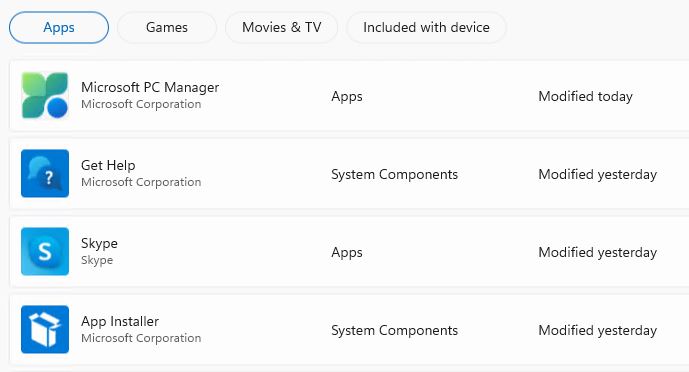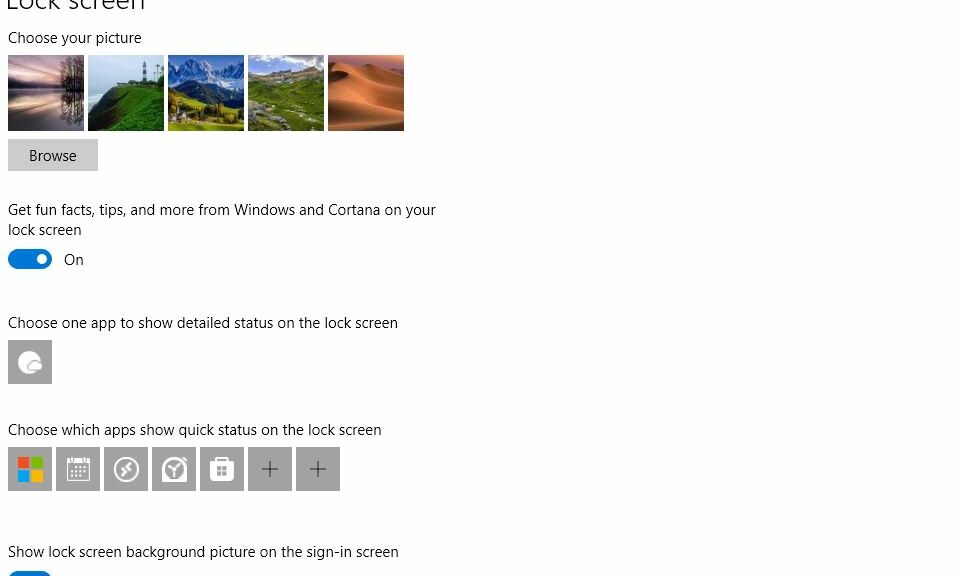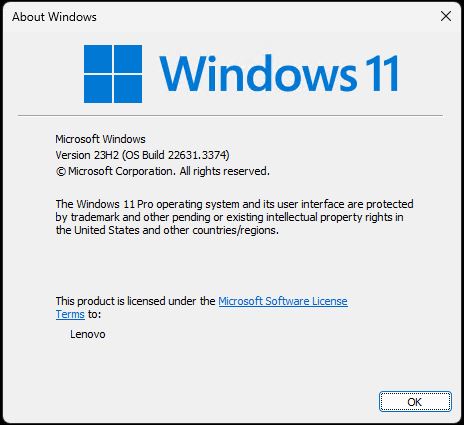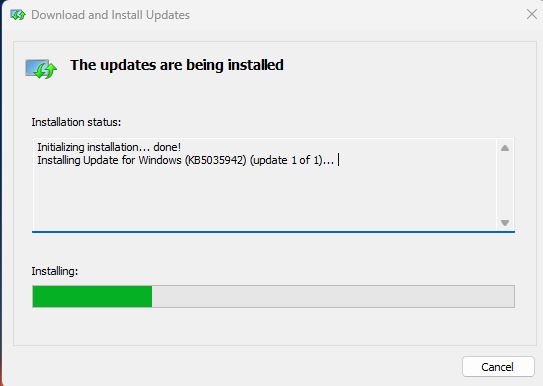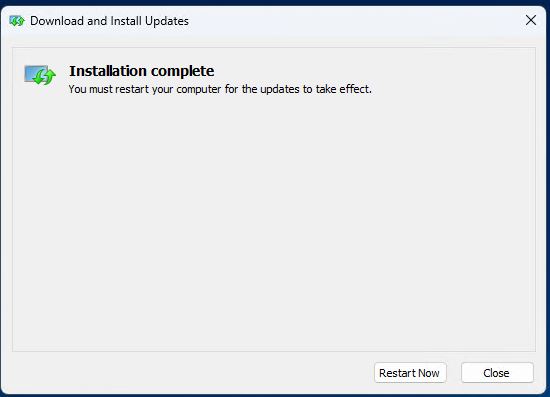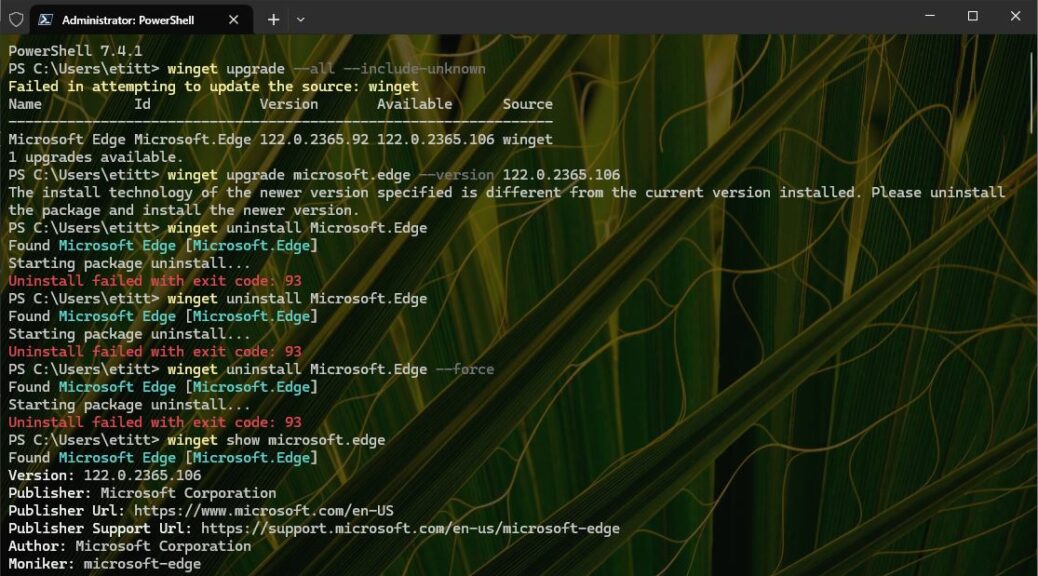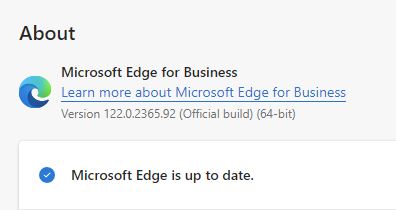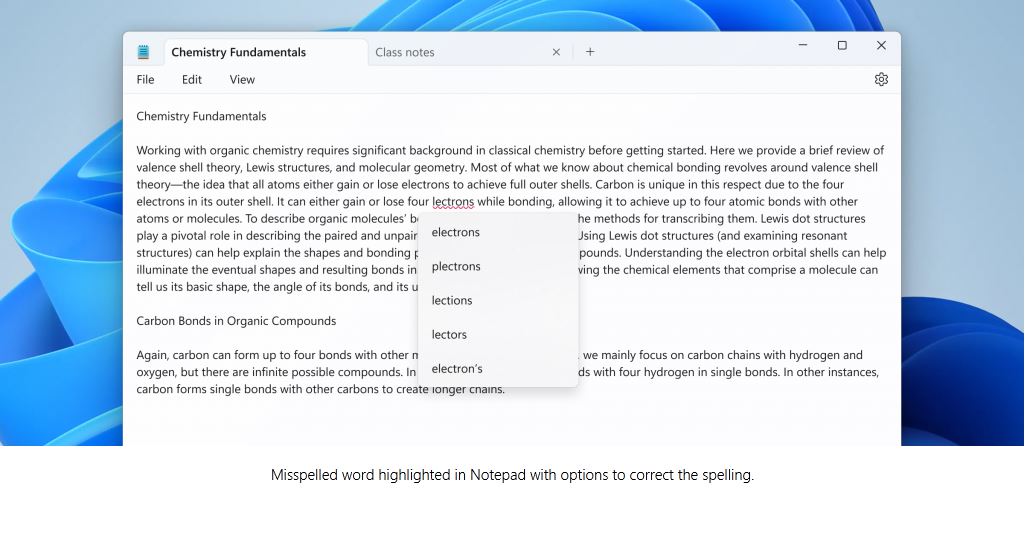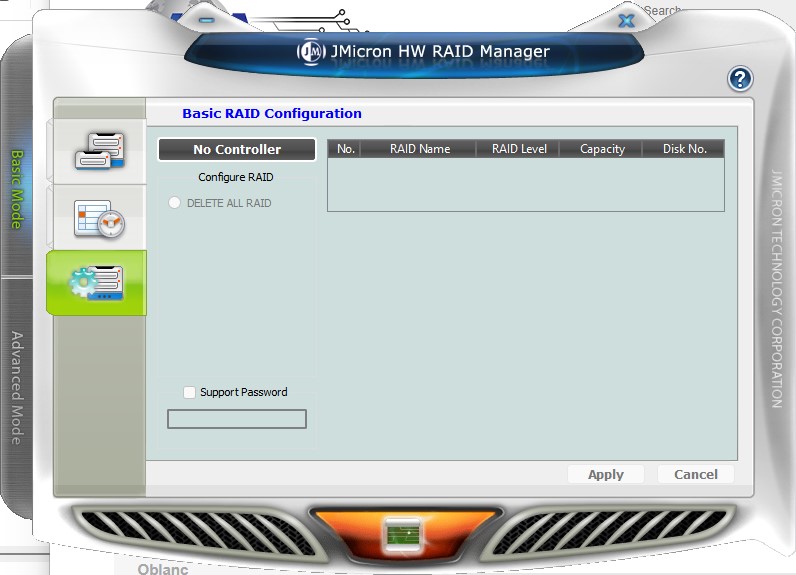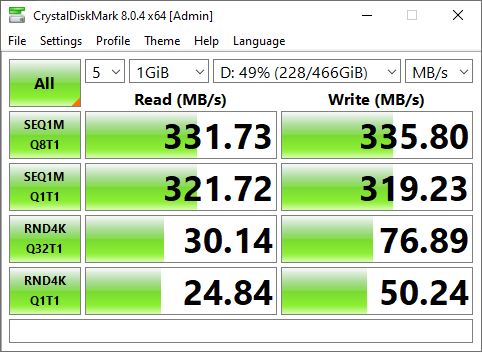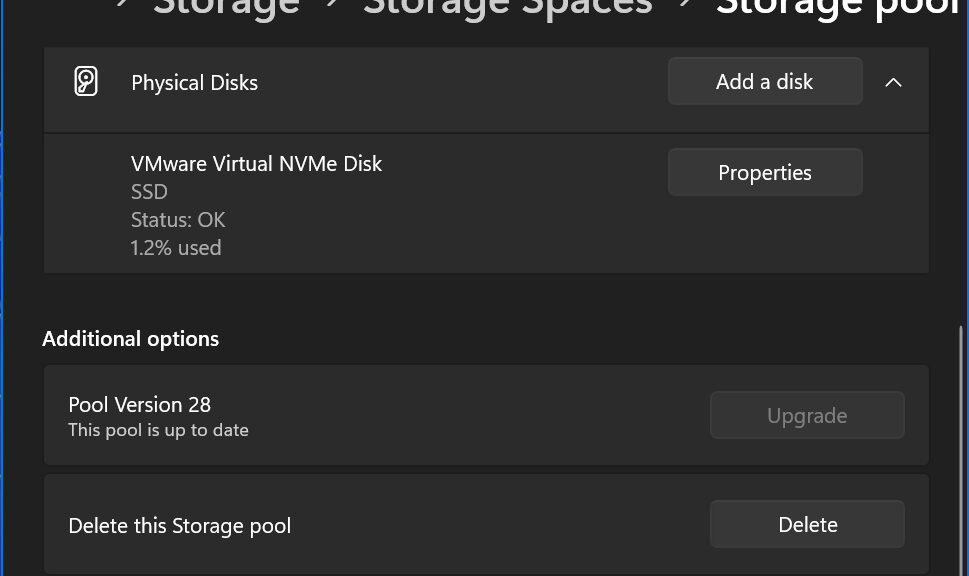Though you can use it nicely with the Windows Package Manager, aka WinGet, WingetUI also works with other package managers. As you can see on its GitHub page, WingetUI also works with Scoop, Chocolatey, Pip, Npm, .NET Tool and the PowerShell Gallery. That’s a whole heap of package managers, and helps to explain why WingetUI announces UnigetUI name change in the app right now (see the lead-in graphic for same).
How WingetUI Announces UnigetUI Name Change
When I fired up WingetUI yesterday — for the first time in a couple of weeks, I cheerfully confess — the lead-in graphic popped up on my upstairs Windows 11 test PC (Asrock B550 mobo, Ryzen 5800 CPU, 64 GB RAM, Nvidia 1070TX GPU, etc.). In that little explainer, Marti Climent makes it clear that while WingetUI was initially designed to work only with Winget, it now covers numerous other package managers as well. Hence, the name change.
Of those other package managers, I’ve messed with Scoop and Chocolately. I’ve also turned to PowerShell Gallery on many occasions (though I’d call it a package repository more than a package manager, even though WingetUI/UnigetUI has worked with it for some while now).
WinGet CLI vs. WingetUI/UnigetUI
When I first discovered WingetUI I found it compelling and interesting because I was still learning the intricacies of WinGet commands and their sometimes convoluted syntax. But these days, I’m pretty darn comfortable with WinGet. Thus, I don’t find myself using WingetUI as much as I once did. Nevertheless, it’s a worthwhile tool that’s worth getting to know.
Indeed, I wrote a story about WingetUI for TekkiGurus last August (part of a 4-part Winget series). If you’re curious to learn more about either or both of these topics (Winget and WingetUI/UnigetUI) be sure to check them out. [Note: you’ll find links to the other 3 elements of the WinGet series if you visit the WingetUI story linked above.] Cheers!