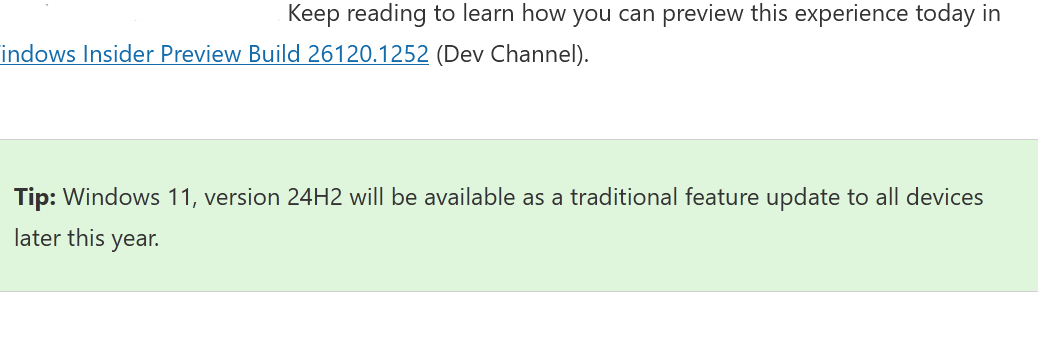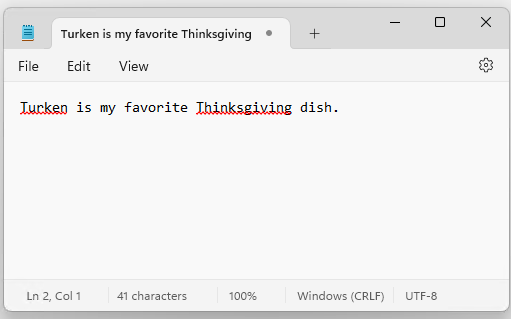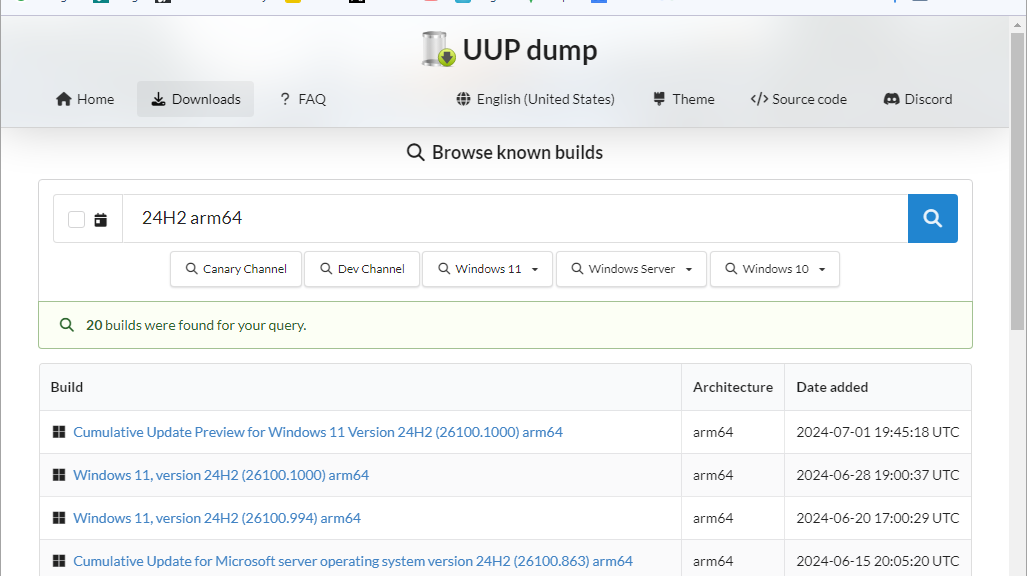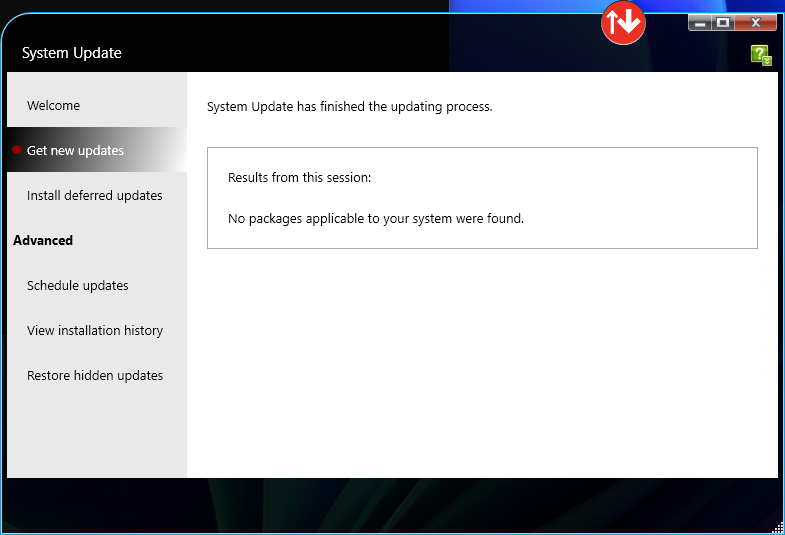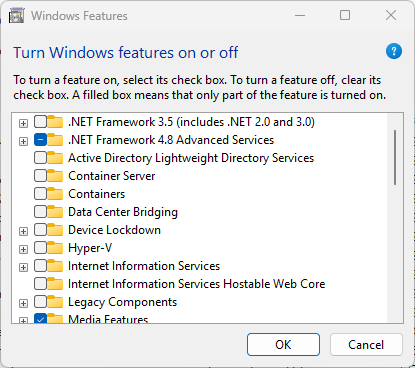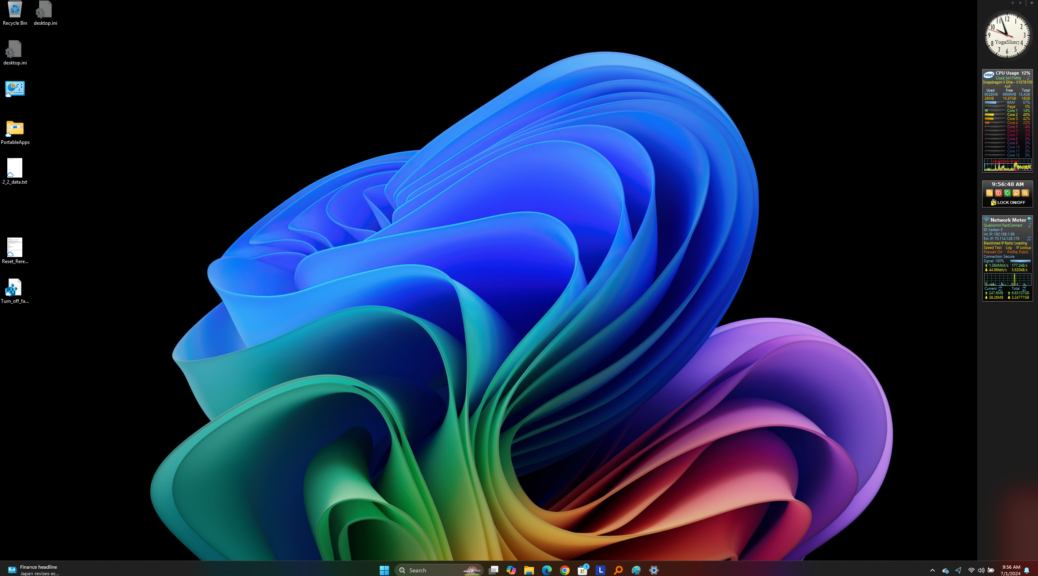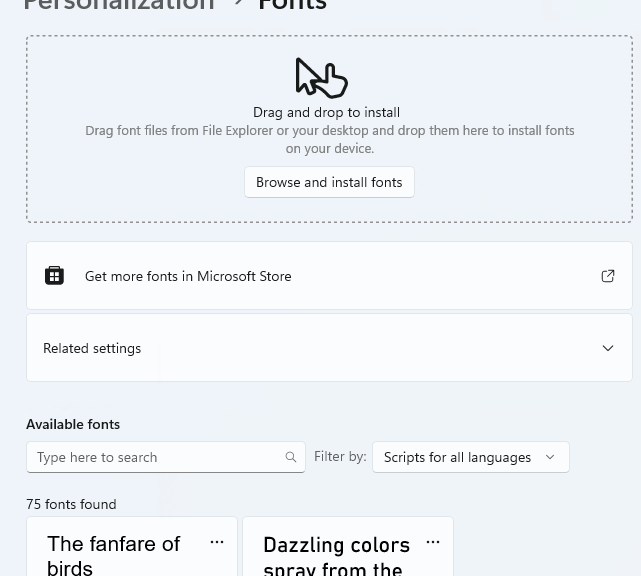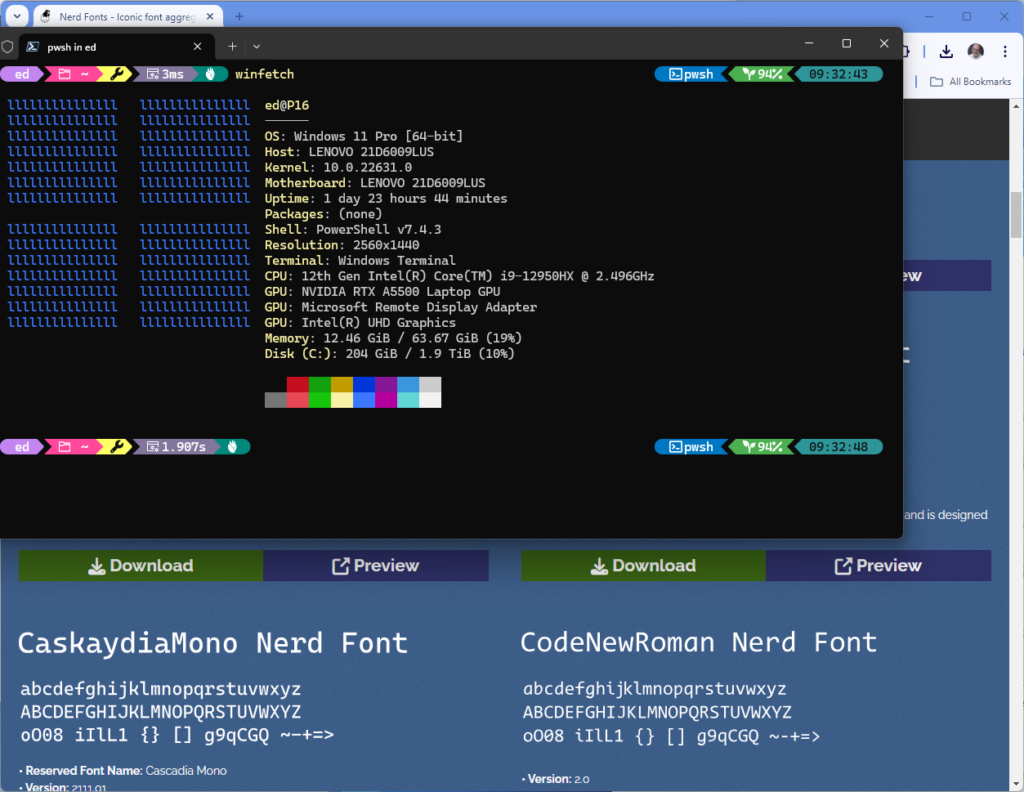Though the details aren’t terribly specific, MS has provided an inkling of when Copilot+ PCs running Intel and AMD CPUs should ship. In an item about a new incremental update technique dated July 15, MS provides the snippet depicted in the lead-in graphic above. This states that “Windows 11, version 24H2 will be available as a traditional feature update to all devices later this year.” Thus, I call this an MS Intel/AMD Copilot+ PC date drop — of sorts, at least.
What Does This MS Intel/AMD Copilot+ PC Date Drop Mean?
I confess: I’m reading somewhat between the lines as I interpret this. But I’m not alone: you’ll find stories at WindowsLatest, TechRadar, Windows Central, and elsewhere that draw the same conclusions I do. Of course, the words “later this year” could occur any time between now and December 31, 2024, so that stipulation is far from precise or narrowly targeted.
That said, I’m in accord with most industry watchers — including the afore-linked stories — in believing that 24H2 is likely to drop some time in Q4 2024. My best guess would be “after Thanksgiving, but before Christmas” to give room to steer around major end-of-year holidays and associated time off for breaks. But it could happen earlier, to get 24H2 out of the way before the holiday season kicks off in late November. Only time will tell…
Further Points of Possible Confirmation
Intel’s May 20 press release for its Lunar Lake CPUs reads “Starting Q3 2024 in time for the holiday season, Intel’s upcoming client processors … will power more than 80 new laptop designs across more than 20 [OEMs]…” A June 2 press release from AMD steers clear of dates for its Ryzen AI 300 Series CPUs, but does mention partnerships with ” Acer, ASUS, HP, Lenovo and MSI” that will surely ship at or about the time time that Intel’s OEM partners offer up their competing laptops and so forth.
Could it be that interesting options for end-of-year gifting might include snazzy new technology toys? MIght you or I want one? For sure!