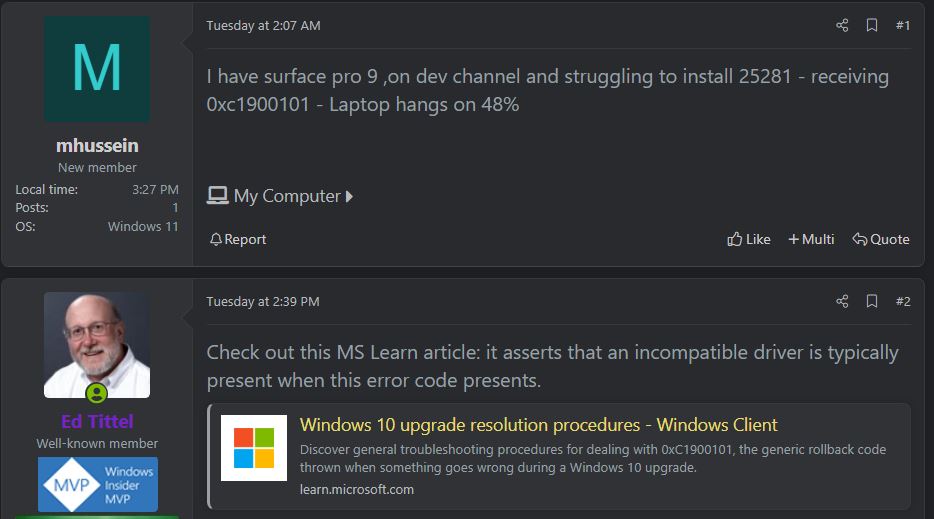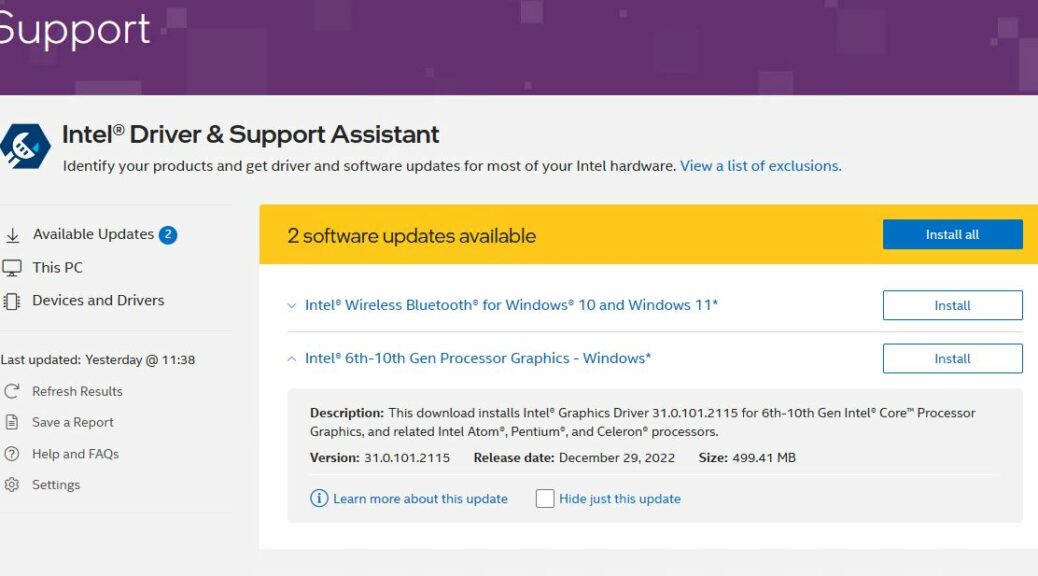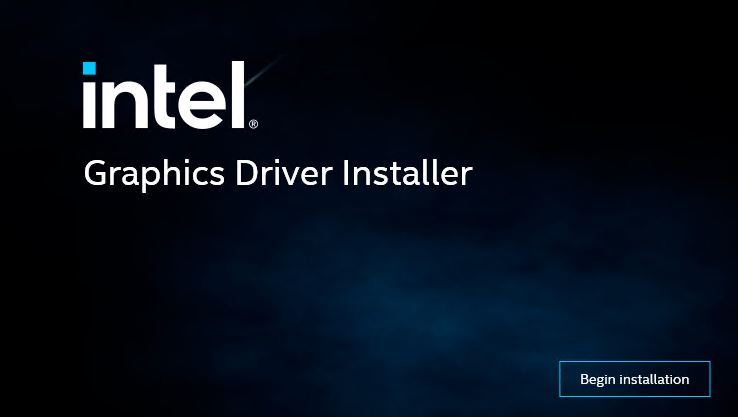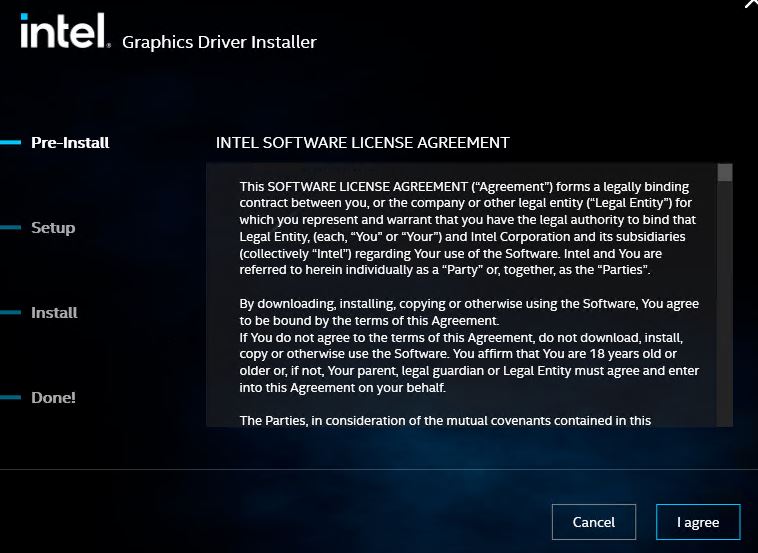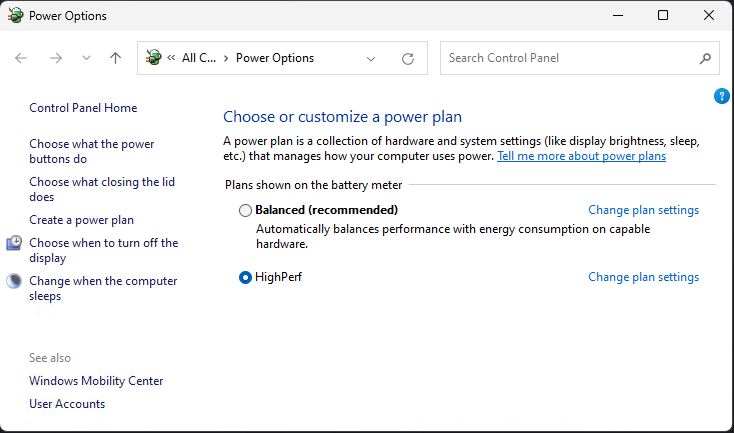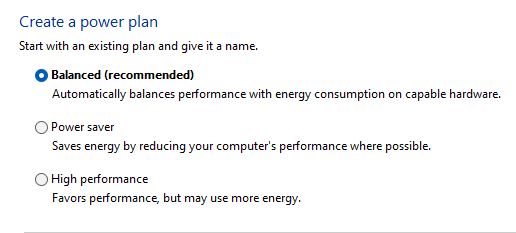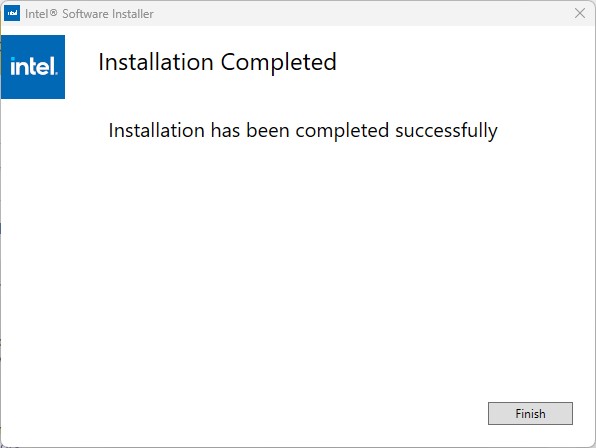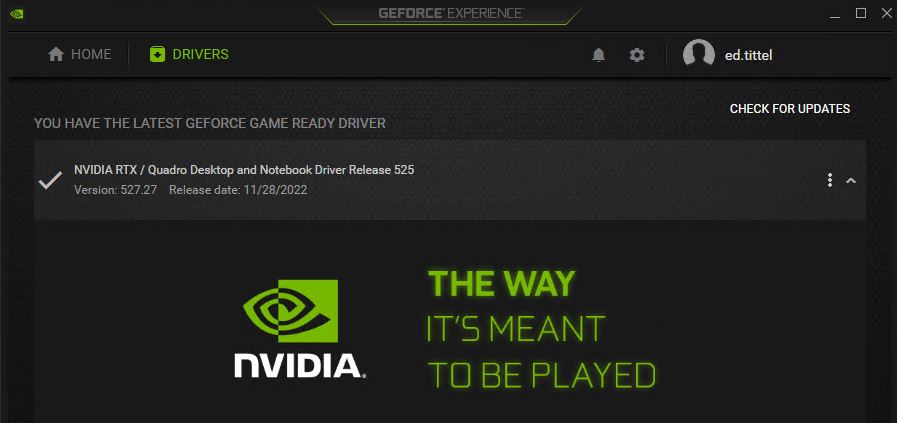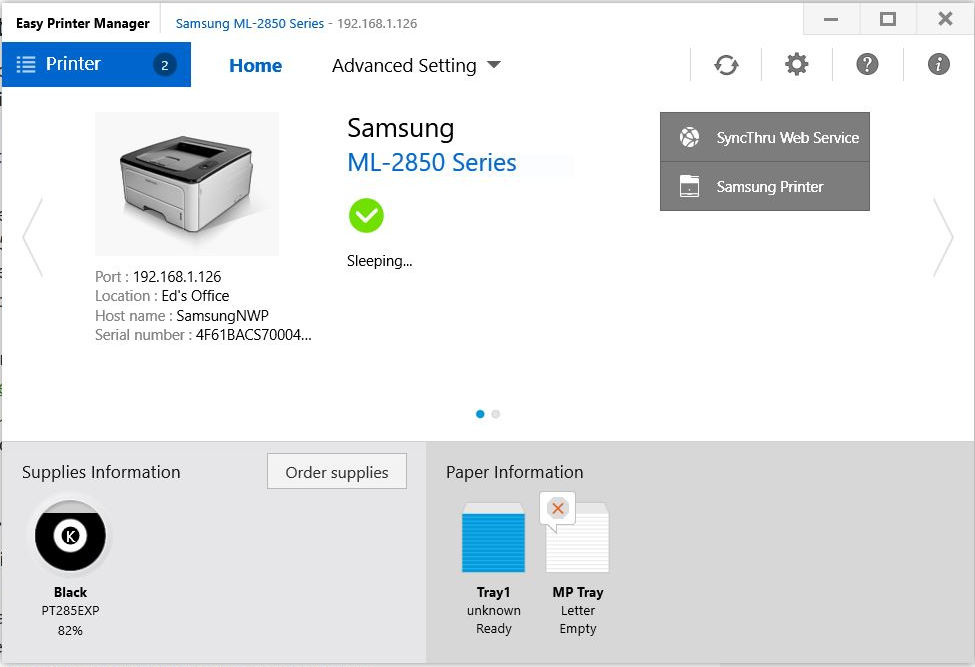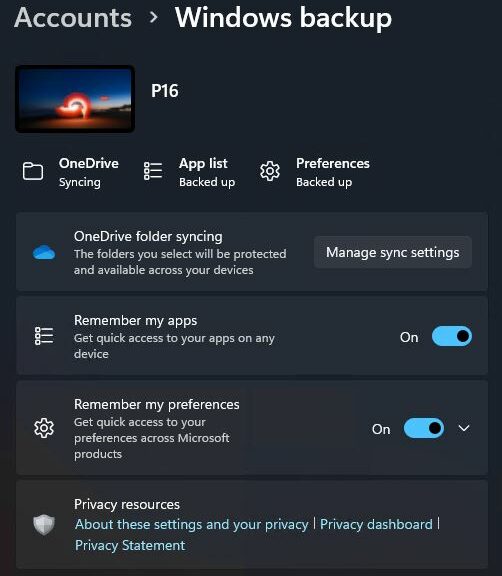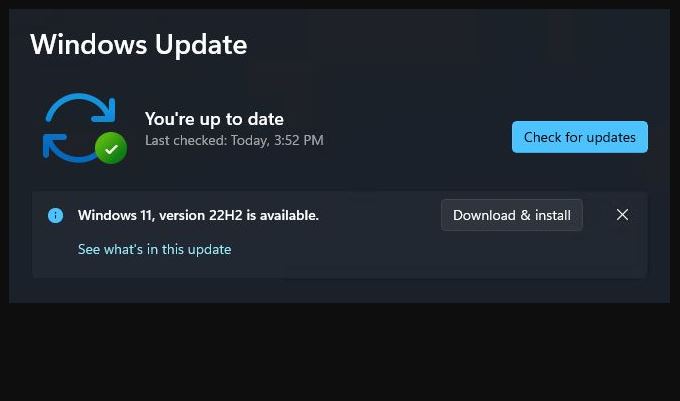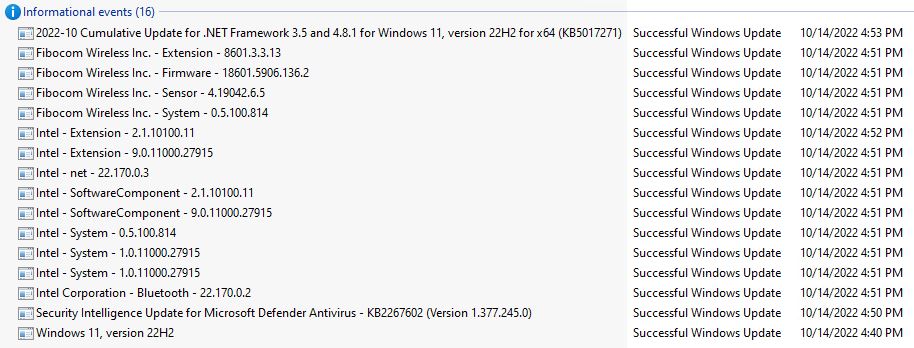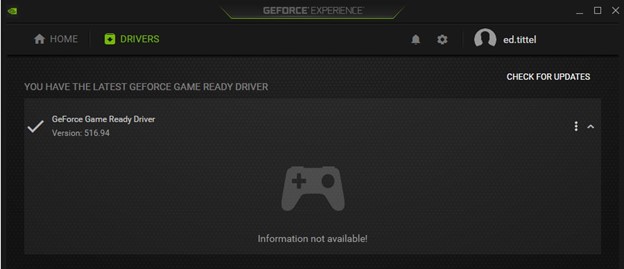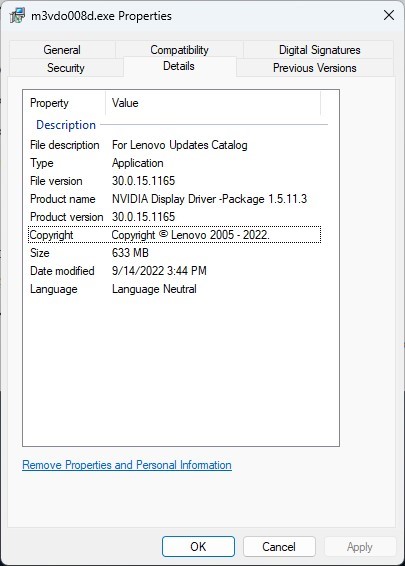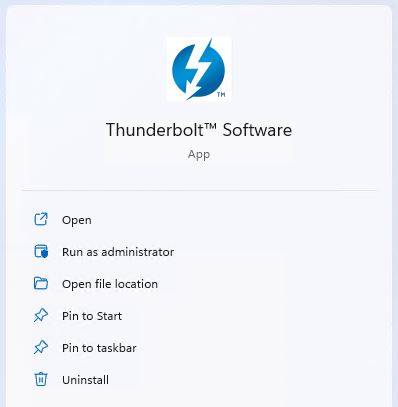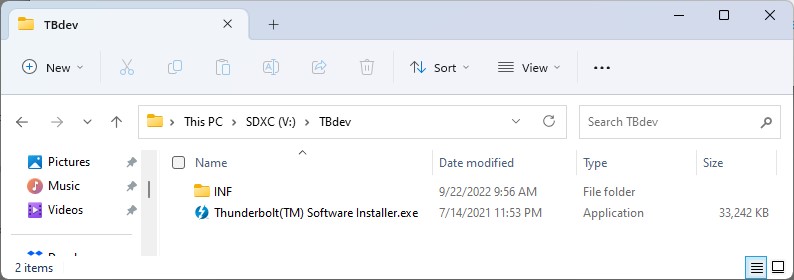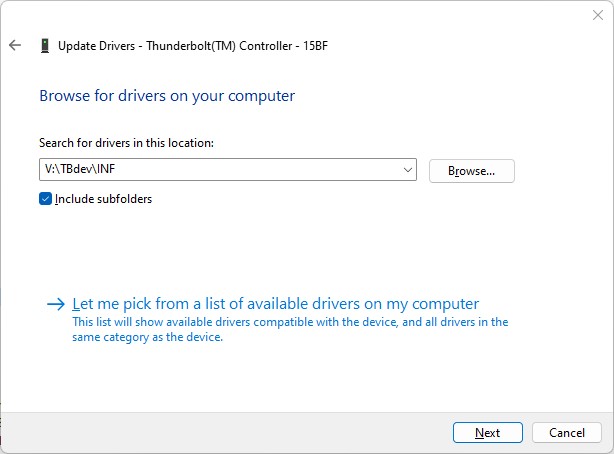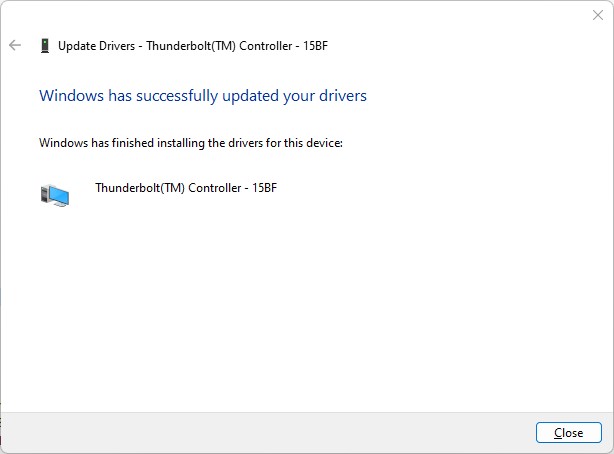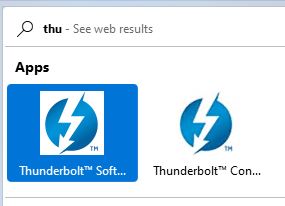I run two Dev Channel test PCs. Yesterday, the Lenovo ThinkPad X12 Hybrid failed to upgrade to Build 25284. And it threw a familiar error code — one I’d just written about on ElevenForum just two days ago. Fortunately, the obvious fix addresses 0xC1900101 install error, as I will explain. But gosh! What a coincidence to have dispensed advice about this error only to experience it myself shortly afterward.
What Obvious Fix Addresses 0xC1900101 Install Error?
First let me share the text from my ElevenForum post (from which a screencap appears above):
Check out this MS Learn article: it asserts that an incompatible driver is present when this error code presents: https://learn.microsoft.com/en-us/troubleshoot/windows-client/deployment/windows-10-upgrade-resolution-procedures
So what I did next was to review all of the device drivers on the problem PC, and to upgrade those that weren’t current. To that end, I used a 3rd-party tool from IObit called Driver Booster (available in both free and for-a-fee versions). It found over 20 drivers in need of updating, and I updated all of them.
Long story short: two reboots later (one from the drivers the program found, another from a Lenovo Vantage update) I retried the 25254 install. And this time it completed successfully, sans the driver-related error. As I poke around online, I also see this is a fairly common install error where the obvious repair strategy is most often effective.
Shoot! It’s nice when things work the way they’re supposed to. Luckily, that does happen here in Windows-World from time to time.