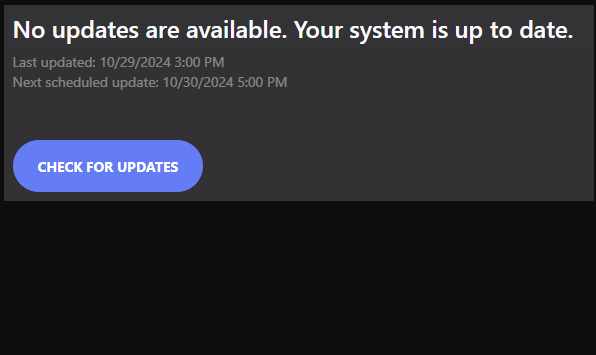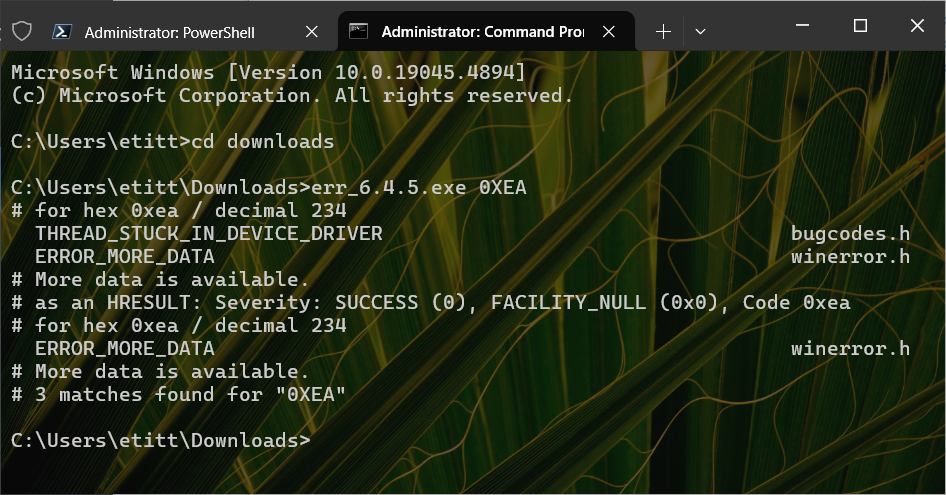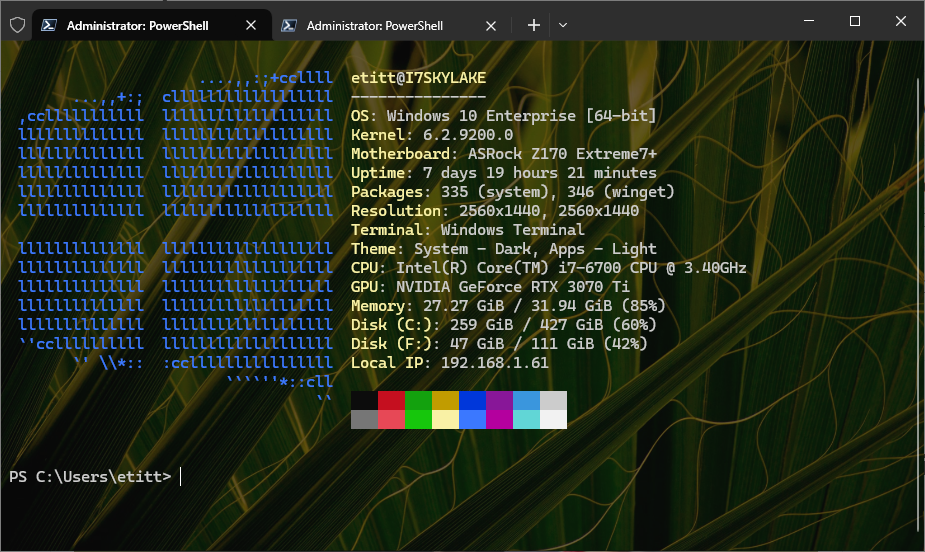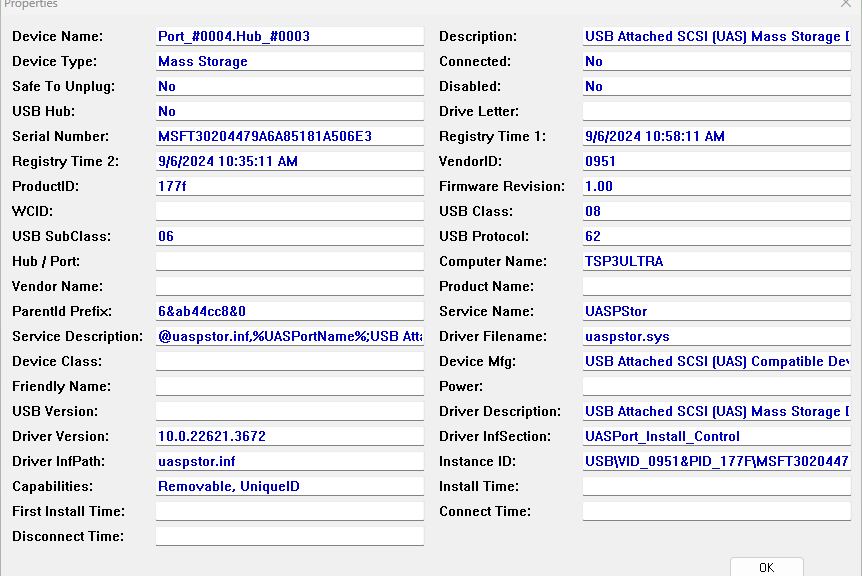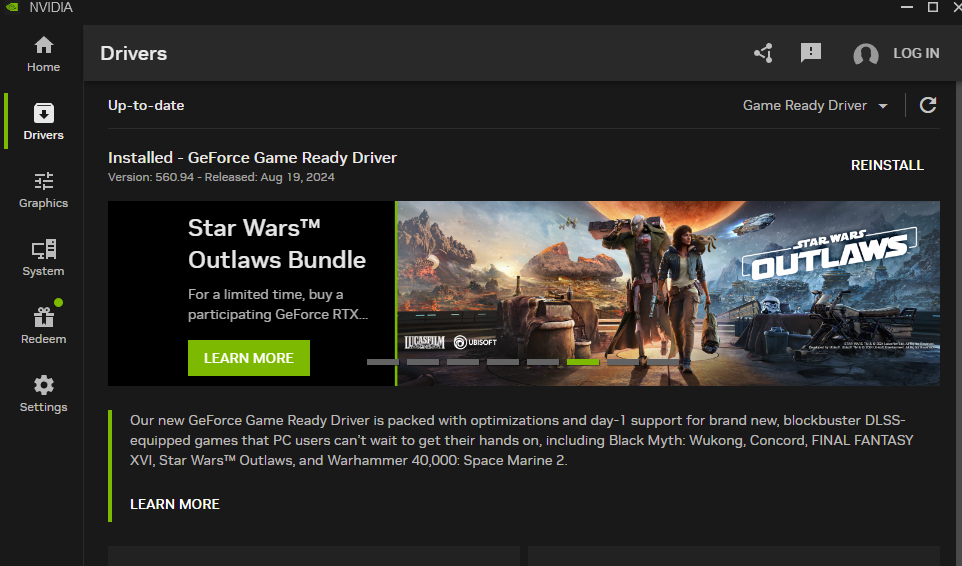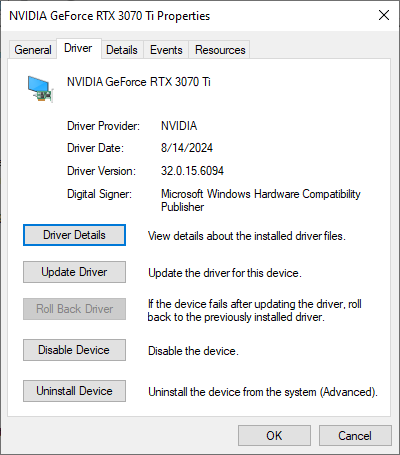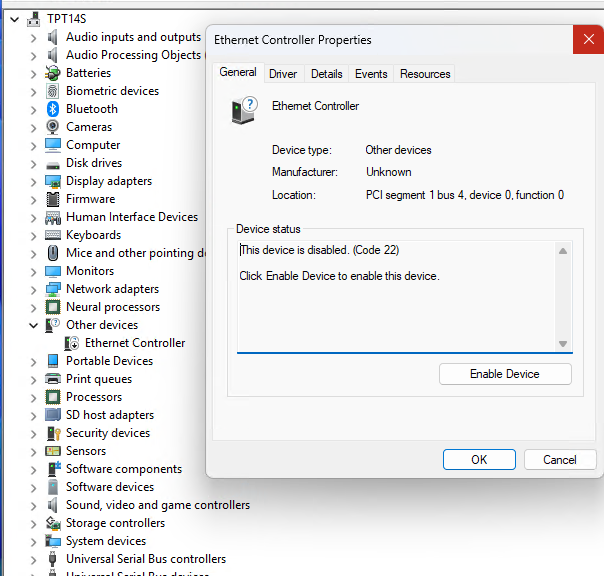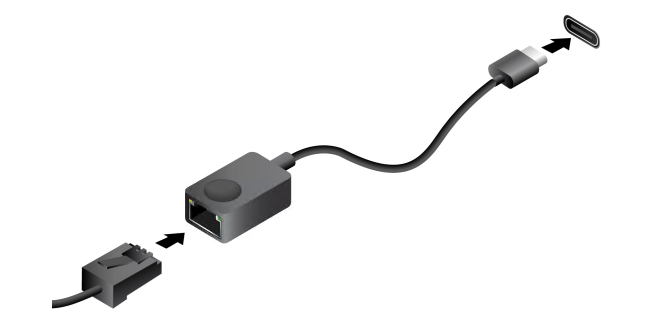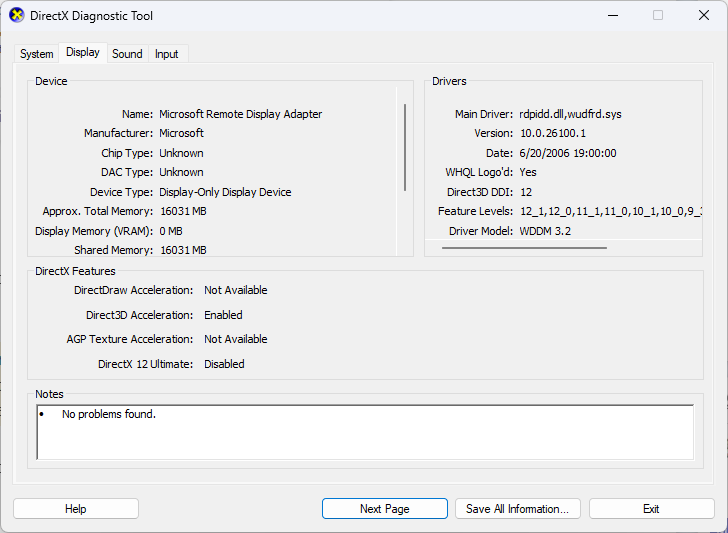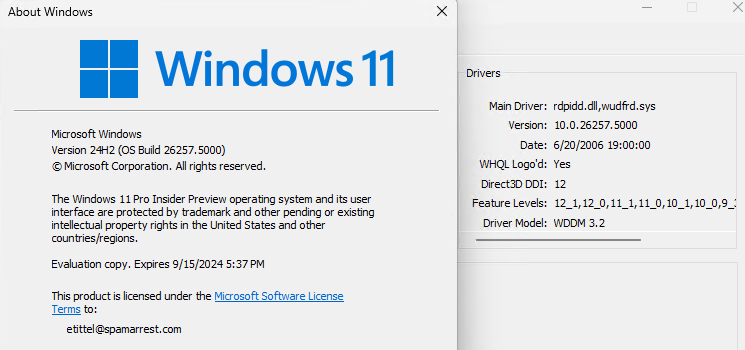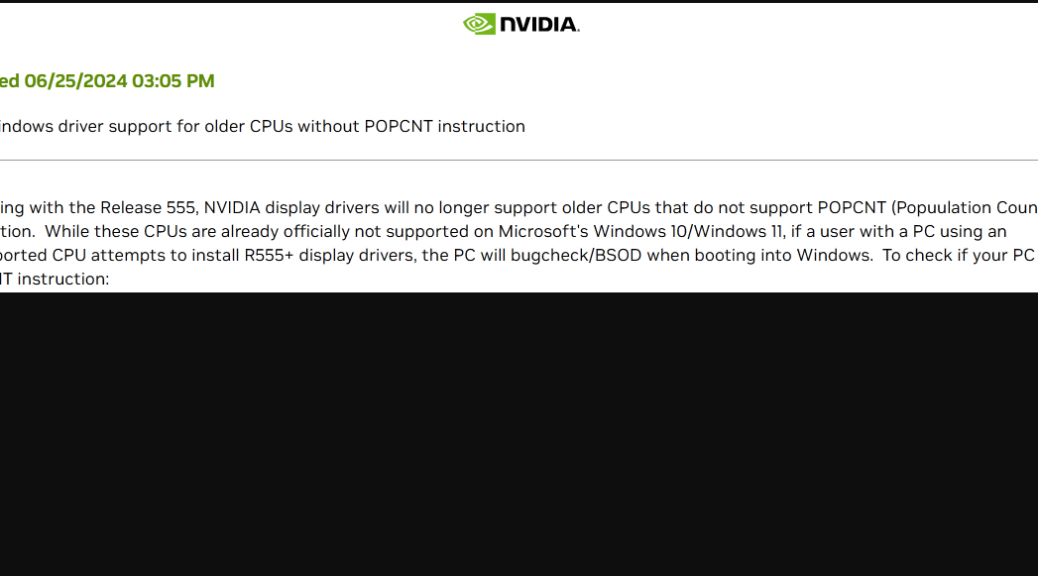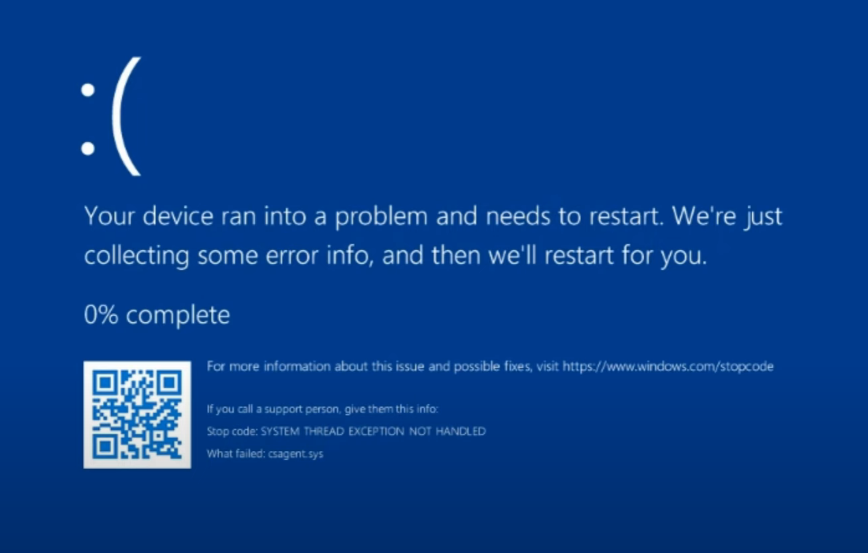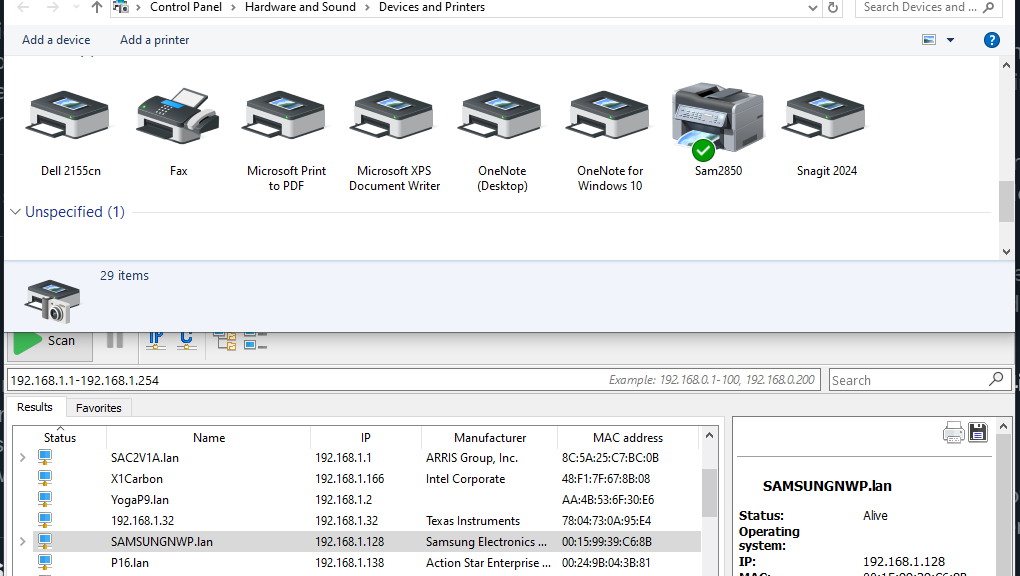Whoa: this time, things got just a little bit TOO interesting. I’ve got a Lenovo P360 Ultra ThinkStation on loan, and a BIOS update came through today (to version S0JKT2AA). But when I would install the update, the usual BIOS flash screens did not come up after a reboot. It wasn’t until I swapped the graphics cable from the full-size DP to full-size DP port, to a full-size DP (monitor) to mini DP (PC) that the splash screen showed up at boot, and the BIOS flash ran through to completion. Thus, the BIOS update demands cable switch to succeed. Go figure!
How Did I Figure Out That BIOS Update Demands Cable Switch
By watching the post-reboot behavior on-screen, I realized it wasn’t showing me what it was supposed to. Basically, the screen stayed black post-restart until the lock screen for Windows 11 appeared. I knew I was supposed to see the boot-up splash screen (which reads “Lenovo” in white letters on a black background on this device). But instead: nada.
So on a whim, I brought down the video & power cables box from atop my bookshelves. Then, I grabbed a full-size DisplayPort to mini-DP cable and used it to replace the full-size DP to full-size DP I was currently using. Immediately thereafter, I got a splash screen and the BIOS update started processing. It took a while, but it eventually ground through to a successful update.
What About those Intel Graphics?
The next item of business was to get the built-in Intel graphics (UHD Graphics 770) updated. After a handful of failed attempts to get the Lenovo version to run, I visited the Intel DSA (Driver & Support Assistant) and installed that version instead. It worked. You can see the results for my final — and entirely welcome — update check using the Lenovo Commercial Vantage tool as the lead-in graphic above.
That was a wild ride. But indeed, that’s the way things go in Windows-World far too often, based on my current level of interest vs. fatigue. Today, fatigue wins out. Sigh.