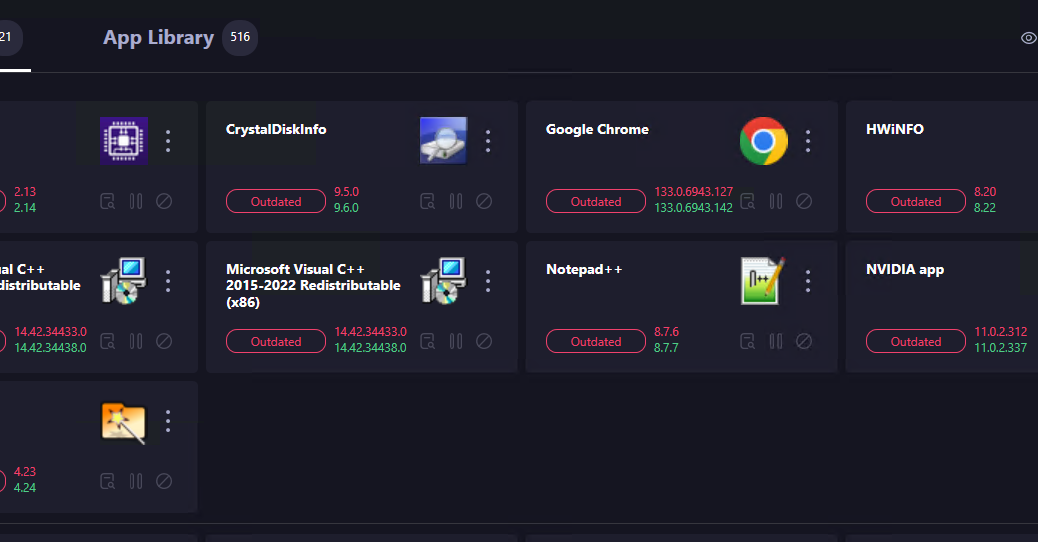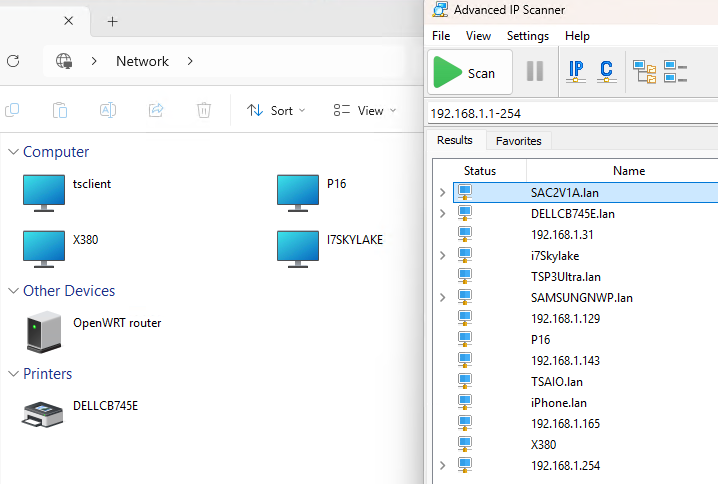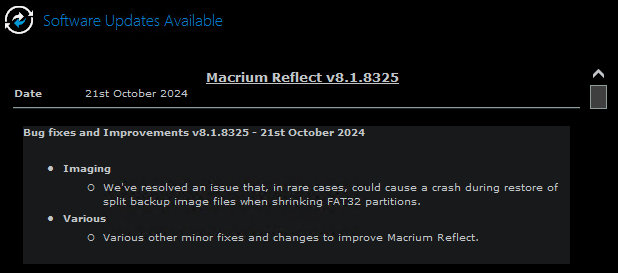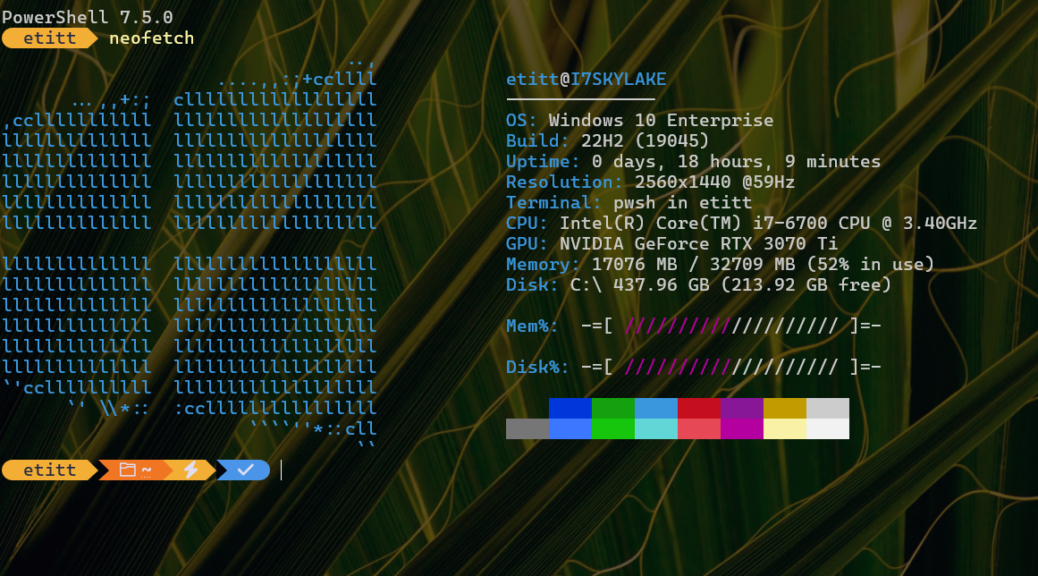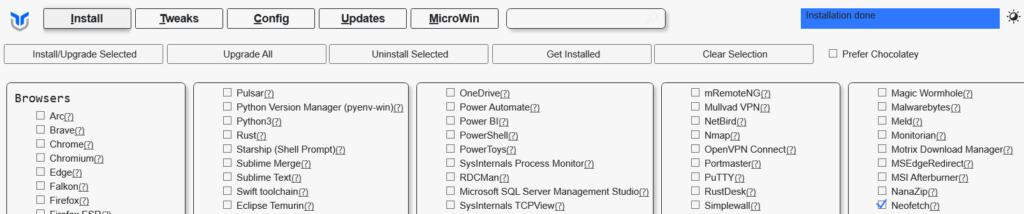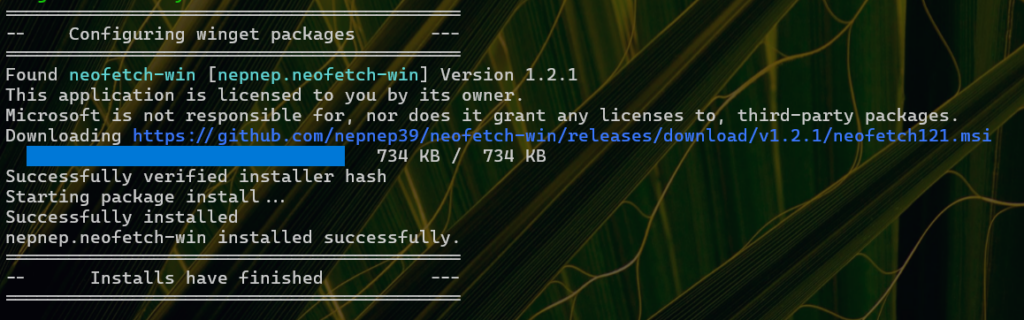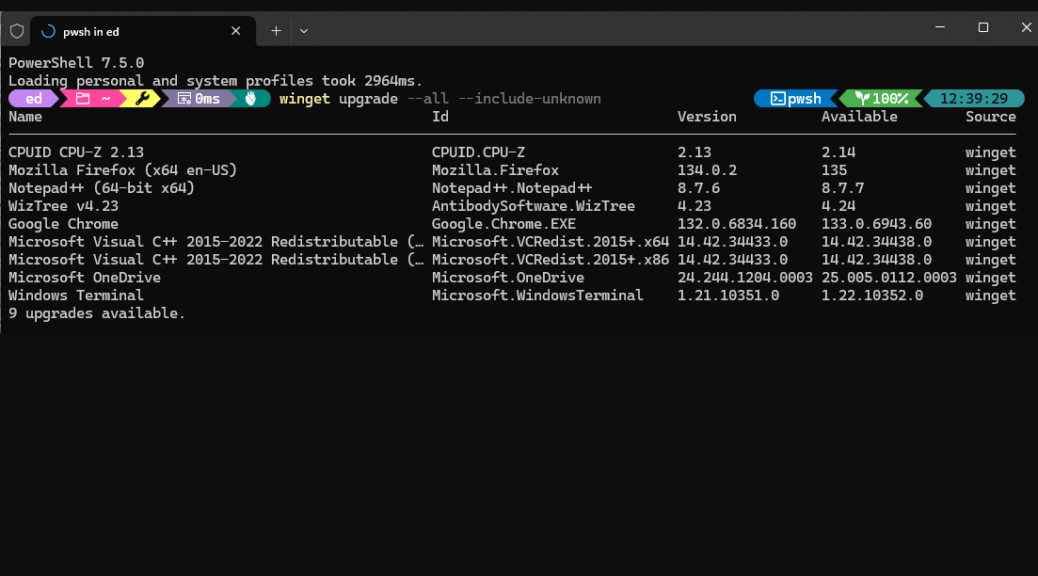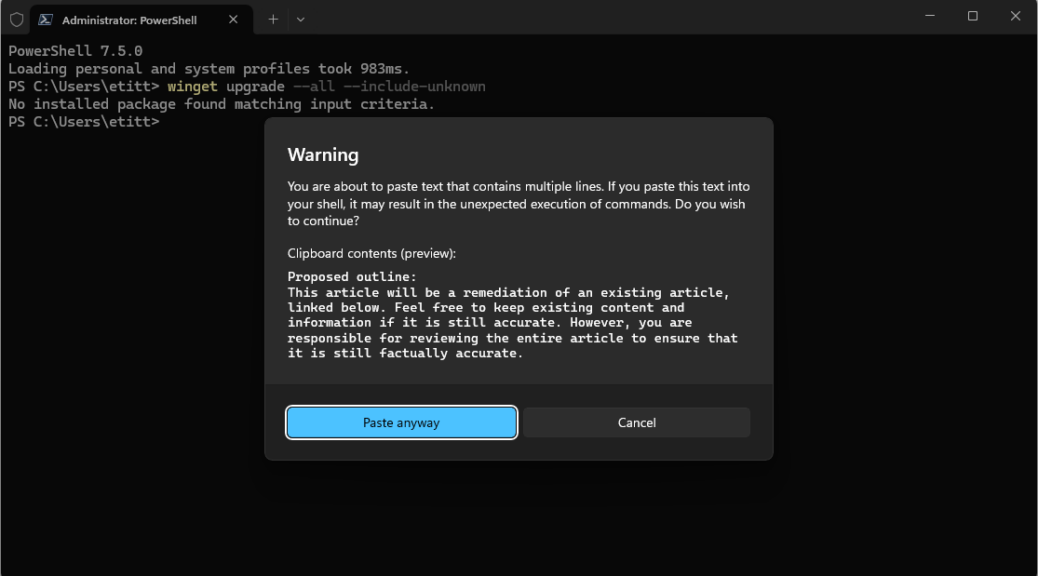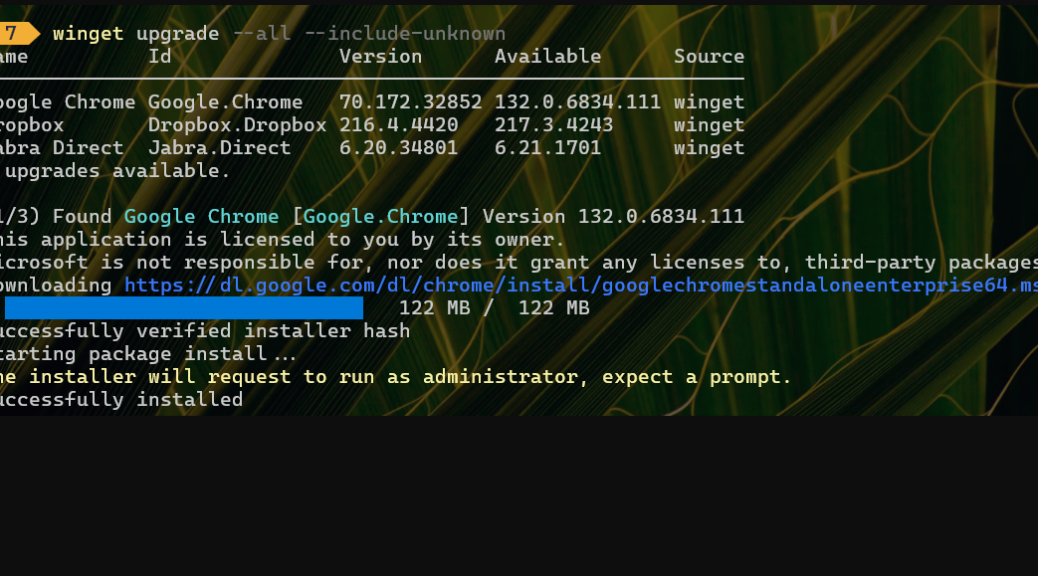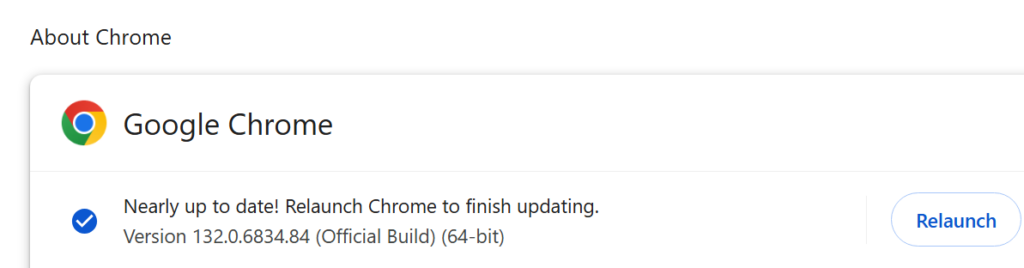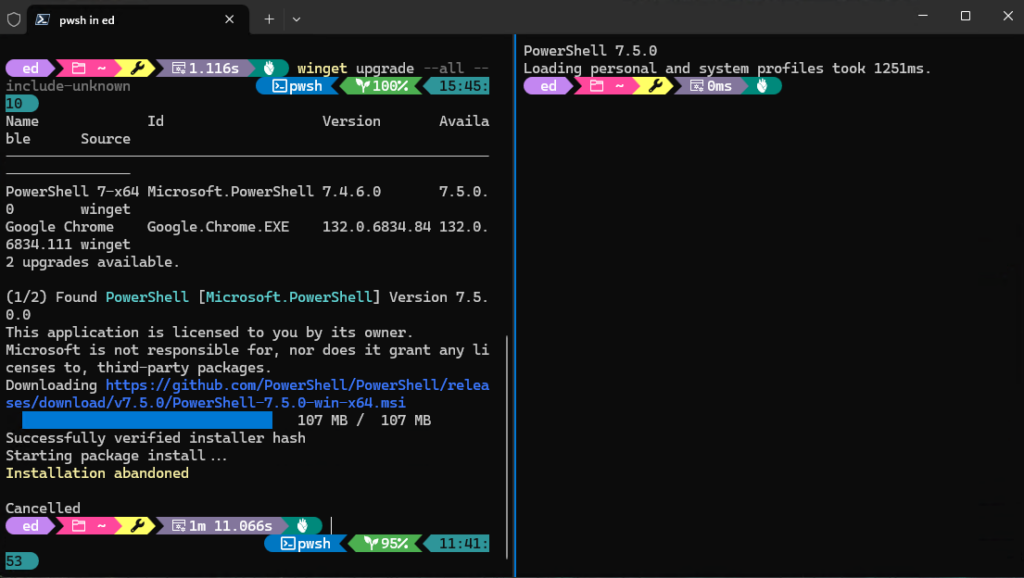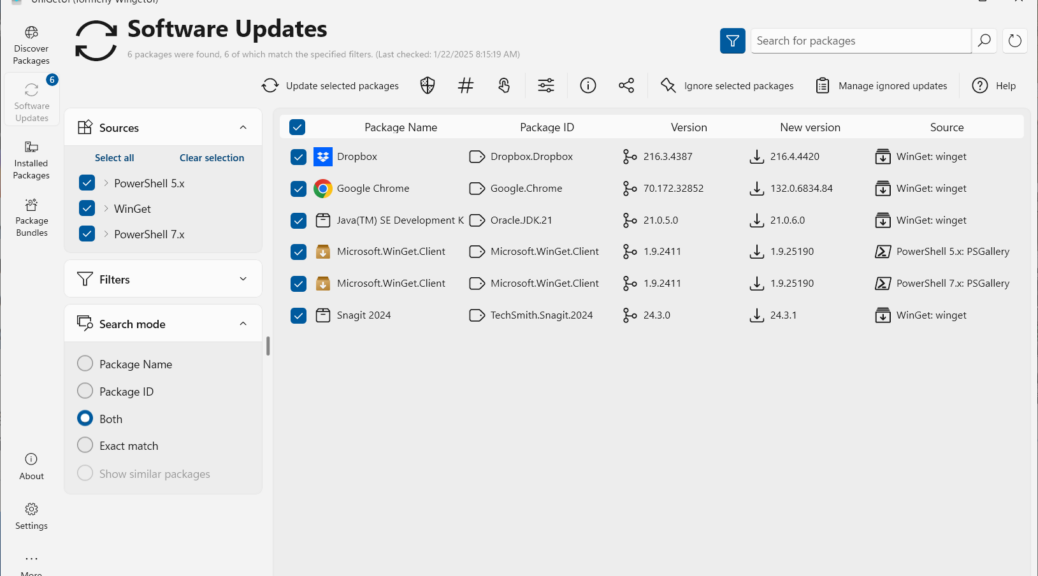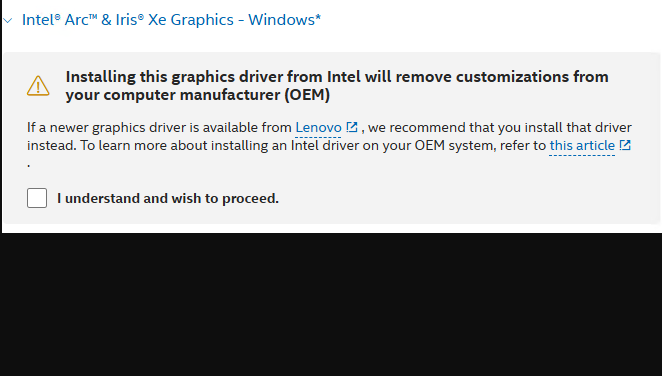Yesterday, Marti Climent — the lead developer for UniGetUI (formerly known as WinGetUI) — dropped a new beta version (3.1.6-Beta2) of the program into GitHub. This UniGetUI Beta previews advanced features planned for the next official release, when it transitions into production. Right now, it may be worth downloading and playing with to see what it can do (IMO). But the developer’s “Caution” on this release reads “Prerelease builds can be unstable and should not be used on a production environment.” There: you’ve been warned.
Exploring UniGetUI Beta Previews Advanced Features
A good way to understand what’s in 3.1.6-beta2 is to visit its release page at GitHub. There you’ll see that info listed under “General Changes.” Minutae appear in the detailed changelog (summarized under “What’s Changed” on the GitHub page). Highlights:
- Downloads provide more detailed status info, including download and install phases
- Multiple downloads can now proceed in parallel
- Immediate package download triggers upon right-click of any item in the update list
I’m especially intrigued to see that UniGetUI will soon gain parallel download capability. It already launches a separate process for each download/install session but does them in series. In the next release, it will do them in bunches, instead of one at a time. Good-oh!
Production Release 3.1.5 Also Worth Trying
For those seeking a good alternative to WinGet (and 9 other package managers, including Scoop, Chocolatey, NPM, PIP, and more) UniGetUI is worth checking out in its own right. The lead-in graphic shows a recent download session on my production Windows 10 PC. There, it’s ready to download and install 6 packages (Dropbox, Chrome, Java SE SDK, PS 5.x and 7.x PSGalleries, and Snagit 2024). The whole process takes less than 10 minutes to complete.
UniGetUI should be of especial interest to organizations and development teams that use sources not available to WinGet but readily available to some or all of the other package managers mentioned in the preceding paragraph). Indeed, UniGetUI finds and updates items that WinGet at the command line does not, because of that wider range of available update sources, even on plain-vanilla Windows 10 or 11 PCs.
If you like what you see in version 3.1.15, keep your eyes out for the final cut of 3.1.16. It promises to be faster and more capable than the current production version. One more thing: if you’d rather let UniGetUI do its thing without bothering you try this super-silent command line invocation:
UniGetUI.exe /VERYSILENT /SUPPRESSMSGBOXES /NORESTART /NoAutoStart
This suppresses interactions and messages, and puts off any restarts that might otherwise be initiated if working UniGetUI through its actual UI. Works like a charm, in total stealth mode. Good stuff!