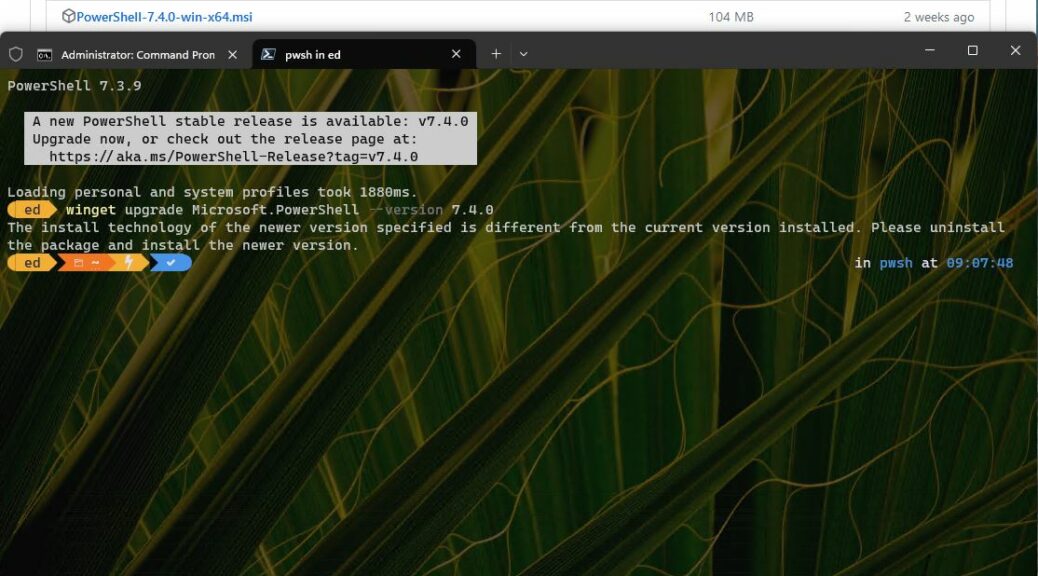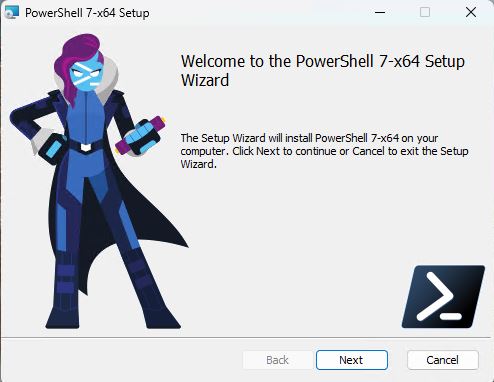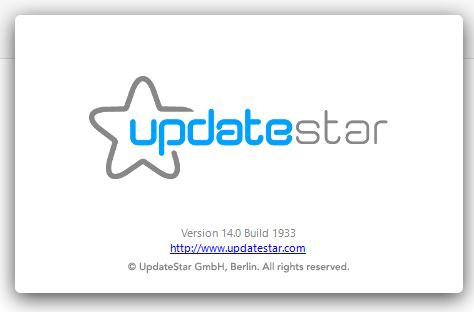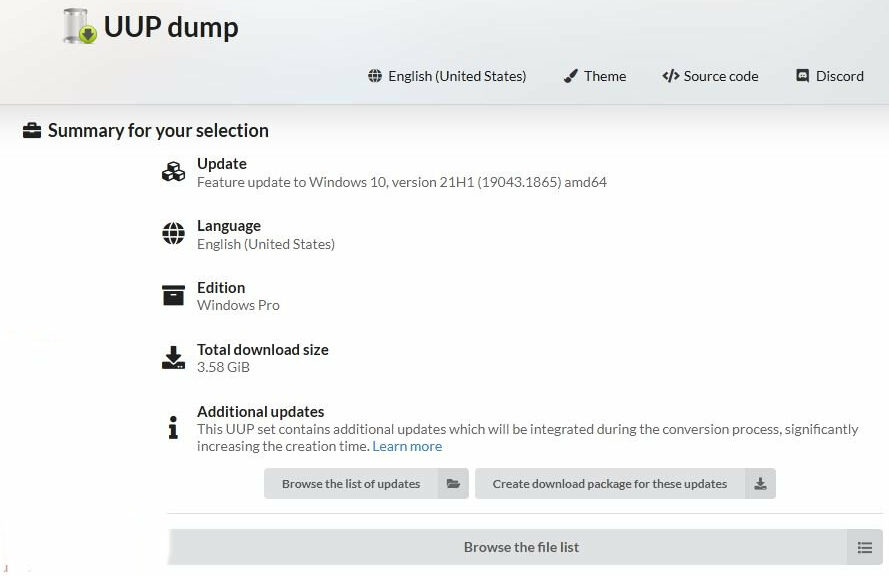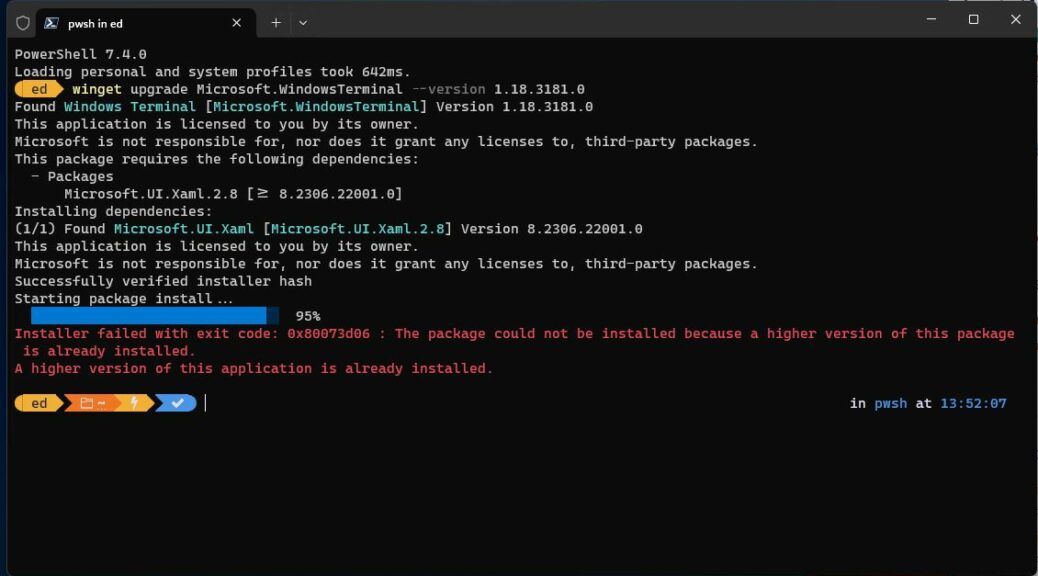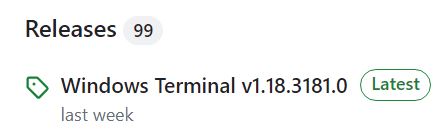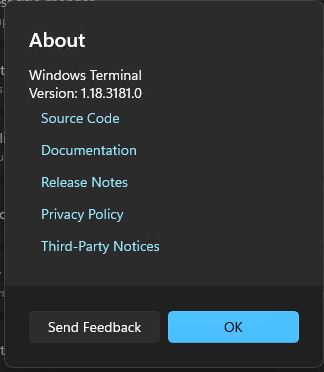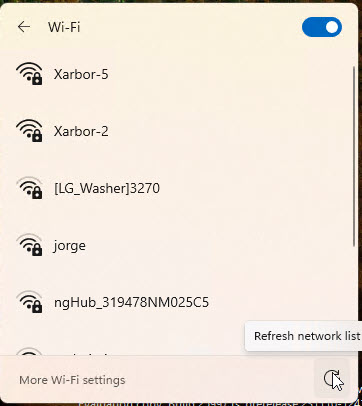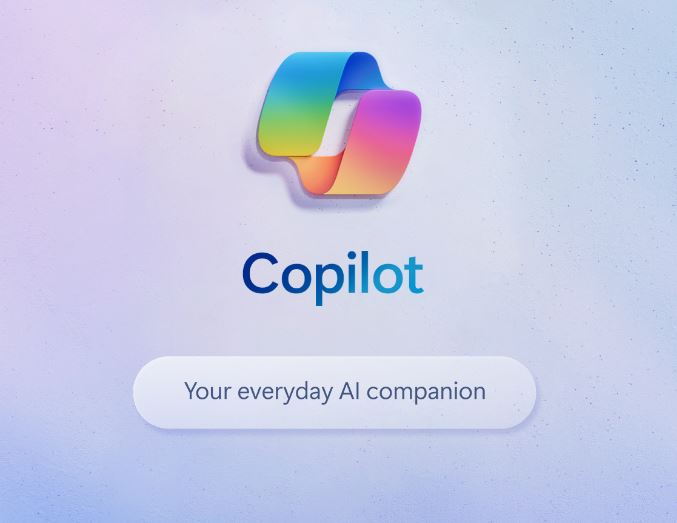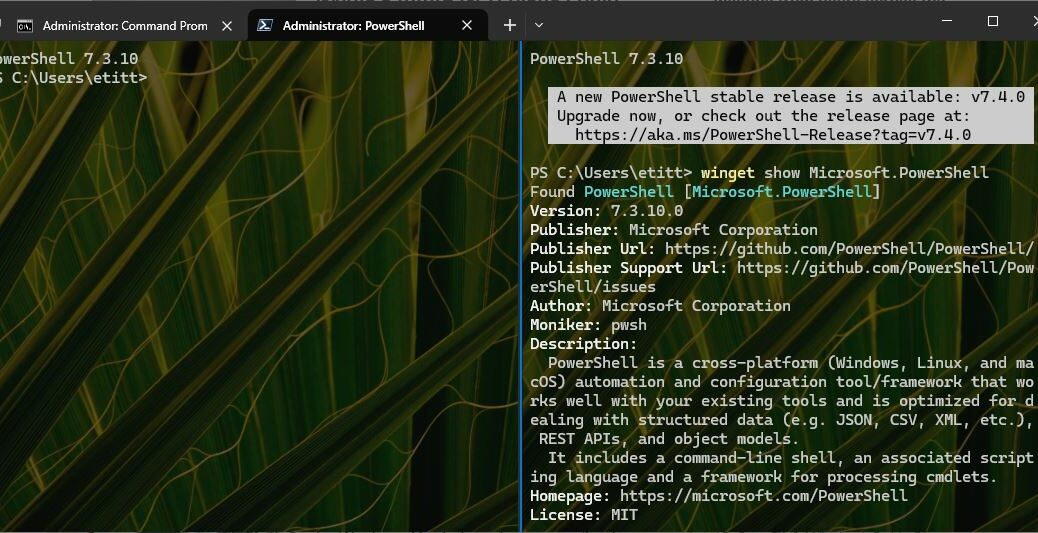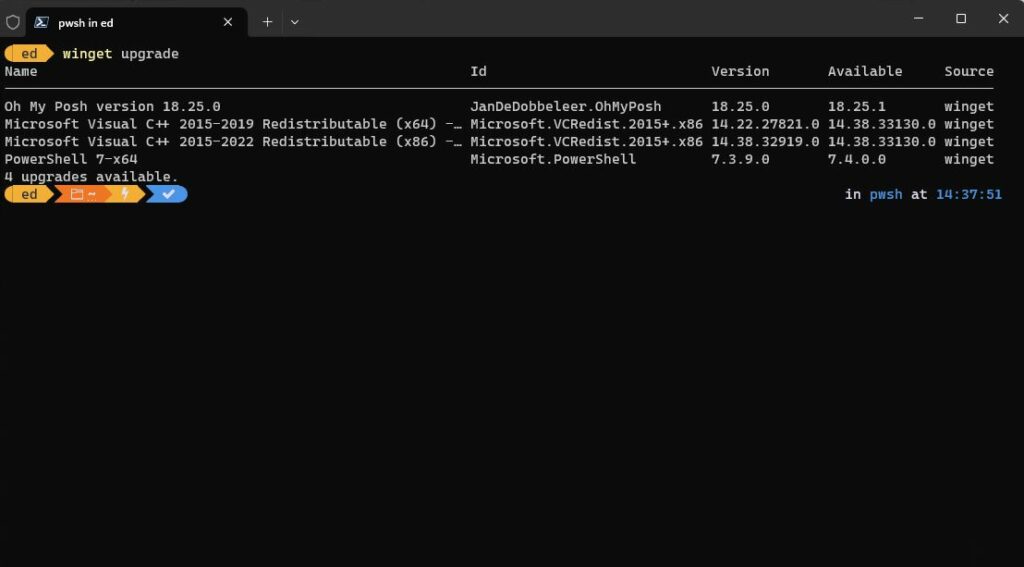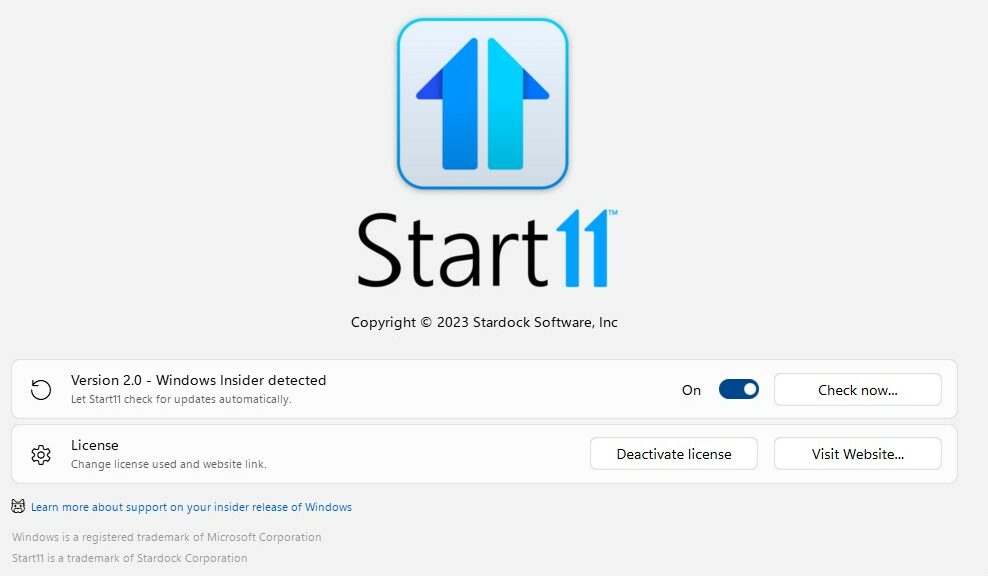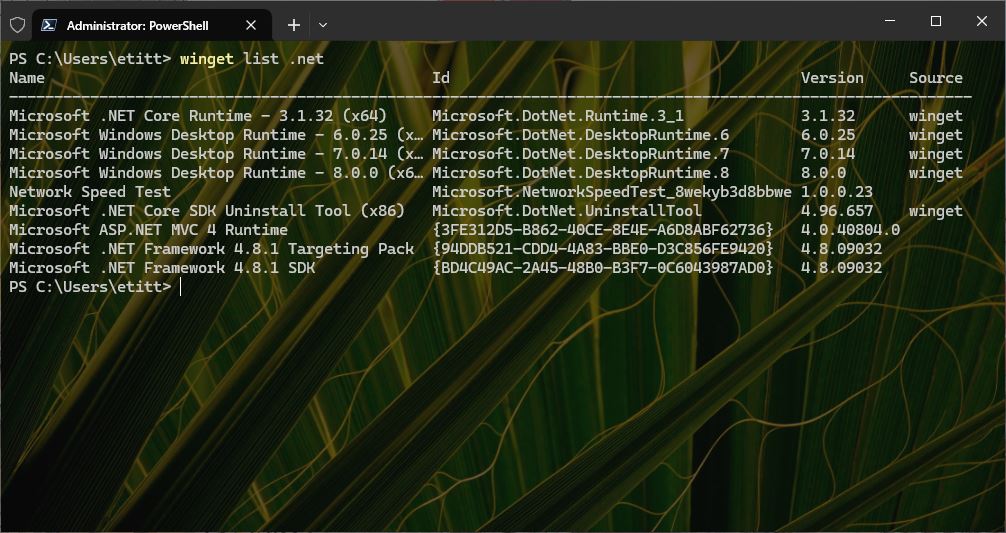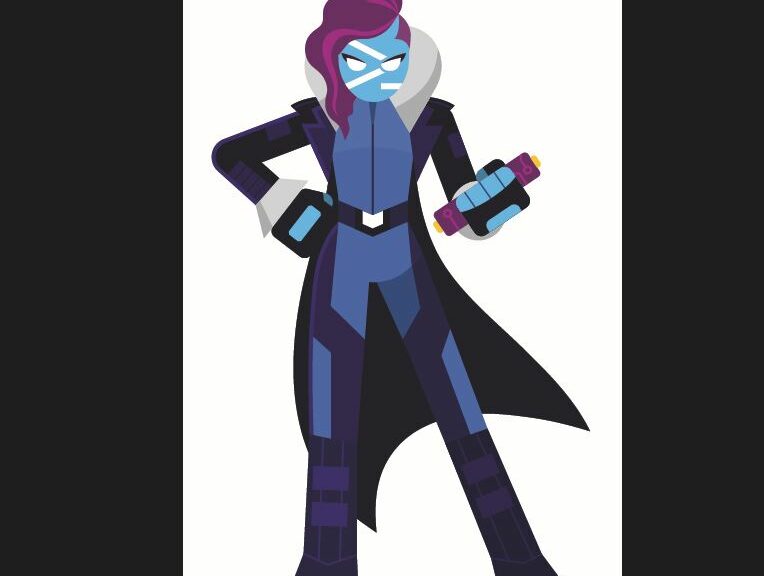When a new version of PowerShell comes along, it’s always interesting to see whether or not winget can field that update correctly. This time around — with version 7.4.0 — it reports a “different install technology” as you can see in the lead-in graphic. When the PowerShell install method changes, winget won’t handle the update without an uninstall/reinstall maneuver. So I CTRL-clicked the link shown above the WT pane (from the GitHub link that’s helpfully provided) and used the MSI file to update PowerShell instead.
When PowerShell Install Method Changes, Use GitHub
That Microsoft Installer File is under 65MB in size. On my test PC, that takes less than 10 seconds to download. That opens the “SuperHero” PS installer (see next screencap), after which install takes half-a-dozen mouse-clicks to configure as I like it. Another minute or so, and the job is done. MS is doing better at getting new versions of PowerShell to circulate. I like it!
The only time you actually see the PS superhero avatar is when the installer runs.
Watching Out for Certain Winget Shenanigans
So, I’m learning to be wary of three specific installs when using winget inside Windows Terminal and PowerShell — namely:
- winget itself: if the tool doing the updating gets updated, interesting things can — and do — sometimes happen. This is another case when I’ve sometimes seen the “Cancelled” error message that really reports a loss of interaction with the updater (the update actually succeeds, but can’t report success).
- Windows Terminal: same principal as before, write large when the entire Windows Terminal runtime has to change. When this occurs, WT usually writes a message into the active terminal window to say “Restart the window/session to run the changed version.” Good -oh!
- PowerShell: and again, if PowerShell is updating itself it must be ready to handle those changes. As we see in this particular case, something has changed that requires an uninstall/reinstall. My preference: using the GitHub installer instead. Easy-peasey.
And that, dear Readers, is how I often keep myself entertained, here in Windows-World. Great fun…