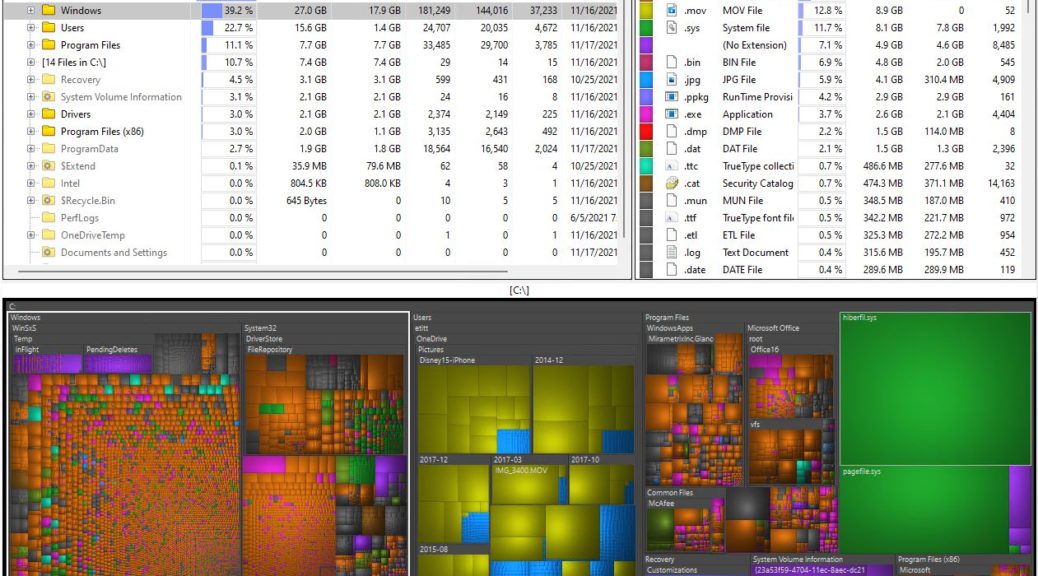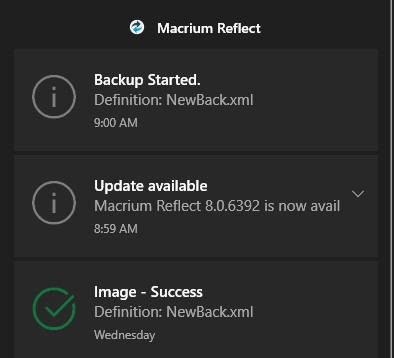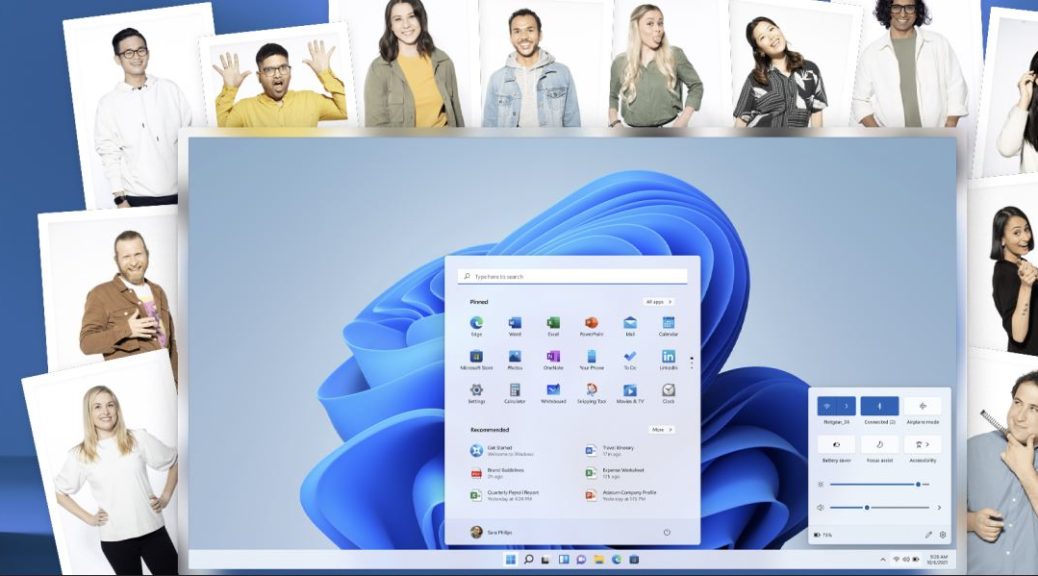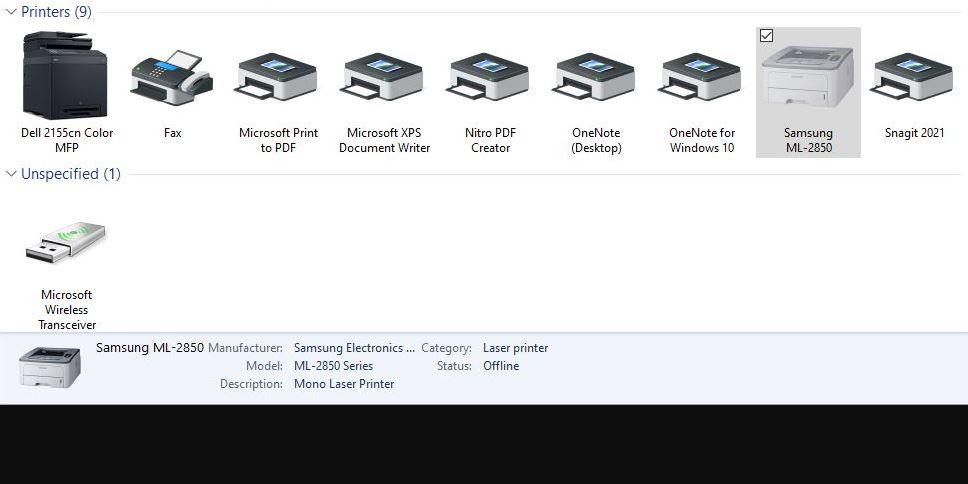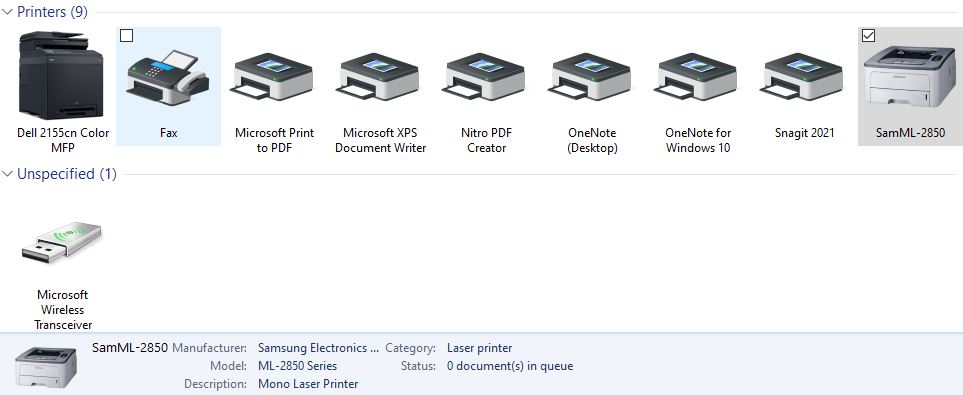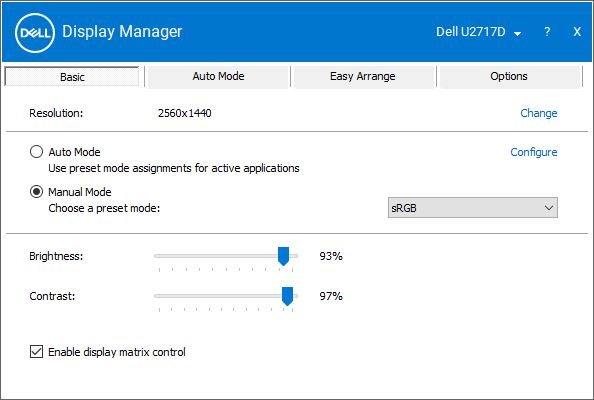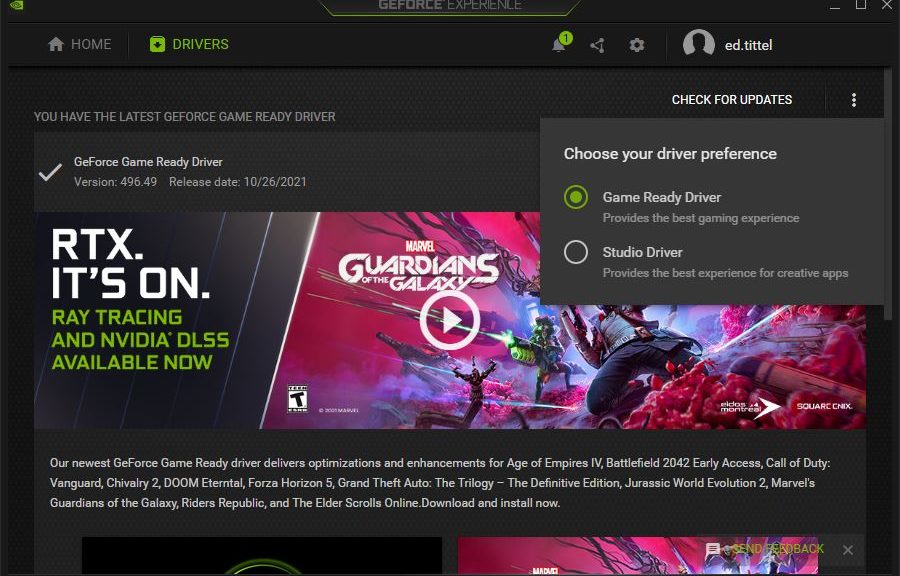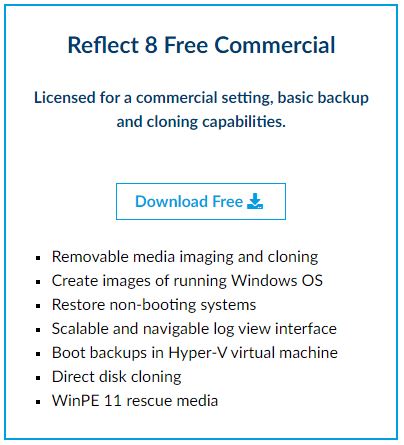Yes, I could have waited, as it turns out. I bought an AMD Ryzen 7 5800X from Amazon in September. I paid around US$394. Today, Black Friday prices are out and it’s on sole for US$341. Difference: US$53. All in all I could’ve saved around US$200 on my whole basket of parts. Not bad for a $1,200 buy. But laughing off Black Friday deals is part of making a buy decision. That said, there are some pretty good deals happening right now. If you are in the market for PCs or parts, it’s the best time of the year to buy.
Spending Earlier Means Laughing Off Black Friday Deals Now
But it also means I should look around and see what kinds of deals I can find right now. I’ve been lusting for a Caldigit Element Thunderbolt 4 hub (4x Thunderbolt 4/4x USB 3.2 Gen 2, 60W charging). But as you might expect with leading/bleeding edge technology items, it’s still at its MSRP of US$250.
OTOH, SSDs and HDDs are indeed showing up at bargain prices. Thus, for example I see a Hynix 1 TB NVMe for US$130 and a Seagate 5TB 2.5″ HDD for US$124 (5400 RPM). IGN.com has a nifty story on Black Friday Deals that’s worth a look. You can expect other websites to offer Black Friday rundowns through the weekend. If you’re in the market — or just thinking about some tech buys — you won’t be sorry if you take some time to look around and see what kinds of deals you can find. Shop till you drop, dear Readers — this the season!
Note Added Nov 29 (Cyber Monday)
No deals on the Caldigit Element hub today, either. But I still might go ahead and spring for one. I’ve got three laptops with Thunderbolt 4 ports that I can’t yet fully exercise until I get some compatible peripherals. A perfect excuse for paying list price, yes?