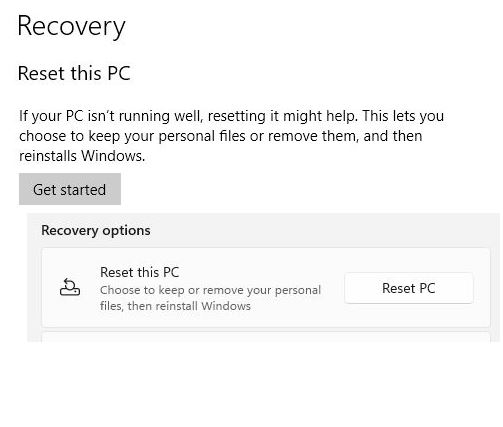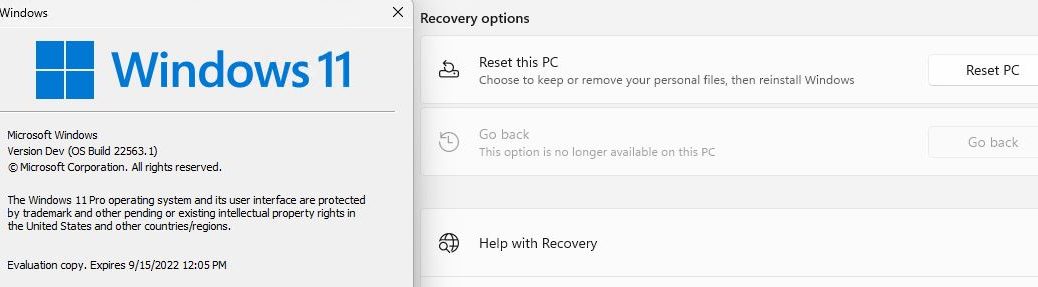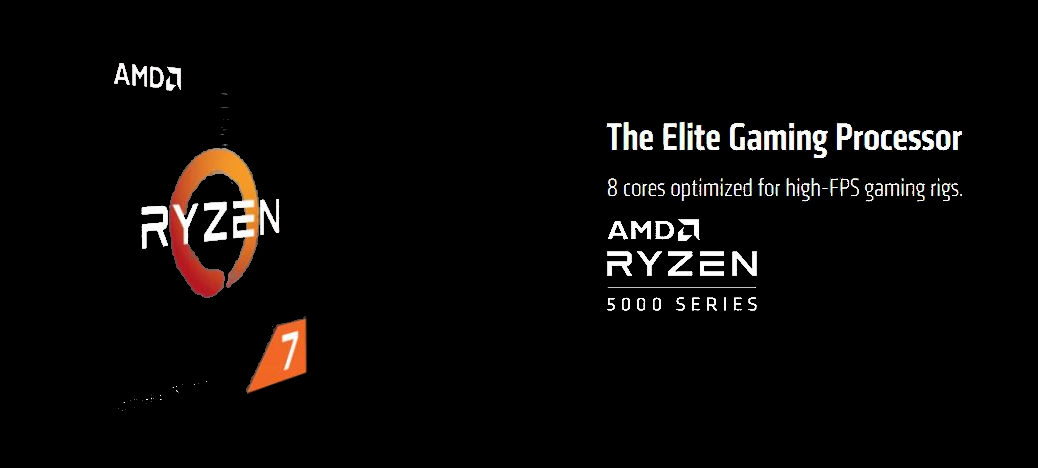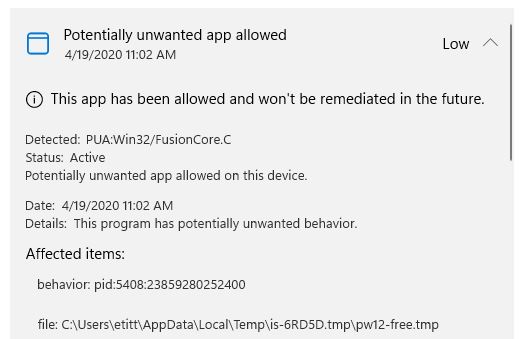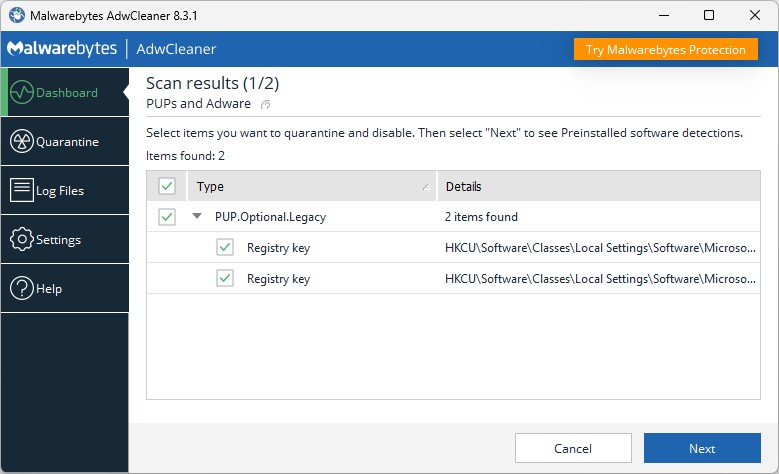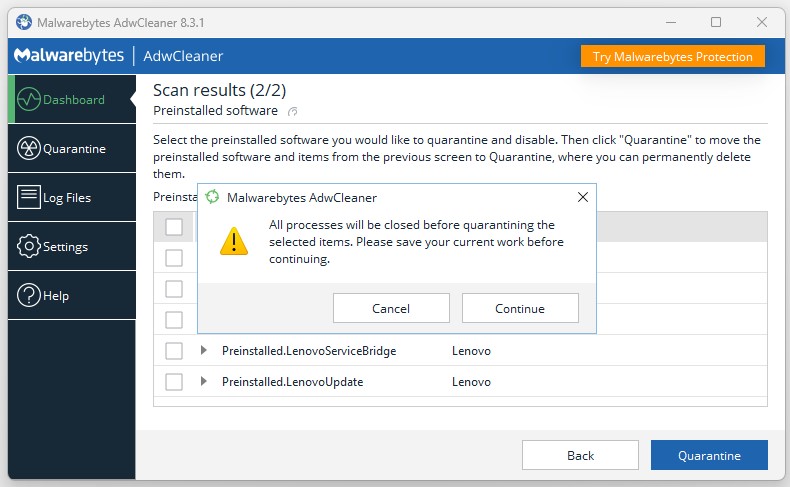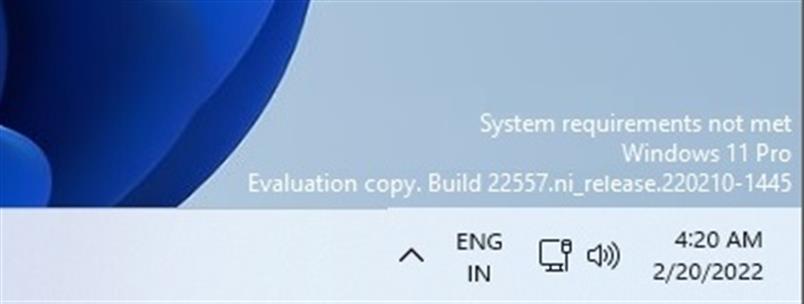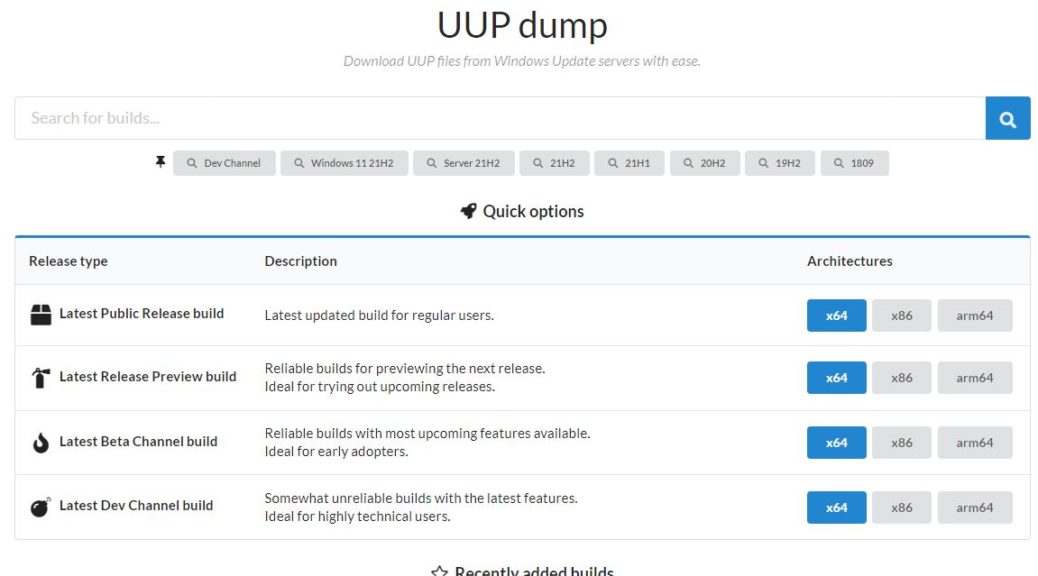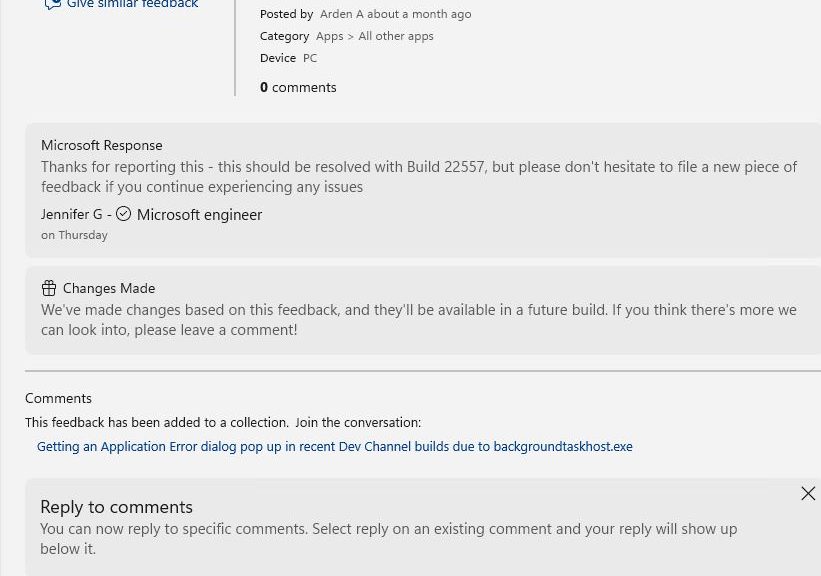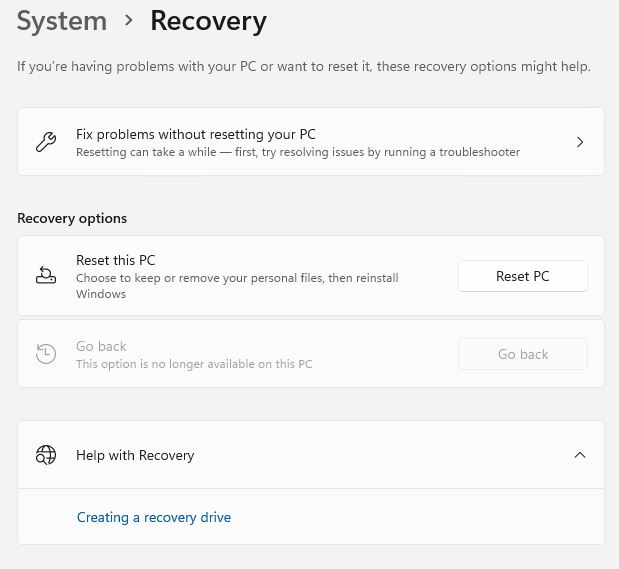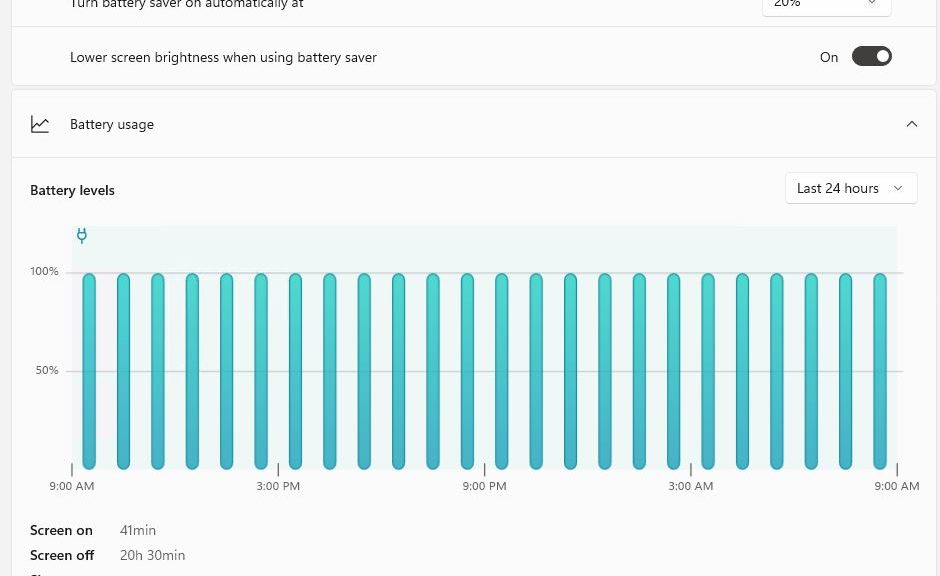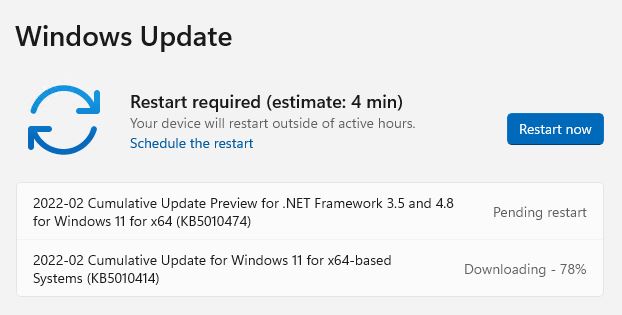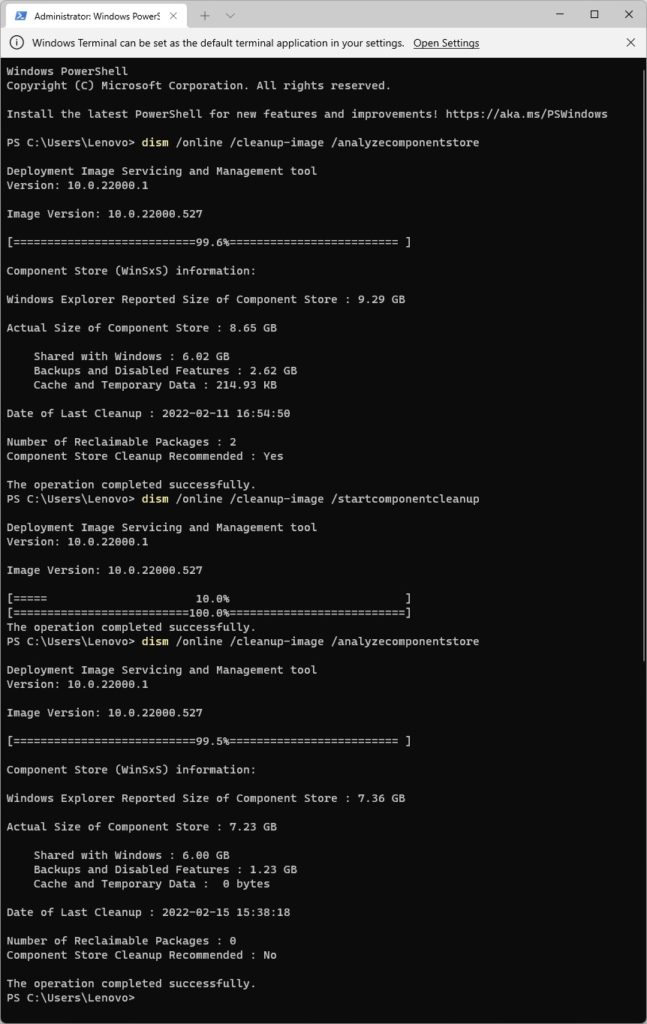For some time now, Windows has included a “Reset this PC” option. Among other uses, it lets sellers provide buyers with a pristine OS installation on used PCs. Or so runs the theory, when the “Remove everything” option is elected. However, researchers have observed that Windows reset data wipe sometimes falls short of this goal. Let me explain…
[NOTE: the lead-in graphic above shows what “Reset this PC” looks like in Windows 10 (above) and Windows 11 (below).]
How Windows Reset Data Wipe Sometimes Falls Short
Two data sources sometimes persist after running “Reset this PC” using the “Remove everything” option:
1. Windows.old remains behind. It includes all kinds of sensitive or interesting data about prior users.
2. When local OneDrive file copies exist, they could persist after the reset.
This info appears in the February 24 edition of Microsoft’s Windows 11 Known Issues. Indeed, there’s a section entitled “Files might persist after resetting a Windows device.” It reports which Windows versions manifest this failing: Windows 11, version 21H2; and Windows 10, versions 21H2, 21H1 and 20H2.
What Known Issues Says
Here’s a verbatim quote from that page:
When attempting to reset a Windows device with apps which have folders with reparse data, such as OneDrive or OneDrive for Business, files which have been downloaded or synced locally from OneDrive might not be deleted when selecting the “Remove everything” option. This issue might be encountered when attempting a manual reset initiated within Windows or a remote reset. Remote resets might be initiated from Mobile Device Management (MDM) or other management applications, such as Microsoft Intune or third-party tools. OneDrive files which are “cloud only” or have not been downloaded or opened on the device are not affected and will not persist, as the files are not downloaded or synced locally.
For more information…
Use Disk Cleanup (or some useful analog like TheBookIsClosed’s Managed Disk Cleanup) or Storage Sense to remove Windows.old from a Windows PC. Indeed, MS provides a helpful how-to link for that latter operation.
Signing out of, or unlinking from, OneDrive before the reset operation prevents local OneDrive files from hanging ’round. Likewise, MS provides an equally helpful how-to link for this maneuver, too.
MS plans fixes for these shortcomings. In the meantime, if you simply disconnect from OneDrive before the Reset, then remove windows.old afterward, you’re covered. Good to know!
Note Added March 9, 2022: Issues Fixed (with Caveat)
With the release of Patch Tuesday fixes for Windows 10 and 11 yesterday (KB5011487 for 10; KB5011493 for 11) MS has fixed these “file hangover” problems. That said, both announcement include this language:
Some devices might take up to seven (7) days after you install this update to fully address the issue and prevent files from persisting after a reset. For immediate effect, you can manually trigger Windows Update Troubleshooter using the instructions in Windows Update Troubleshooter.
Thanks to Mary Jo Foley at ZDNet for bringing this to my attention.