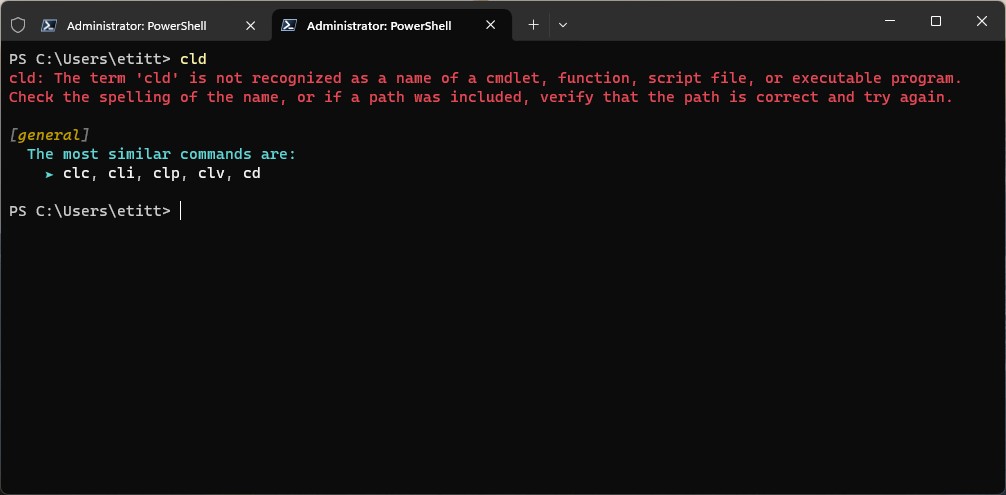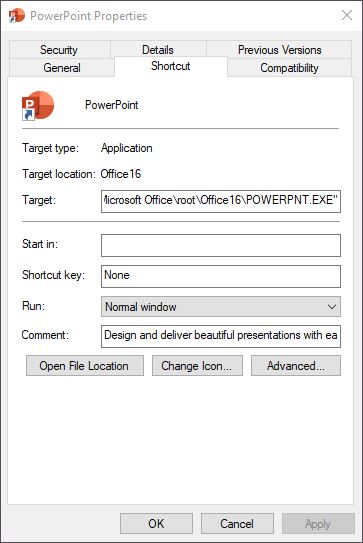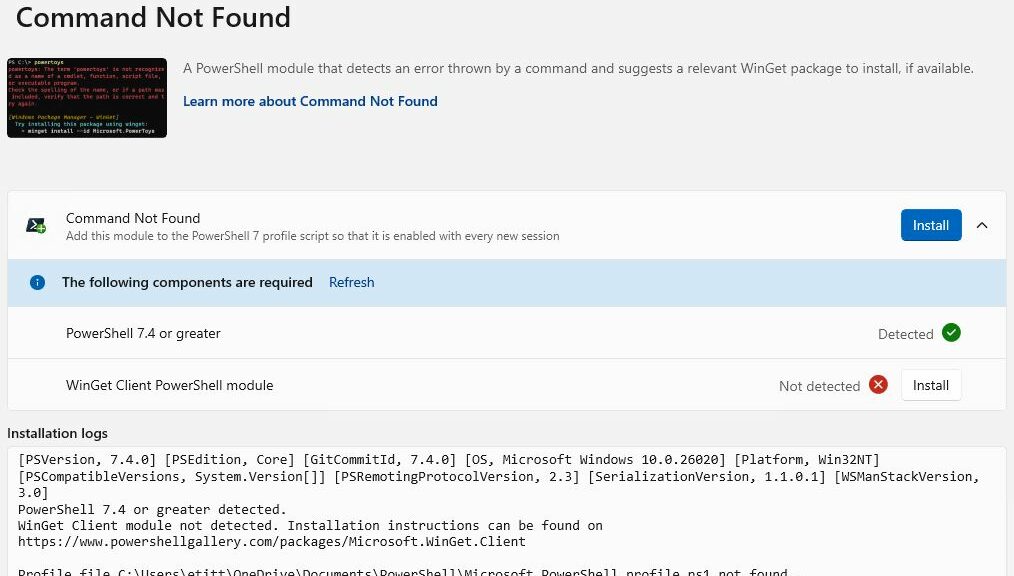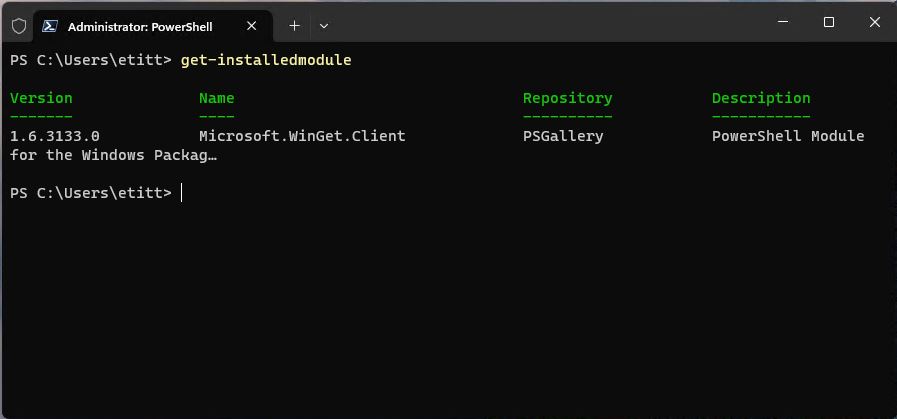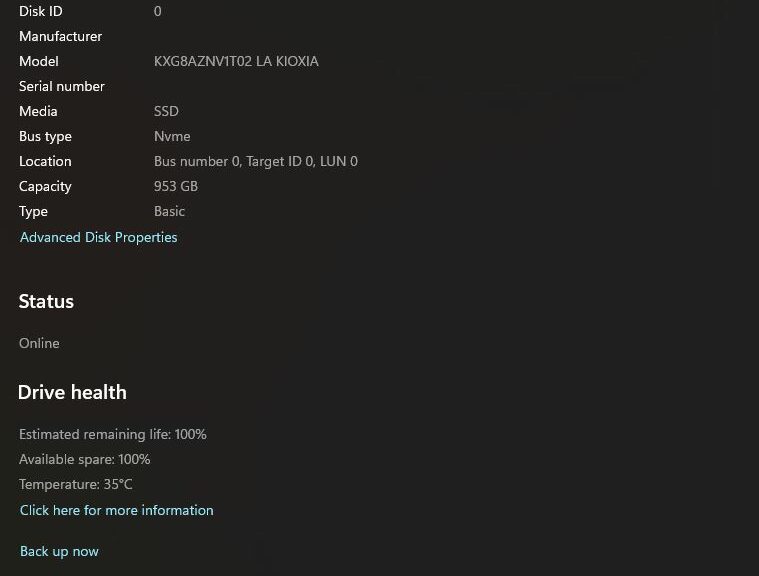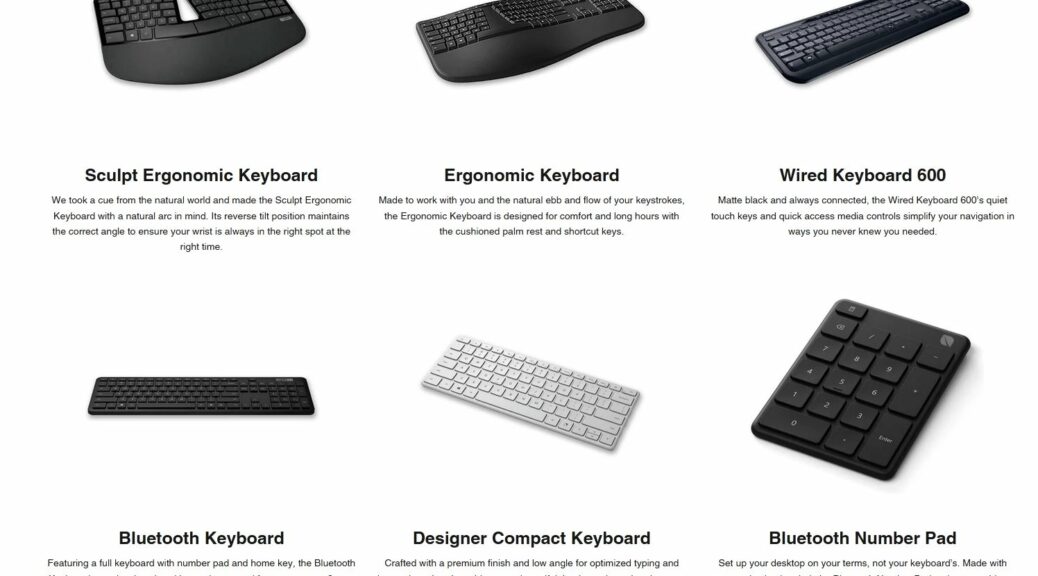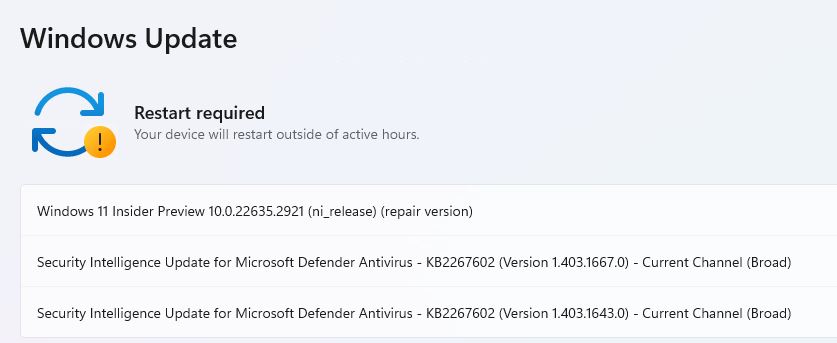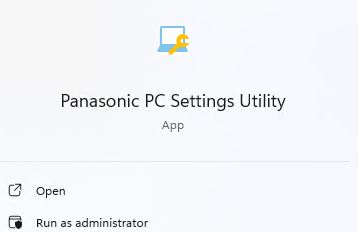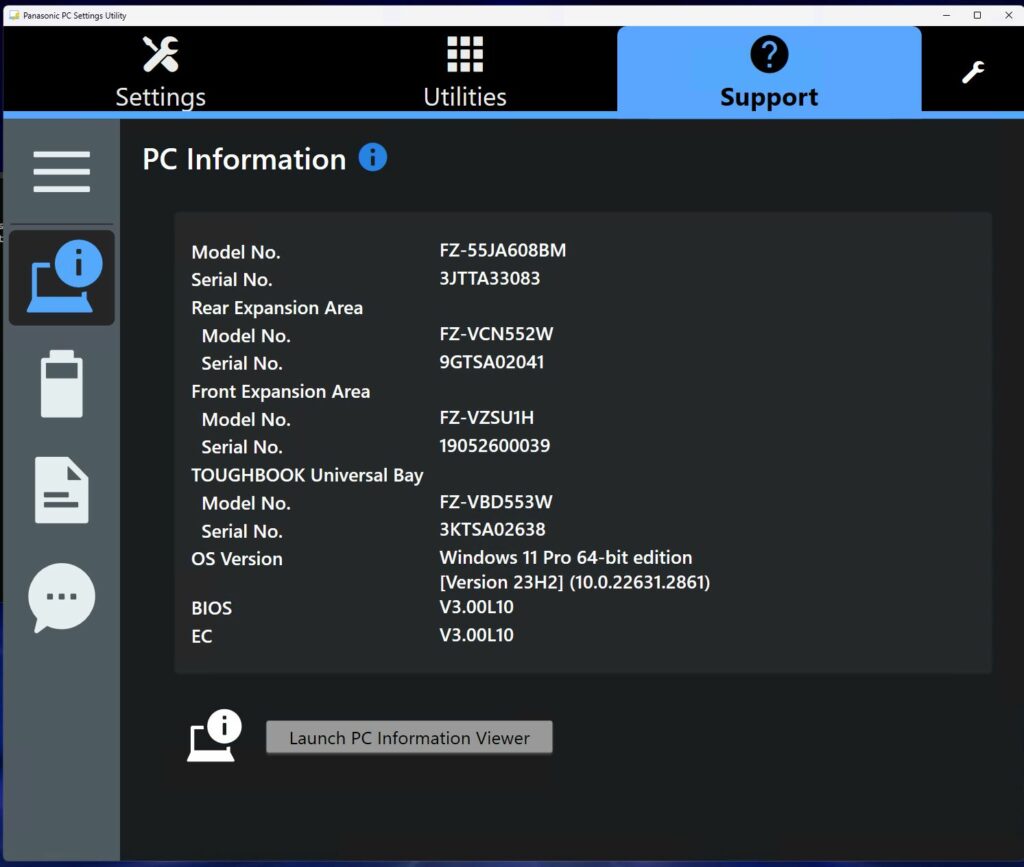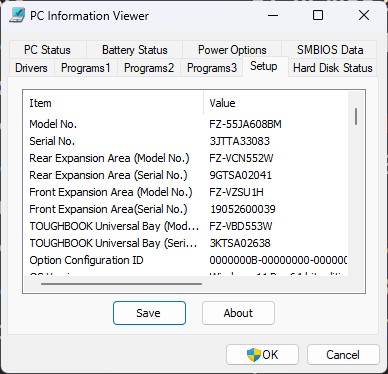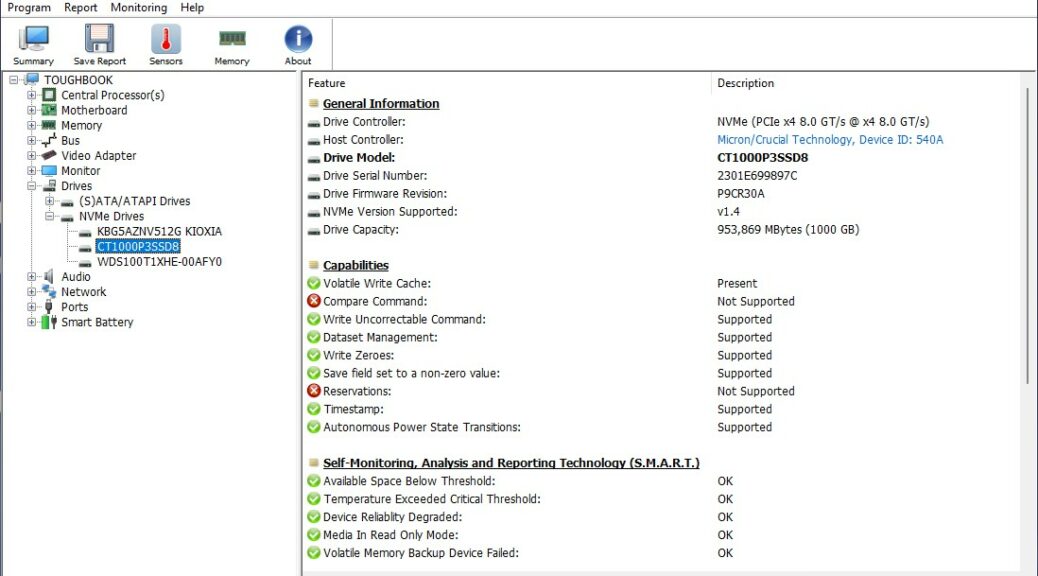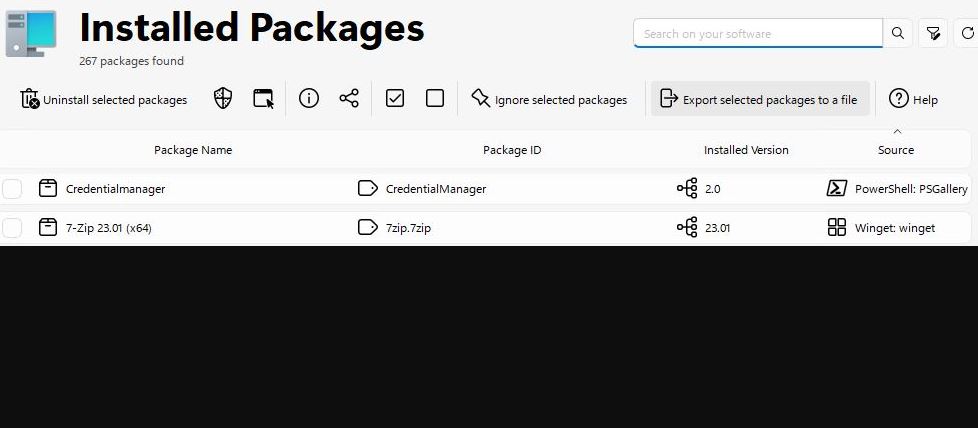OK, then. I got a half-hour+ with a Panasonic team yesterday via Zoom. This group of folks included a couple of engineers, a couple of marketing folks (including the US product manager), and the PR person who put things together for me. The focus of our call: the Panasonic FZ-55 Semi-Rugged PC shipped out for eval just before Christmas. It was a great call: I learned a lot.
Understanding the Panasonic FZ-55 Semi-Rugged PC
The best info nugget in the call: learning the FZ-55 Toughbook is a “semi-rugged” device. I also learned that the category of “ruggedized PCs” includes a “fully rugged” type as well. I snapped the default desktop background from the FZ-55 for the lead-in graphic: it’s pretty cool.
Semi-rugged PCs use cases invovle “somewhat harsh” conditions. But they’re not completely watertight or dust-proof. That’s what distinguishes them from fully ruggedized PCs (which indeed are water- and dust-proof). That said, as a semi-rugged PC, the FZ-55 targets use in field structures (including tents, vehicles, and so on). It’s also great for factory-floor conditions where there’s no airborne water (e.g. rain). Here’s a link to the US specsheet for the FZ-55.
Such PCs can handle wide temperature ranges (at least -25C/-13C to at least 50C/122F). They’re also built to withstand ambient dust and grit (with port doors closed), moderate vibration and shock, short-lived spills or moisture, and more. As one of the Panasonic techs explained “The FZ-55 is intended for use away from the weather, but works well in vehicles, tents, or other temporary strucures.” That’s because it’s semi-rugged: got it!
What About Fully Rugged (Toughbook 40)?
The Toughbook 40 is the FZ-55’s fully rugged counterpart. As you can see in the next image, it’s completely sealed up to make it water- and dust-proof.

The Toughbook 40 is fully ruggedized: that makes it bulkier but completely dust- and waterproof.
It’s got the same modular design, with user-removable expansion packs that include various port combinations, storage and memory add-ons, oodles of wireless options, and more. Surprisingly, it costs only around 25% more for similar equipment as compared to the semi-rugged FZ-55. Peripherals and expansion modules are about 50-60% higher, on average. That said, the Toughbook 40 is an 11th-gen Intel platform not a 13th-gen platform. Thus, it lags somewhat behind the FZ-55 but with good reason, as I explain next.
A Tale of Two Lifecycles
Simply put, the FZ-55 is on a faster lifecycle than the Toughbook 40. In part that’s because fully-ruggedized PCs have a longer design and test cycle. It’ also because fully-ruggedized PCs have to be bigger and bulkier, to seal everything up. They require more expensive and demanding parts, with various related supply chain complications. In large additional part, however, it’s also because fully rugged devices aim more squarely at defense and emergency use (think FEMA, after a hurricane or firestorm). These agencies have hairy, complicated acquisition and purchase models and mechanisms, and don’t like things to change more often than absolutely necessary.
The upshot of all this is that semi-rugged devices run on a 3-5 year lifecycle for enclosures and platforms, with an 18-24 month lifecycle for the innards involved. That explains the FZ-55-3 model number, which indicates this platform (FZ-55) is on its third set of innards (3). On the other hand, the rugged PCs run on a 5-8 year lifecycle for enclosures and platforms, with a 36-48 month lifecycle for those innards. That explains nicely why an 11th-gen intel CPU remains a “current model” (this CPU family made its debut in early 2021, and is still inside the current window for both enclosure and innards).
That’s how things go in Windows-World, where semi-rugged PCs chug along on a faster timetable than fully rugged ones. Cheers!