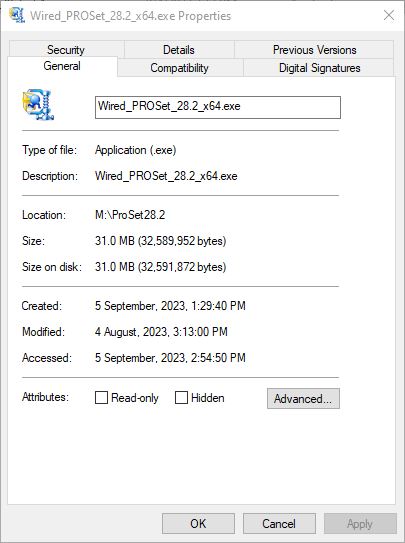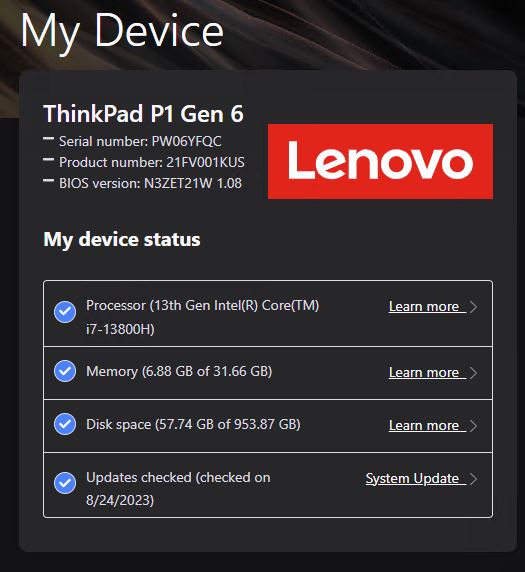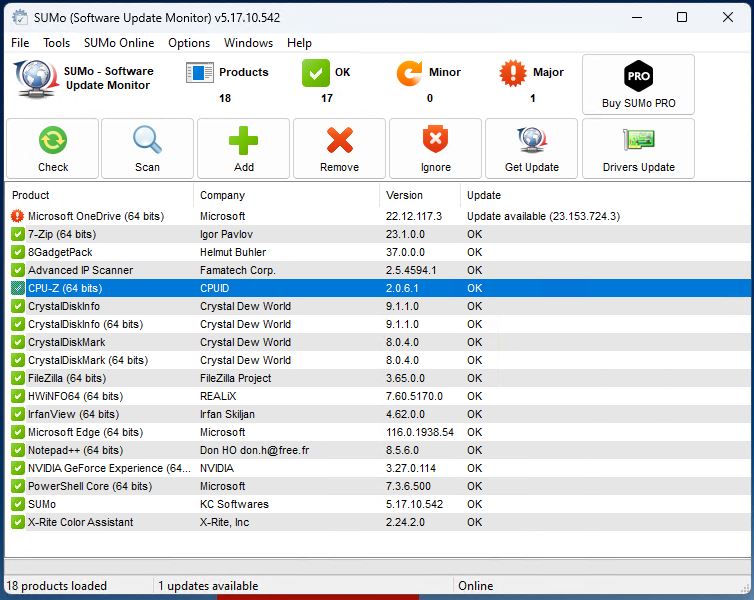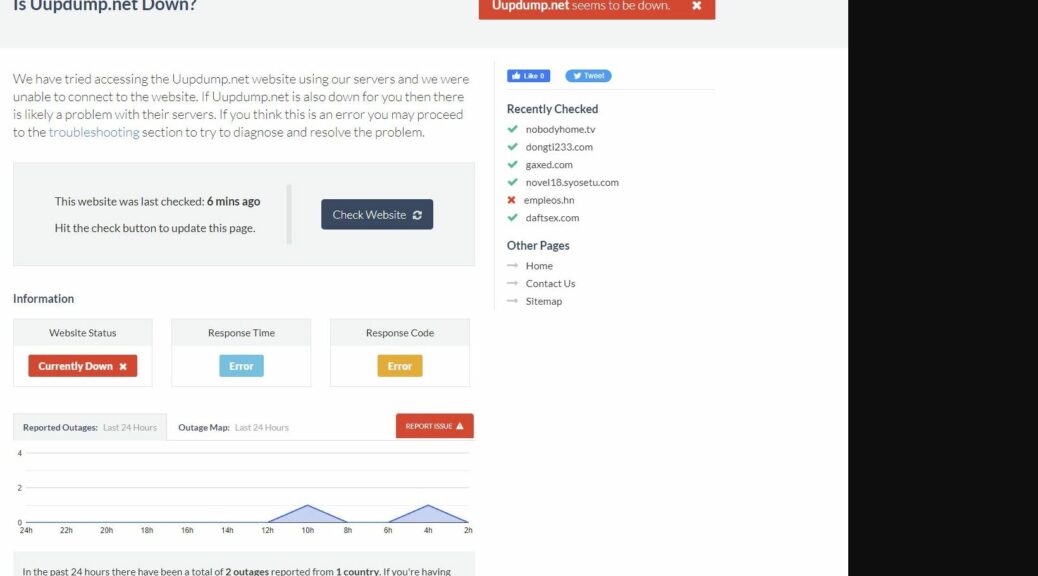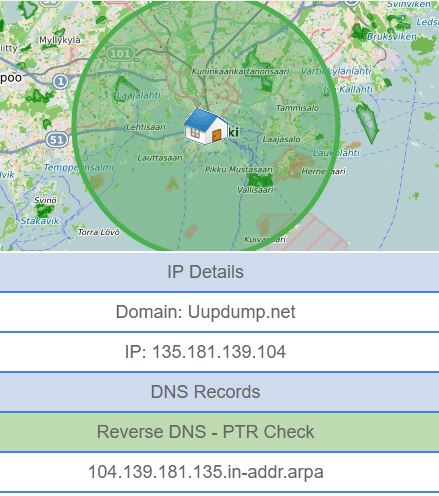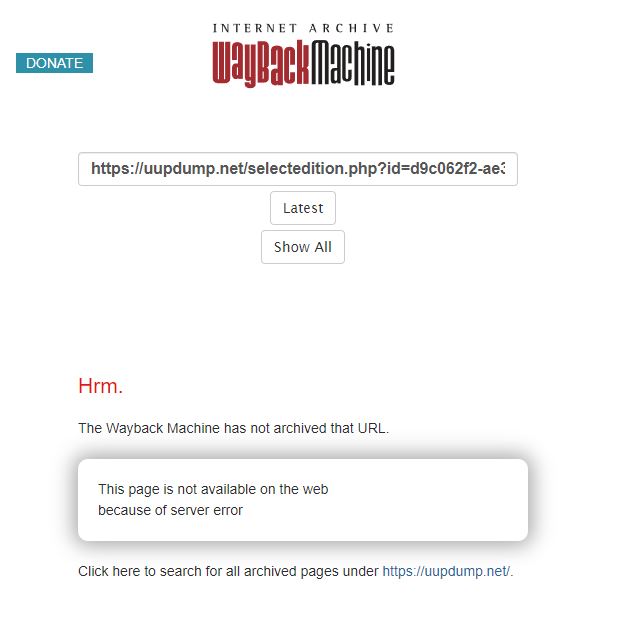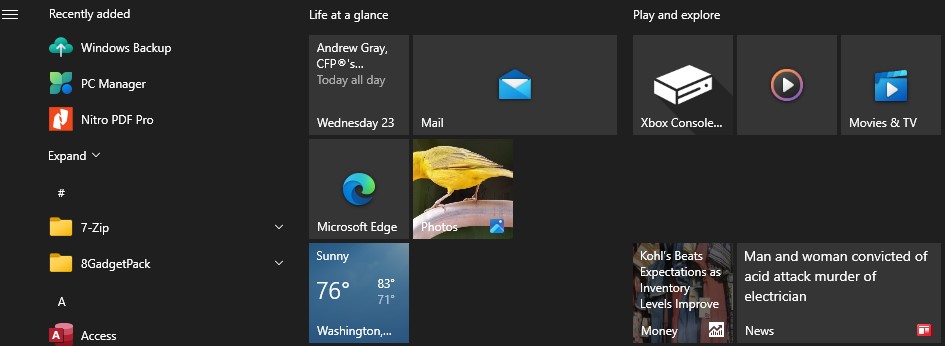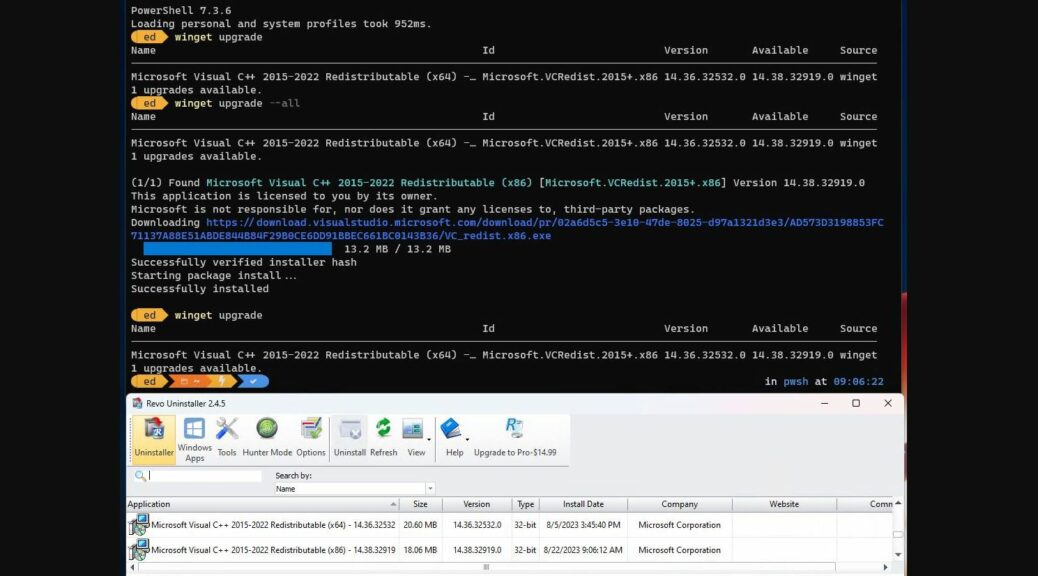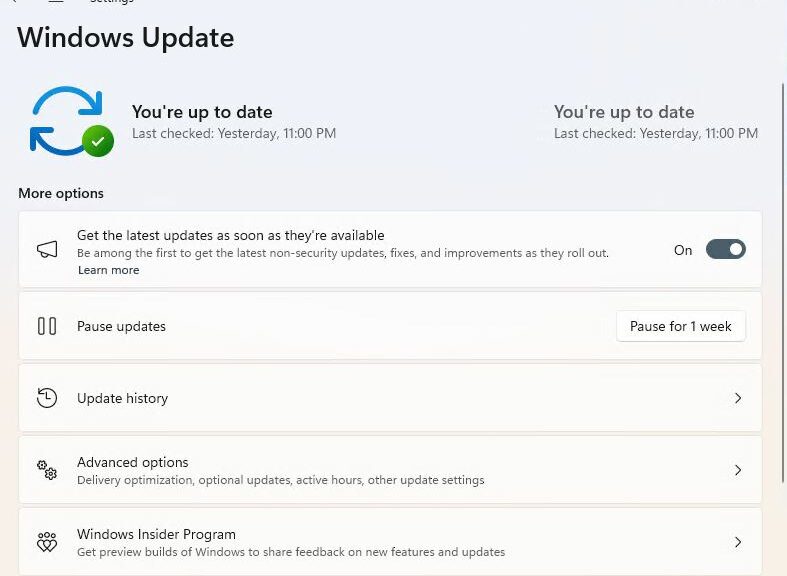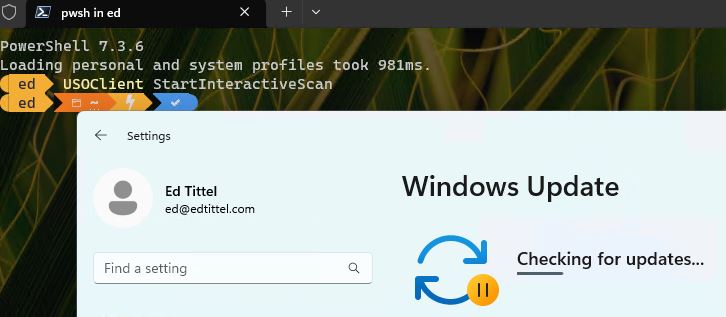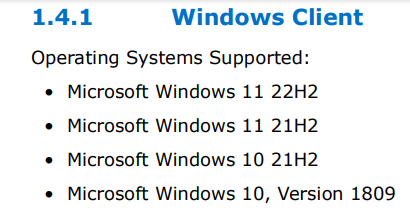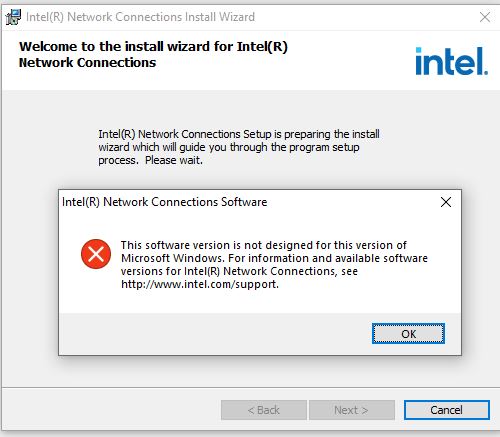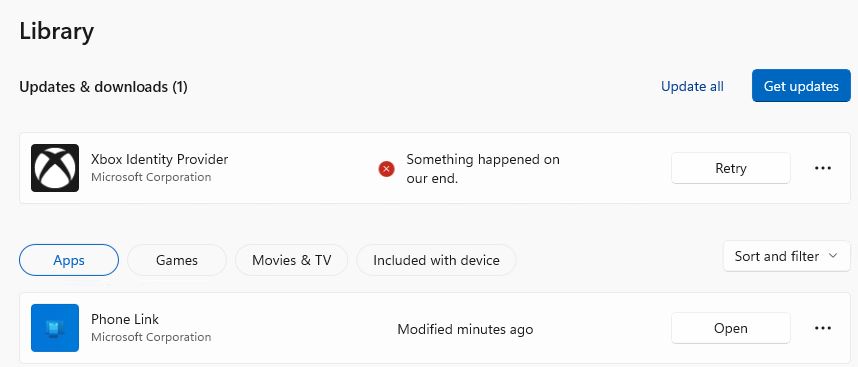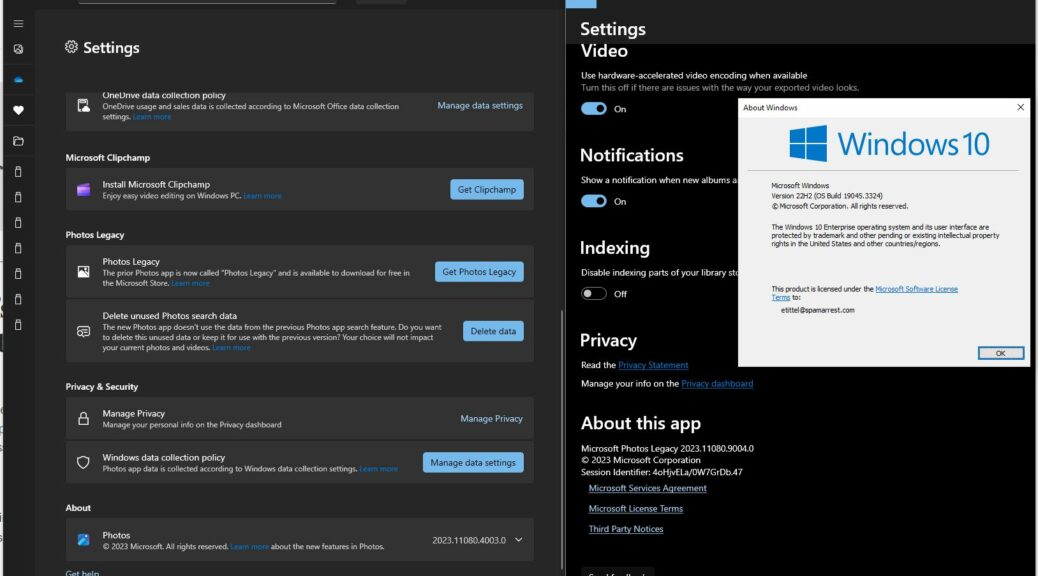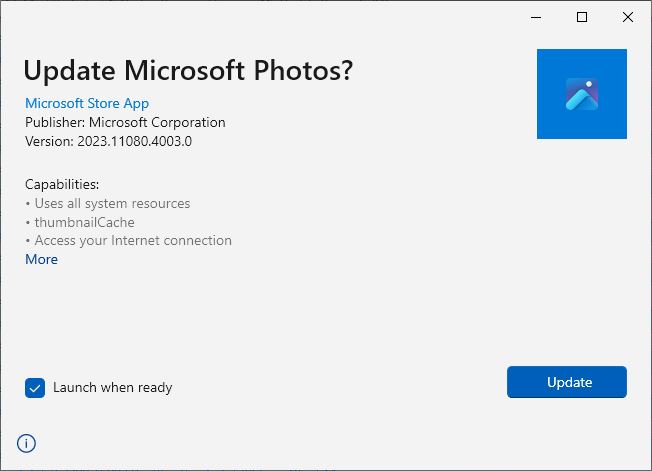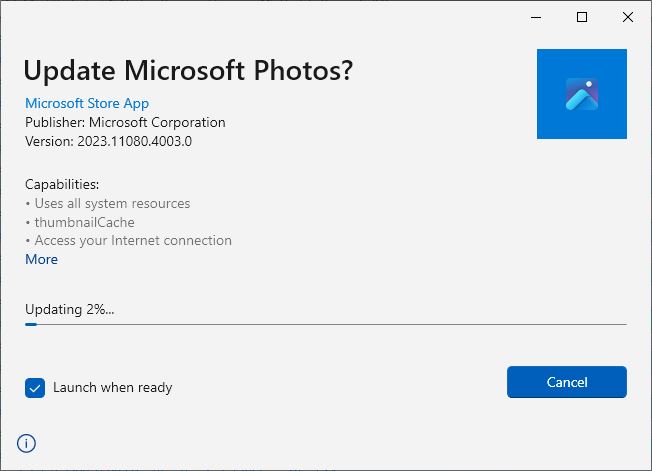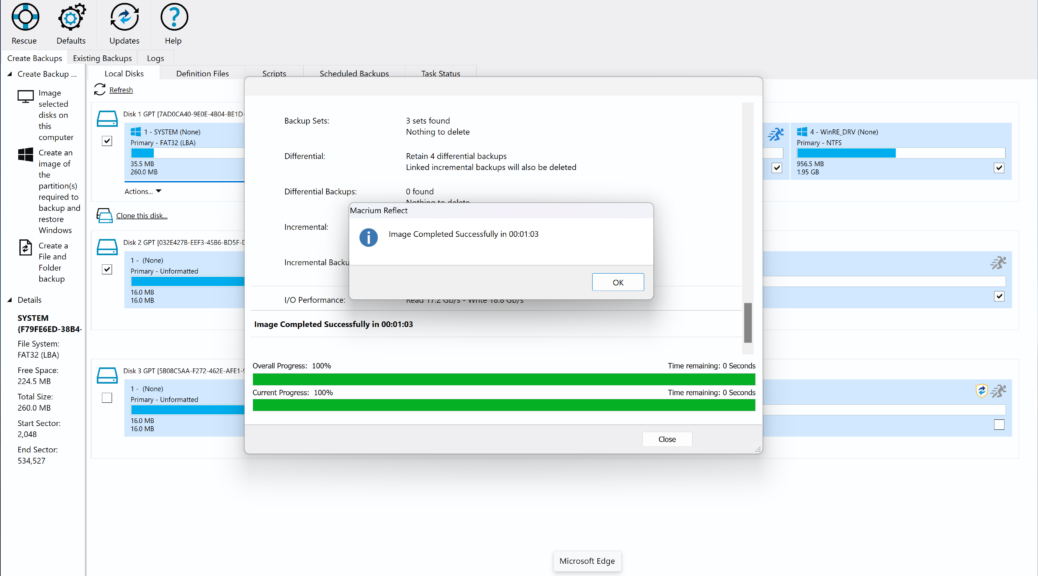Back on August 18, I reported that version 28.2 of Intel PROSet didn’t support Windows 10 22H2 for some reason. Because I was away from my desk from August 25 through September 4, I only discovered today that Intel fixes PROset problem. According to the properties for the 64-bit executable, it dates back to August 4. That said, today’s download and install works. Indeed, it threw no “version not supported” error message as shown in the earlier post.
When Intel Fixes PROSet Problem, Then What?
This time around, the update worked as expected. The readme.txt file still omits Windows 10 22H2 as a supported version, but the exe file now works properly on my machine. Sigh.
This has me wondering: Did Intel fix something on the sly, or did I simply try to run the wrong exe file last time around? I’ll never know, but I’m glad the update now works as it should. I no longer get nagged when I check updates for something I thought I couldn’t fix on my own.
It’s Still a Mystery to Me…
Looking back at my earlier post, the error message says nothing about which version of Windows it expected to find. I suppose I could have jumped to the conclusion that 22H2 wasn’t supported because it doesn’t appear on the supported version list.
As before, readme.txt calls out Windows 10 21H2 and 1809 but does not mention 22H2. I wonder now if I mistakenly tried to run the 32-bit PROSet executable instead of its 64-bit counterpart. That could provoke the same kind of error message as before. When I try to run that version now, it tells me “Another version is already installed…”
Such surprises can be educational. They teach me that my diagnoses may not always be the correct ones, no matter how plausible the supporting evidence may seem. Indeed, that’s the way things go in Windows-World sometimes, as I know only too well.
Bottom line: I’m glad the update worked this time. Though it may actually have been a self-inflicted problem, PROSet now shows version 28.2.0.2 on my desktop. Call my Windows 10 PC updated, even if I’m not sure exactly what went wrong on August 18.
As you can see at lower left, this running PROSet instance self-describes as 28.2.02 — the latest version.