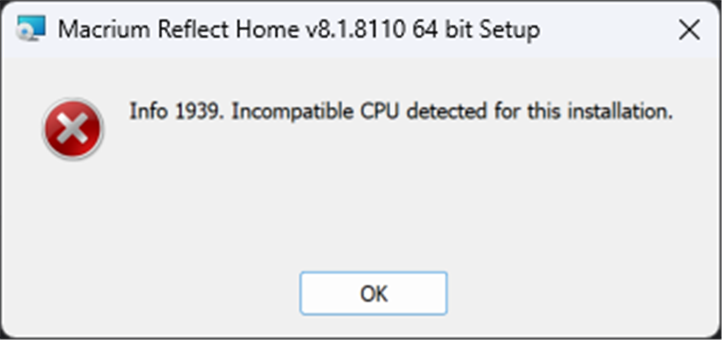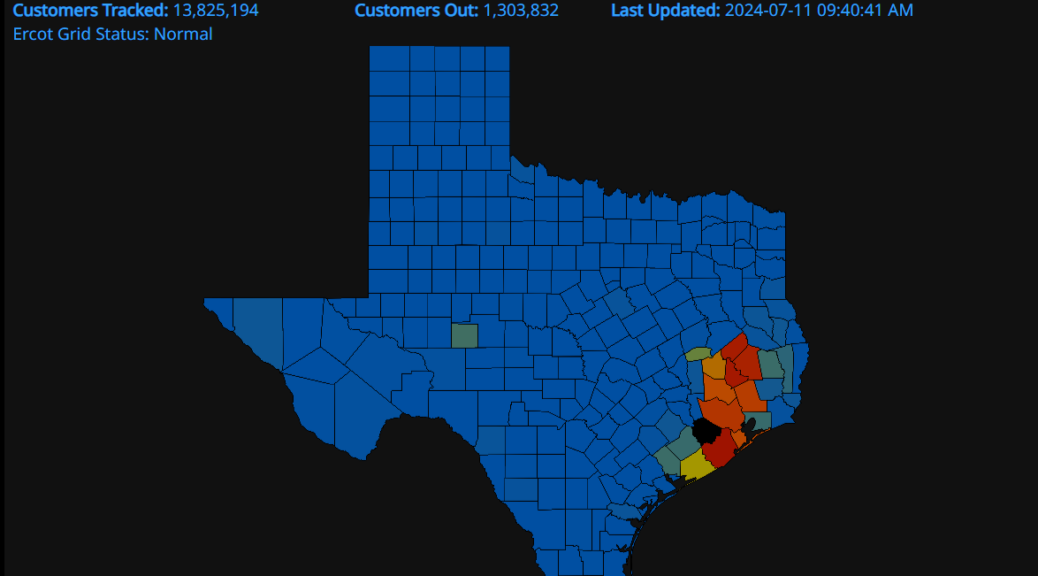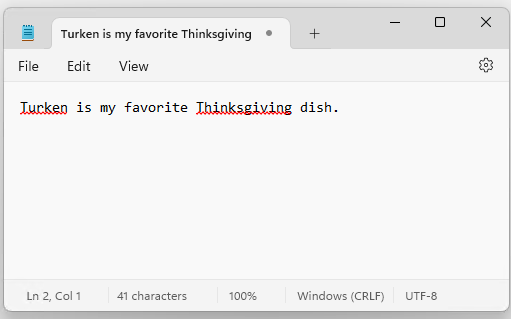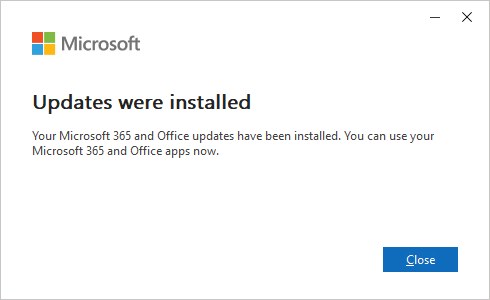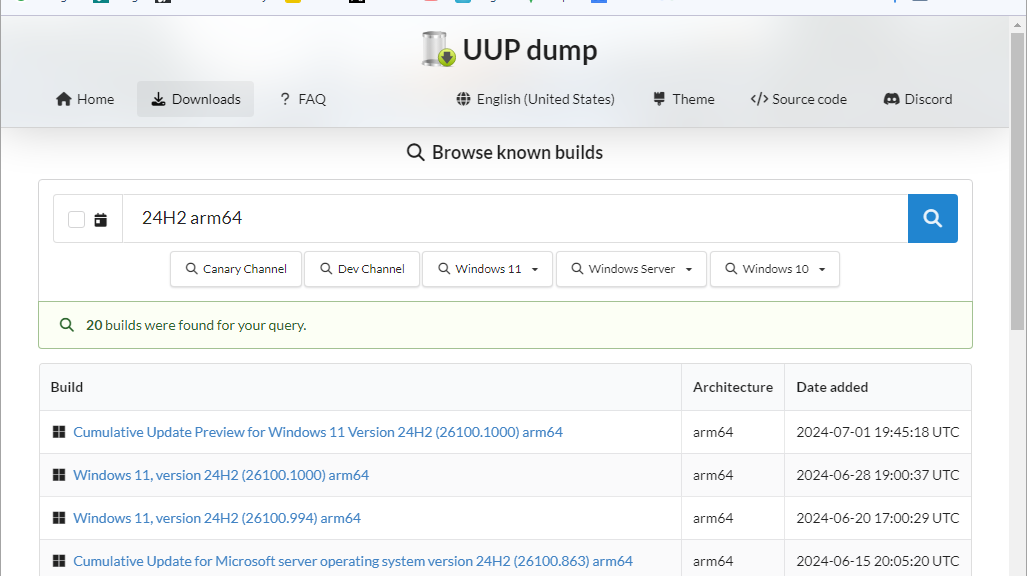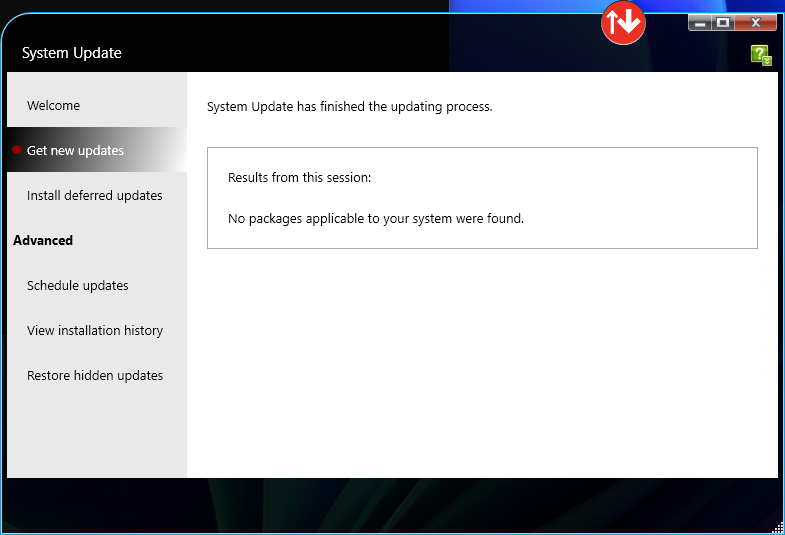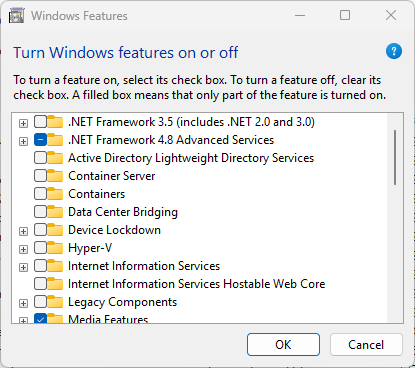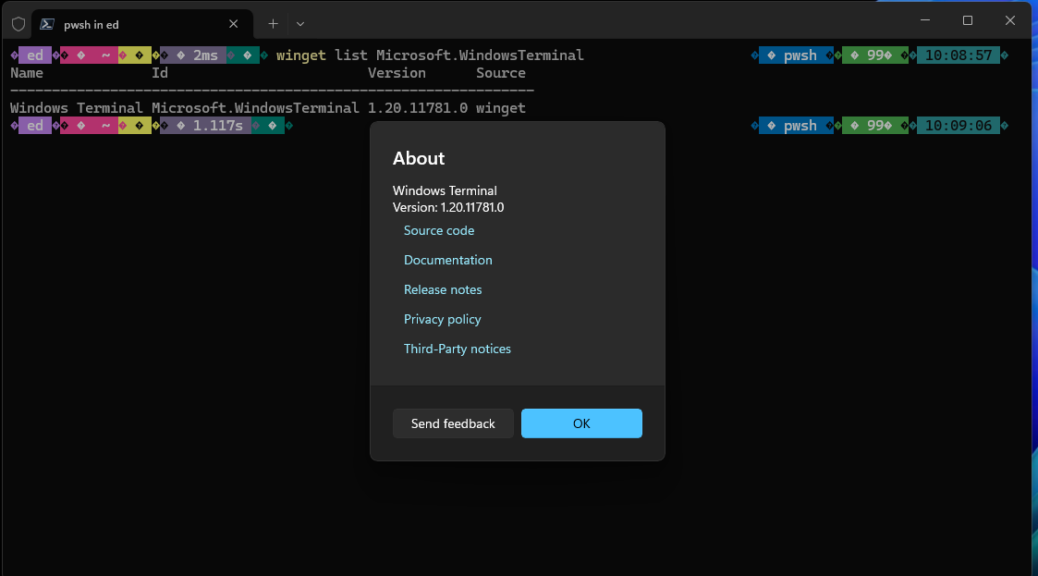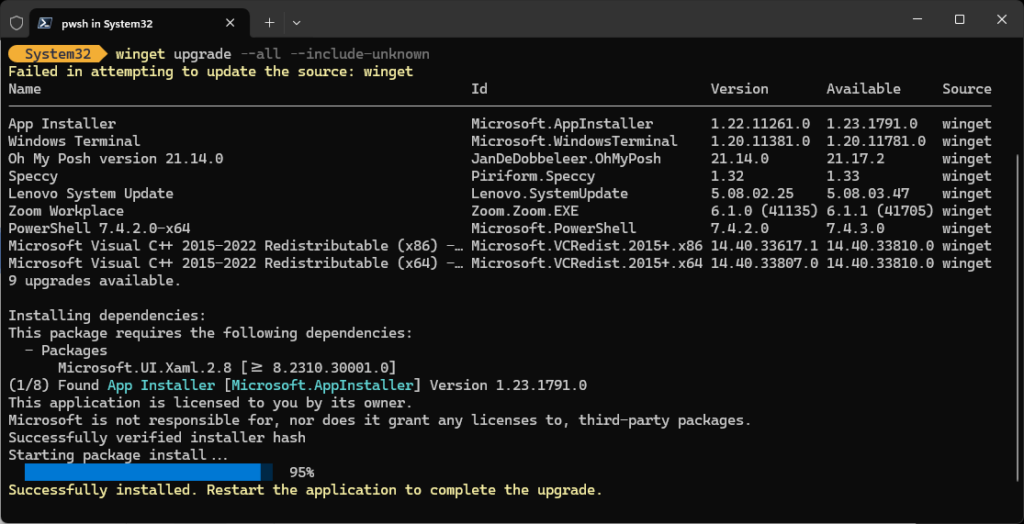Having finally round the “round tuit” needed to check, I came to a stunning realization this weekend. As this blog post’s title reads: Copilot+ PC backup options are scarce. “How scarce?” is the next and inevitable question. Scarce enough that my fave tool — Macrium Reflect — throws an error when I attempted to install it. But it gets worse…
It’s True: Copilot+ PC Backup Options Are Scarce
Here’s a test to ponder: Tim Fisher’s November 2023 Lifewire story 32 Best Free Backup Software Tools gives us a lot of options for free Windows backup tools. Of those 32, take a guess as to how many can back up an ARM-based Copilot+ PC?
I didn’t want to guess so I asked Copilot to check for me with this query: “Of the Windows backup packages cited in this article <URL>, which ones will run on a Copilot+ PC with ARM Snapdragon X CPU?” Of all 32 items mentioned in the story, none qualified. Instead, Copilot recommended Fullback Pro and the old. long-deprecated Control Panel item: Backup and Restore (Windows 7). Indeed it cites an ElevenForum thread to explain how to do this. Approaches also include using DISM to capture (and then restore) the ARM64 Windows 11 image at the command line. Sheesh!
Google Does Better Than Copilot…
With the search string “ARM64-compatible Windows backup software” Google produces more and arguably better results than Copilot does. Most properly-endowed packages cost money. Indeed, I predict it’ll be a while before the freeware/donationware items mention in Fisher’s Lifewire story catch up. Indeed here’s further detail from the Macrium Support team about why MR8 does not support ARM systems:
ARM systems are not supported in reflect for the following reasons:
1) Can’t create snapshots
2) Can’t create a working rescue environment
3) Install CBT and your computer will BSOD on bootWith this, we have decided to block installs on ARM systems to prevent the software from bricking your machine
I suspect many other backup software vendors are up against the same kinds of things. I detect a “wait and see” stance that seeks to determine if the Snapdragon X Copilot PCs represent something real and enduring, before committing resources to supporting them.
What IS Out There?
Here’s a short list of packages that assert out-and-out ARM64 support:
- Zinstall FullBack (Copilot was right about this, as it turns out, though it’s under new ownership). It’s also a monthly service that starts at US$14.90 per PC.
- Veeam Agent 6.0 (backs up files on an ARM64 CPU, but only an AMD64 PC can initiate and drive a restore). Cost: ~US$130/year per deployed production agent.
At present, that’s all I can find. There’s nothing mentioned at the ver (Windows ARM Software) aggregration page. It seems pretty bleak at the moment, in fact.
But Wait: There’s More (or Less)!!
The same situation also applies to disk partition/disk management tools and for many of the same reasons: a lack of low-level drivers to interact with the Volume Shadow Service (VSS) on ARM64 systems running Windows 11 (or 10, for that matter). This is turning out to be more interesting and potentially vexing than I thought. Stay tuned! I’ll keep digging. And it looks like ComputerWorld wants a short news item about this situation as well. Stay tuned!
As of October 8, Macrium Reflect X Goes Public
My favorite imaging backup, restore and repair utility — Macrium Reflect — dropped its latest version (X, as in the Roman numeral) on October 8. Among its many new capabilities, it supports ARM CPUs (and is running on my lone Copilot+ PC with Snapdragon X processor right now). It also runs noticeably faster than version 8 and has a few other new tricks up its sleeve as well. Visit the Reflect X is here! page for all the deets…
As for myself I’ve been using the beta version since late August/early September with great enjoyment and success. Although the company has transitioned from a perpetual license plus maintenance to an annual subscription approach, I just happily paid US$200 to get onto the Reflect X bus for the period through August 2024.