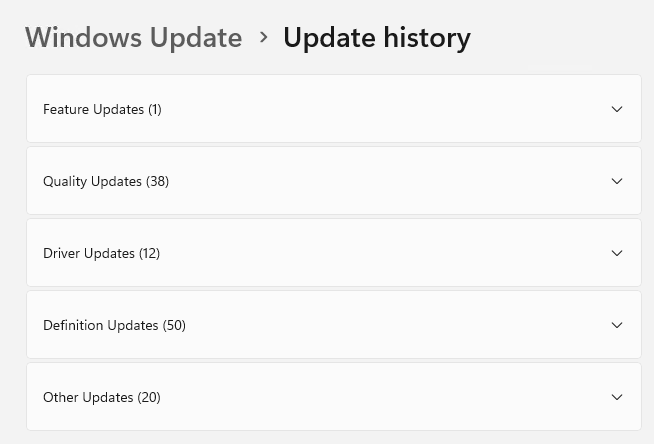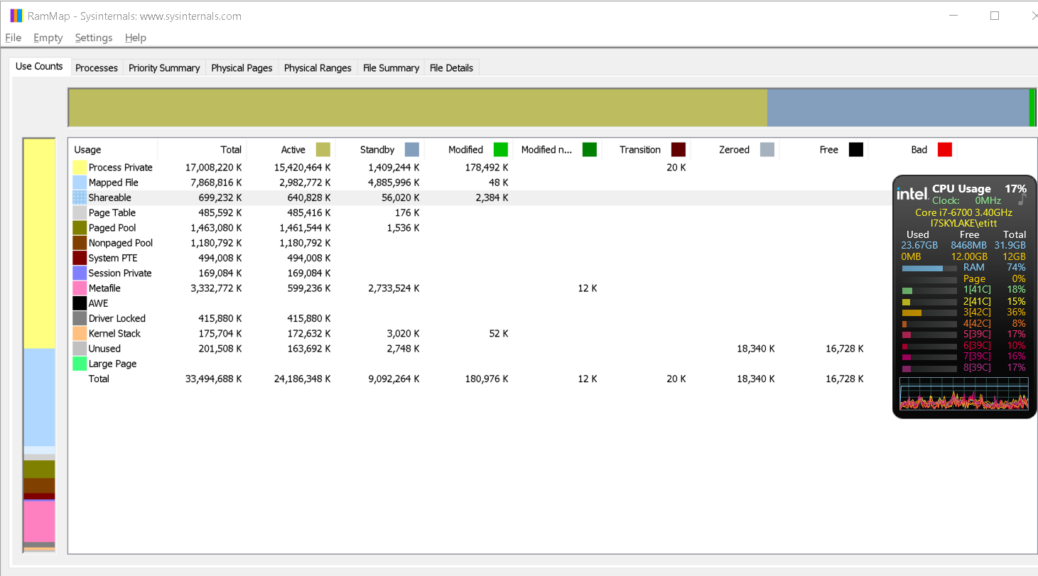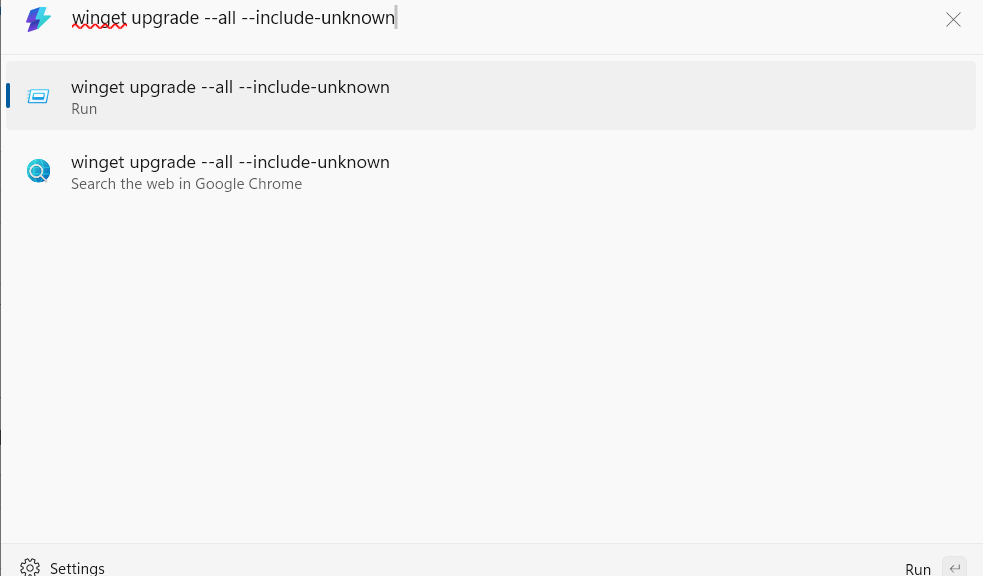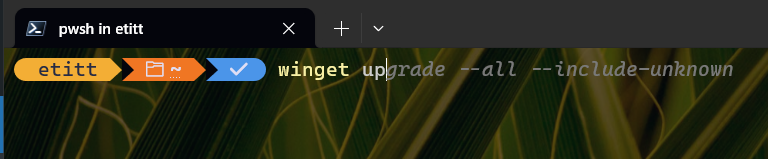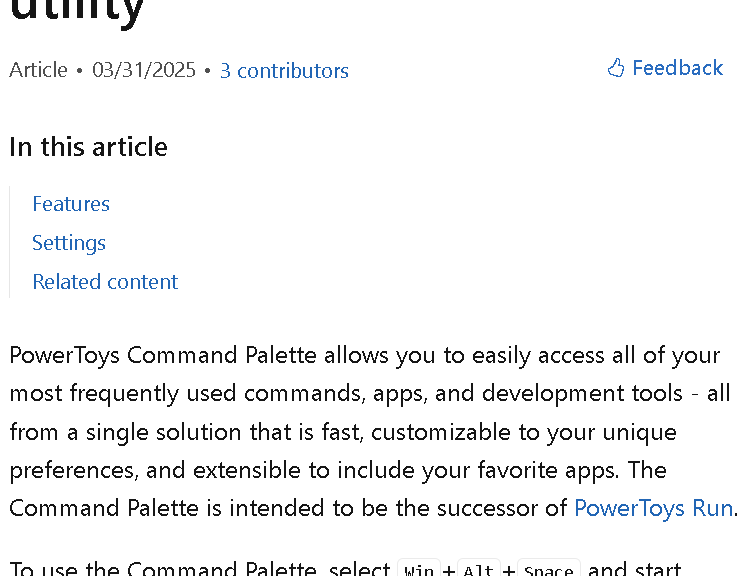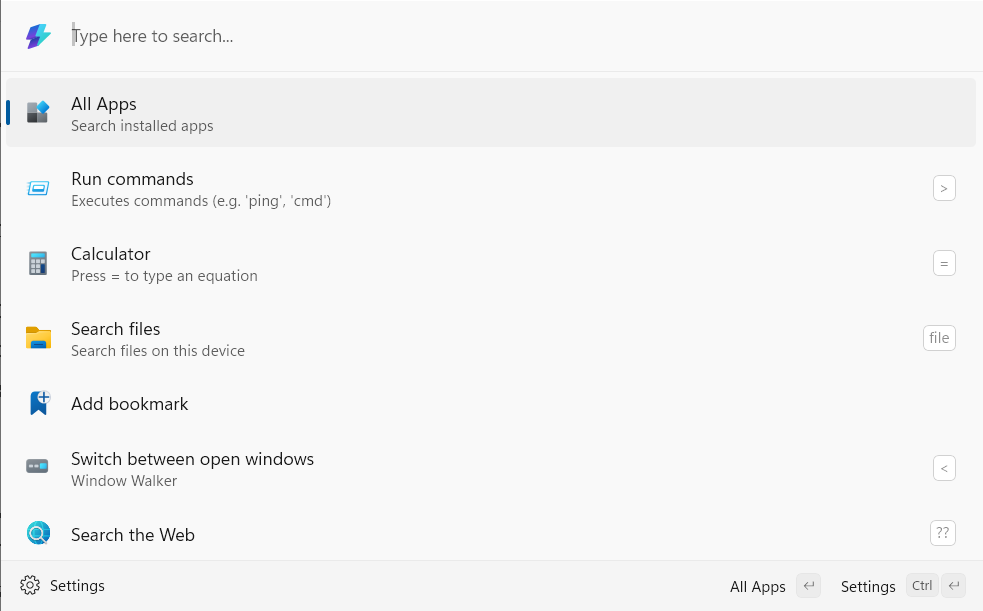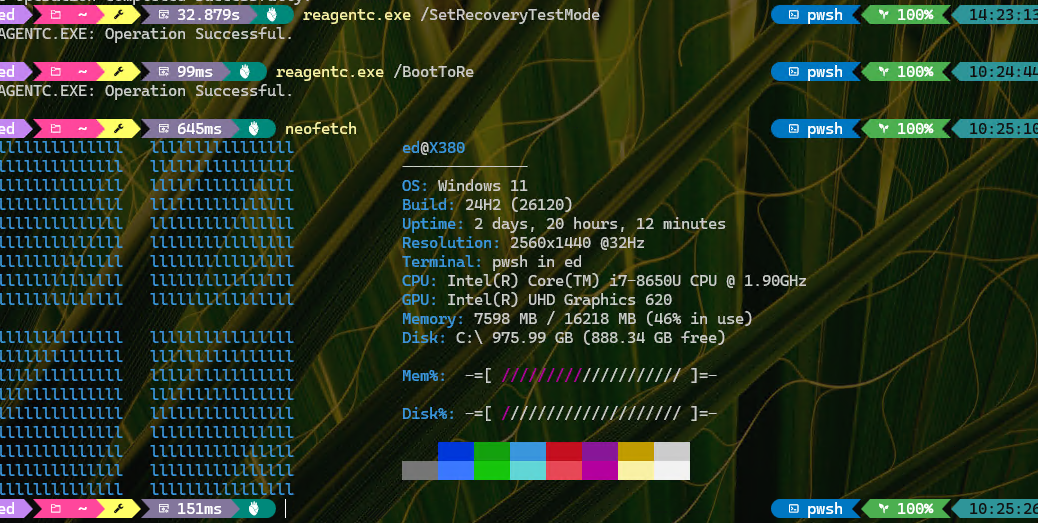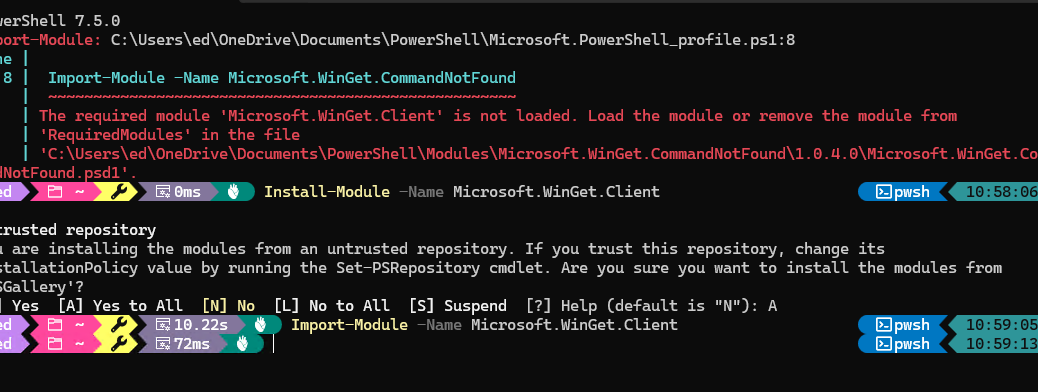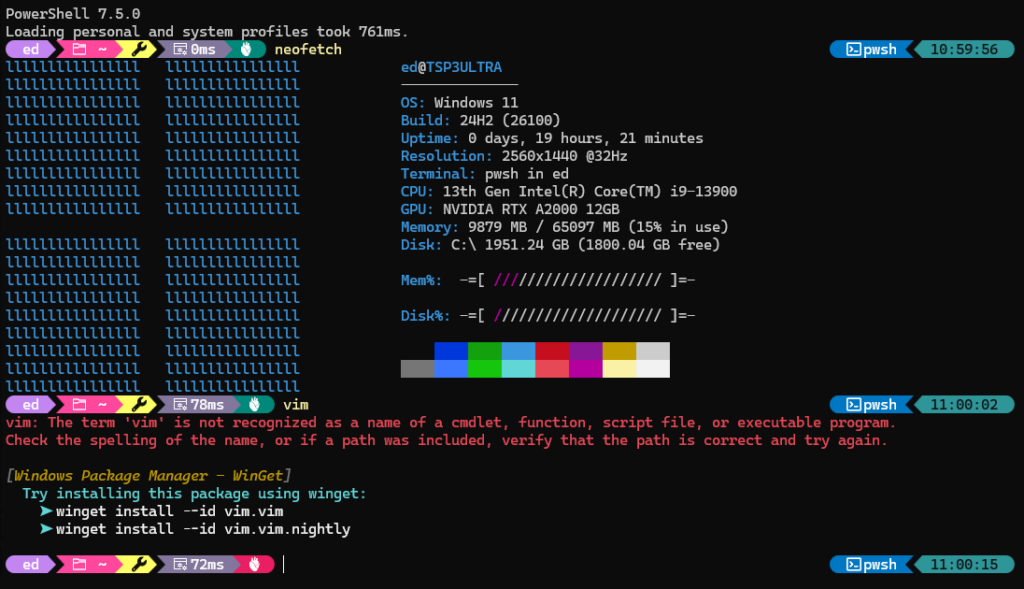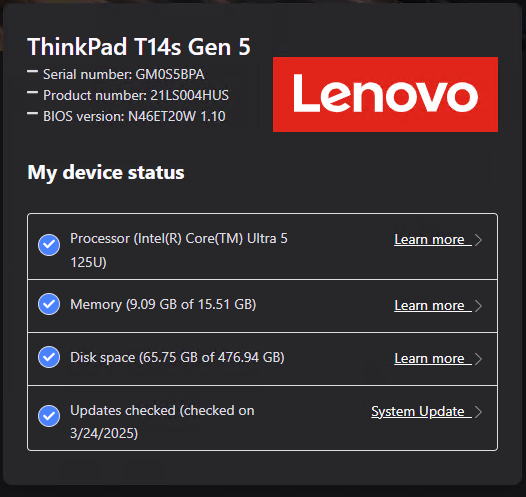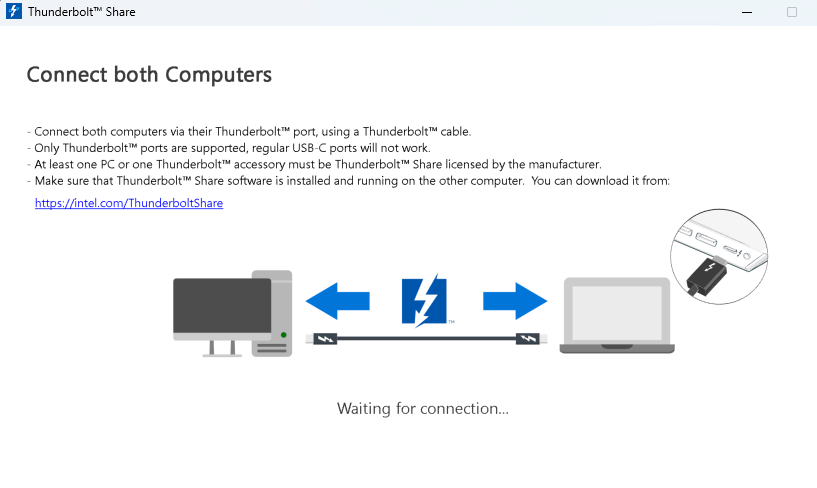I shoulda known. When MS unleashed it Quick Machine Recovery (QMR) capability earlier this week, it said it would provide a test fix so IT admins could try out its automatic repair facility. I blogged about enablement instructions on Monday, and have been waiting for that fix since then. I just learned that MS is gradually rolling it out to Beta Channel Insiders running Build 26120.3671. But alas, my test PC is on the outside, looking in. Certain units should find the test fix under a new “Hotfix” category in Settings > Windows Update > Update History. To my chagrin, my test X380 Yoga can’t see QMR Hotfix (neither category nor test item), as (not) shown in the lead-in graphic.
X380 Yoga Can’t See QMR Hotfix: Wait for It!
Gradual rollouts are unpredictable as to when a feature might appear. But they are pretty reliable, in that it should appear sometime. One just has no idea when that might be. If you look at the lead-in graphic you’ll see that it lists out:
- Feature Updates
- Quality Updates
- Driver Updates
- Definition Updates
- Other Updates
When the QMR-aimed Hotfix finally makes it to the X380, a new category named Hotfix will appear. Then, should I use the reagentc.exe /BootToRe instruction to reboot the PC and tell it to look for and apply same, that should show me by example what it looks like and how it works.
So far, nada!
Standing By for My Turn
As seems to happen to me more often than not, I’m going to have to exercise patience and make sure that I keep checking for the Hotfix category and its test item in the Update History on the X380. Don’t know when that might be, but I’ll report in when that happens. Stay tuned!