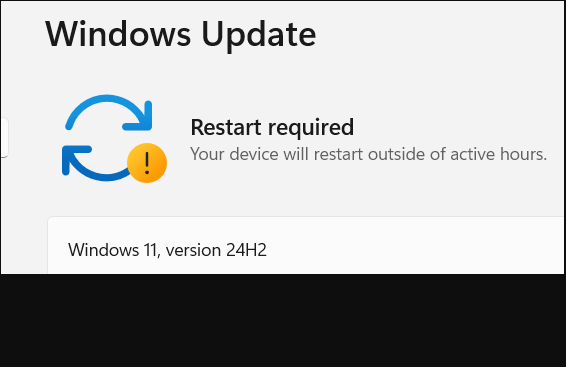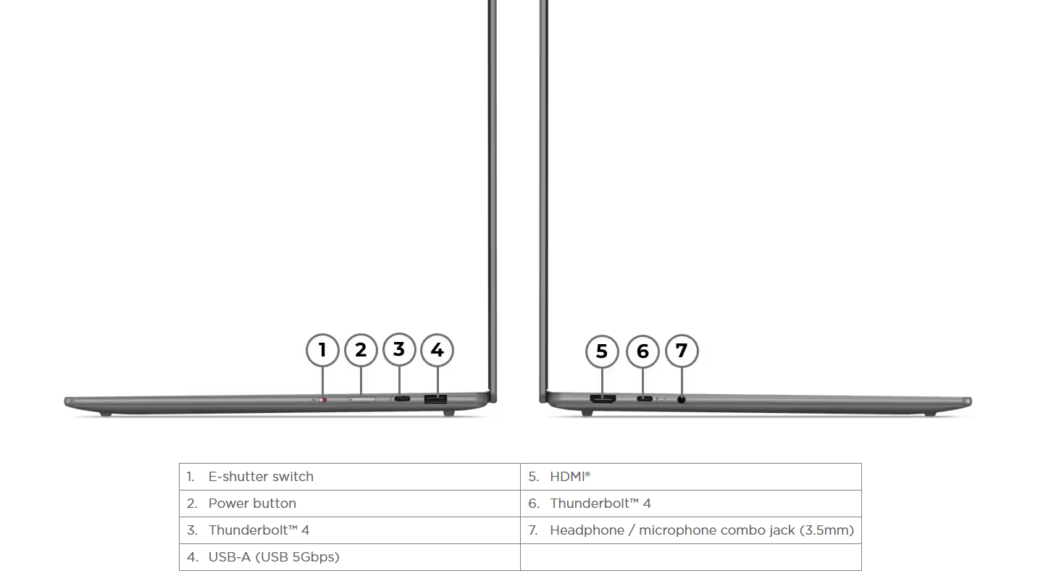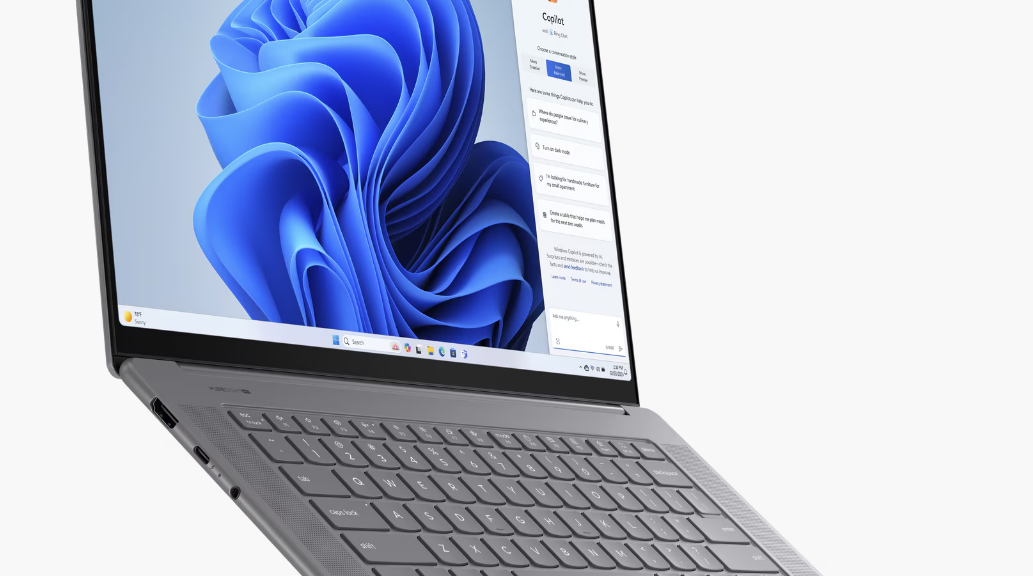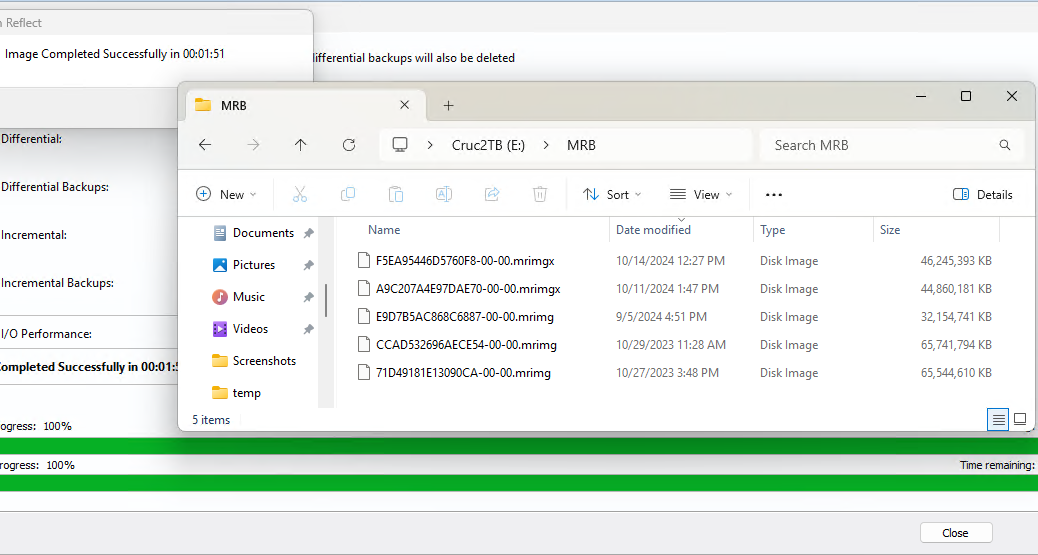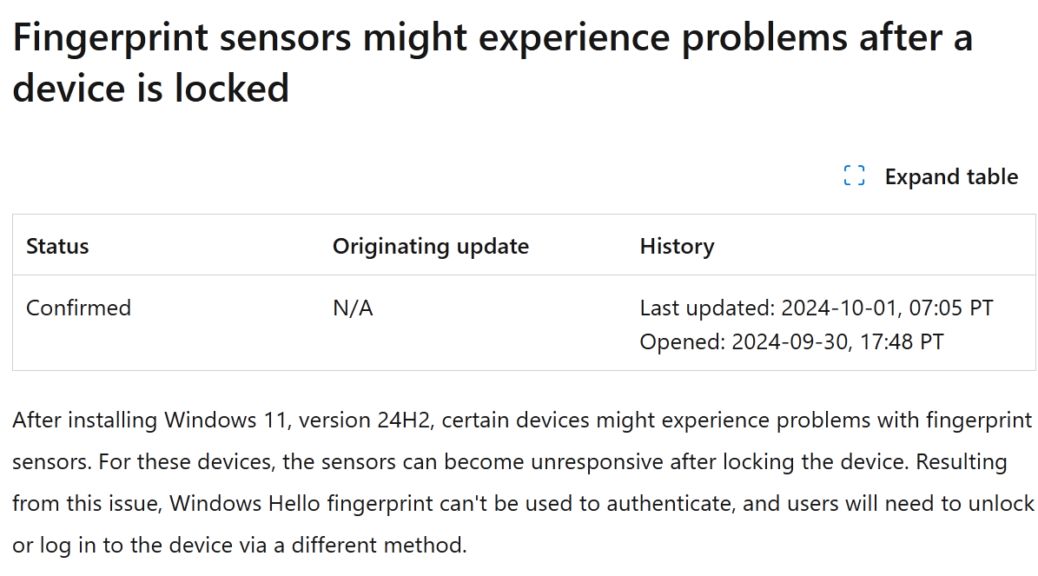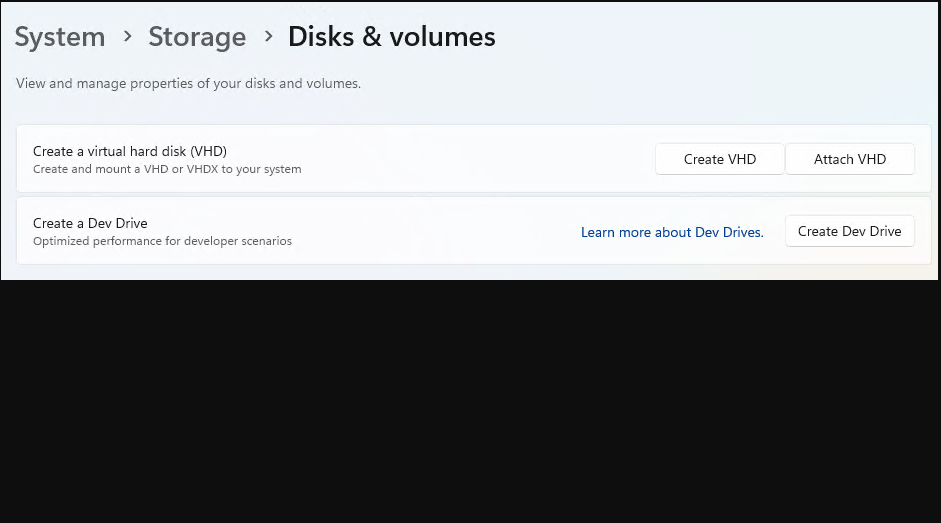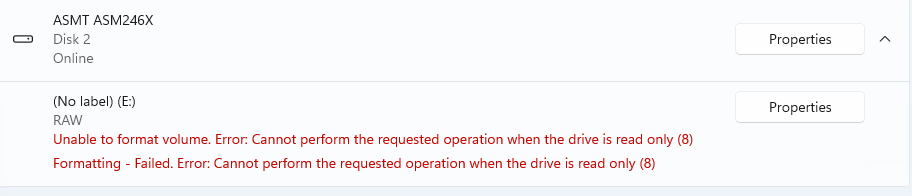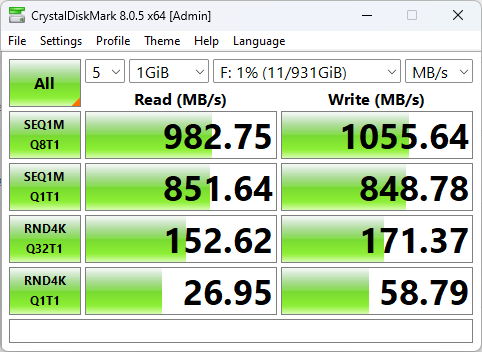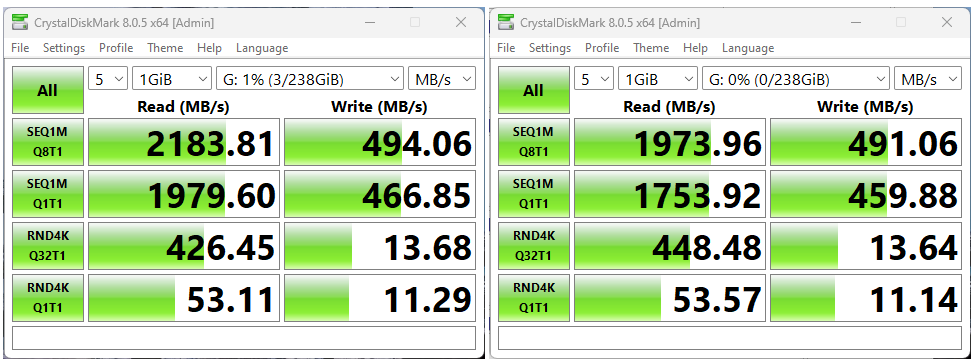OK, then. As I was gearing up for medical adventures on Tuesday, Lenovo shipped me a new Copilot+ PC. Because I apparently munged my initial login, I wasn’t able to upgrade from Windows 11 Home to Pro at first. A factory reset (described in yesterday’s blog) set things right, and I’m now digging in to see and understand what I can about this Yoga Slim 7 15ILL9 unit. So far, Intel’s initial Copilot+ Salvo seems a little less bodacious than the Snapdragon X ThinkPad T14s Gen 6 I’m getting ready to send back to the reviews team. Let me explain…
Absorbing and Interpreting Intel’s Initial Copilot+ Salvo
We’ll start with the port map (side views) of the Lenovo Yoga Slim 7 15ILL9. You can see it sports 2 TB4/USB4 ports — one on each side — along with a power button, camera shutter, and USB Type A 5 Gbps, plus HDMI and 3.5mm audio jack. Very basic, very simple.
Here’s a more detailed list of its various innards:
CPU: Intel Core Ultra 7 256V (8 cores/8 logical processors)
RAM: 16 GB LPDDR5x-8533 (2 modules, soldered)
SSD: WD SN740 1TB (NVMe PCIe Gen4 x4; M.2 2242)
Integrated Intel Arc Graphics 140V
Display: 15.3″ 2880×1800 Touch screen
NPU Capacity: 45 TOPS
As configured, it costs US$1,322 at the Lenovo Store. Thus, this is clearly a consumer oriented mid-range laptop. This explains why it isn’t as full featured or snappy as the T14s I’m sending back (it doubled up RAM and offered a 12-core CPU, but lists for US$1,700).
Sorry About the Bloatware…
Unlike most other new Lenovo PCs and laptops I’ve encountered lately, this one comes a bit more laden with bloatware, including:
- Numerous Lenovo helpware items: Hotkeys, Now, Vantage, and Vantage Service (I usually keep Hotkeys and Vantage)
- McAfee Trialware: removed
- WebAdvisor by McAfee: removed
Initial startup also flogged numerous subscriptions including YouTube and other video items, Amazon MusicDropBox 100 TB, and special offers (that’s what Lenovo Now delivers, I’m removing it). I’d rather see this kind of thing as opt-in if I have to see it at all. Thankfully, that’s how Lenovo handled it. If flogging is required, it should be easy to circumvent.
Initial Take on the Yoga Slim 7 15ILL9 Itself
The unit offers a bright, clear display with snappy graphics and handling. By default brightness was set to 13: I had to bump it up to 60-something to see things properly. It’s pretty lightweight, too (1.53kg/3.38lbs) despite the over 15″ display with narrow bezels. The all-aluminum case in gray is sturdy and attractive enough, but not in the same league as the ThinkPad. Wi-Fi7 (Intel BE201 320 MHz) is included in all configurations, too. Chez Tittel is still on 802.11ax, though…
Overall, I like the Snapdragon Yoga Slim 7X better than this Intel model, but that’s mostly because its OLED monitor pops like crazy. I do think the 12 cores in the Snapdragon X somewhat outperform the Ultra Core 7 256V’s 8 cores, but that could be subjective. I’ll be digging deeper into SSD and USB4 port performance in the future, but so far this offering seems like a pretty good value. See this October 12 NoteBookCheck story for more details on this nice little notebook.