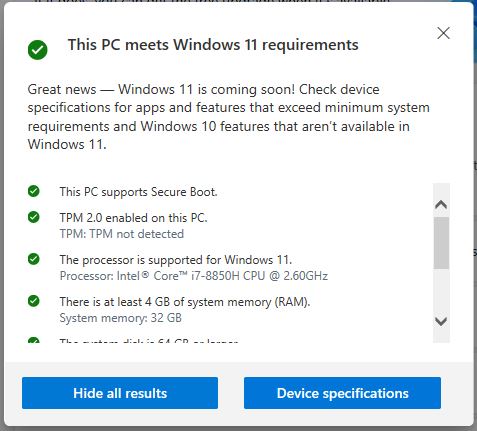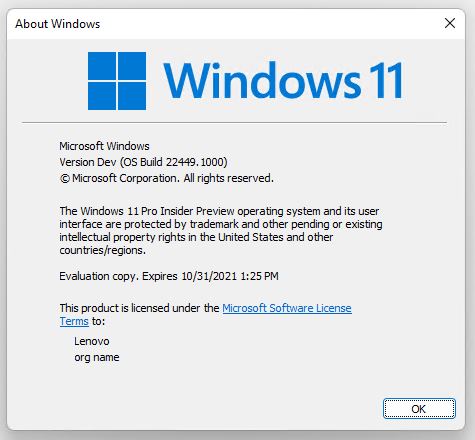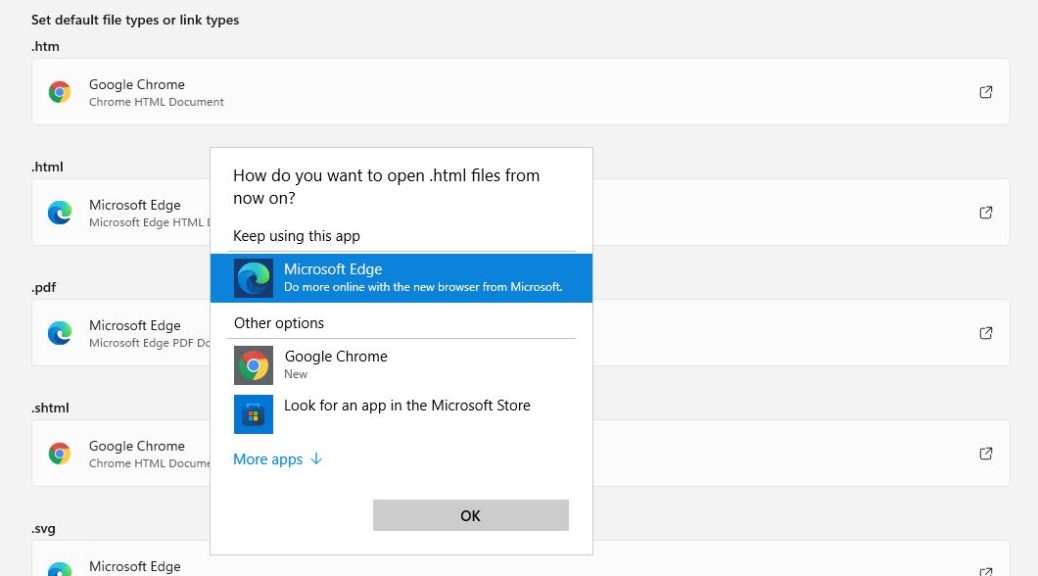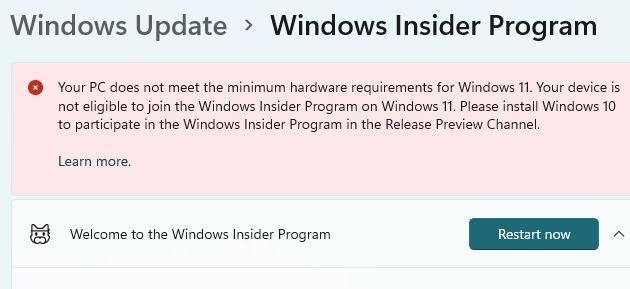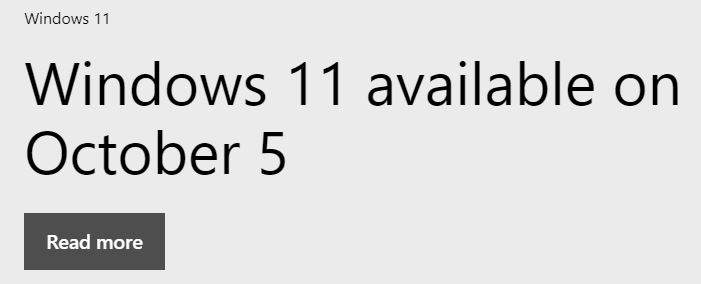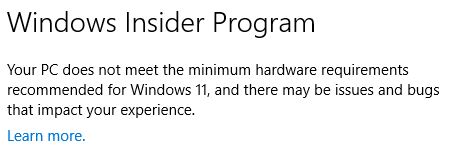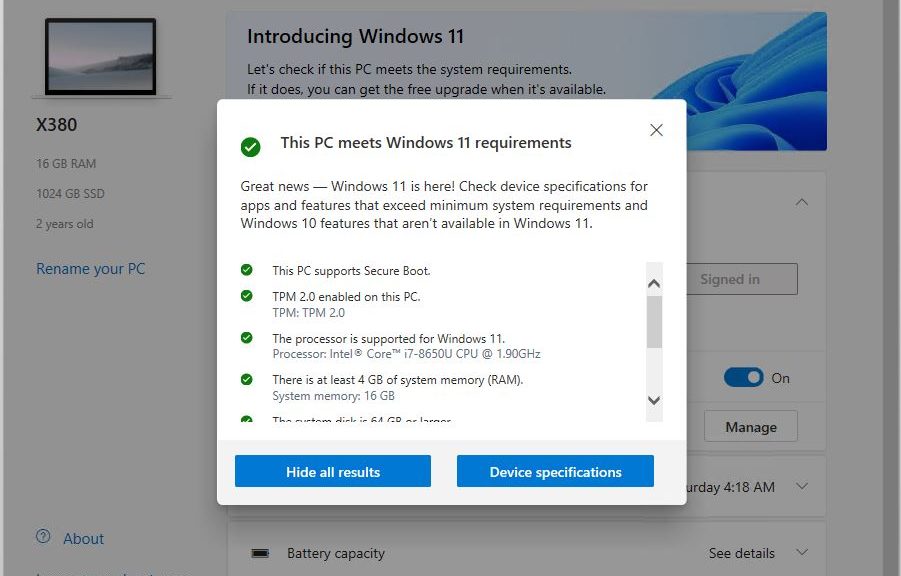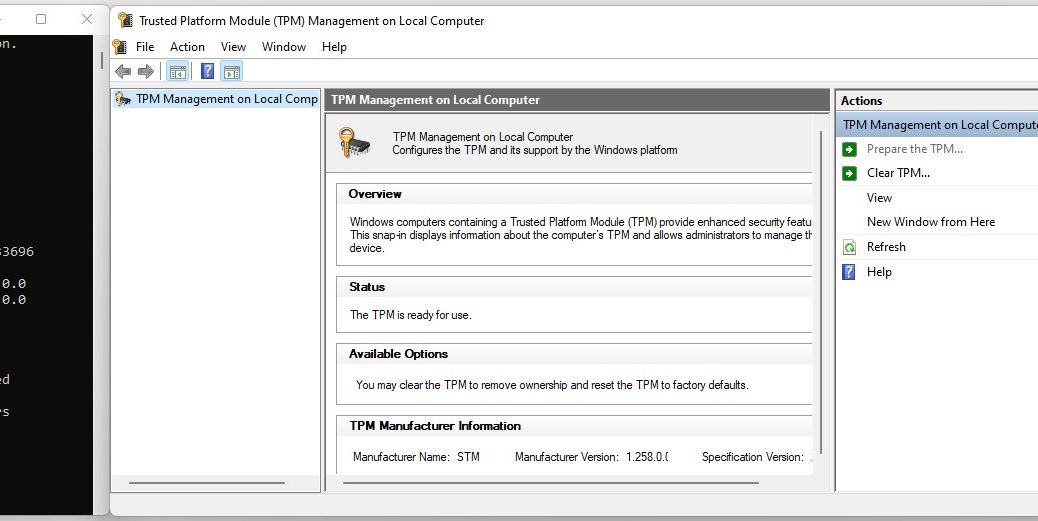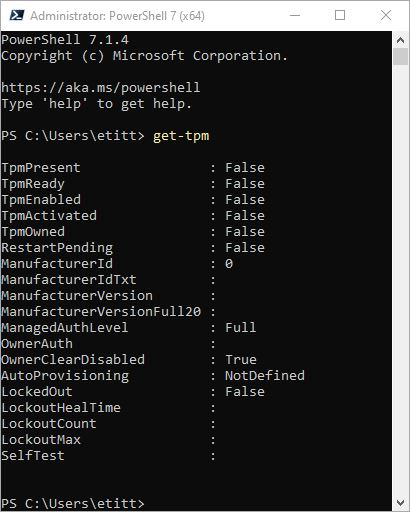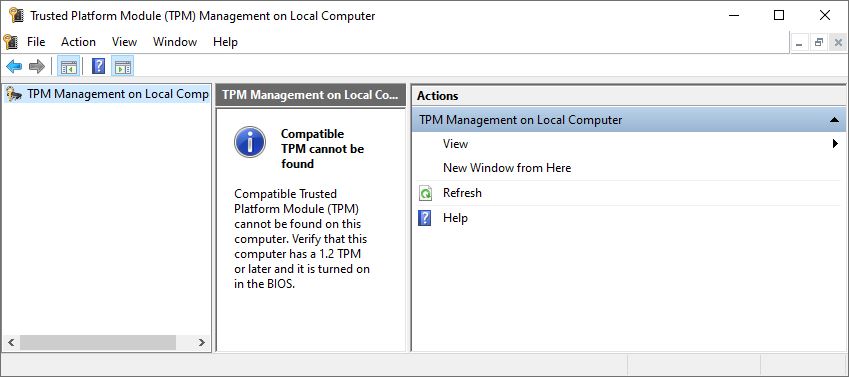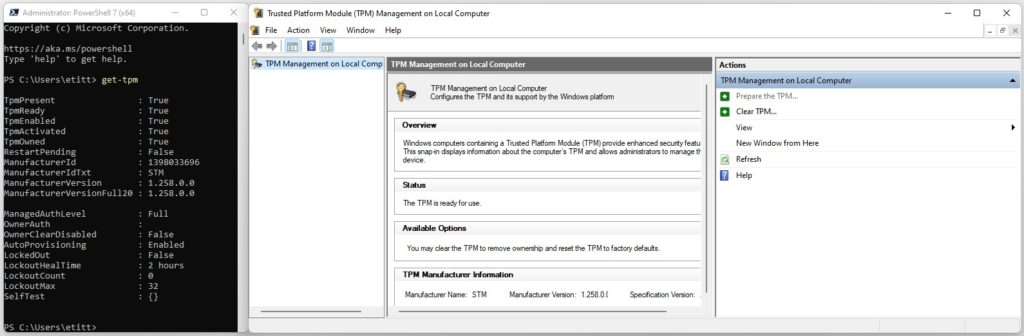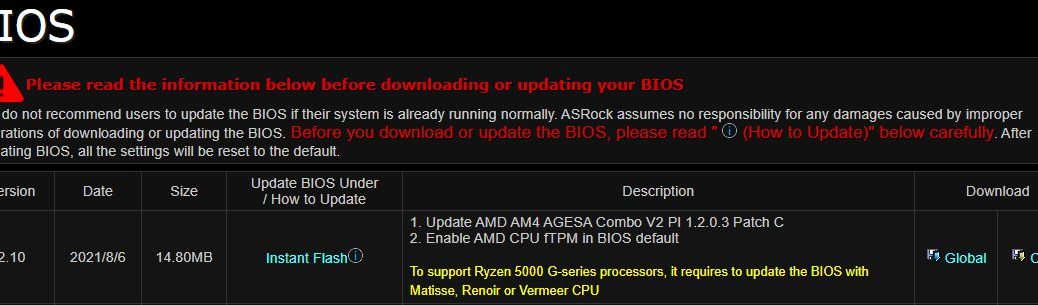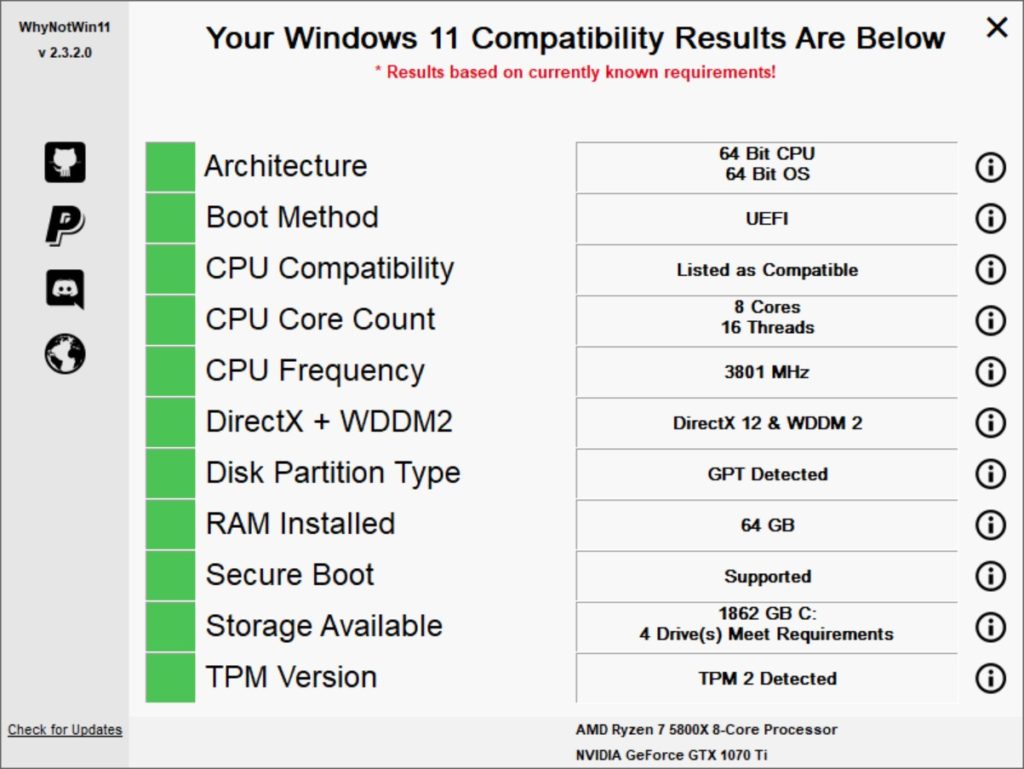I’ve found 3 tools useful in checking my PCs — mostly laptops — to see whether or not they’ll run Windows 11. When it comes to checking target PC Windows 11 readiness, I turn to one of:
1. Microsoft’s PC Health Check* (re-released August 30). Its output serves as the lead-in graphic for this story from my 2018 Lenovo ThinkPad X1 Extreme (8th gen i-7 CPU, etc.)
2. GitHub project WhyNotWin11
3. GitHub/ElevenForum project Windows 11 Compatibility Check
Please note: Microsoft’s tool is currently available only to registered members of the Windows Insiders program. Knowing that some readers may not want to register simply to get the tool, I also provide links to the other two as alternatives.
Checking Target PC Windows 11 Readiness Is Easy
PC Health Check is the only one of the three that needs installation. It downloads as a Microsoft self-installing file (extension: .msi). Of the other two tools, one runs straight from the executable download (WhyNotWin11.exe). The other consists of a batch file named Win11CompChk.bat: it runs in an administrative command prompt.
Of these three tools, all do an adequate job or better. Were it not for the Insider program membership requirement, PC Health Check would get my highest accolades. That status won’t last long though: it should soon go into general release (probably no later than the official GA date for Windows 11 itself, October 5).
Right now, WhyNotWin11 gets my top vote because it requires no installation, runs quickly, and delivers accurate results.
Win11CompChk.bat has a few rough spots still, but experienced users can steer around them pretty easily:
- For one thing, it treats support for WDDM 2 as a must-have (it’s only required for those who want to wirelessly project to an external monitor).
- For another thing, it won’t pass Secure boot capable systems unless secure boot is turned on (both other tools pass systems, whether or not secure boot is enabled or disabled, so long as it’s present).
Be sure to check them out, and see which one(s) you like best. Cheers!