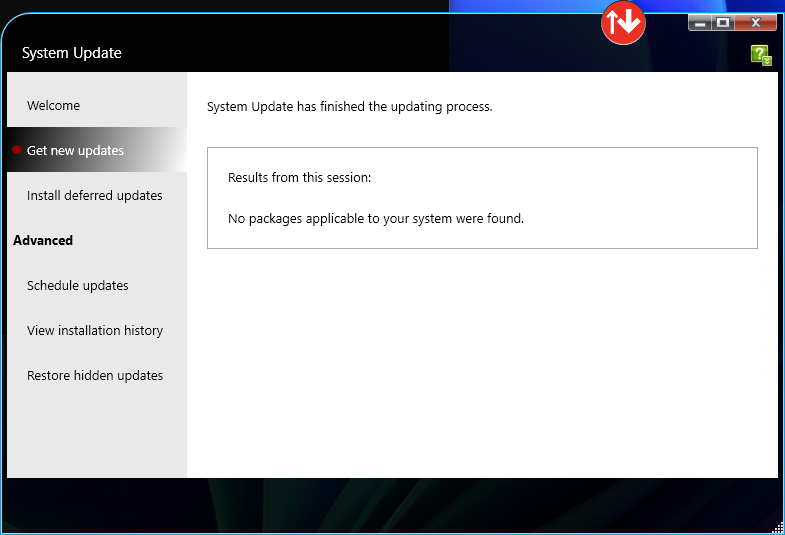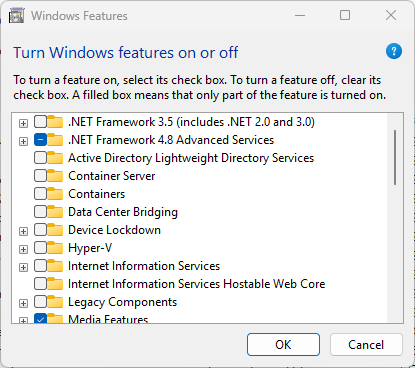I just learned something new yesterday, as I’m still breaking in my new Lenovo Yoga Slim 7x Copilot+ PC. It seems one can’t use the Lenovo Service Bridge and/or its System Update facility without turning off the Hyper-V feature (and support for VMs). To me, this is an extremely painful tradeoff, because System Update vs. Hyper-V means doing without one or the other. I want both!
Uncovering Painful Tradeoff: System Update vs. Hyper-V
It was actually slightly worse than simply disabling the Hyper-V feature using Control Panel item Programs and Features built-in Turn Windows features on or off option. As you can see in the next screencap, the Hyper-V feature box is unchecked (turned off).
When the Hyper-V box is unchecked, it’s not available on that host PC.
In addition, I also had to remove an exclusion on a range of dynamic (upper-address) TCP ports because Hyper-V reserves them for its exclusive use. That required the following command:
netsh int ipv4 delete excludedportrange protocol=tcp 50000 60
What this does is remove the exclusion range from TCP port number 50000 through 50059 (60 ports total, as per the final value). When I turned Hyper-V back on, I had to reboot the PC as per SOP. But I had to re-exclude that range of TCP ports to restore Hyper-V Manager’s ability to access the network. Until I did so, it showed no information when trying to access predefined MS image resources. As you see in the empty “Select an operating system” pane for Quick Create, there’s no there there…
The syntax to restore the excluded port range is:
netsh int ipv4 add excludedportrange protocol=tcp startport=50000 numberofports=60
But I couldn’t get it to work in a way that would return the Gallery files to Hyper-V Manager. Now amount of fiddling around with TCP port reservations returned those items therein. Sigh. So I elected to run a Repair install instead using Settings > System > Recovery > Fix problems using Windows Update. This took about 15 minutes to complete and it still didn’t fix my problem. I’ll try a reset next.
Terrible Trade-offs Suck!
I’m reaching out to Lenovo in hope of some additional help. I don’t like the situation of trading System Update against Hyper-V. I will keep working until I can have both. Stay tuned. This isn’t over…