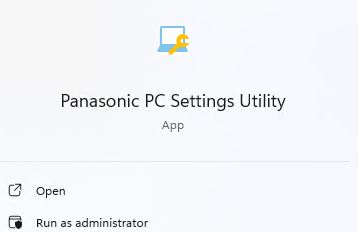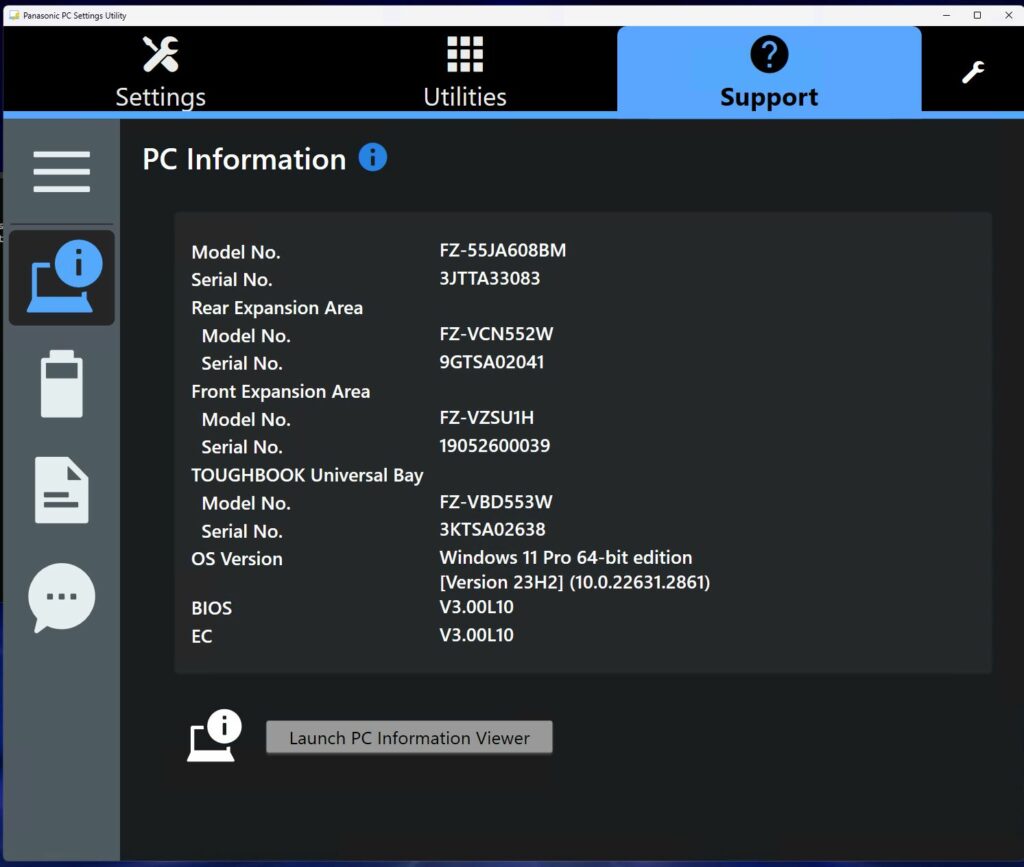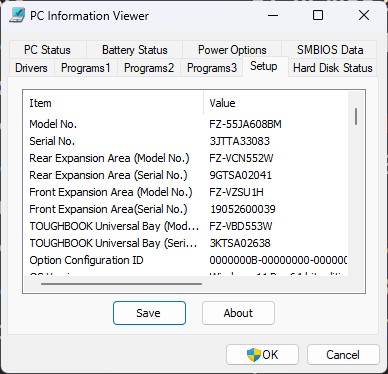Heh! I have to chuckle about this one… In learning the ins and outs of the new Panasonic Toughbook FZ-55 I have in hand right now. I’ve been following instructions from the manual and, via e-mail, from the PR team. It’s been interesting. All of these sources have asked or advised me to “run the PC Information Viewer.” Good enough, but more interesting than it needs to be from a find & launch perspective. Indeed, this Panasonic utility takes roundabout path to get to the desktop. Let me explain…
Why I Say: Panasonic Utility Takes Roundabout Path
To begin, the tool is named PC Information Viewer. First, off I looked in the Start menu under “PC” and “Panasonic” (just in case, given its origins). Nada. Nothing under “All apps” matches this value.
Then the very nice and helpful PR person asked me to send output from aforementioned PC Information Viewer so the tech folks could look it over. Still couldn’t find it. But it did finally turn up. Inside the Panasonic PC Settings Utility, there’s a Support tab up top. When you click that tab, lo and behold! As you can see in the next screencap, a “Launch PC Information Viewer” button appears at bottom center. Notice also it’s deliberately low-res with big print and extremely easy to read (good design move, developers!)
THERE’s the right launch button!
And sure enough, when you click the button the PC Information Viewer utility opens right up, to wit:
And finally, here’s the PC Information Viewer application: SetDiag.exe.
By right-clicking its taskbar entry while running I was able to pop up the Properties window, where I learned the name of this program is SetDiag.exe. If only I’d been able to find that somewhere in the docs, I’d have been able to get there eventually using the run box. As it turned out I had to use the voidtools Everything search tool to see its home folder: C:\Program Files (x86)\Panasonic\pcinfo. That’s apparently not inserted into the PATH variable, either.
Sigh. Just sigh. But with a little perseverance I got it sorted… That’s the essence of thriving in Windows World: taking the directions as stated, and figuring out how to make them do something useful.