Here’s a real Homer Simpson moment for you: Doh! I just figured out why I can’t find the Advanced Startup option on some of my Windows 11 PCs (see lead-in screen-cap, then compare to the next one below). It came when I checked a reference on running that ability from the command line. Simply put: the missing Advanced Startup gets explained as a local-remote distinction. It shows up when accessing a device directly, but not via Remote Desktop.
Now you see it, now you don’t (vice-versa, actually…)
Quick Note Means Missing Advanced Startup Gets Explained
I referred to a pureinfotech story to figure out how to get to advanced startup when it didn’t show up as in the lead-in graphic. Turns out the explanation appeared in a “Quick Note” in a discussion of accessing Advanced Startup via Settings → System → Recovery. It reads:
Quick note: The Advanced Startup option in the Settings app isn’t available through a Remote Desktop Connection.
And wouldn’t you know it? I was accessing a test PC via RDP (Remote Desktop Connection) at the time. Sure enough, as soon as I broke the remote session and logged into that same machine via the local keyboard, the Advanced Startup entry made itself available. Doh again!
Command Line Method Works Remotely, Tho…
The old standby shutdown command at an administrative command prompt still works, even in a remote session. For the record, that syntax is:
shutdown /r /o /f /t 00
Those switches work as follows:
/r Restarts the computer after shutdown
/o Goes to Advanced Boot options menu
/f Forces running applications to close sans user warnings
/t Waits 0 seconds before restart (works immediately)
So now I finally understand why the Advanced Startup item under Recovery sometimes goes missing on me. It MUST be run locally to work. Can I get one more Doh!?
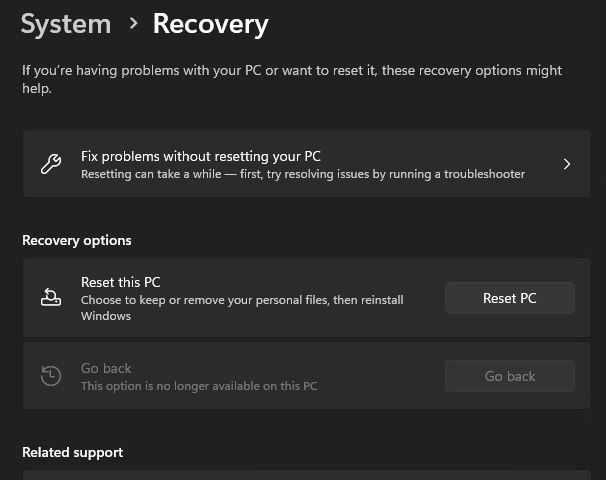
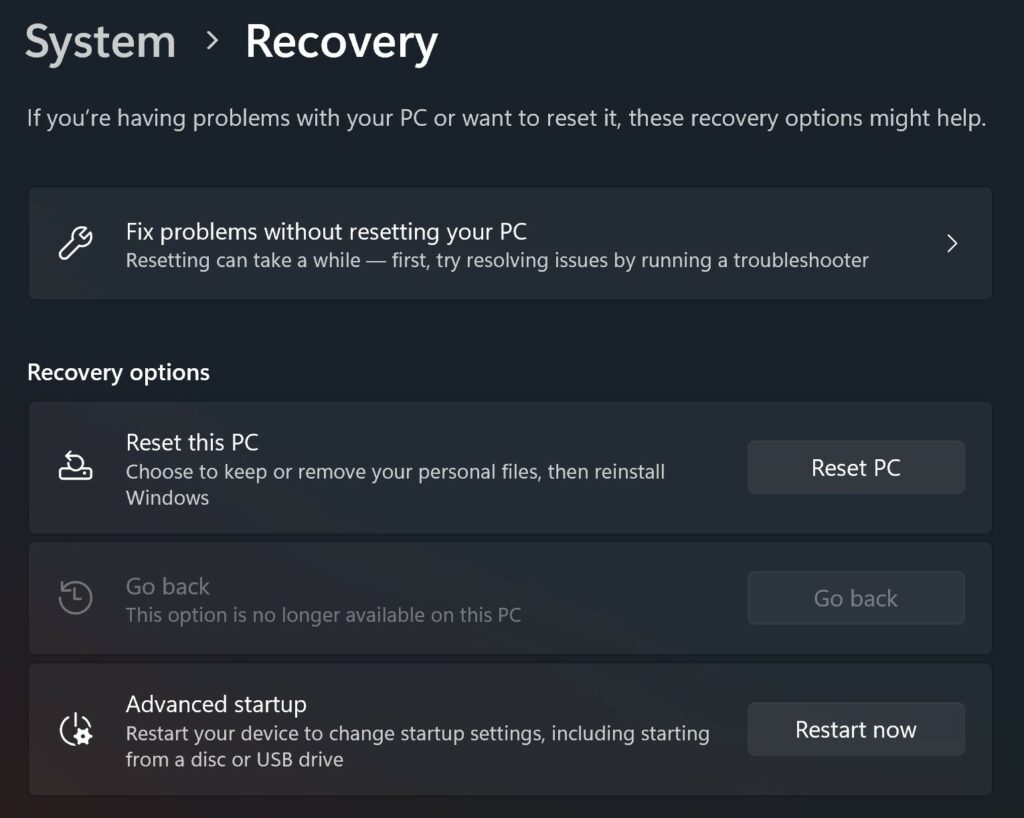
Thank you very much! I had enabled WinRE through the “reagentc /enable” command, but I couldn’t understand why the Advanced Startup option wasn’t displayed. Now I understand, because I was actually accessing it remotely. When I checked directly on the computer, the menu was there!
Remote Access changes some things in Windows. Lots of repair and recovery stuff — including your noted item — simply doesn’t appear inside a remote session window. I wonder if TeamViewer can get around that. I’ve got to try that out to see. Thanks for posting! –Ed–