When I ran Winget to check for updates on the Lenovo P16 Workstation yesterday, something interesting happened. As you can see in the lead-in graphic, Winget found 2 packages in need of update. But it installed only one of them upon command. I discovered why when I attempted to force install the missing item. Indeed it produced what I’m calling a Winget install technology hiccup. Let me explain…
Overcoming the Winget Install Technology Hiccup Is Easy
The error message that resulted when I tried to force install RingCentral told me everything I needed to know. It reads:
A newer version was found, but the install technology is different from the current version installed. Please uninstall the package and install the newer version.
So that’s exactly what I did in the next two commands shown–namely:
winget uninstall ringcentral
winget install ringcentral
Luckily for me, the simple name “ringcentral” is sufficient to identify the unique and actual package name (“RingCentral.RingCentral”). Otherwise, I’d have been compelled to use that full, complete nomenclature to pull off the remove/replace maneuver that saw the hiccup overcome. That happens when multiple packages share common nomenclature, and a unique string for the desired package must be fully specified.
In this case, everything was easy-peasey. Just the way I like it: hiccup fixed!
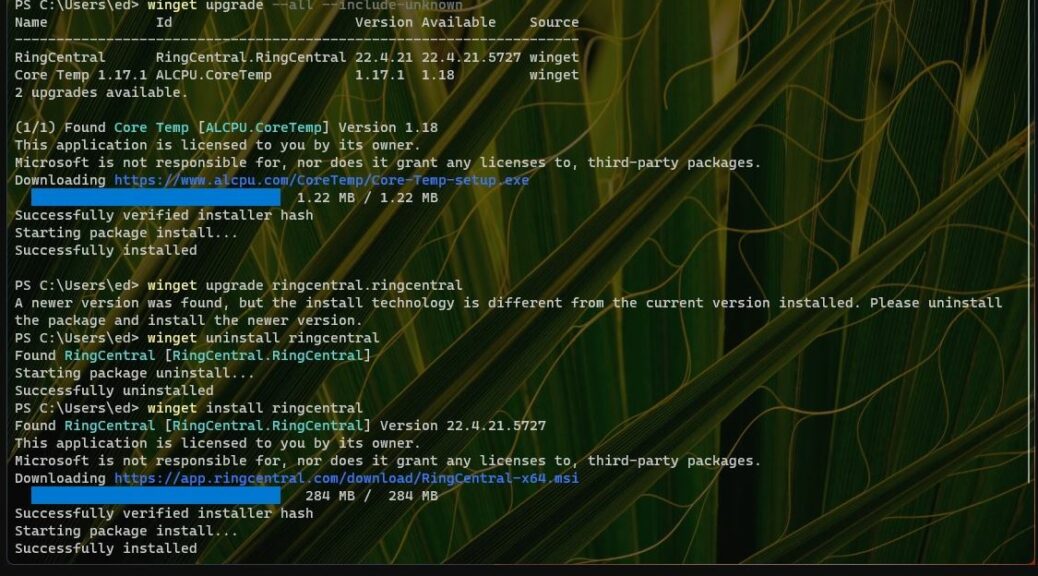
Use ‘winget install TechnologyHiccup’ to swiftly integrate the latest tech solutions without any hiccups. Streamline your processes effortlessly
Not sure what you’re trying to say here. Please try again. =Ed=