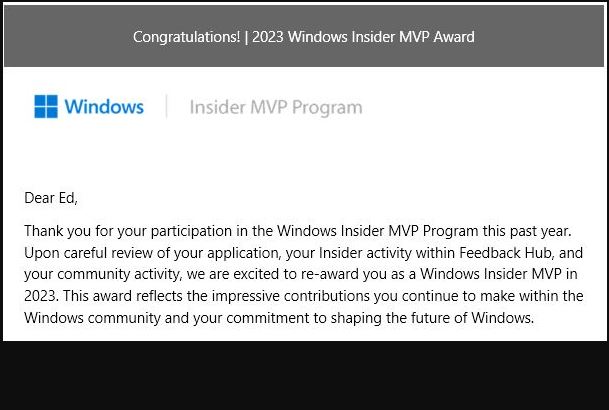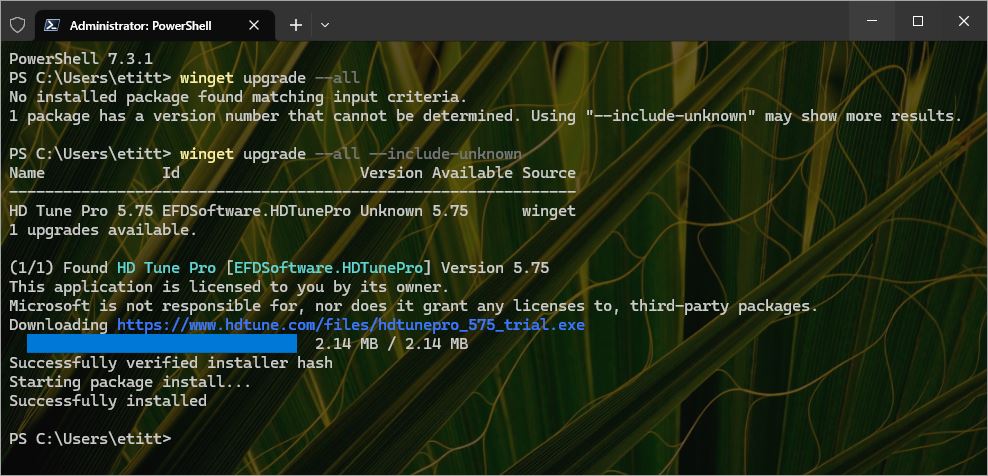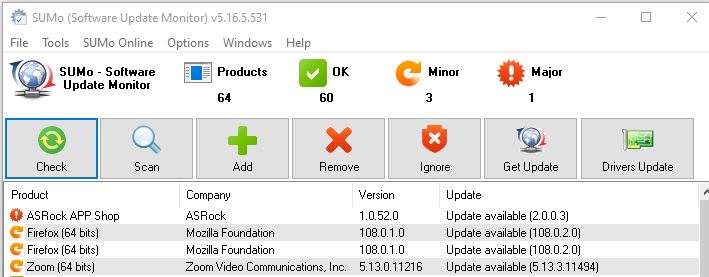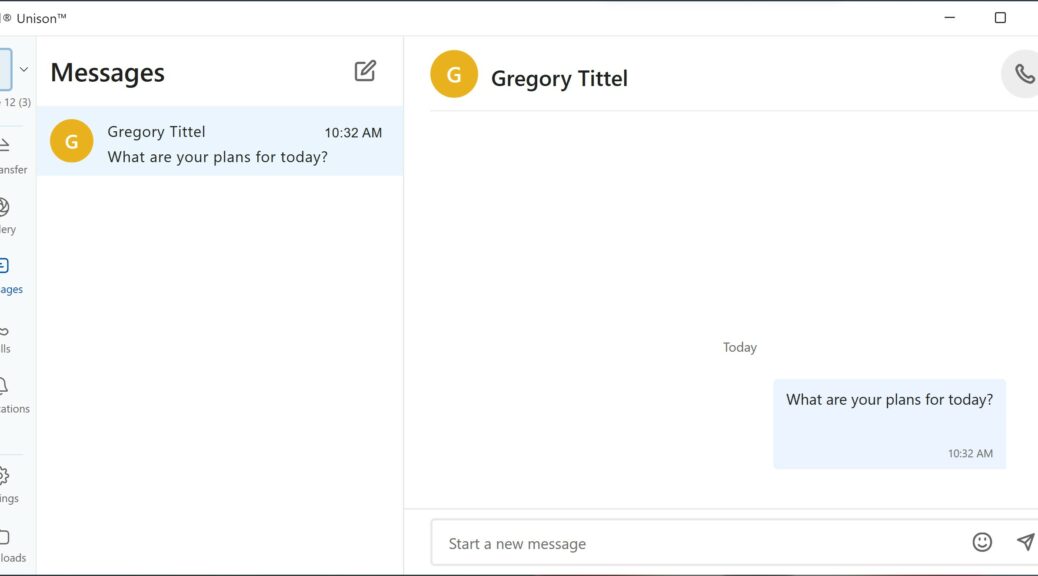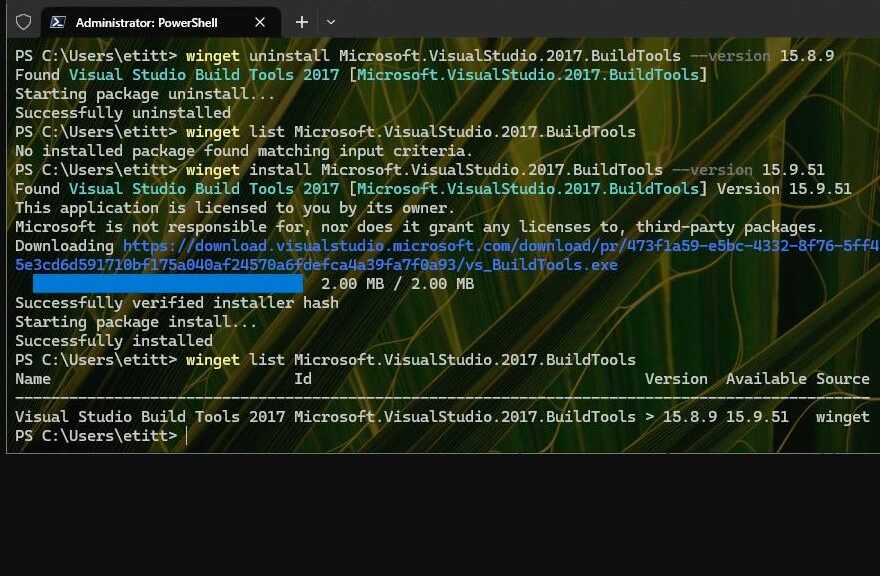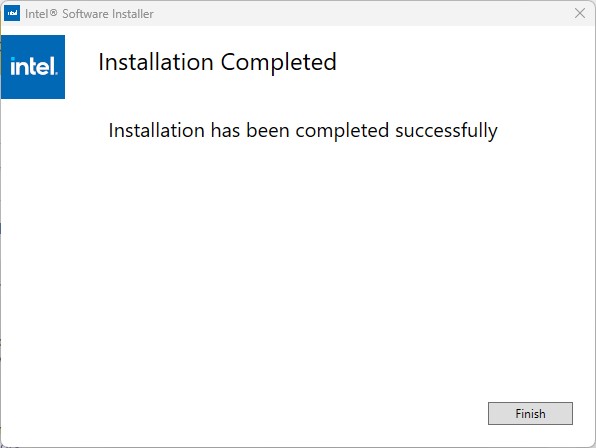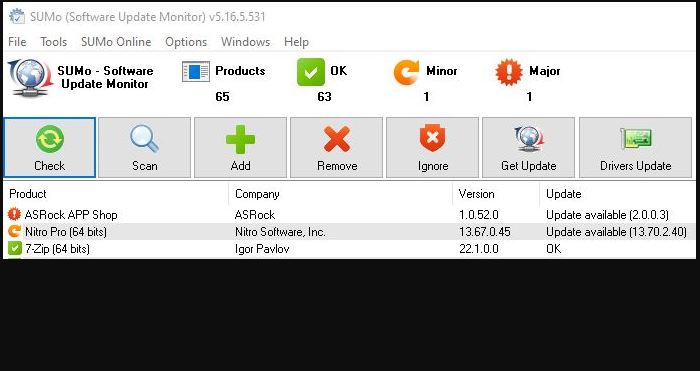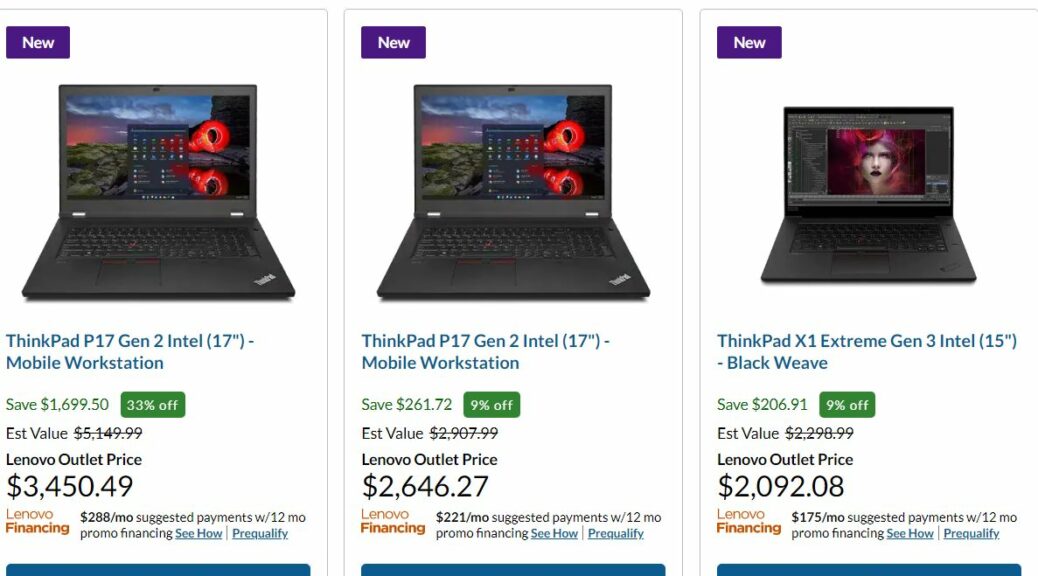I’m so tickled! At the tail end of yesterday, official word arrived in my inbox from Microsoft. My Windows Insider MVP (WIMVP) status goes on for another year. That’s right: with the WIMVP award extended for 2023, it’s now been six (6) years since I joined the ranks of elite Windows advocates and insiders. Woo hoo! The lead-in graphic shows the header and the first paragraph from the official notification.
First things first: I’d like to thank Microsoft for adding another year to my WIMVP tenure. I’d also like to express my particular thanks to Brandon Patoc and the rest of the Insider Team for their ongoing help, information and support. Thanks also to the Lenovo Global Technology Communications team — most notably, Jeff Witt and Amanda Heater — for sending me the many evaluation and loaner units that have provided much of the fodder that drives my analyses and investigations. I couldn’t do it without ya, so thanks again!
WIMVP Award Extended for 2023: Next?
I’ll be keeping on with my daily blog posts here at edtittel.com. I’ve got upcoming and ongoing assignments for Windows coverage with ComputerWorld, various TechTarget outlets, and am preparing to pitch Tom’s Hardware for an ongoing series of troubleshooting reports. (Fingers crossed, it will be accepted!)
Topics of ongoing interest for 2023 will include:
- Tracking and reporting on Windows Insider and production releases, updates, issues and fixes for Windows 10 and 11.
- Continued investigation and testing of USB4 and Thunderbolt 4 tools and technologies, particularly those for docks and related peripherals (mostly USB-C).
- Ongoing reporting on PowerShell approaches and techniques for managing Windows updates, clean-up and troubleshooting. Special emphasis on Winget and related third-party update tools.
- Daily reports from the Windows trenches, as things happen and I figure out how to fix or work around them.
- Other observations and ruminations on Windows growth, change and topics of interest and concern.
To some extend, it will be more of the same. But new things are always happening and popping up in Windows World. As I figure out what’s important or noteworthy, I’ll be sure to comment and point out useful, relevant resources from MS and third parties.
More About the WIMVP Program
To learn more about this program, which “recognizes technology experts and community leaders who are passionate about Windows and positive Windows advocates within their communities…” visit the WIMVP home page. Find my updated entry in the program amidst the WIMVP award holder listings (scroll down to “Get to know Windows Insider MVPs” and look around from there). Cheers, and thanks yet one more time.