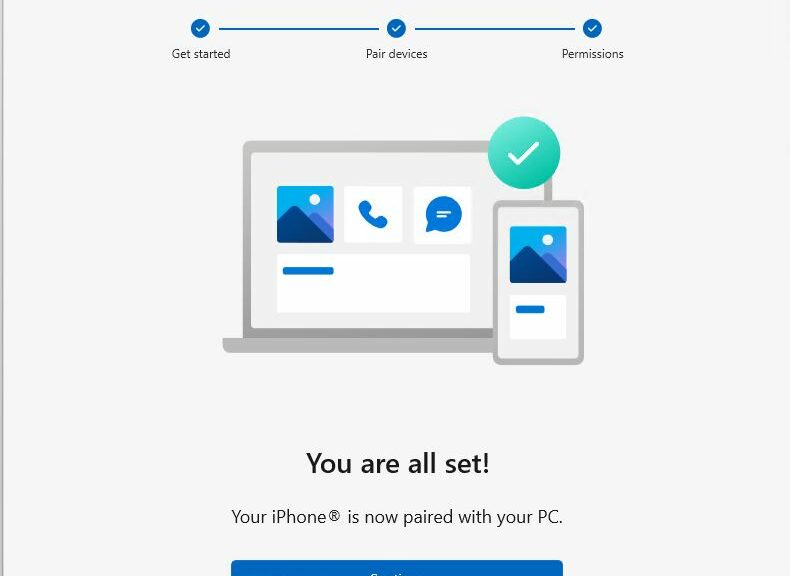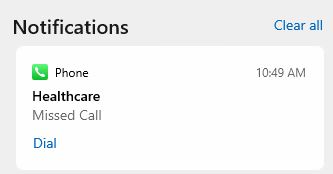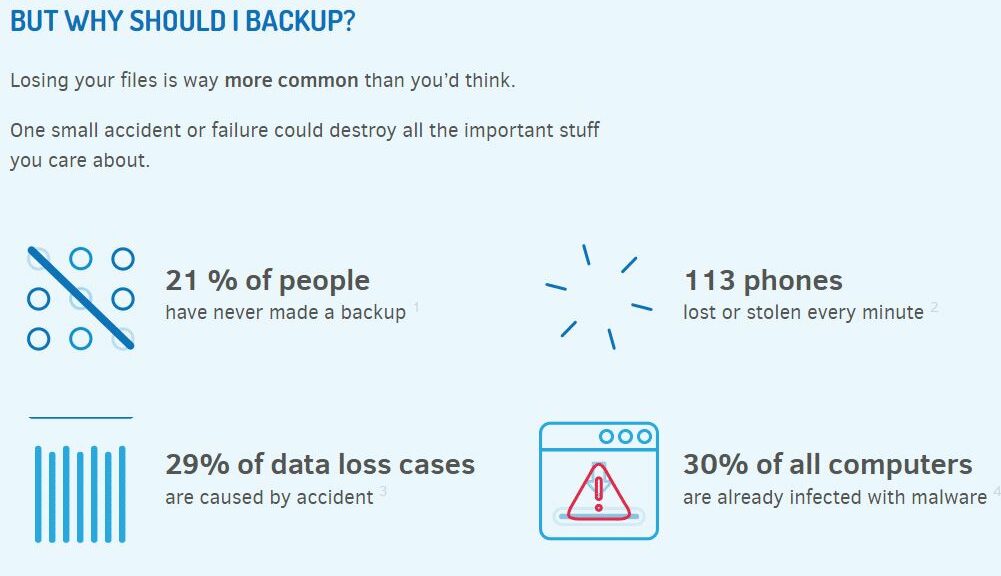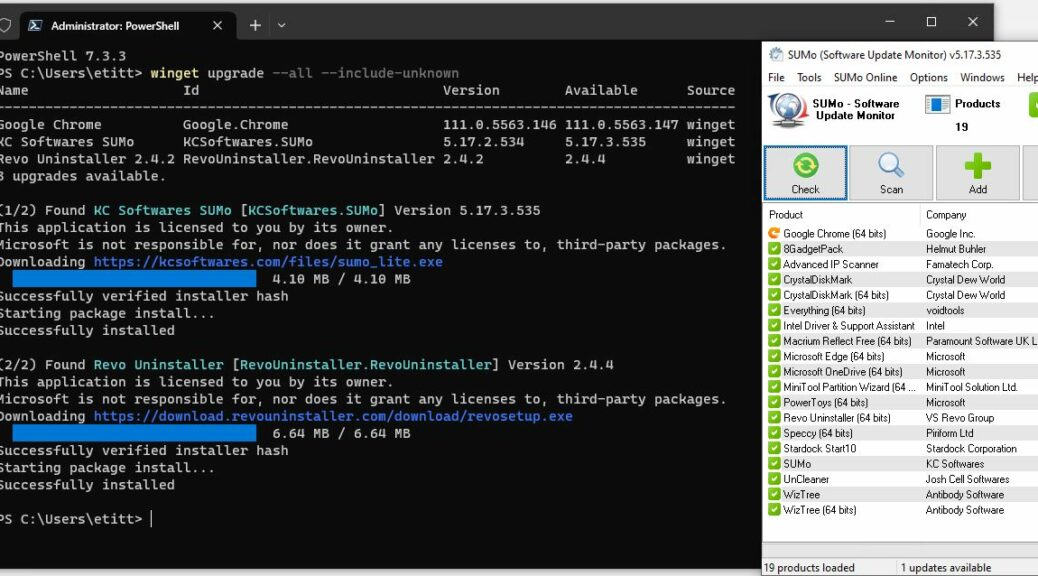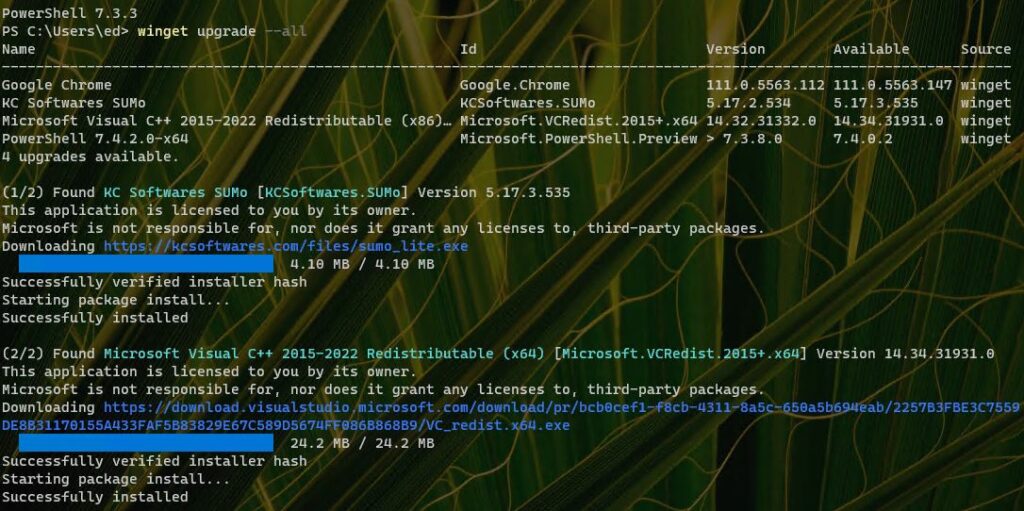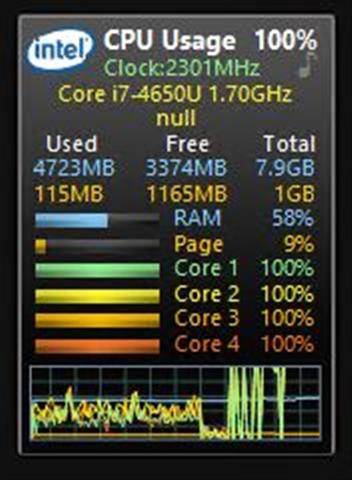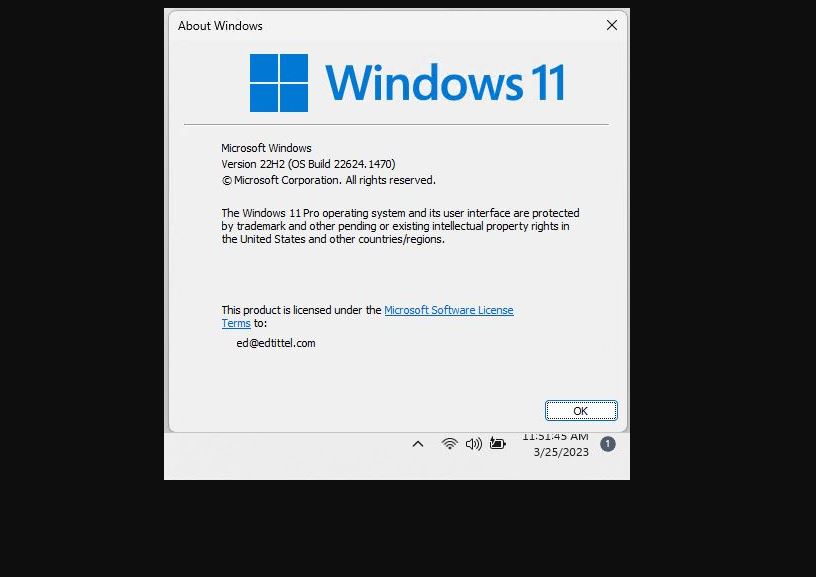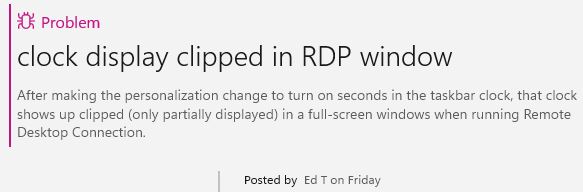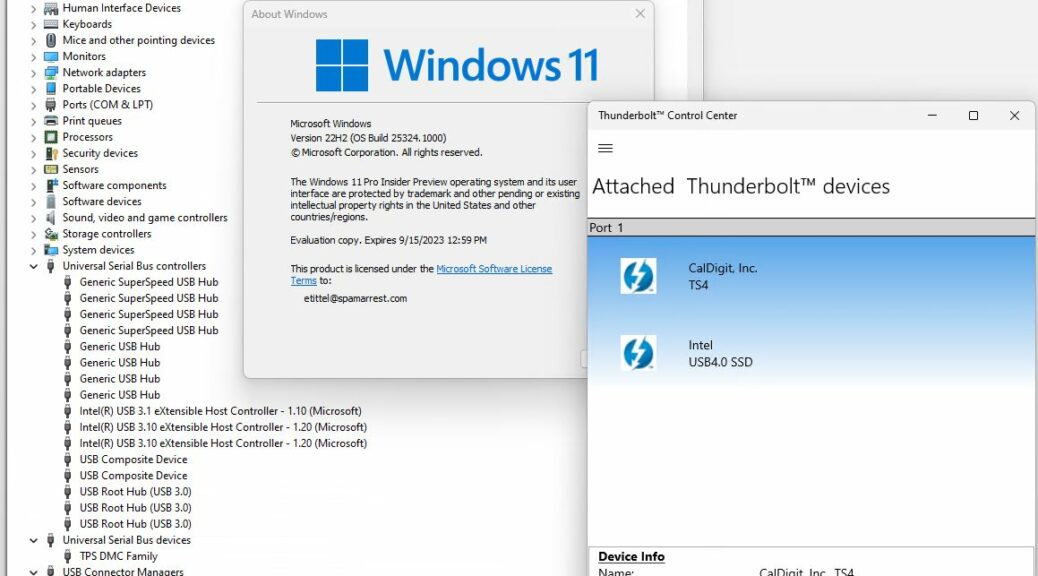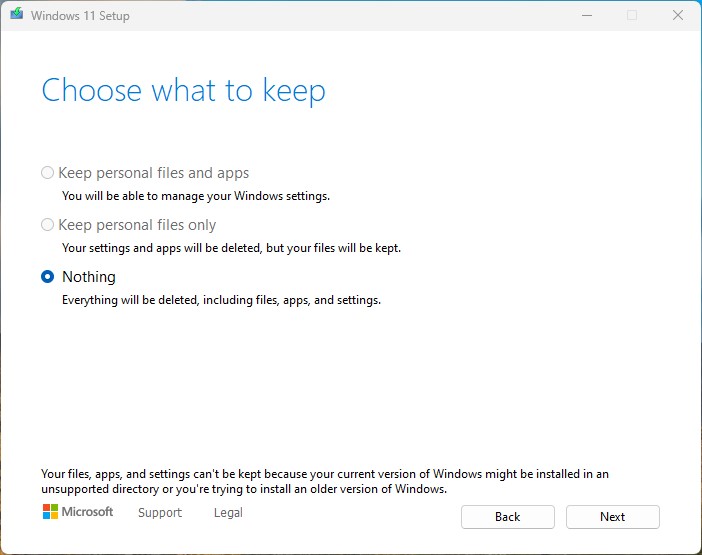The field is getting increasingly crowded, and the features just keep coming. Microsoft is finally switching over from its proprietary Surface connector to more standard USB-C connections. Indeed, check out the lead photo. It pairs cable ends with ports as MS introduces Surface Thunderbolt 4 Dock (MSRP US$300). And because MS is a little late to this party, they add USB4 support to their high-speed USB-C ports, along with TB4.
If MS Introduces Surface Thunderbolt 4 Dock, Then What?
That puts another interesting and competitive option into an increasingly crowded market. The CalDigit TS4 remains at the top of the heap (US$400 and up). The Lenovo Universal TB4 Dock is priced on par with the Surface unit (US$305). Similar offerings are available from numerous other makers. These include Anker, Belkin, Kensington, Razer, OWC and many others (see this XDA Developers story for a pretty comprehensive run-down).
What makes the Surface unit unique — for the moment, anyway — is that it includes USB4 along with TB4 support on its USB-C ports. USB4 remains new enough that many docks on the market for a year or more (that is, most of them) don’t follow suit.
The USB4 Conundrum
If we see the next generation of docks adding USB4 to TB4 to one or more high-speed ports, we’ll know USB4 is gaining real traction. At present, it’s more of a rarity. When I went looking at latest generation laptops for USB4 last month (March 2023) I observed that fewer than 25% of models offer USB4 support. Most of those are higher-end PCs, too.
Ditto for higher-end NVMe drive enclosures. The vast majority support TB4, but only a few combine USB4 along with such capability. Indeed, the USB4 spec dates back to 2019, and “Thunderbolt 4 is a superset of USB4” (PC World). This may make calling out support for USB4 a distinction without a difference when TB4 is already present. MS’s recent inclusion of a USB4 page in Windows 11 Settings (Builds 23419 and follow-ons) and inclusion in this dock show a rising tide of USB4 support. We’ll see what happens, as a new generation of PCs and related peripherals make their way into the marketplace.