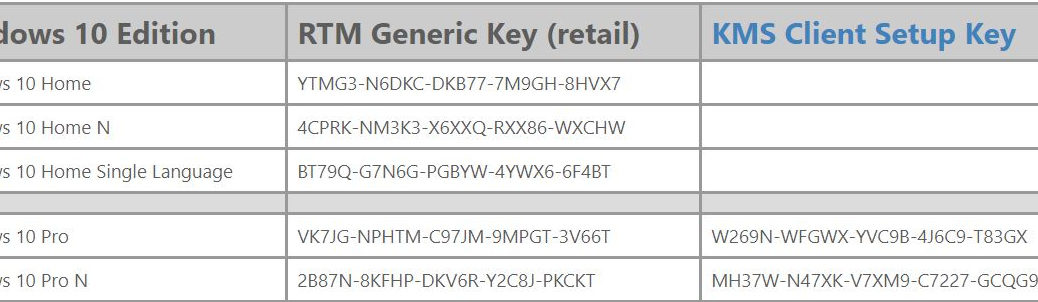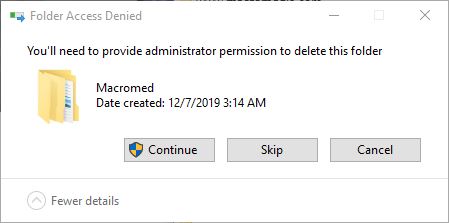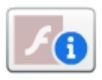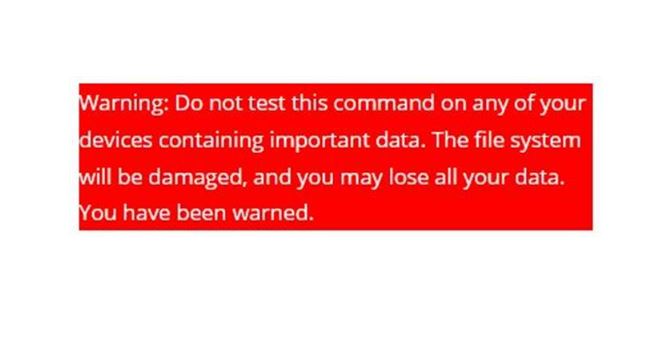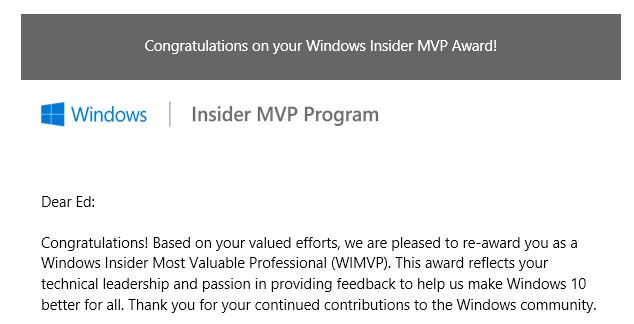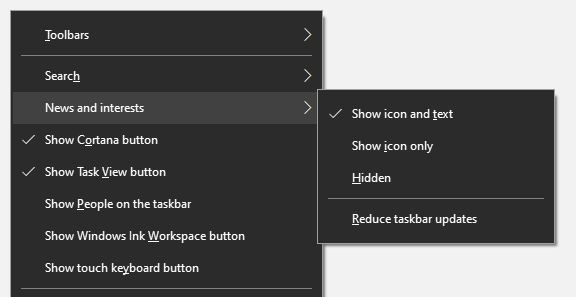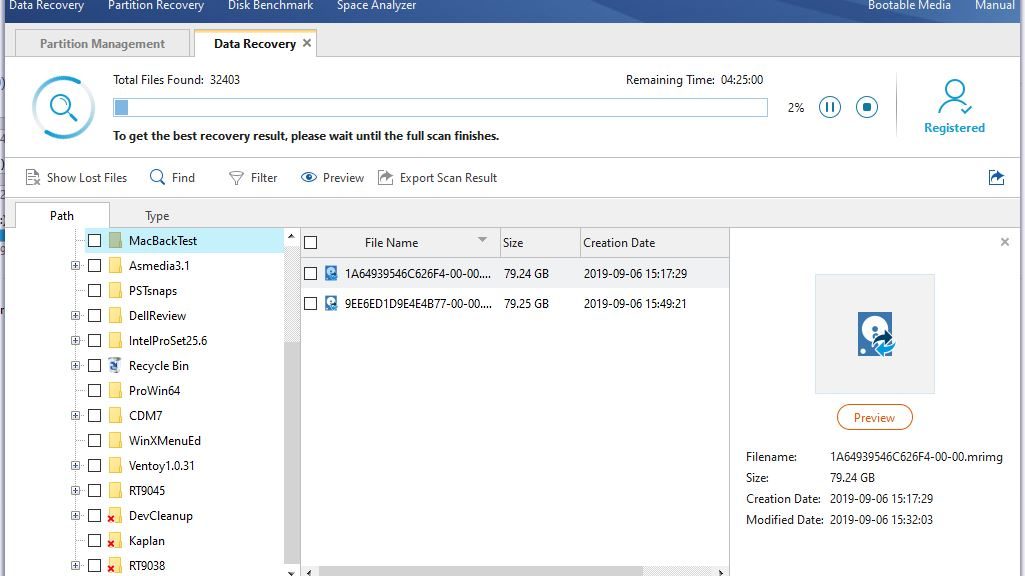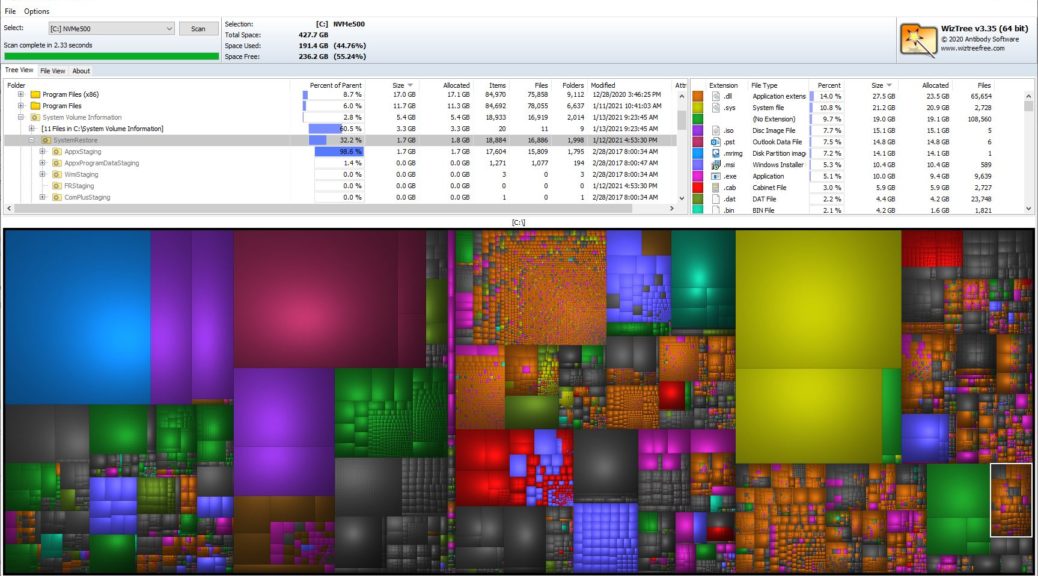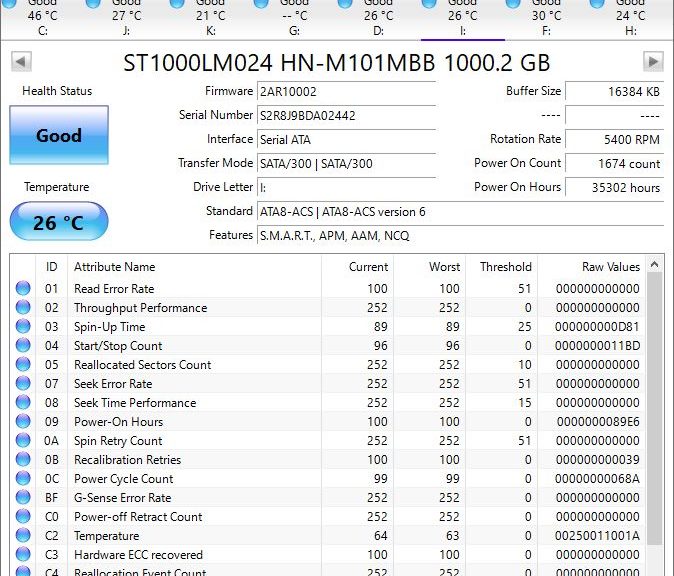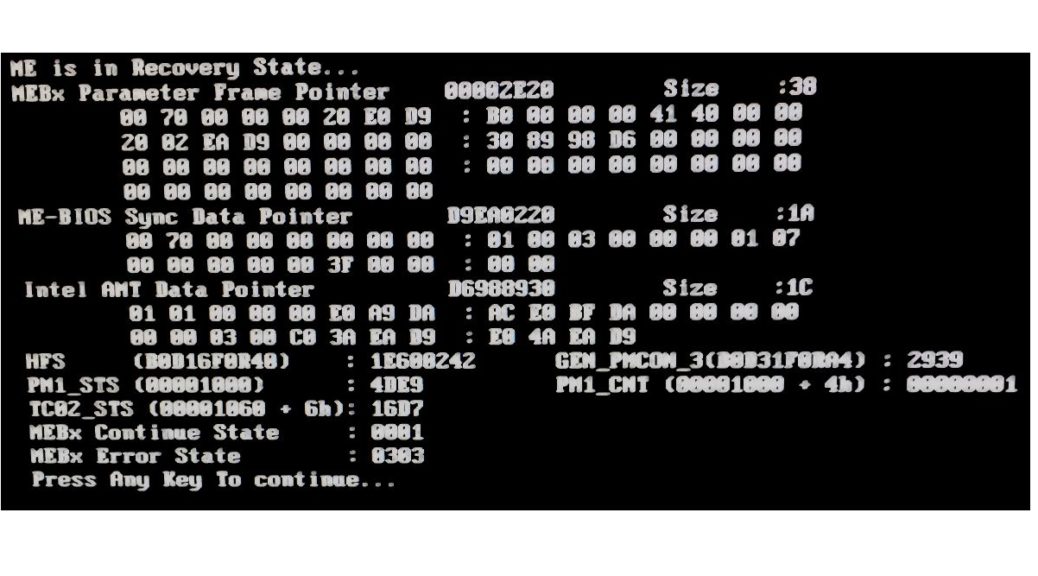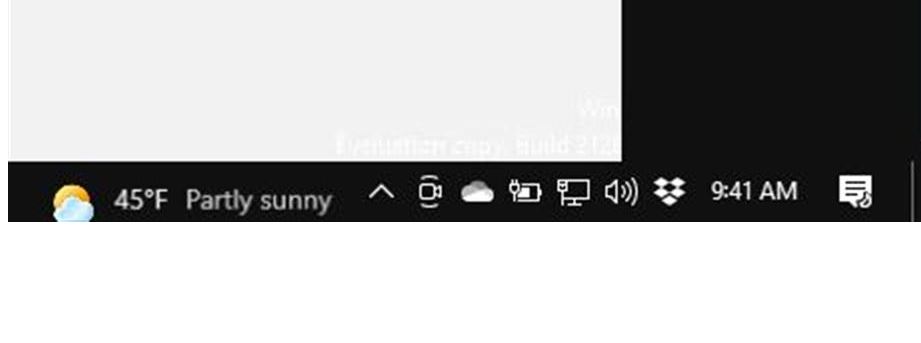Sometimes, a Windows 10 PC requires a clean install. It might be because of disk failure or corruption, malware infestation, or any of a host of other good reasons. As long as Microsoft’s Activation servers (or your own KMS) recognize that PC, you needn’t worry about finding or obtaining a valid OS key. Instead, if prompted to supply a key during the install process, you can furnish a published generic key for your chosen Windows version. Using Windows 10 generic keys is perfectly OK, as long as MS already knows you have a valid license.
When Using Windows 10 Generic Keys, Use These!
You can find generic Windows 10 keys in many places with a simple search. I like the list at TenForums, because it’s simple and comprehensive. It also comes in the context of a peachy list of tutorials that explain how and when to use keys correctly. The lead-in graphic for this story is a snippet from its generic key table. That tutorial is named List of Generic Product Keys to Install Windows 10 Editions. Worth bookmarking, it tells you (or points you at) nearly everything you need to know about working with generic keys.
Note: KMS stands for Key Management Server, a Windows Server role that plays out in many enterprise or campus environments. That’s because those kinds of outfits usually work from volume licenses for Windows, and manage their own Windows keys for themselves. None of the Home editions have generic KMS keys because Home is not covered under volume Windows 10 license agreements.
What if a Generic Key Has No Valid Matching License?
You can use a generic key to install Windows even if there’s no matching license in the Microsoft Validation servers. But that installation will not activate unless you provide a valid key within 30 days of the installation date. After that, the product works only with limited features and personalization. It also warns you you’re in violation of license terms, which leaves you liable for unlicensed use of software. Those can result in potential fines and penalties if you’re found guilty of license fraud or misuse. Trust me: you don’t want to go there!