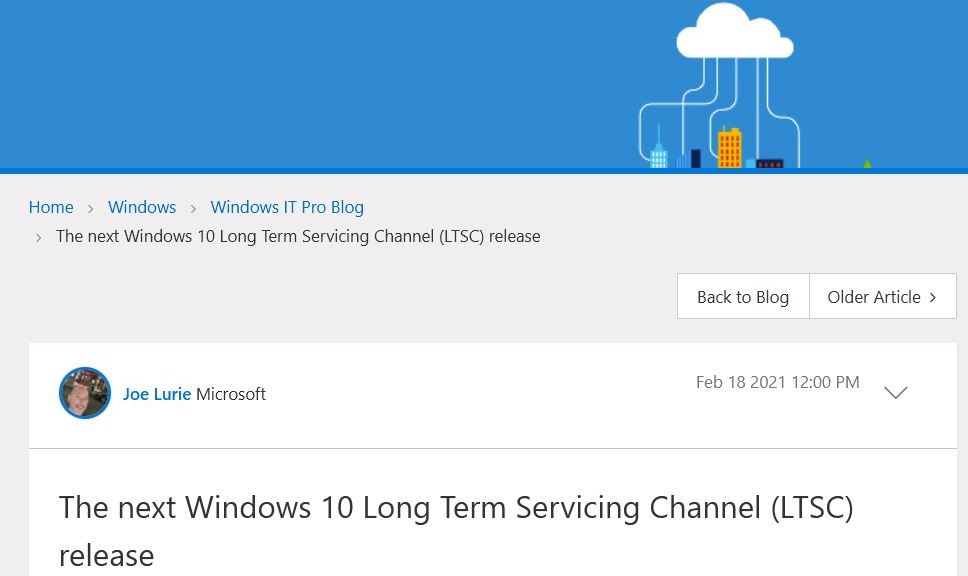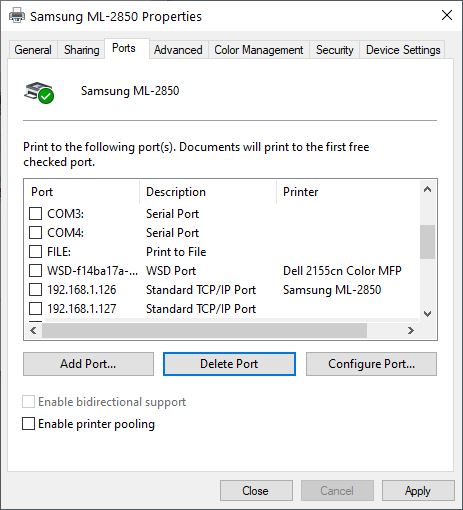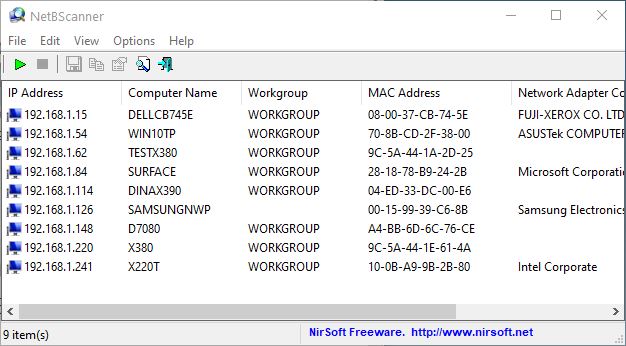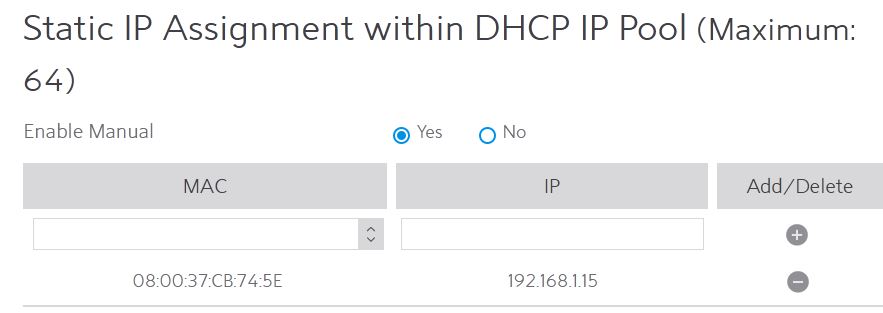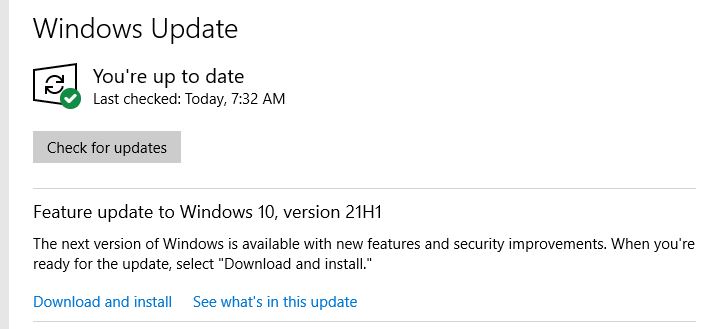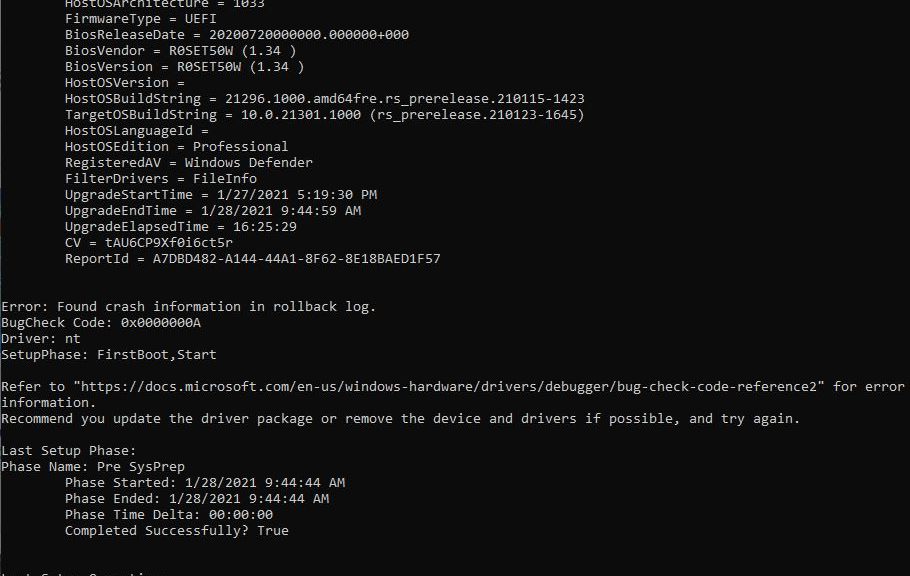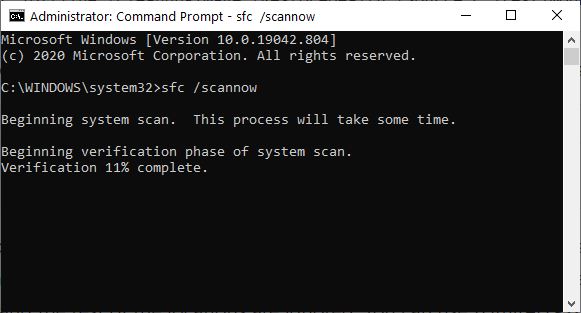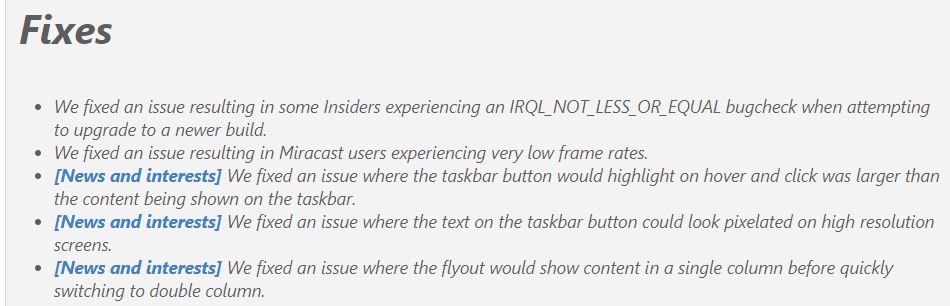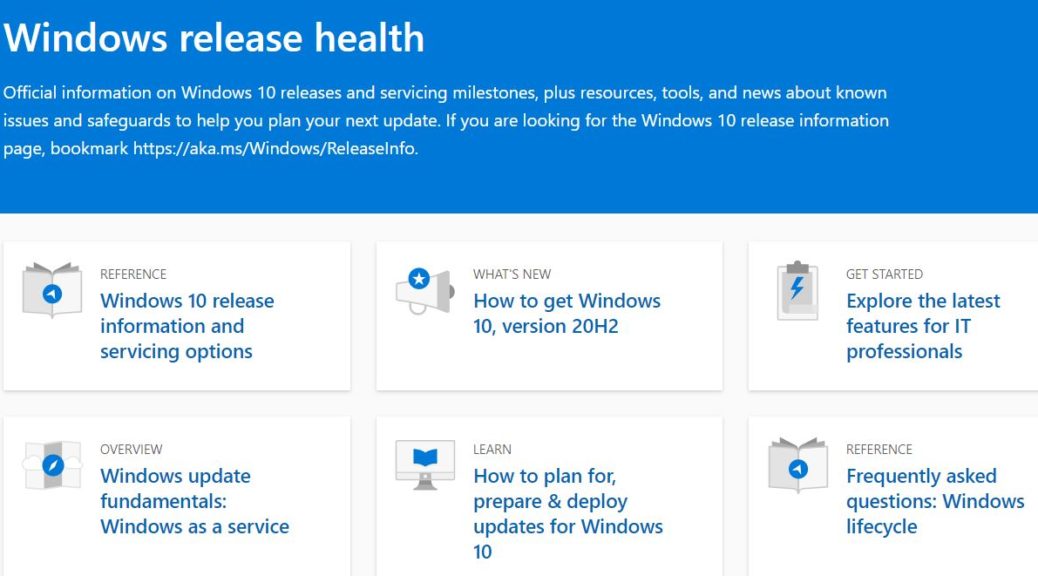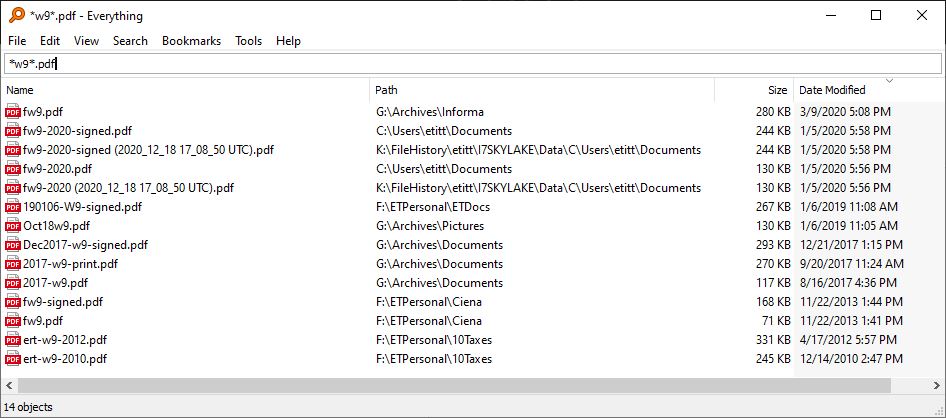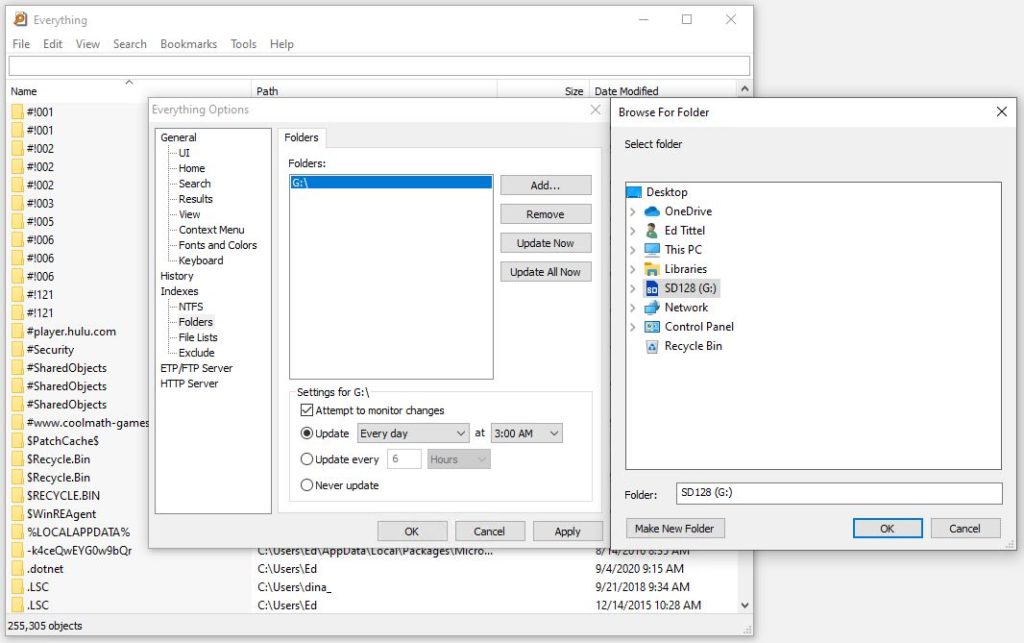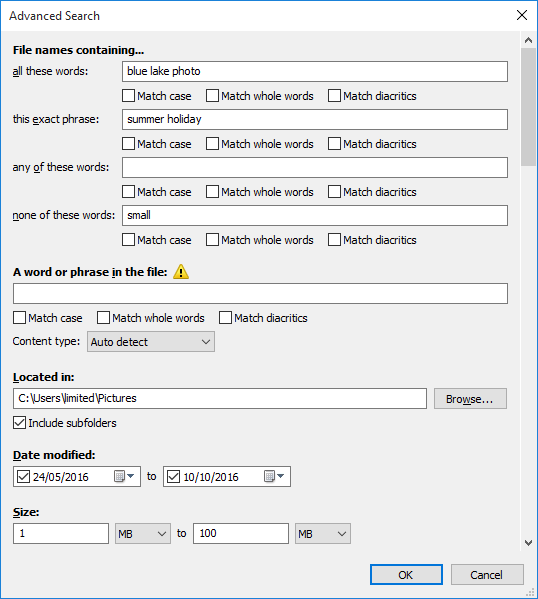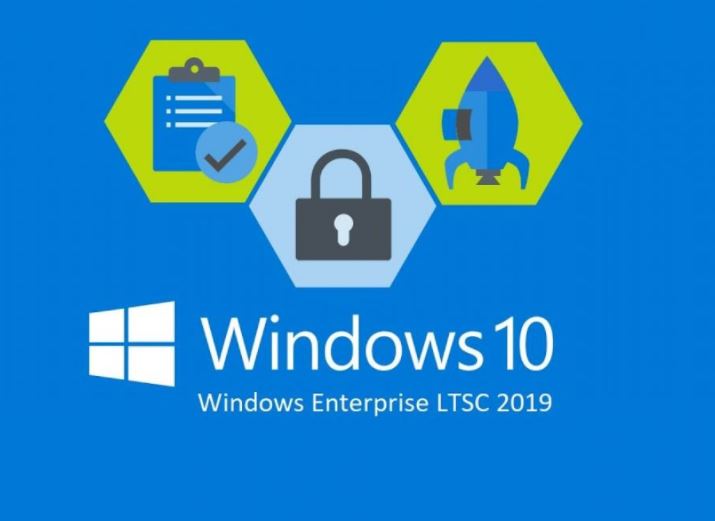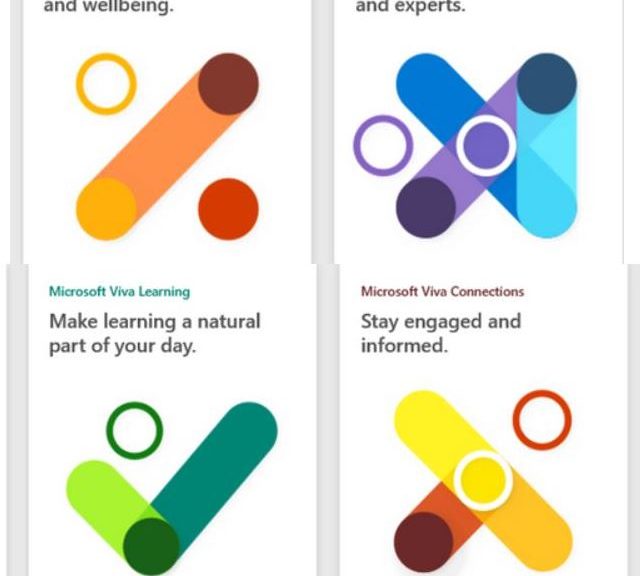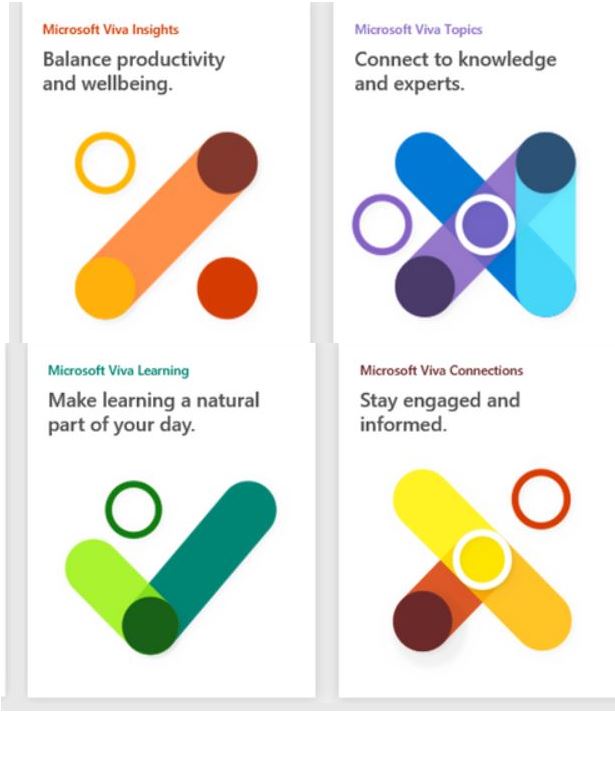OK, then. It must be something in the air. I blogged here about the Long Term Servicing Channel (LTSC) version of Windows 10 about two weeks ago. And today, I just saw — courtesy of the always vigilant Mary Jo Foley (MJF) at ZDNet — that MS is cutting LTSC support life from 10 to 5 years. This starts with the next release as explained in a Windows IT Pro blog post. (See below for a key snippet.) Fore sure, the big takeway is that Windows 10 LTSC lifetime gets halved, as of 21H2.
Why Windows 10 LTSC Lifetime Gets Halved?
The best answers for inevitable follow-on questions appear in a quote from the aforementioned blog post. Here ’tis:
Today we are announcing that the next version of Windows 10 Enterprise LTSC and Windows 10 IoT Enterprise LTSC will be released in the second half (H2) of calendar year 2021. Windows 10 Client LTSC will change to a 5-year lifecycle, aligning with the changes to the next perpetual version of Office. This change addresses the needs of the same regulated and restricted scenarios and devices. Note that Windows 10 IoT Enterprise LTSC is maintaining the 10-year support lifecycle; this change is only being announced for Office LTSC and Windows 10 Enterprise LTSC. You can read more about the Windows 10 IoT Enterprise LTSC announcement on the Windows IoT blog.
Two important take-aways:
1. Happily, this change synchronizes Windows 10 Enterprise LTSC and Office LTSC release timing.
2. Even better, Windows 10 IoT Enterprise LTSC is NOT affected. It stays on a 10-year schedule.
Apparently MS understands full well that, once deployed, IoT devices are best left alone as long as possible. Happily, Windows 10 Enterprise LTSC and Office LTSC are synching up, because they’re likely used in tandem. Thus, both benefit from the same release cycle. In most cases, five years is in keeping with typical technology refresh cycles (which usually run 5-7 years).
Plus çe change…
The complete French aphorism translates “The more things change, the more they stay the same.” Indeed, it seems that MS isn’t afraid to tweak long-term servicing options, to better meet customer needs. My guess: making customers upgrade LTSC Office without upgrading the OS simultaneously could be less than helpful. Therefore, it makes sense that MS would synch things up where the two are likely used together.
On another front, MJF and I both see a bit of ‘suasion possibly at work in this change. Here’s what she says on this in her story:
Microsoft execs have tried to dissuade customers from using LTSC versions of Windows 10 as a way to avoid regular feature updates. (More than a few customers do this.) They’ve emphasized that the intent of LTSC releases is to support mission-critical systems that can’t or shouldn’t get regular updates.
In today’s blog post, officials said they also found that many customers who installed LTSC versions for their information worker desktops “found that they do not require the full 10-year lifecycle.”
Given that the typical refresh cycle is less than 10 years, I’d have so say “No kidding!” to her final observation. I concur!