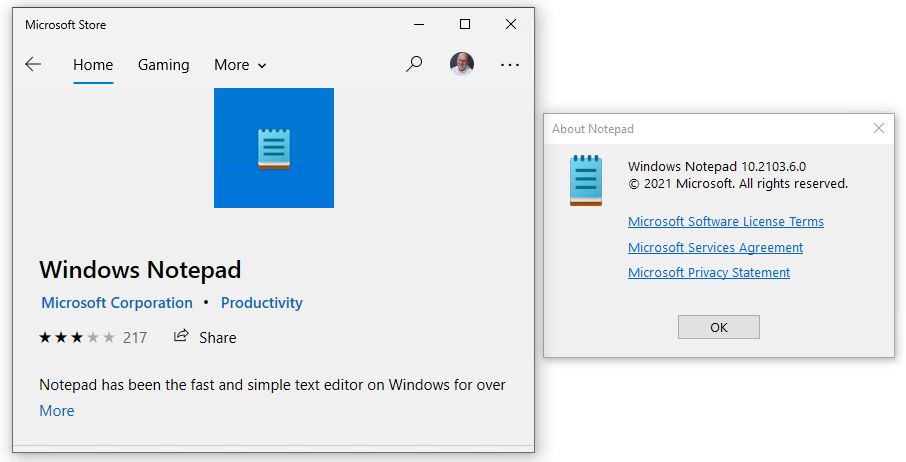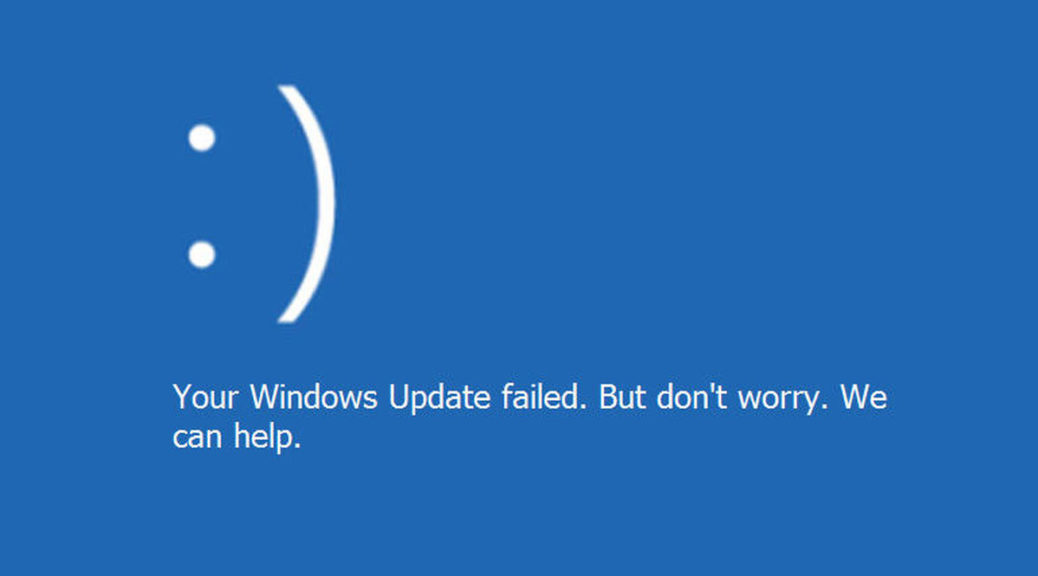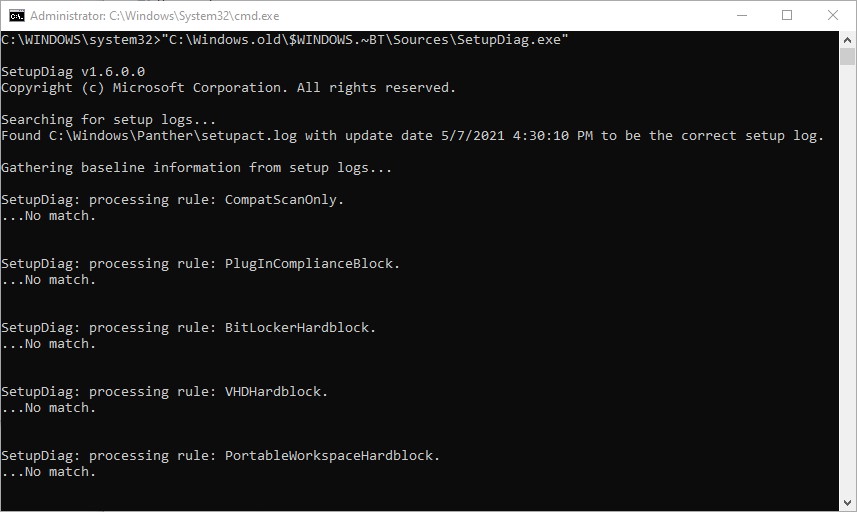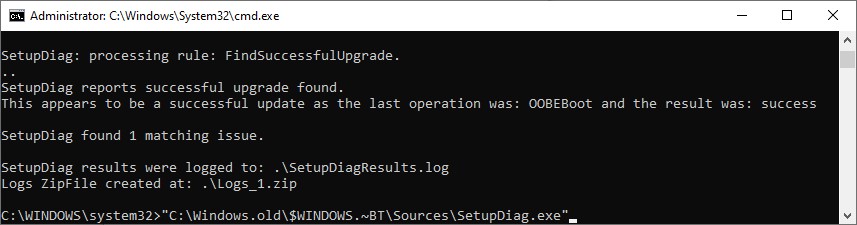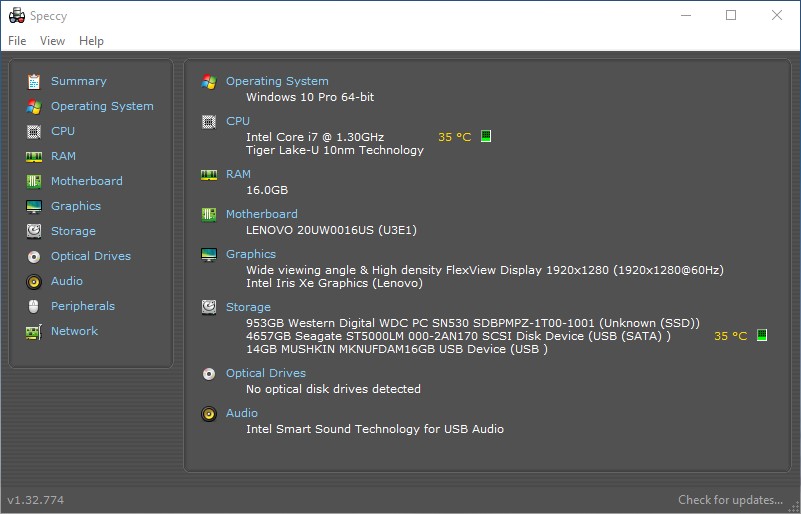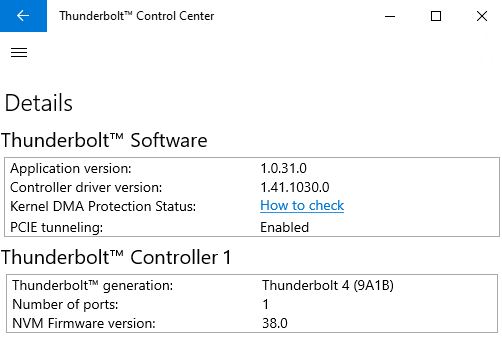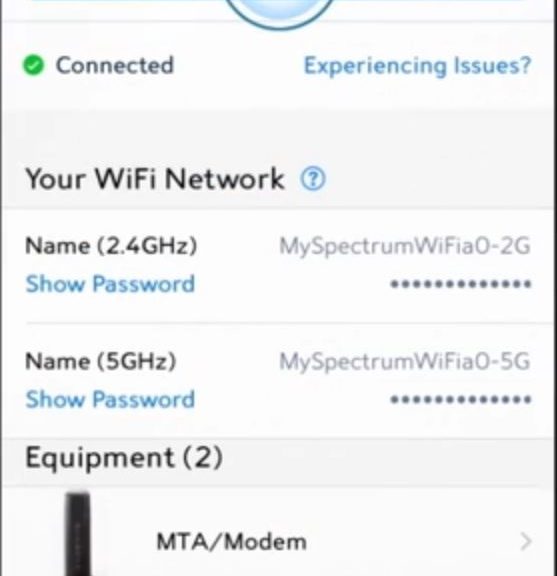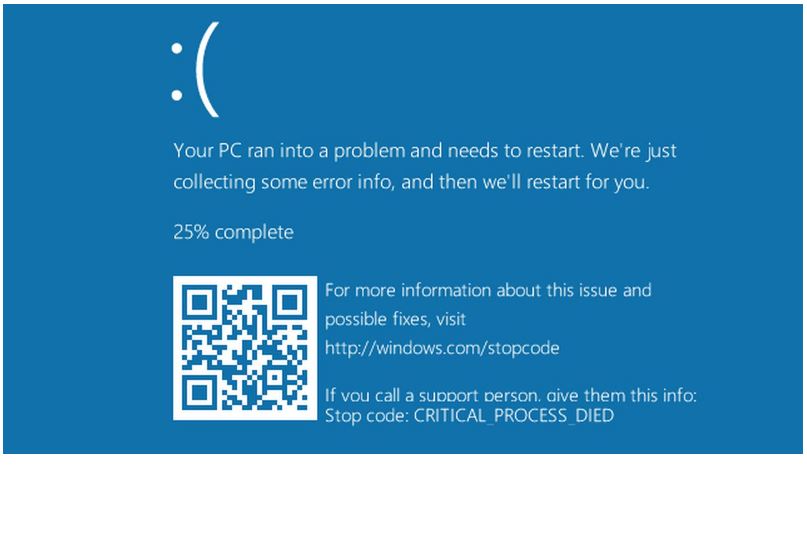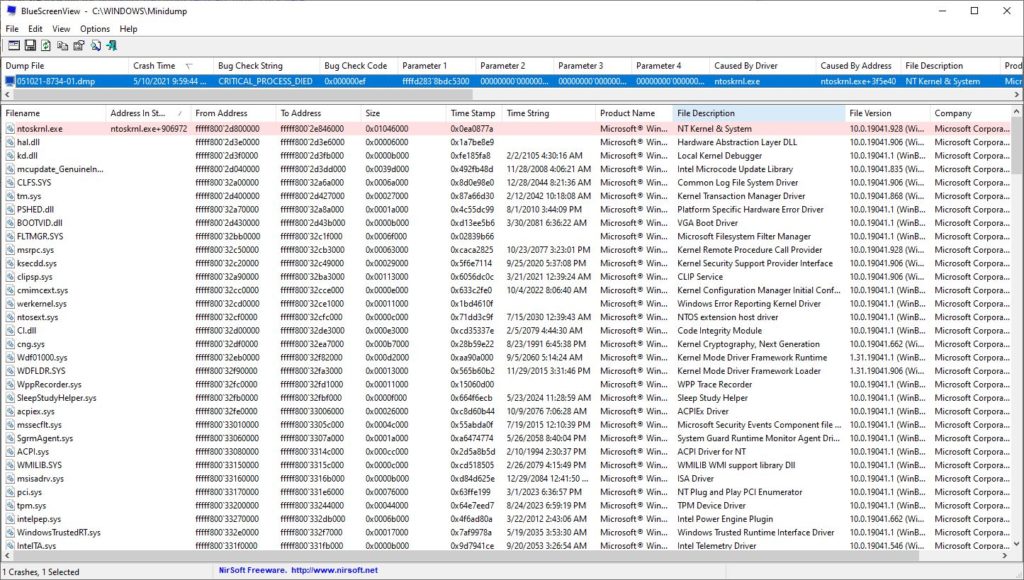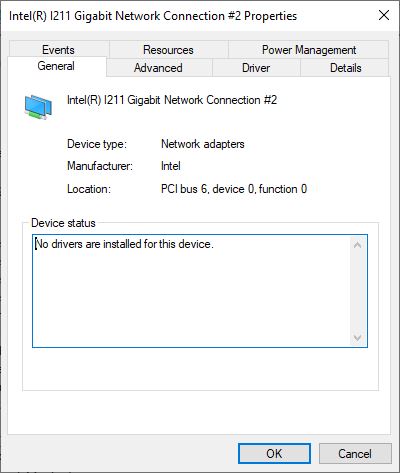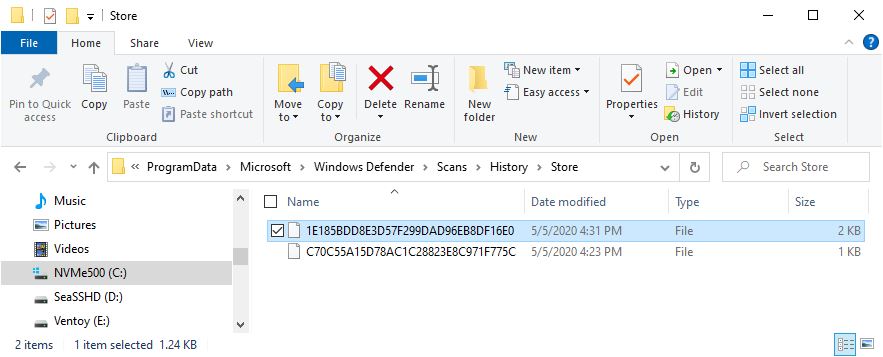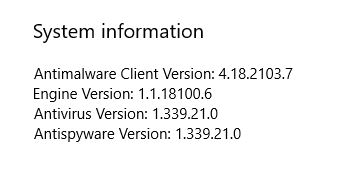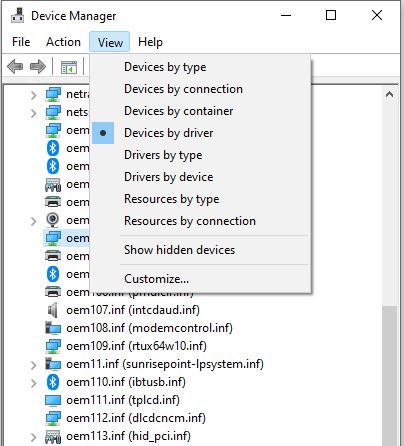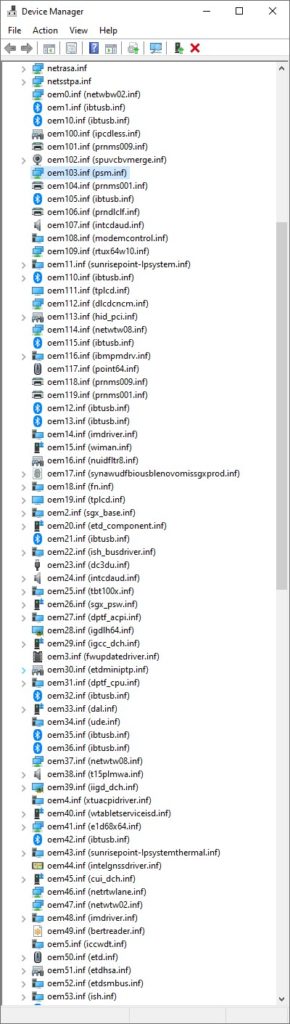Here’s an interesting item. The venerable Notepad plain text editor has moved out of the basic install image for Windows. In fact, Notepad makes Microsoft Store debut as an app, from whence it can be updated easily and more frequently. The lead-in graphic shows the Store entry for Notepad (left) and its About window (right).
The full text description for Notepad in Store reads:
Notepad has been the fast and simple text editor on Windows for over 30 years, and now it’s available in the Microsoft Store! View, edit and search through plain text documents and source code files instantly.
If Notepad Makes Microsoft Store Debut, Then What?
The requirements section in the app says users must be running Windows version 19541.0 or higher. Current versions of 20H2 or Release Preview/Beta Channel run Builds 19042 and 19043, respectively, so they don’t qualify. But Dev Channel certainly does: that’s where I generated the foregoing screenshots.
19541 emerged on January 20, 2020 (nearly 16 months ago). I don’t remember seeing Notepad in the Store earlier, or hearing about its distribution through that app channel. In fact, I learned about it in a Windows Latest story dated May 16, 2021. That makes me wonder if the Store-based version has been on internal beta until 21382.1 hit last Friday — a typical MS release practice — and is just now making its way into Insider Preview Dev Channel releases. Such would be my guess.
Looking through update history in the Store, I don’t see any updates to Notepad in there just yet. That said, the “All Owned” apps list in the Store itself says that Notepad was last modified on 4/3/2021, which puts it into Build 21343 at the time (Flight Hub). Indeed, that could mean it made its way to the store on or before April 3. Because I didn’t notice and can’t find earlier reports about Notepad in the Store, I just can’t say for sure.
And boy, isn’t that just the way things go sometimes, here in Windows-World? Whenever it showed up in the Store, it’s good news for those who use Notepad and want quick access to new features, fixes and so forth.